How to Check Your Glasp Extension's Version
For Glasp Extension Users:
- Click the Glasp icon on your browser (on the right top)
- Click "Update Settings" on the sidebar
- Scroll down to the bottom to see the version
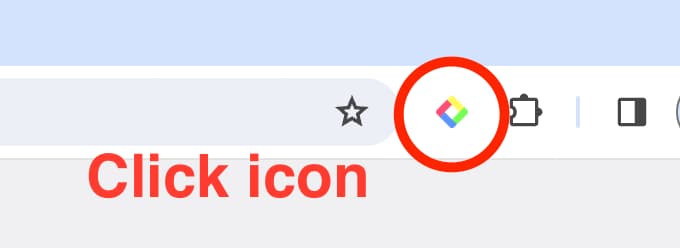
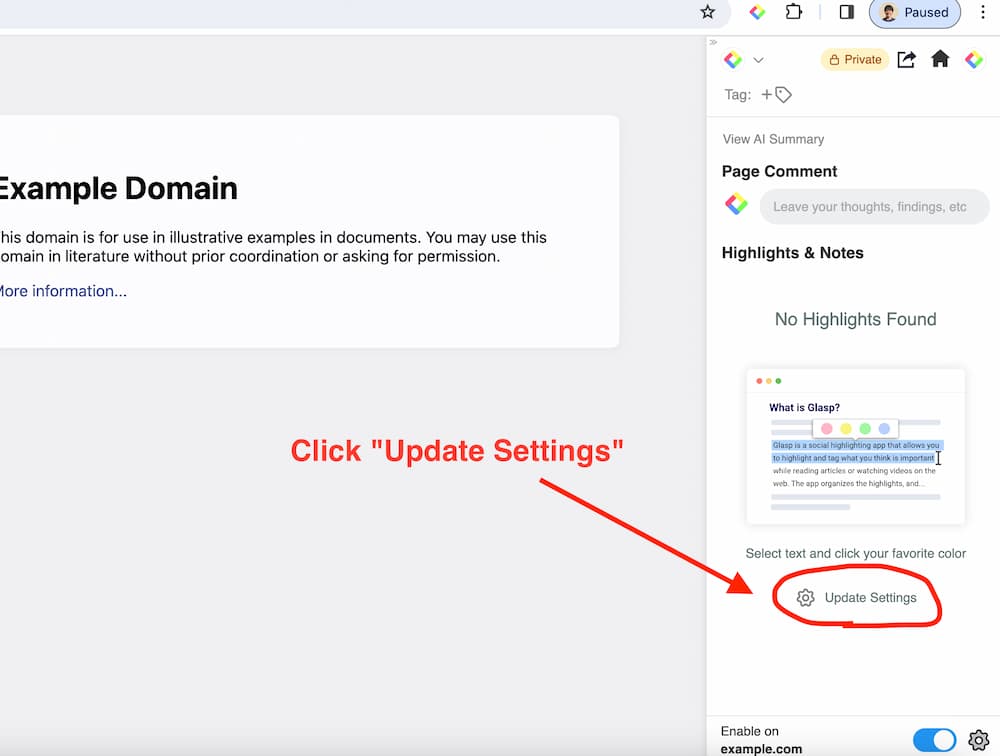
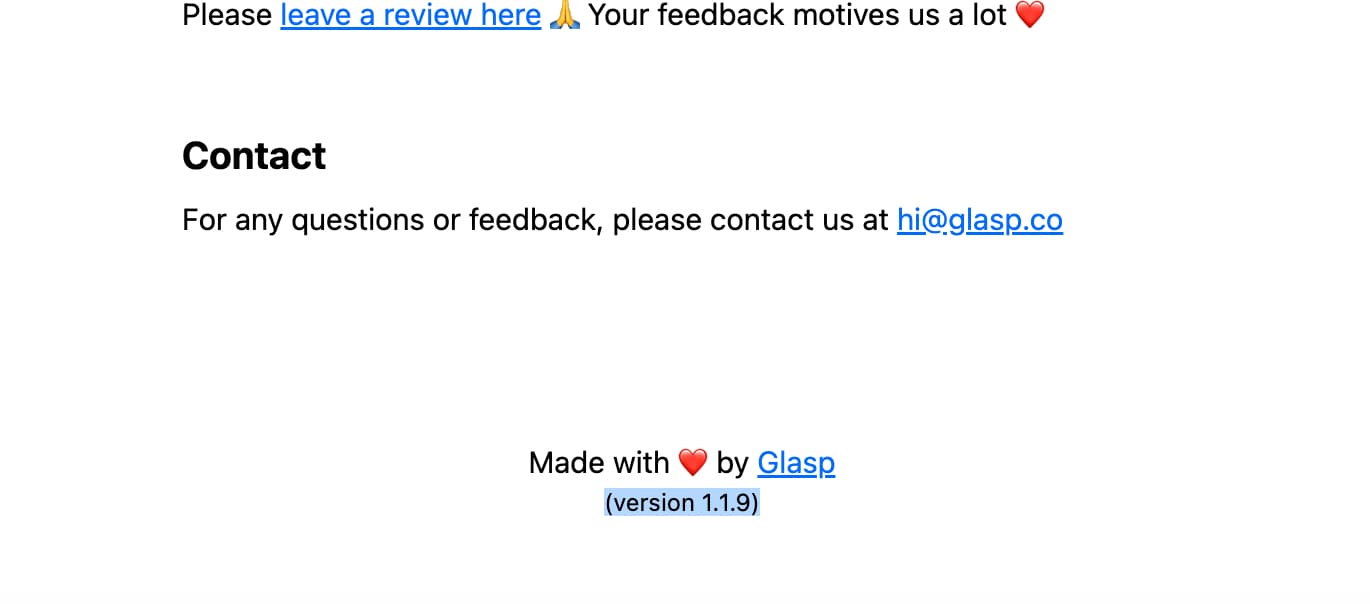
For YouTube Summary Users
- Click the YouTube Summary icon on your browser (on the right top)
- Scroll down to the bottom to see the version
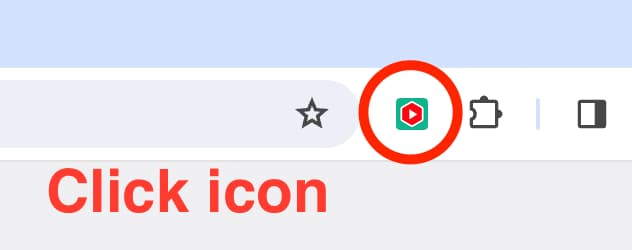
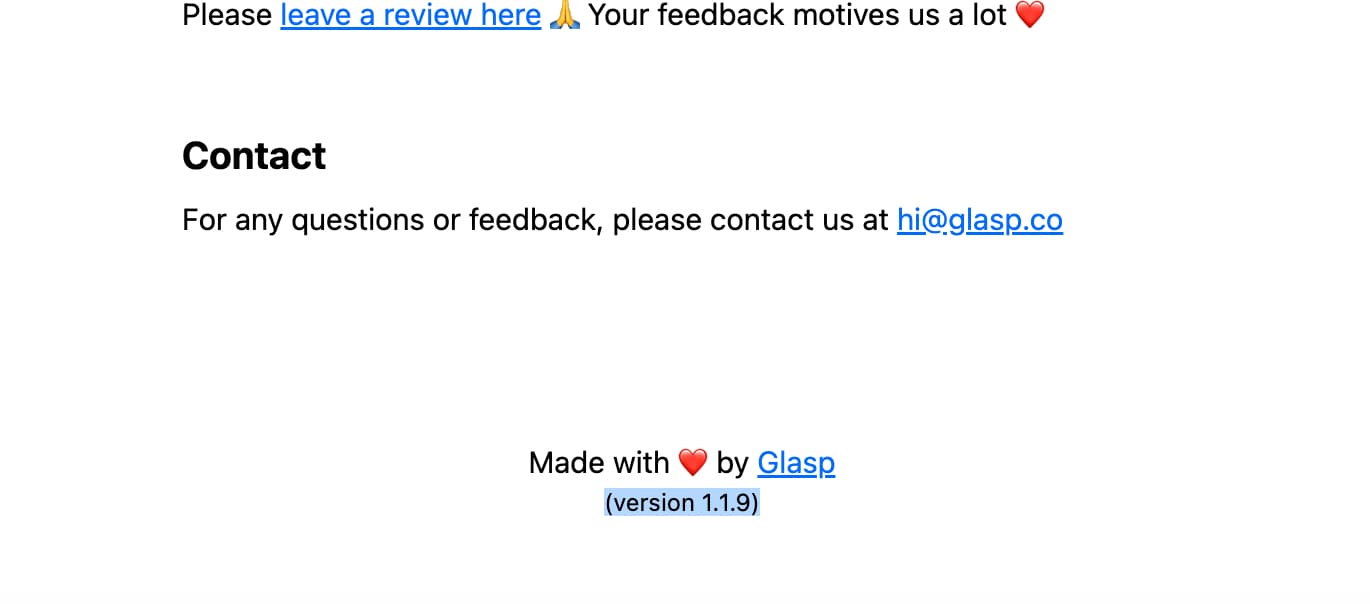
Hope this instruction helps you find the version of your Chrome Extension you're using.
