How to Export Highlights and Notes into Logseq
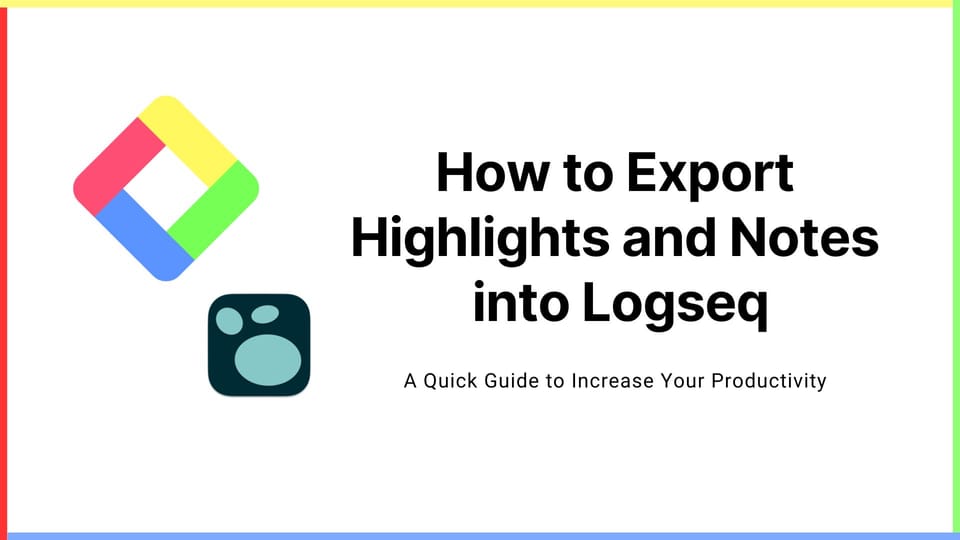
Things Needed
If you haven't signed up for Glasp or installed the Glasp browser extension, please do so. You can refer to this tutorial.
Step 1. Go to your profile page by clicking “My Highlights” at the top left (a red circle at the left)
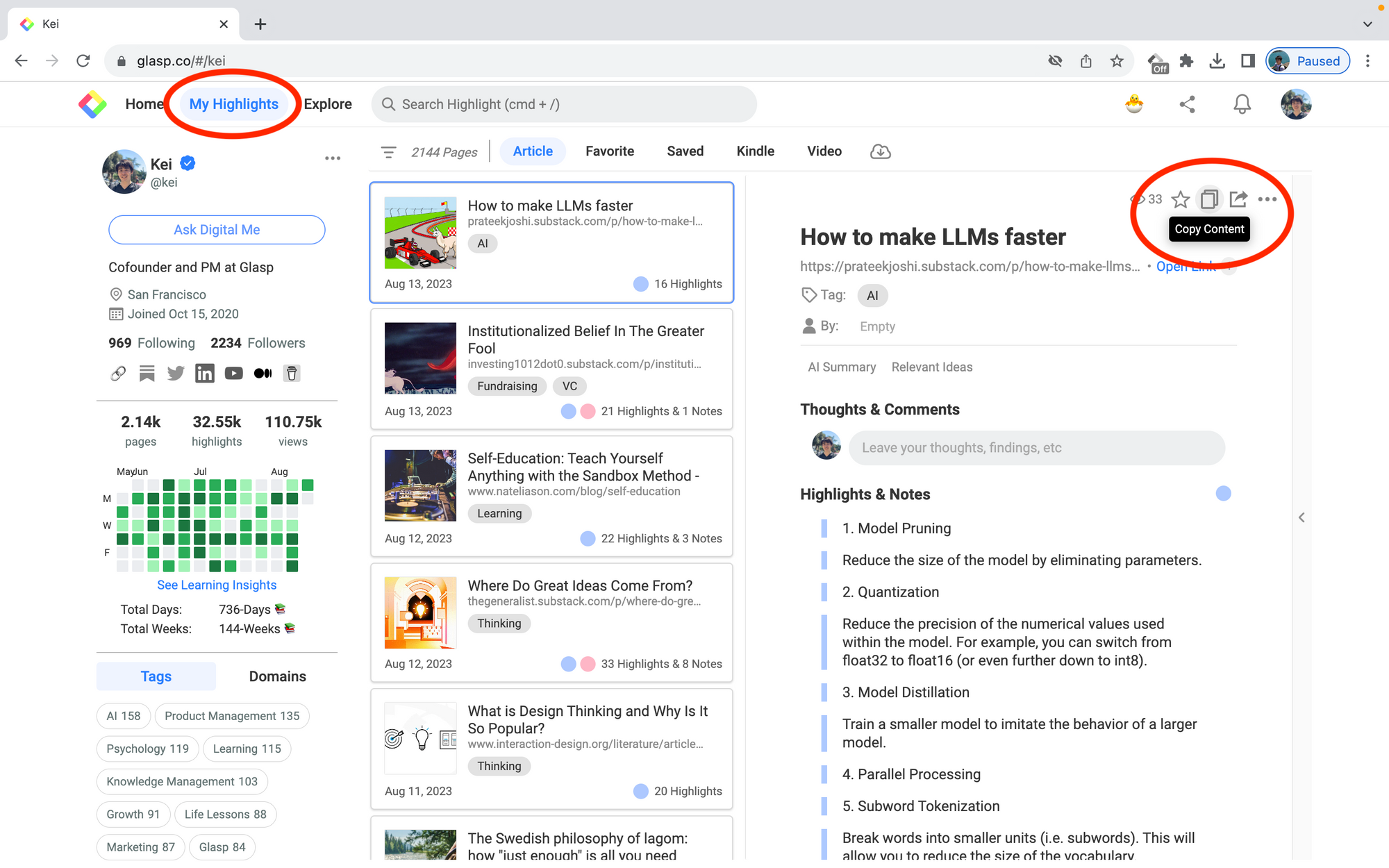
- Select an article you want to export, then click
Copy Contentat the top right (a red circle at the right). - If you click another article, you can export that article’s highlighted sentences.
Step 2. Paste highlights & notes on Logseq
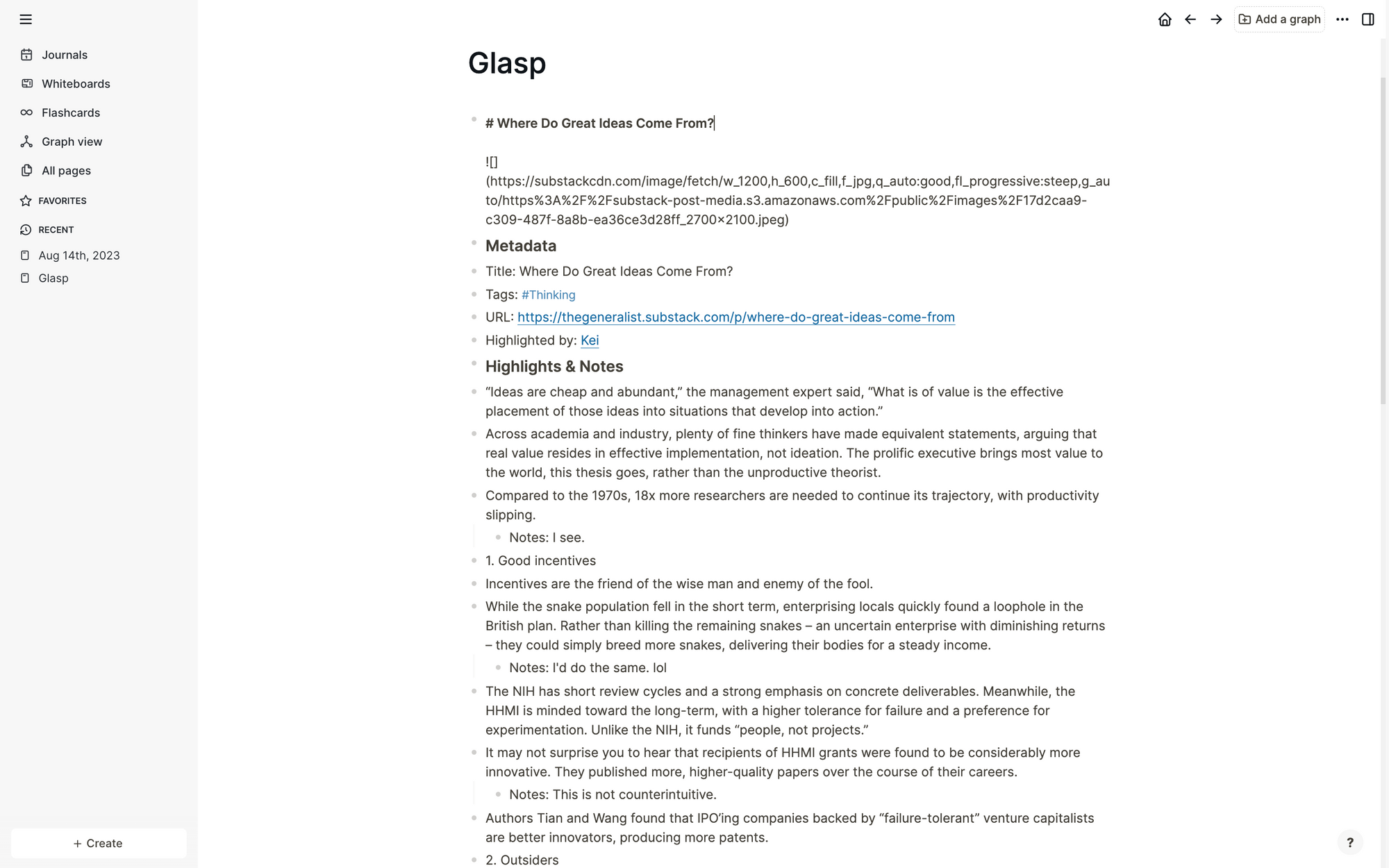
Open a new page on Logseq and paste highlighted sentences by Command+V for Mac or Ctrl+V for Windows. You can edit the sentence or style as you want 🙂
And if you see the above indent, you can see a thumbnail image of the article.
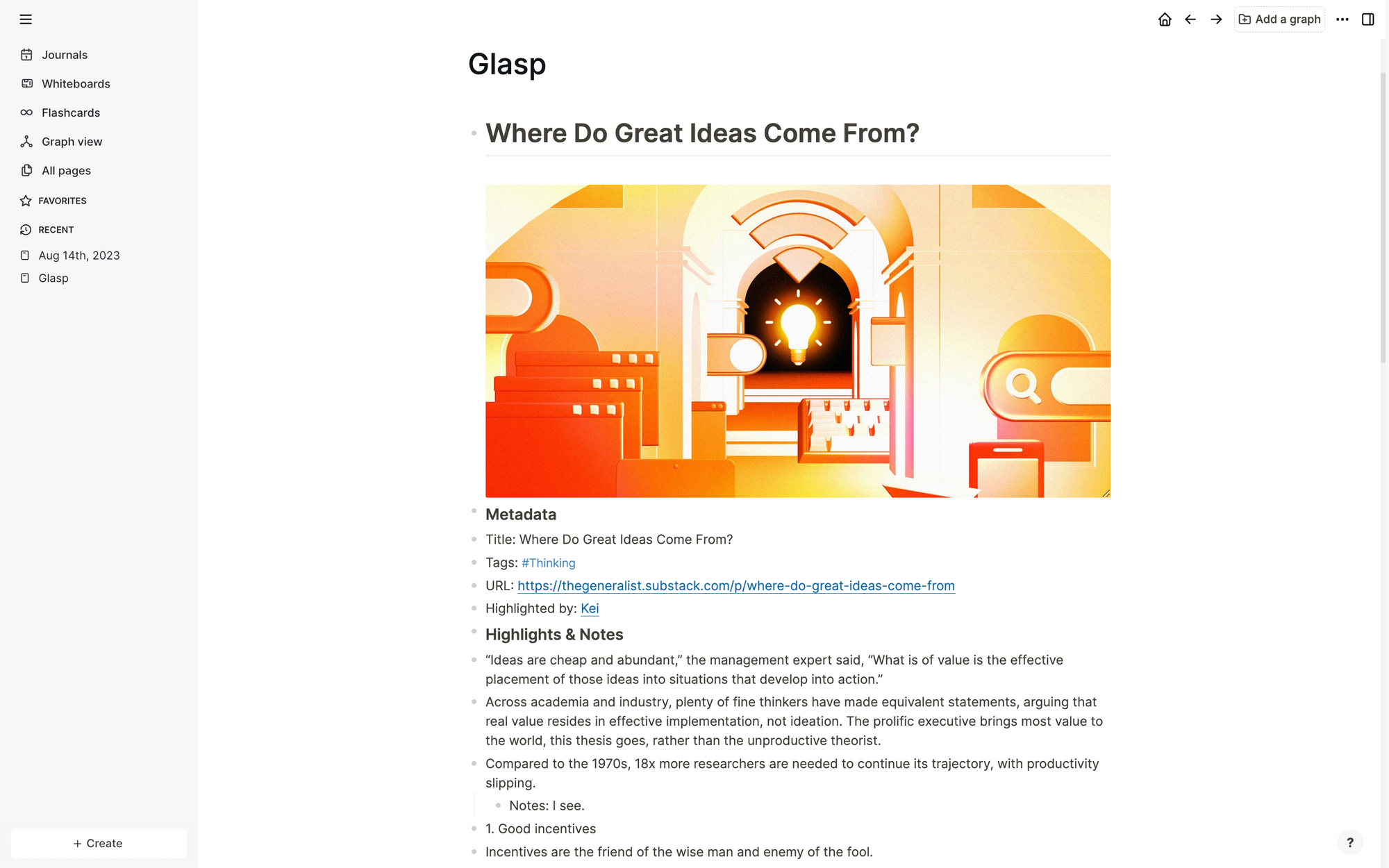
Before You Leave
Any questions?
- Please look at FAQ or message us through Twitter or Slack.
👉 FAQs
👉 Slack
Thank you for reading! Hope this article helps you understand how to export web article’s highlighted sentences into Logseq with Glasp.
See you next time,
Glasp team
—
