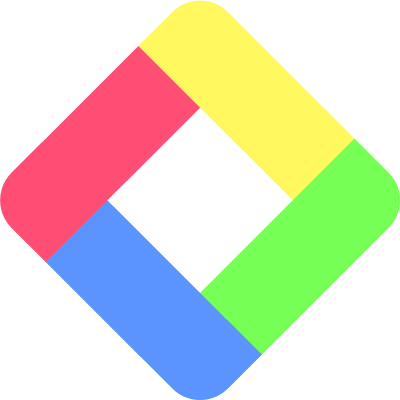🎯 Mission & Vision
Mission: To democratize access to other people’s learning and experiences that they have collected throughout their lives as a utilitarian legacy. As Glasp stands for "Greatest Legacy Accumulated as Shared Proof", we want to visualize your contribution to human knowledge history.
Vision: Our vision is to simplify access to a world of highlighted information. We strive to make it possible to access the essence of human knowledge and insights with just one click, enhancing the efficiency and reach of learning worldwide.
For more information on why we're building Glasp, please visit:
- Why Are We Building Glasp?
- Building your digital legacy with Glasp
- Democratizing Knowledge: Meet Glasp - An AI Thunderbolt.
Features & Roadmap
▼ Do you offer a private mode?
Yes, for users seeking more privacy and enhanced features, Glasp Pro is available. By upgrading to Glasp Pro, you gain access to unlimited private highlights and notes, allowing you to keep your insights just to yourself or share them selectively.
▼ Do you offer a group feature?
As of April 2024, we do not have a group feature. However, we've received several requests for this feature, which would allow highlights and notes to be visible only to group members, enable commenting on other members' highlights, and use common tags among group members. We plan to develop this group feature alongside the private feature and will announce its release when it's ready.
▼ Can I import highlights from other platforms like Weava or Hypothesis?
Yes, you can import highlights and notes from Weava and Hypothesis.
▼ Can I export my highlights and notes into other note-taking apps?
Yes, you can export your Glasp highlights and notes into your favorite note-taking apps!
- Integrate with Notion
- Copy-n-paste your highlights and notes
- Download your highlights and notes
For more information, please visit: https://blog.glasp.co/v-can-i-export-my-highlights-and-notes-into-other-note-taking-apps-or-somewhere-else/
▼ Can I highlight PDFs, images, videos, etc?
- PDFs: Yes. Please visit this tutorial.
- Images: No, as of April 2024.
- Videos: You can highlight YouTube videos. Please visit this tutorial.
- Audios: No, as of April 2024.
- Books: You can import Kindle highlights. Please visit this tutorial.
We are going to cover other formats such as images, audios and books at some point. We will let you know once it's ready to share with you ;)
▼ Can I comment on other people's highlights or notes?
As of April 2024, the answer is no. You cannot comment on other people's highlights or notes. One of the ways to interact with other people on Glasp is to react through the "Insightful" button on the Home feed.
But we understand the importance of interacting with other people. And it enhances our learning, so we will add that feature. We'll let you know when we release it.
▼ Is there an extension for Firefox?
As of April 2024, the answer is no. We have the extension for Chrome, Brave, Microsoft Edge, Safari, Opera, and Vivaldi. We're going to develop it for Firefox, but we cannot guarantee when it'll be released, so please bear with us 🙏
▼ Is there a dark mode for Glasp?
As of April 2024, the answer is no. But we receive this feature request from many users, and we understand that dark mode is better for eye health and some people prefer to read content with a dark background. So, we're going to build it for sure. But we apologize for the inconvenience until then.
▼ What does each highlighting color mean?
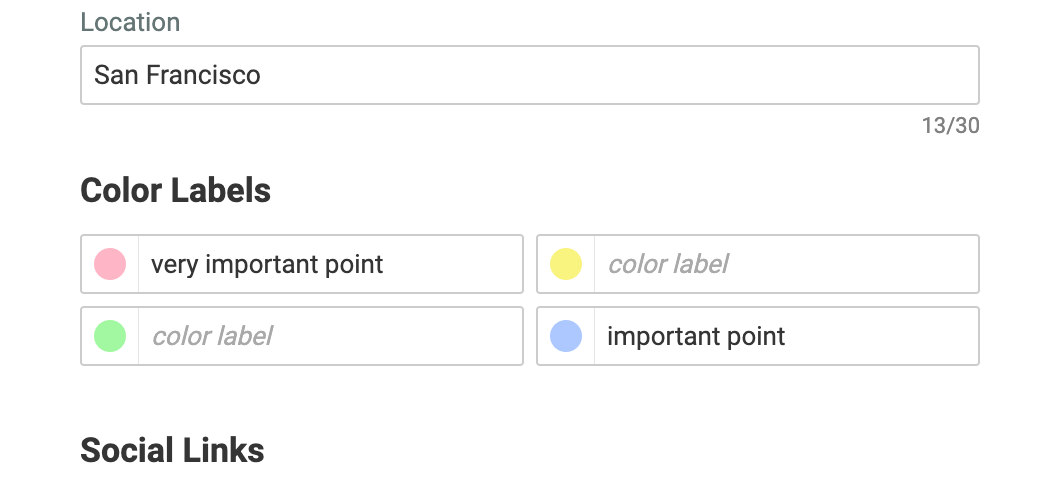
▼ How to set default highlight color?
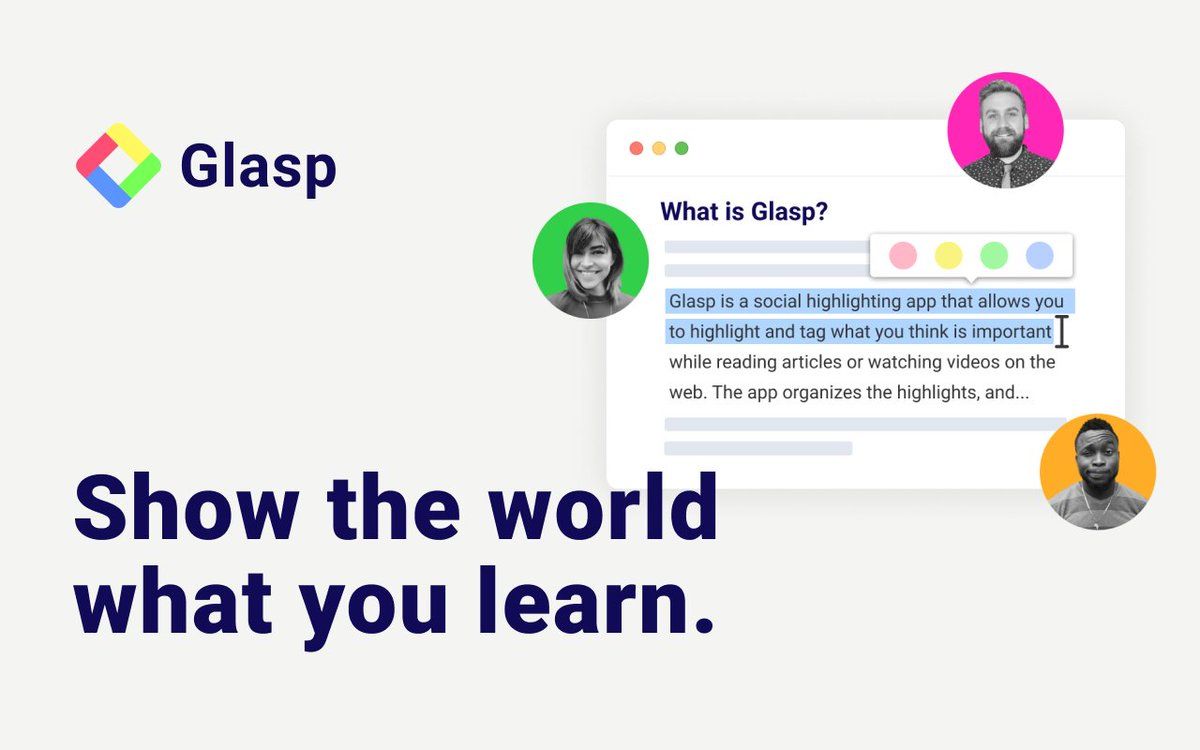
▼ How do I create an author account on Glasp?
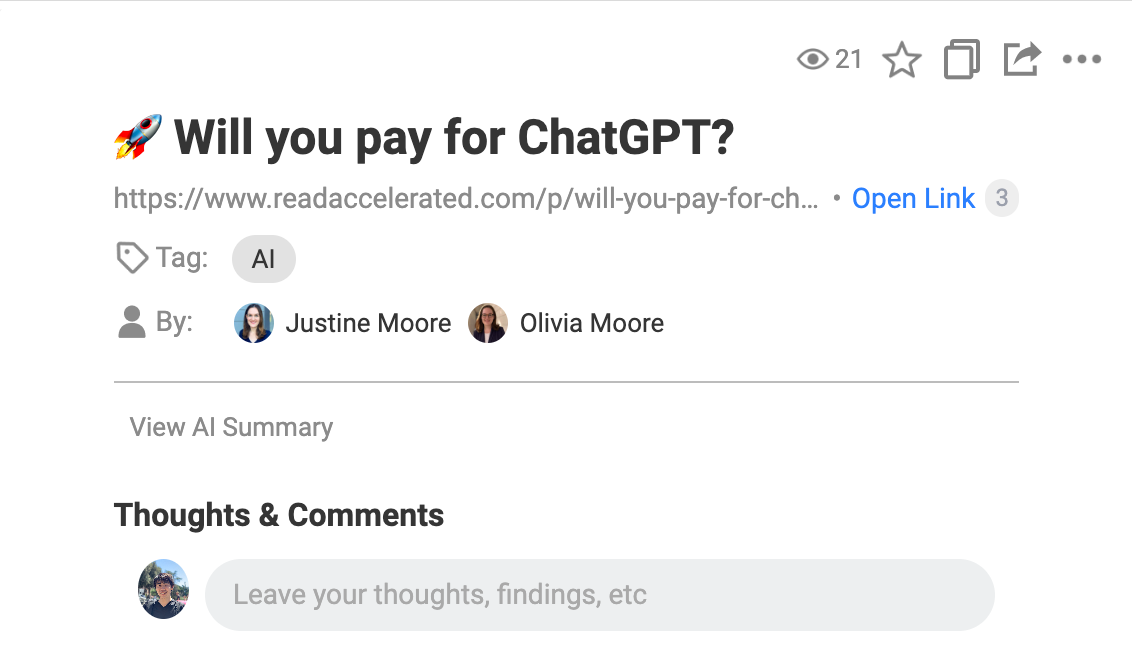
▼ How to highlight sentences with a keyboard shortcut?
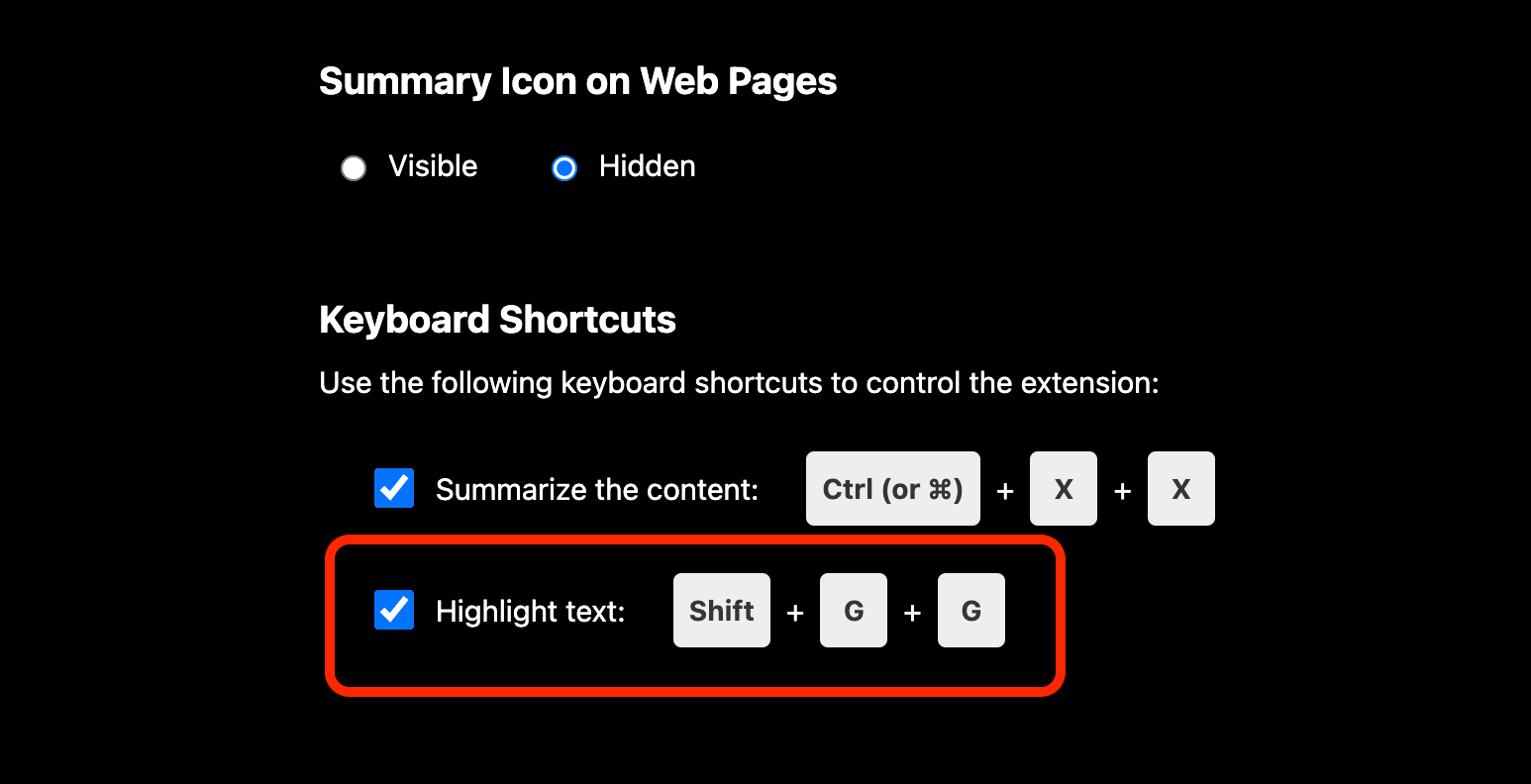
▼ How to turn off the highlight popup?
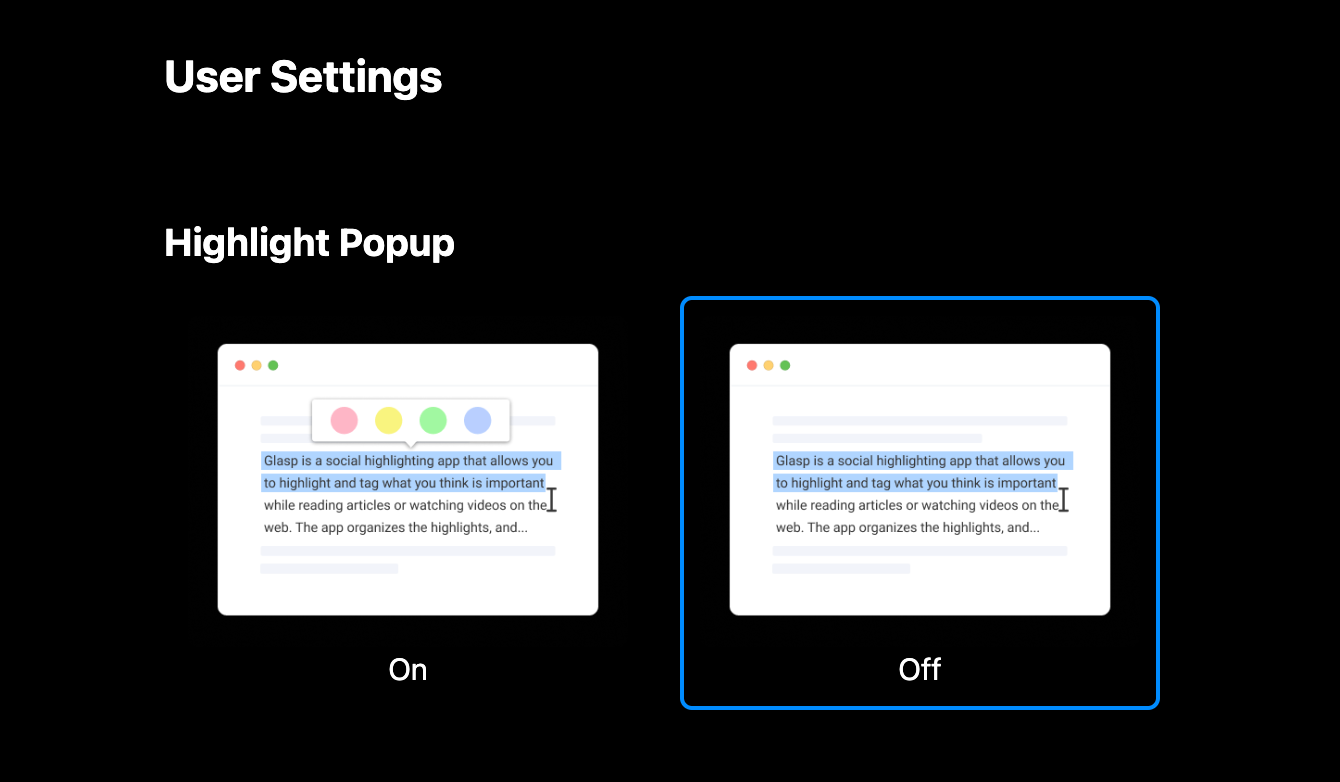
▼ How to add social links to your Glasp profile
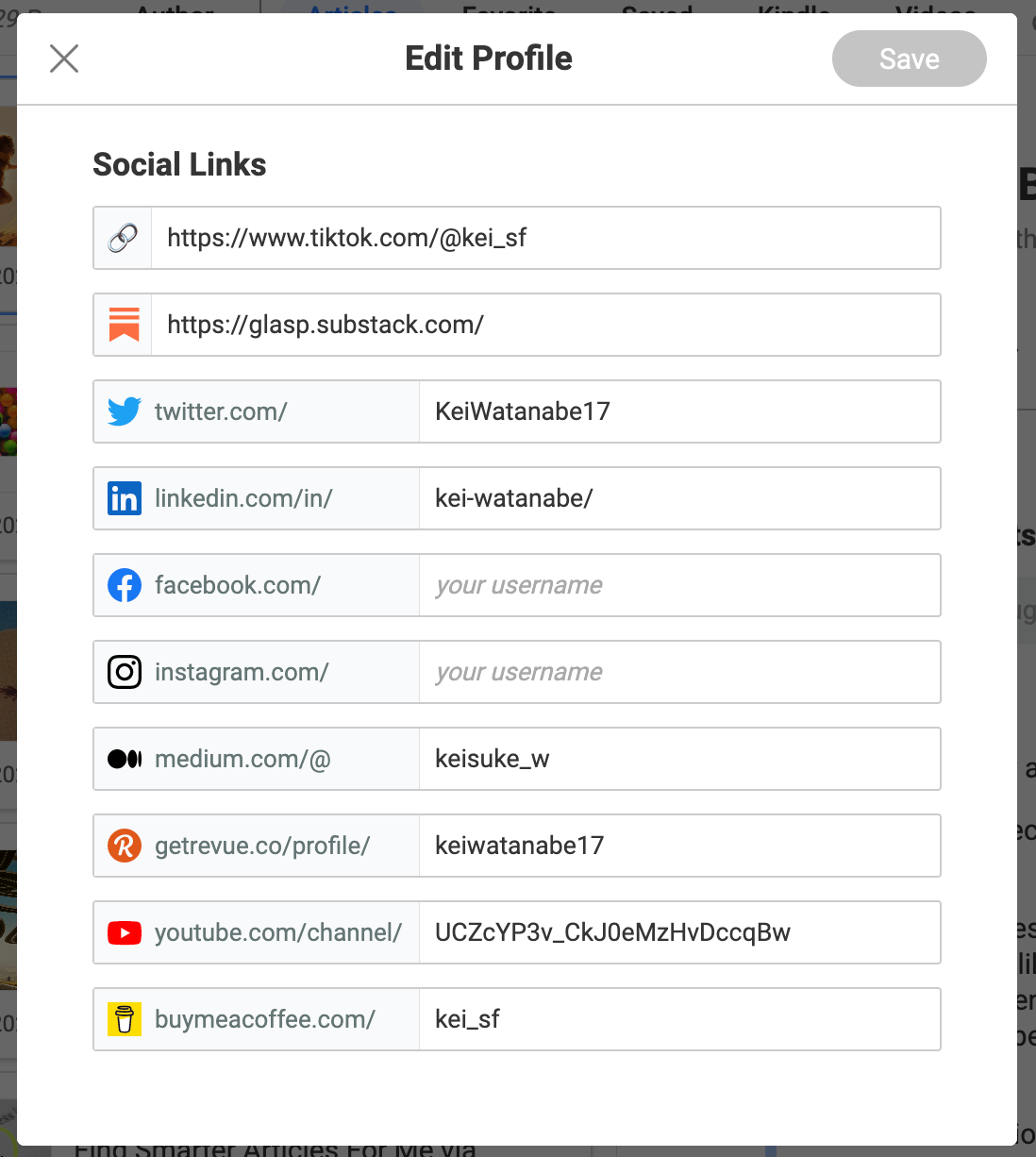
▼ Can I earn money through Glasp?
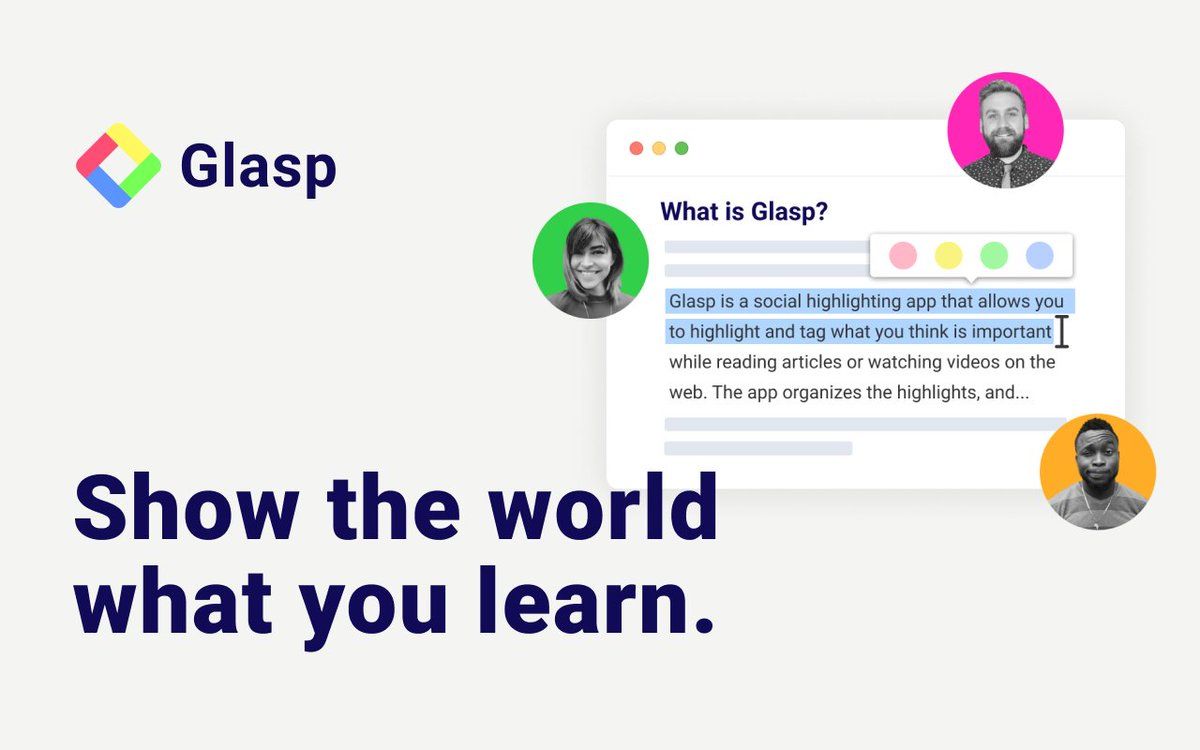
▼ How to change email preferences
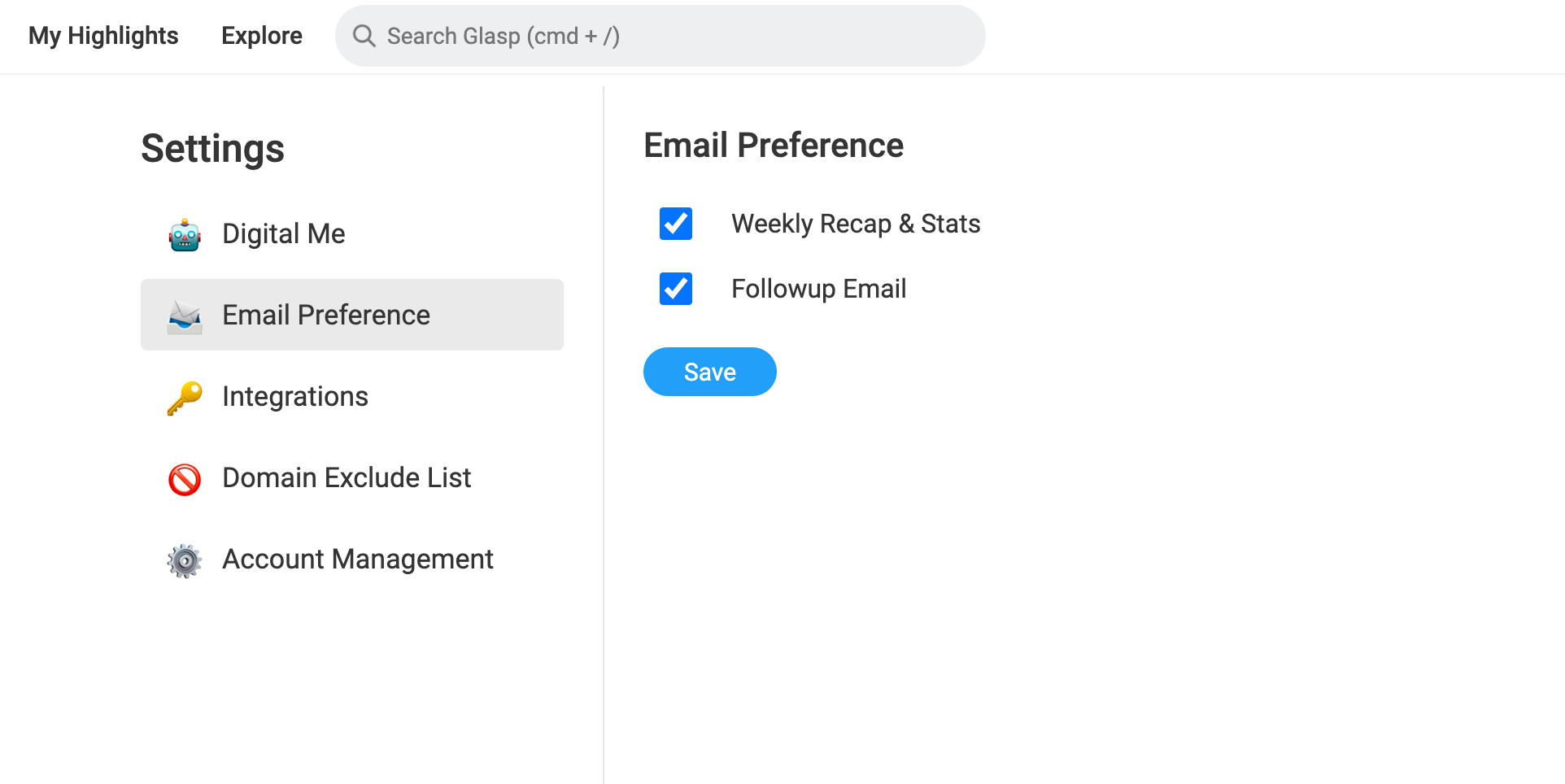
▼ How to Join the Slack Community of Glasp?
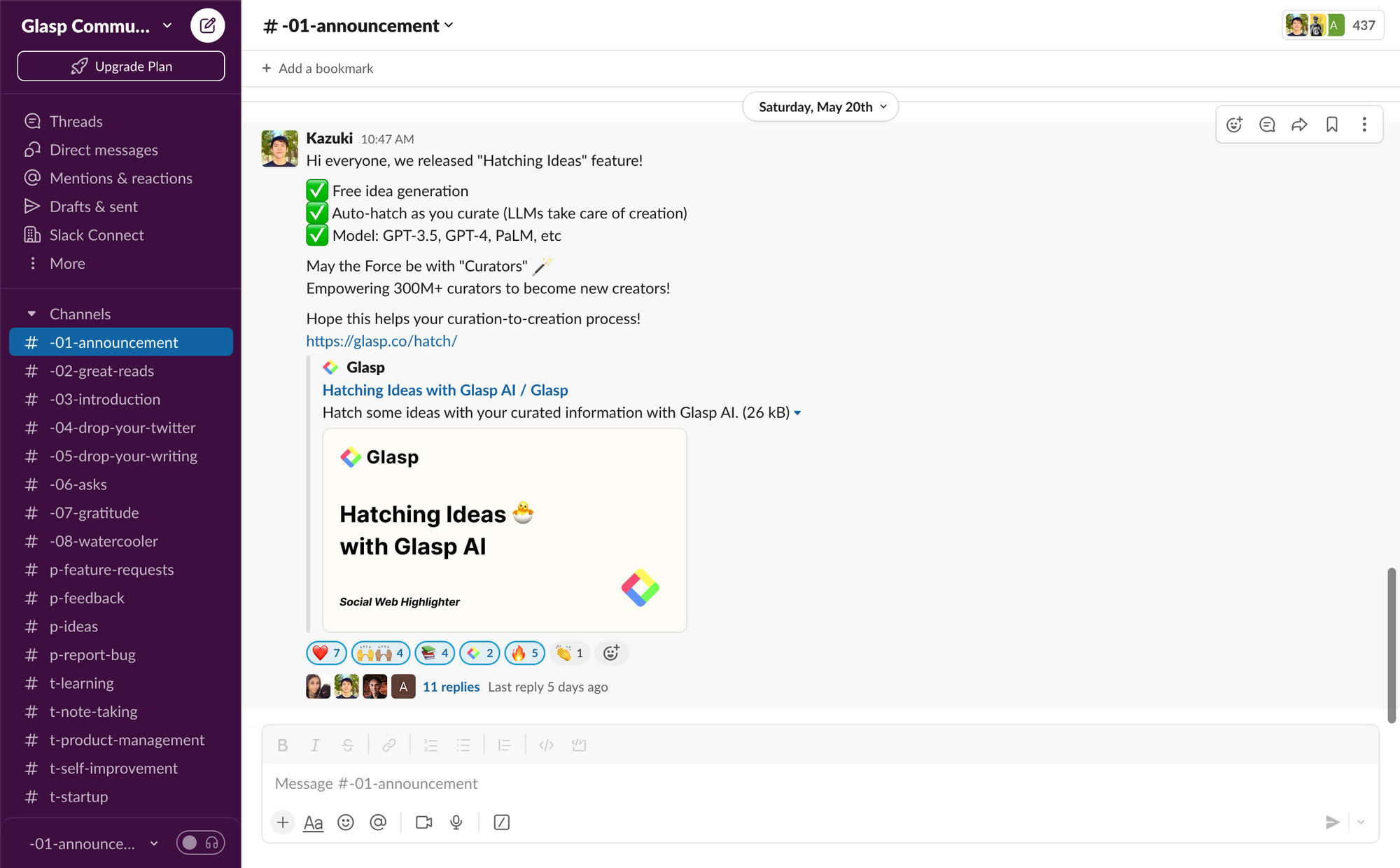
▼ How to see the number of people you invited to Glasp?

▼ What is Learning Insights?
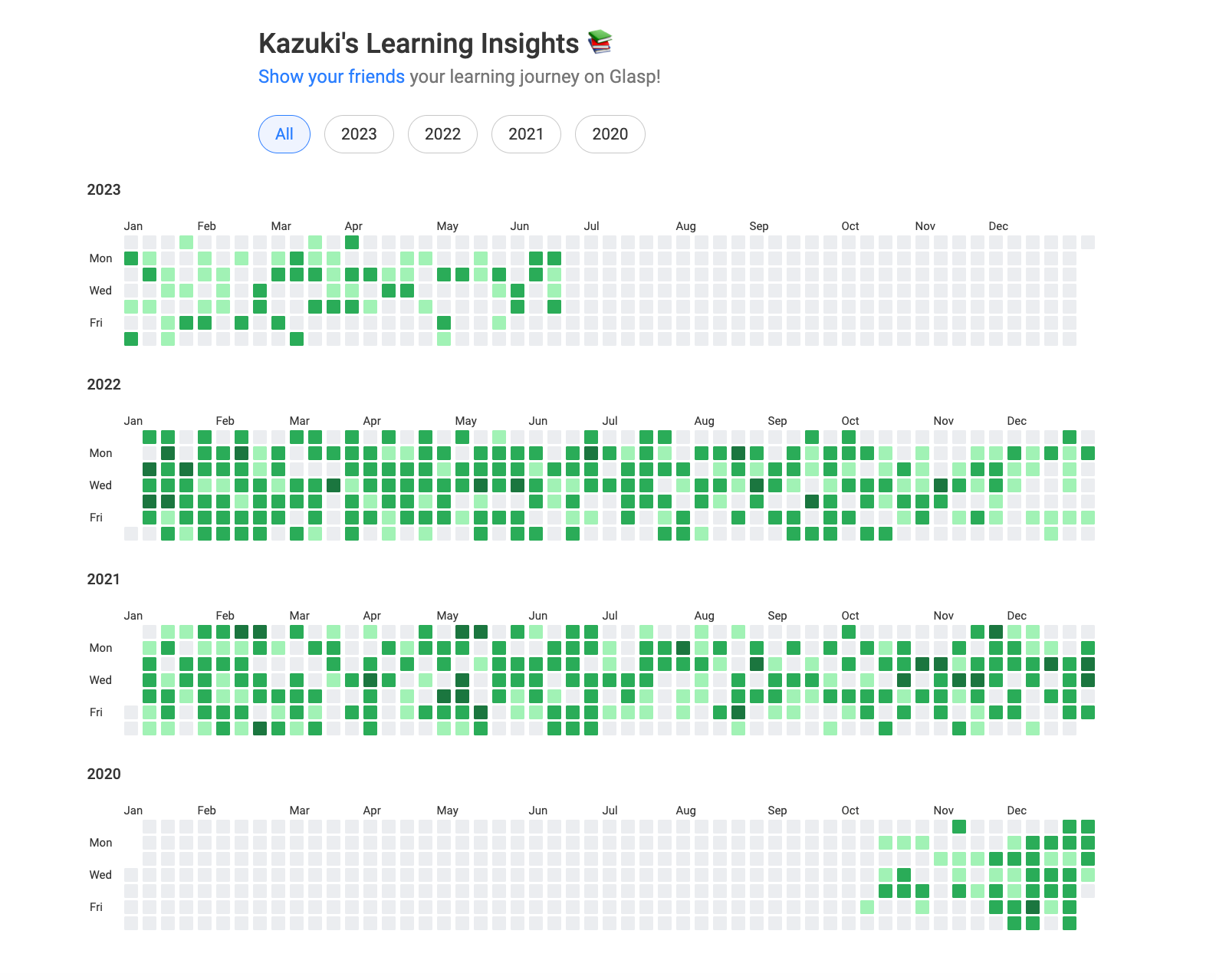
▼ How to add Glasp Profile to Linktree?

▼ How to add Glasp Profile to LinkedIn?
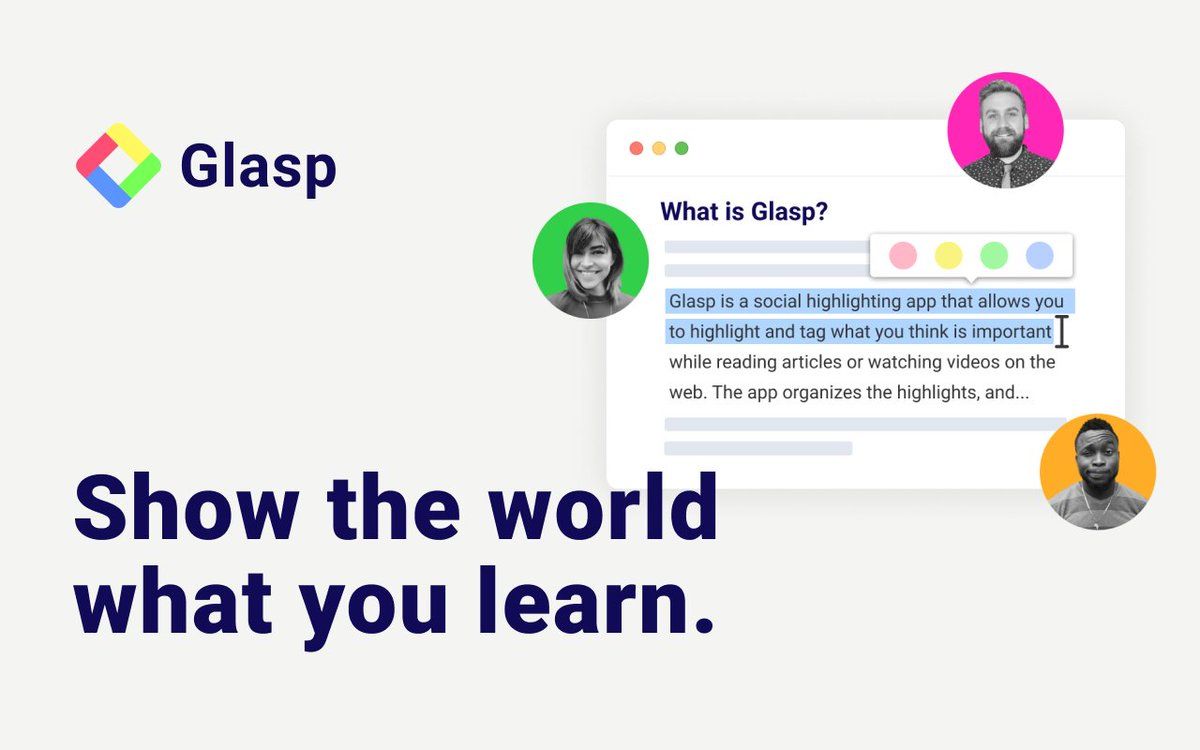
✅ Account Verification
▼ How to Get a Verification Icon on My Profile?
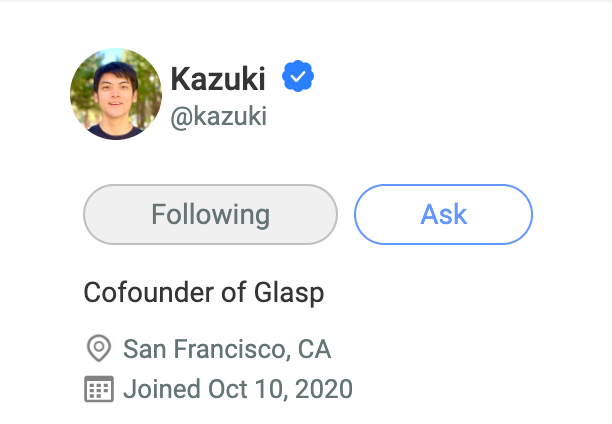
▼ What if I find my Glasp account before I sign up?
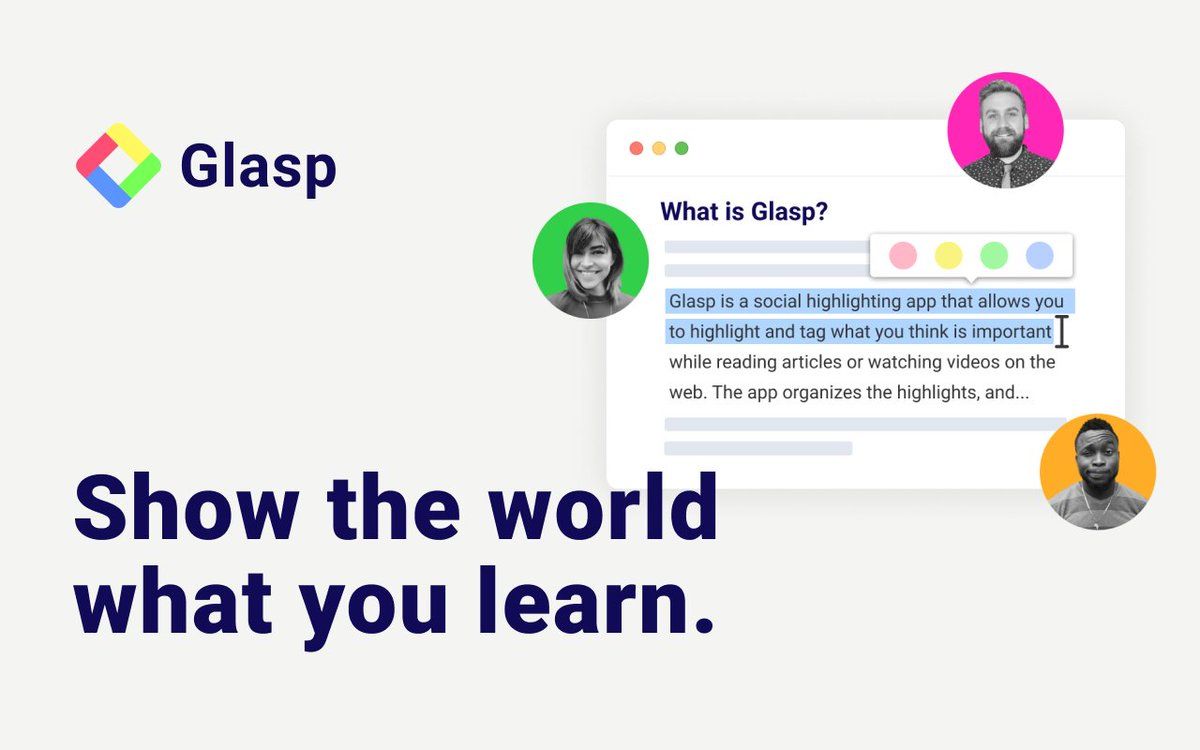
If you have any other questions or feedback, please feel free to reach out to us at hi [at] glasp.co :)