How to Import Highlights from Weava into Glasp
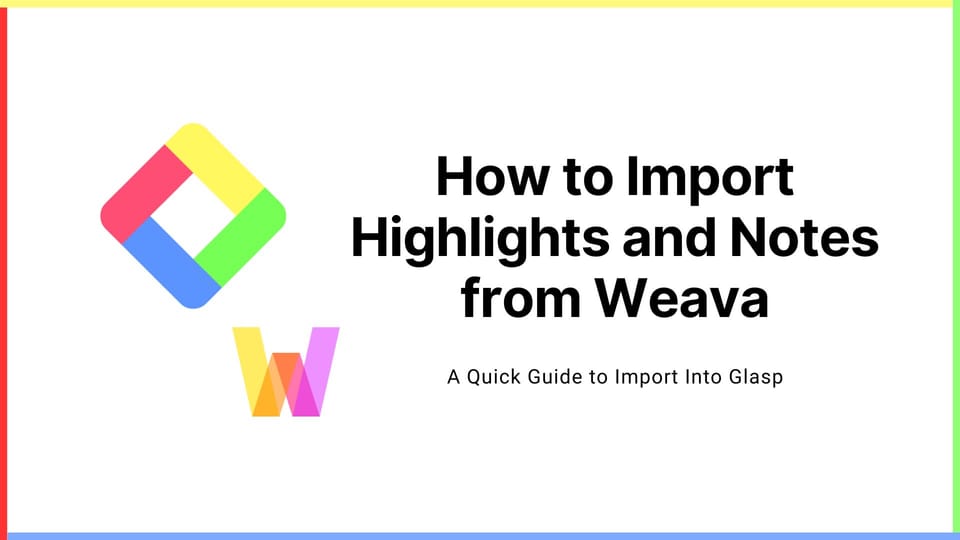
We have been receiving a lot of requests about importing highlights and notes from Weava into Glasp. This tutorial introduces how to import your highlights and notes on Weava into Glasp with a visual guide.
If you haven't signed up for Glasp or installed the Glasp browser extension, please do so. You can refer to this tutorial.
Step 1: Download highlights from Weava
Open and log in to Weava. Then, open a folder you want to import into.
At the top right of the page on Weava, you see the export icon. So, please click it.
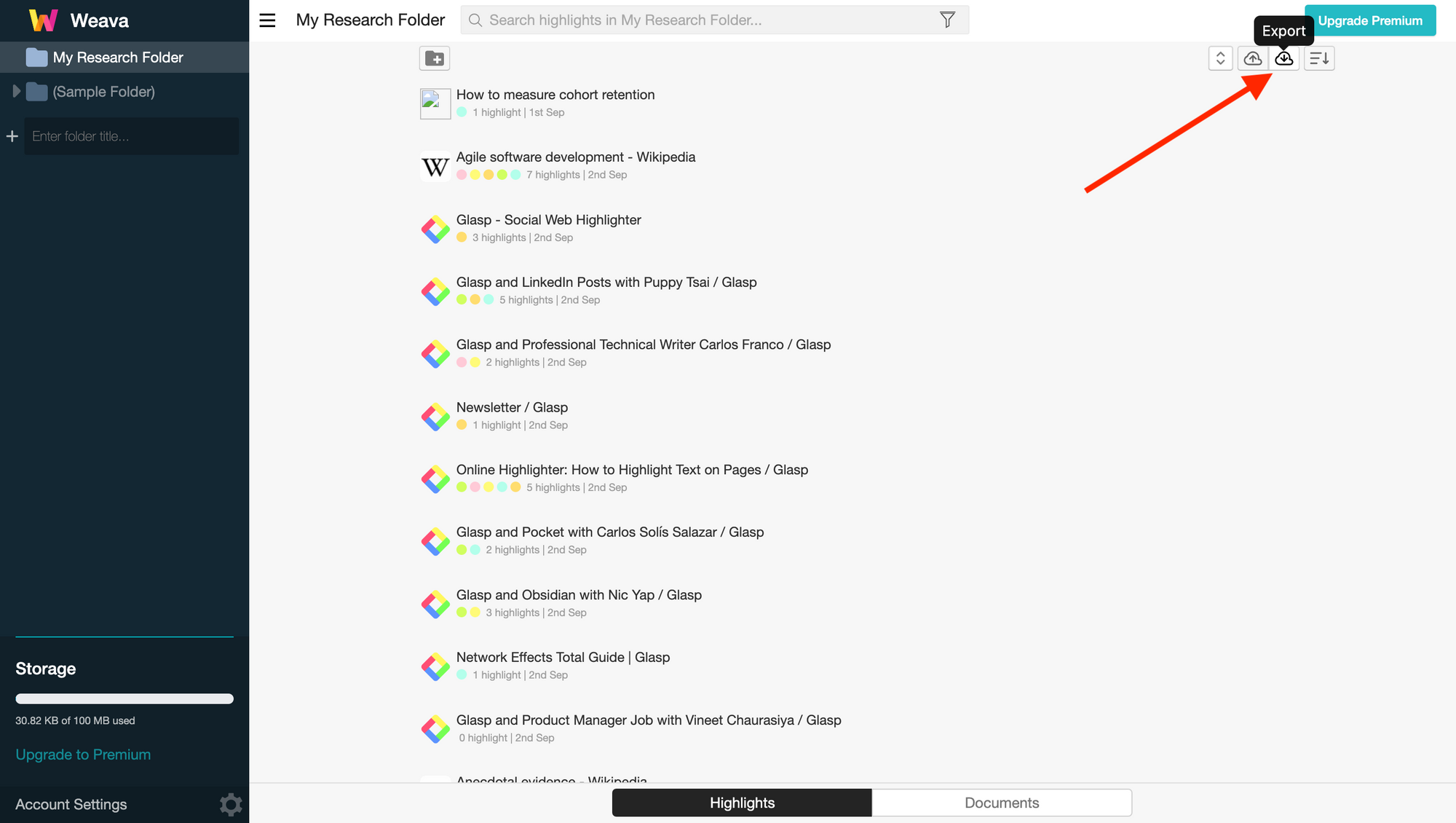
In the modal, there is an option of a .csv file. Please choose it and download the file.
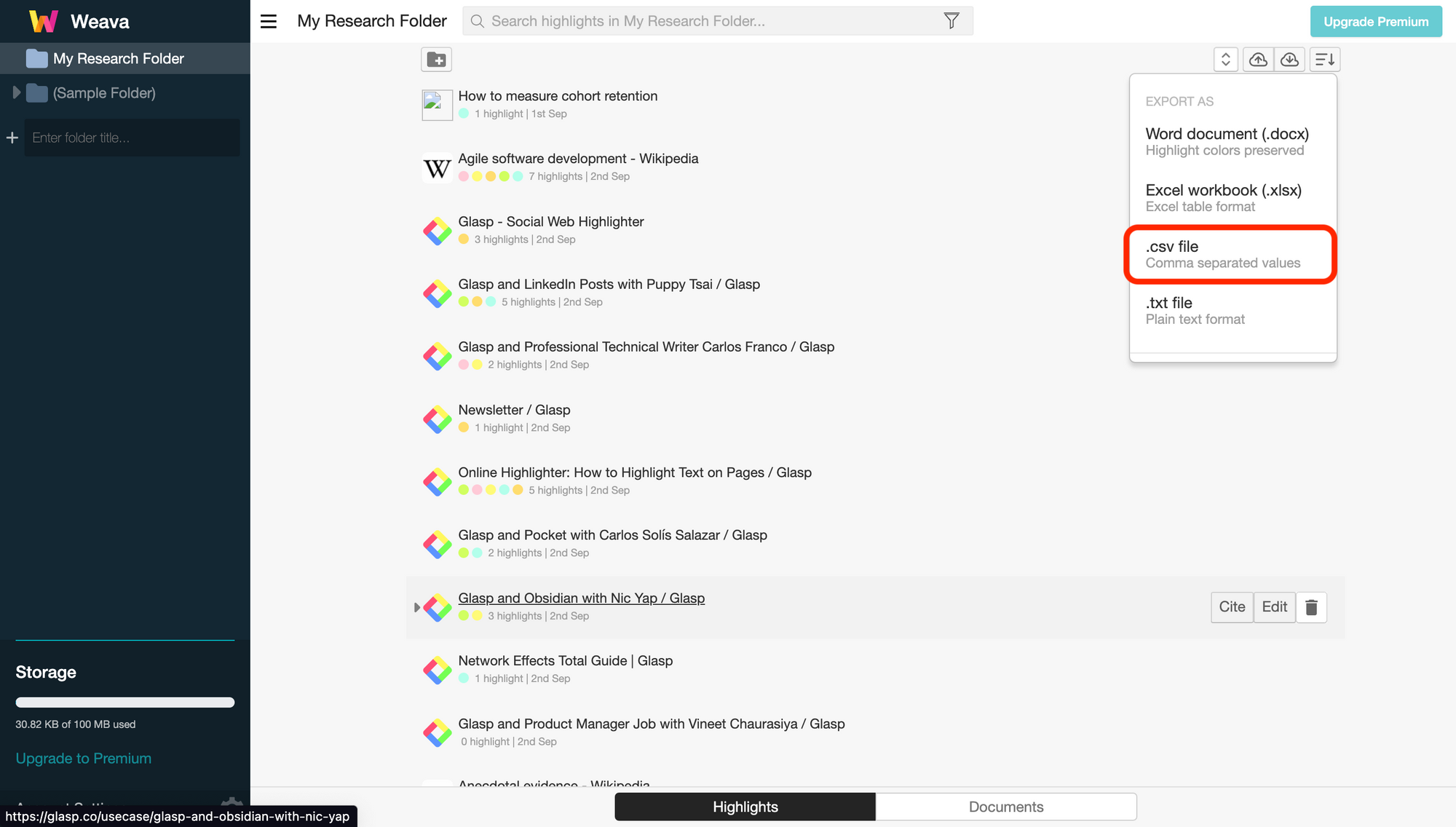
Step 2: Import highlights into Glasp
Click your profile icon at the top right.
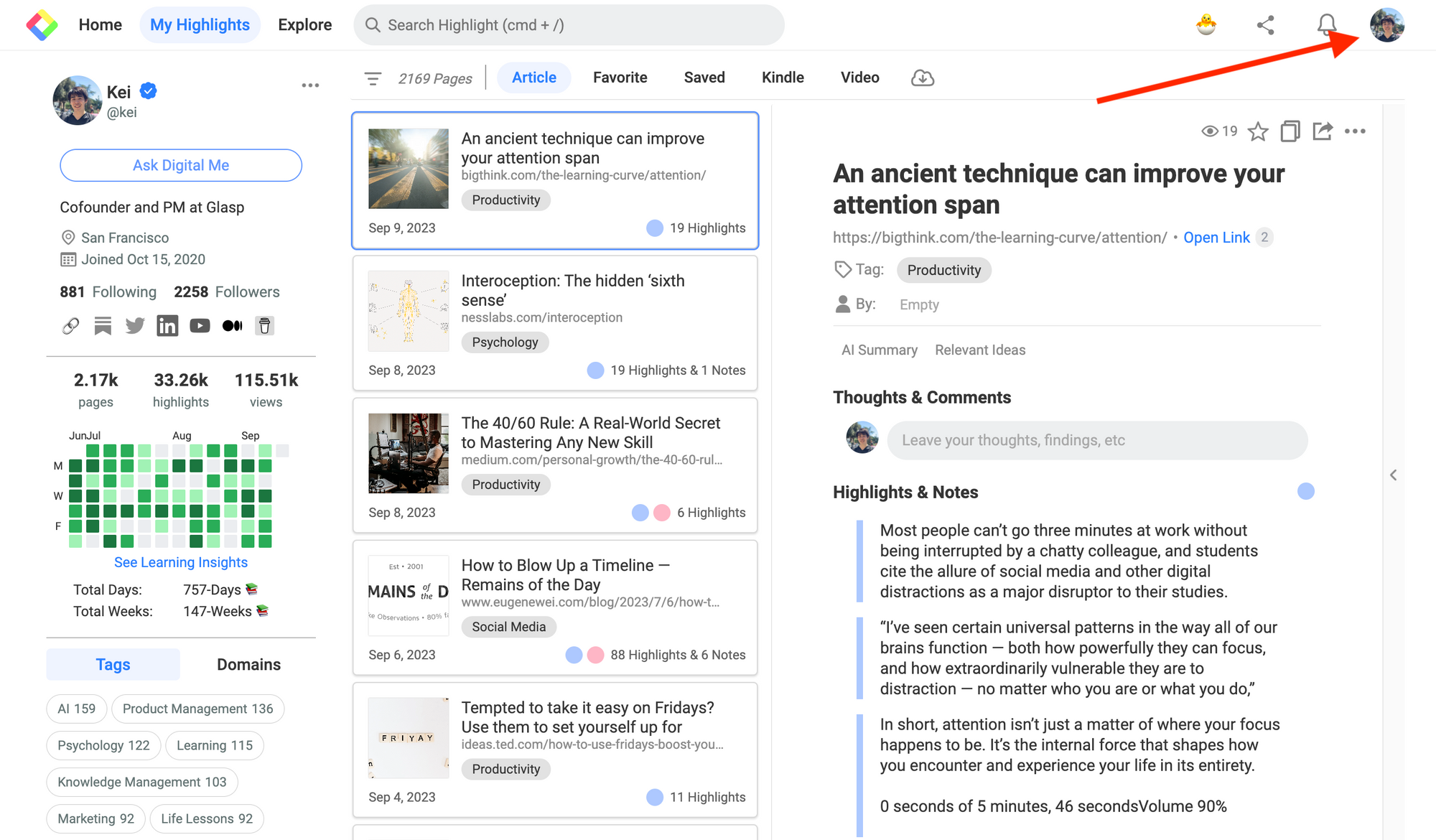
It opens a modal, so please click the Settings section.

On the Settings page, you can see Integrations. So, please click it and go to the section.
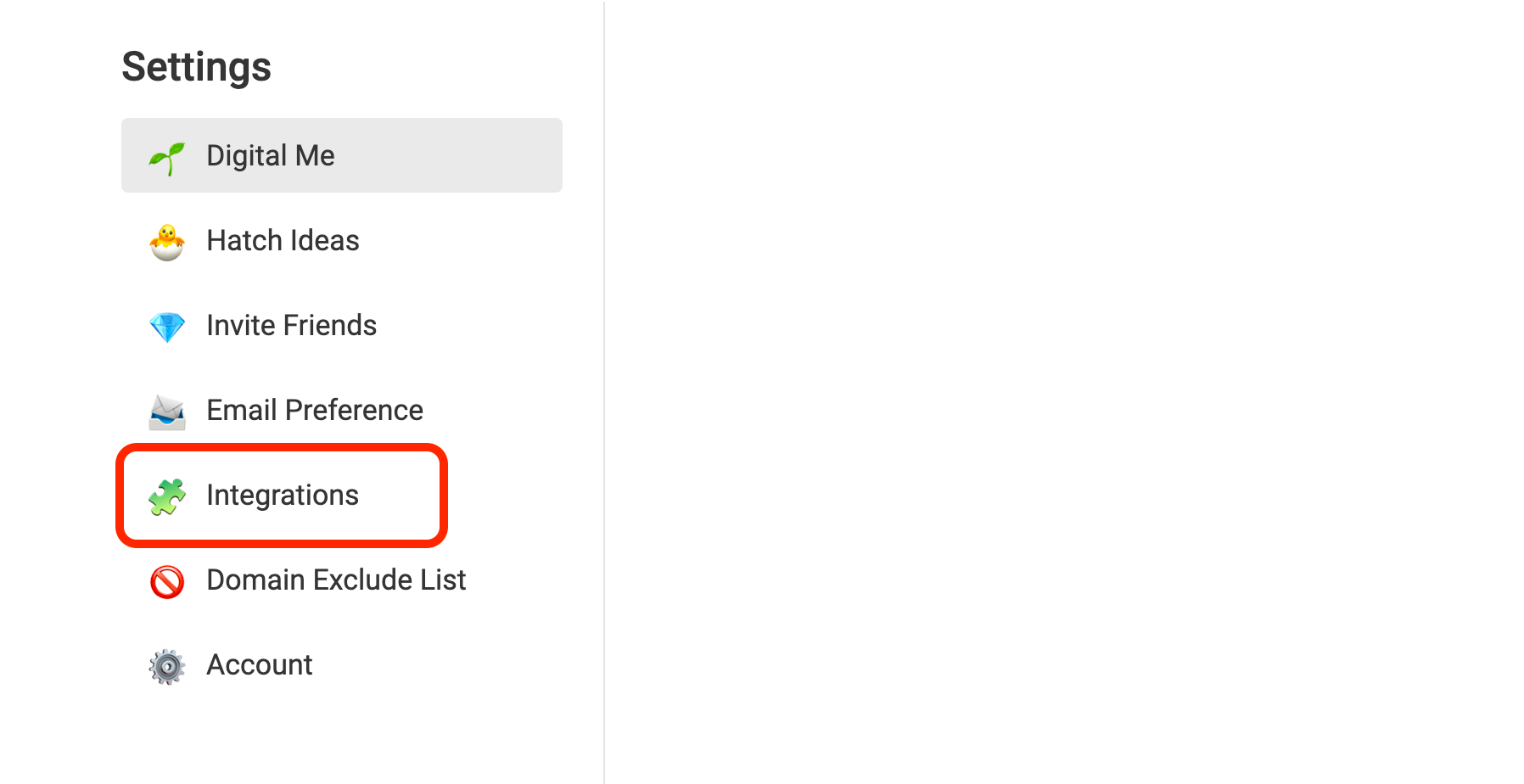
In the Integrations section, you can find Weava and an Import button. Please click the button.
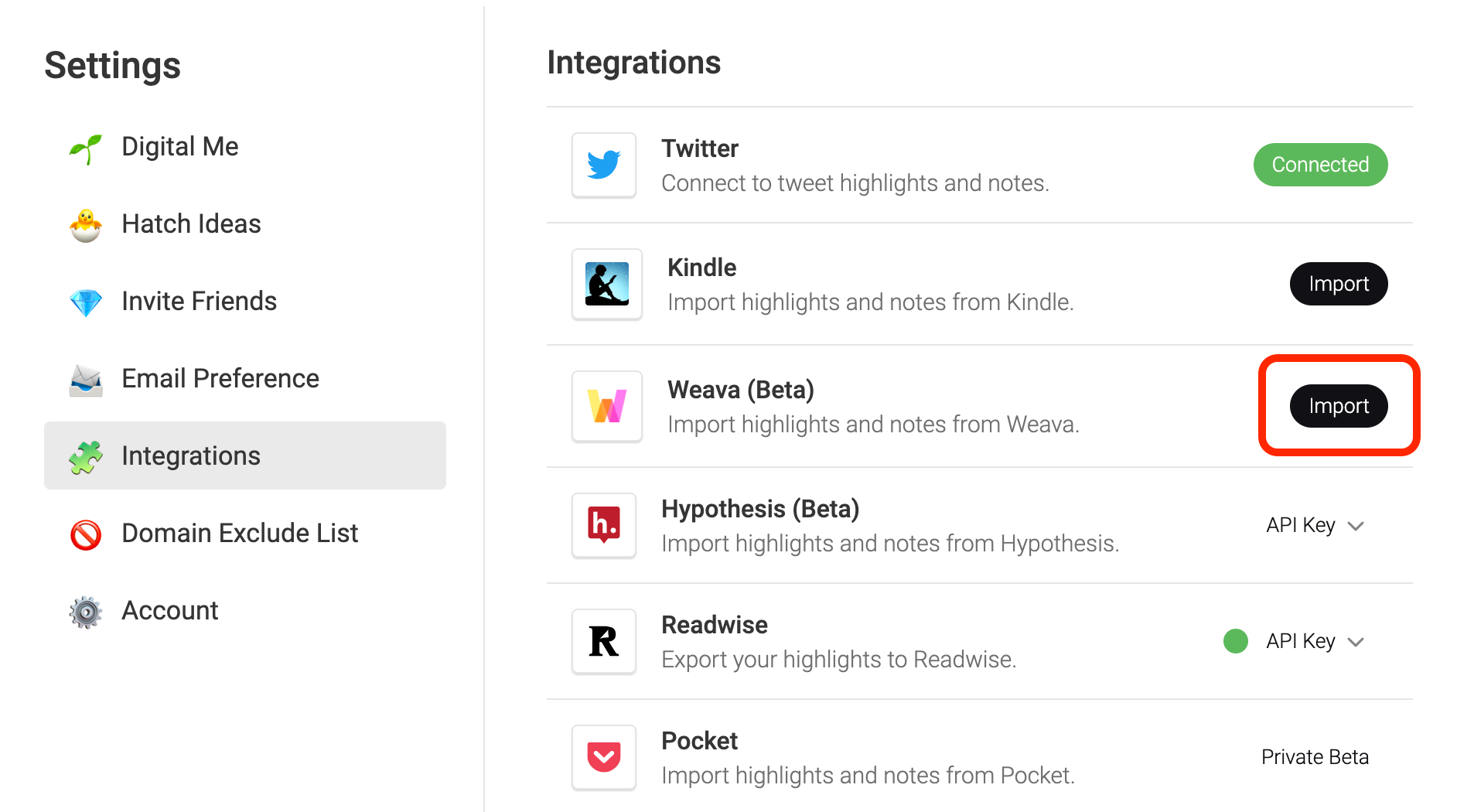
Then, please click Choose File and upload the exported CSV file. After that, click the Upload button. Please notice that the imported highlights are publicly viewable to any users. So, if you don't want them to be visible, please delete the highlights before importing.
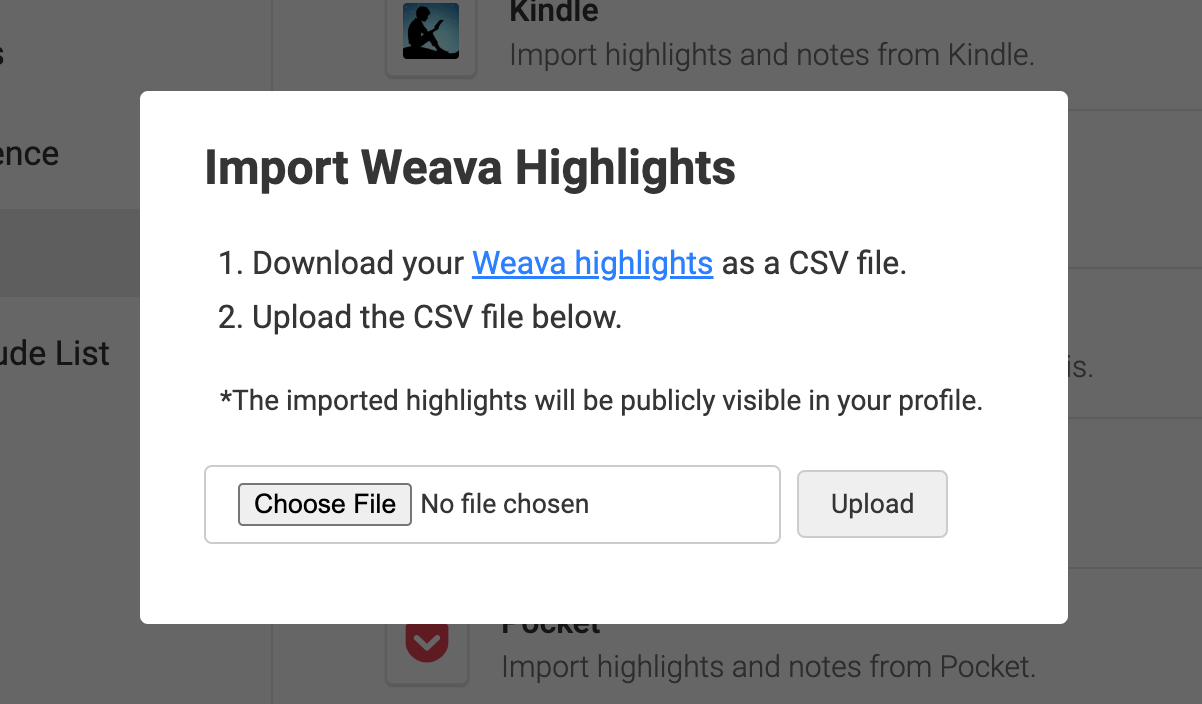
If you successfully imported the highlights, you can see a message like "Successfully imported ~~ highlights!"
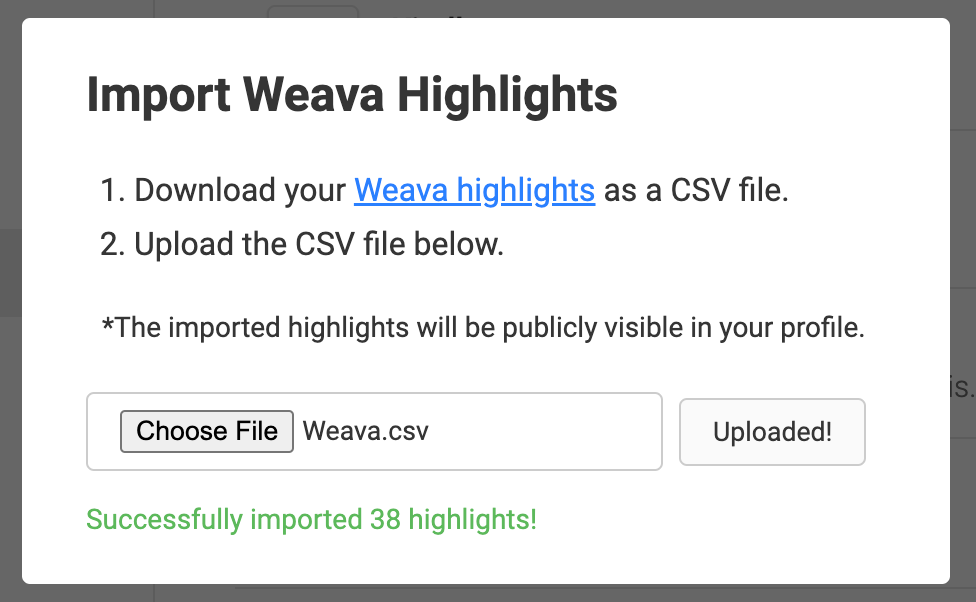
Step 3: View the imported highlights
To see the imported highlights, go to the My Highlights page.
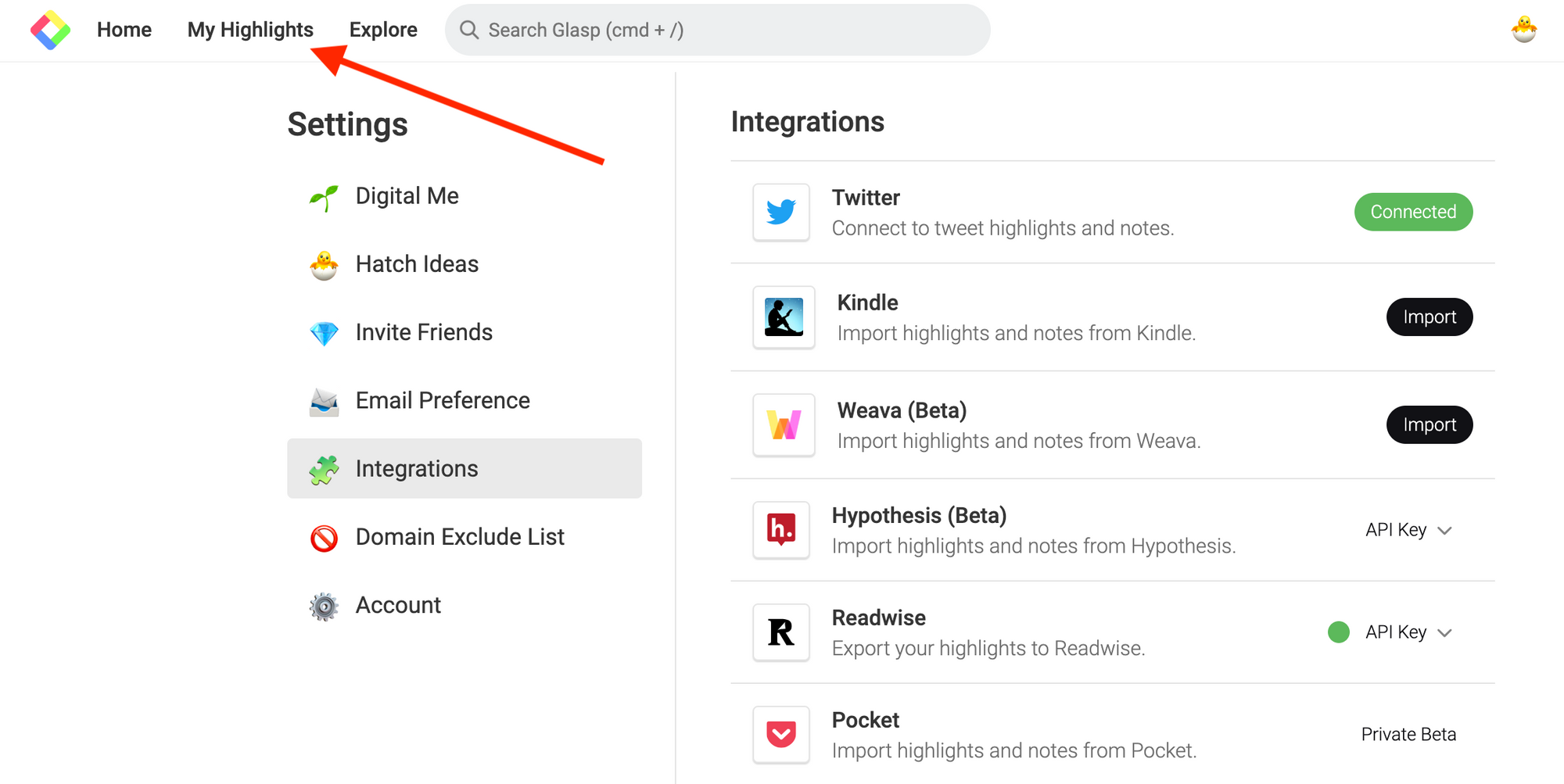
On the My Highlights page, you can see the imported highlights. The order of highlights is chronological. The date of the imported highlights on Glasp is the same as the date you highlighted on Weava.
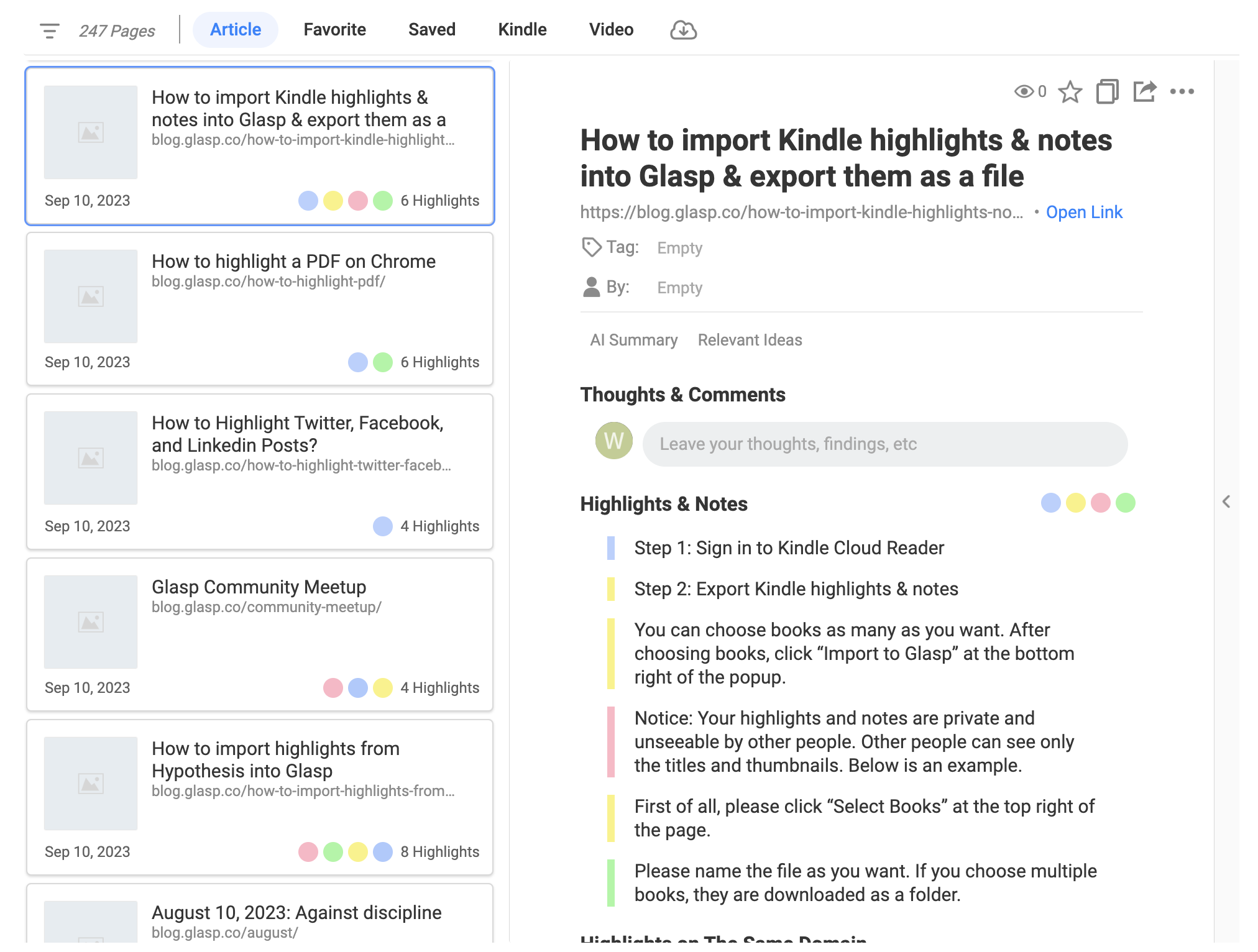
You can add category tags, notes, an author, and a page comment to the imported articles.
(Optional) Step 4: Delete highlights
If you'd like to delete a highlight, please click the three dots next to the highlight, and click Delete Highlight.
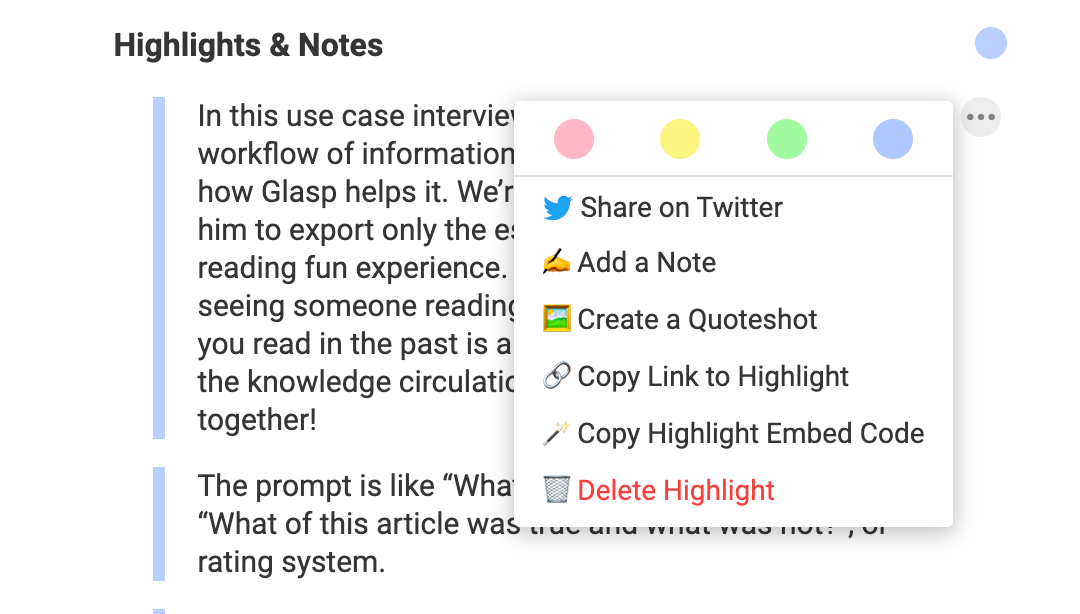
If you'd like to delete the whole article, please click the three dots at the top right and click Delete Page.
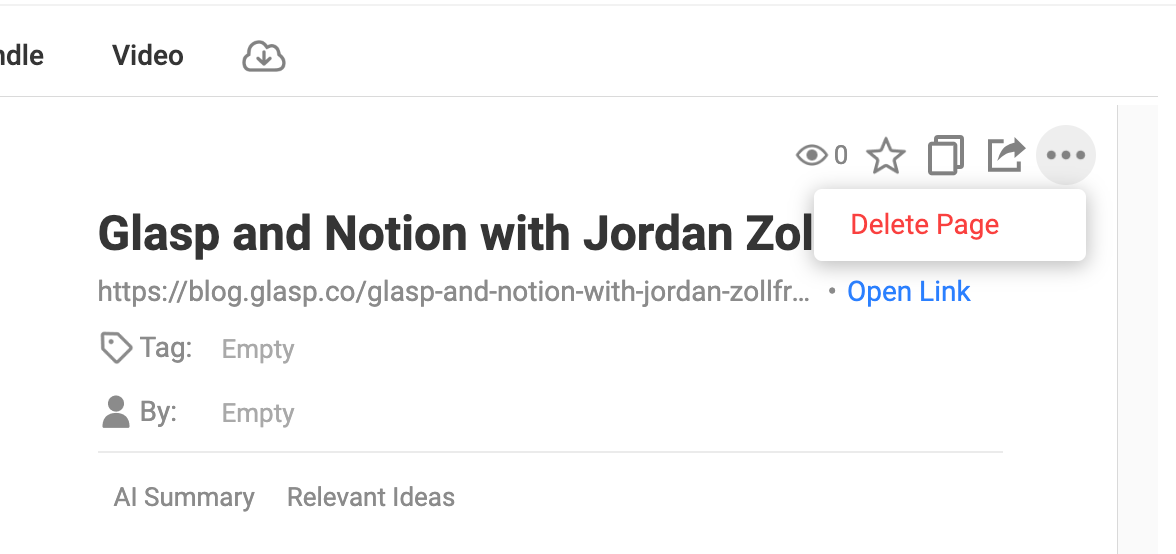
This import function is not automated, so if you highlight with Weava and would like to sync to Glasp, please click the Sync Now button on the Integrations page.
Note: Please notice that the imported highlights are shown on Glasp, but not on the original article. So, if you open the link and go to the article, you can see the highlights on the sidebar, but you cannot see them over the sentences.
Note: When you highlight an article with Glasp, and then try to import the same article's highlights from Weava, the overlapped highlights are not imported into Glasp. It is to avoid duplication.
Note: Glasp doesn't import highlights on PDF documents. We detect the highlights on the PDF and remove them from the importing highlights list. It's because PDFs include confidential information. And we'd like to avoid potential issues.
Before you leave
If you have any questions, please look at FAQ or message us.
👉 FAQs
👉 Slack
See you next time,
Glasp team
—
