How to Turn off the Highlight Popup?
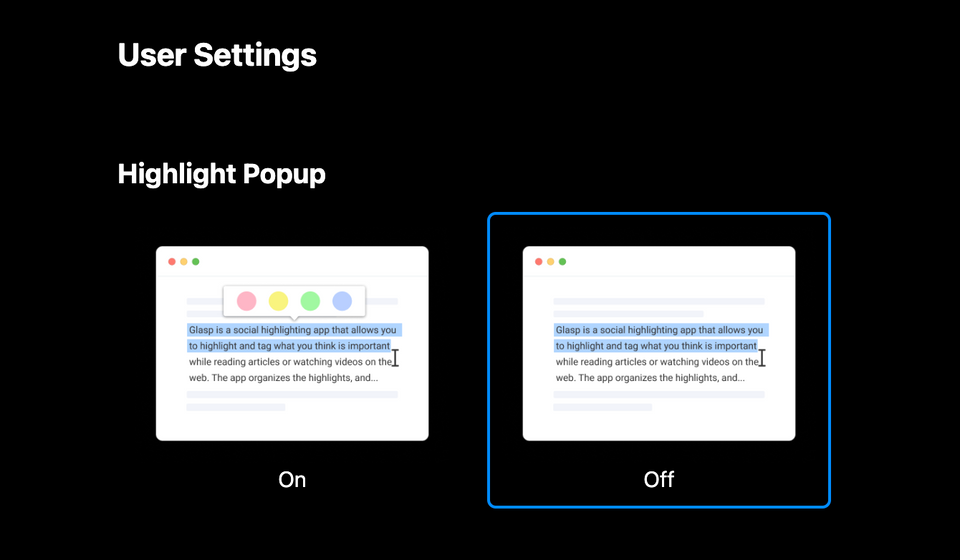
Once you installed the Glasp browser extension and signed up for Glasp, you see a popup showing up when you select a sentence on the web. But we receive feedback about turning off the highlights popup on the web. You can change the settings of the highlights popup whether it shows up or not when you select the sentence.
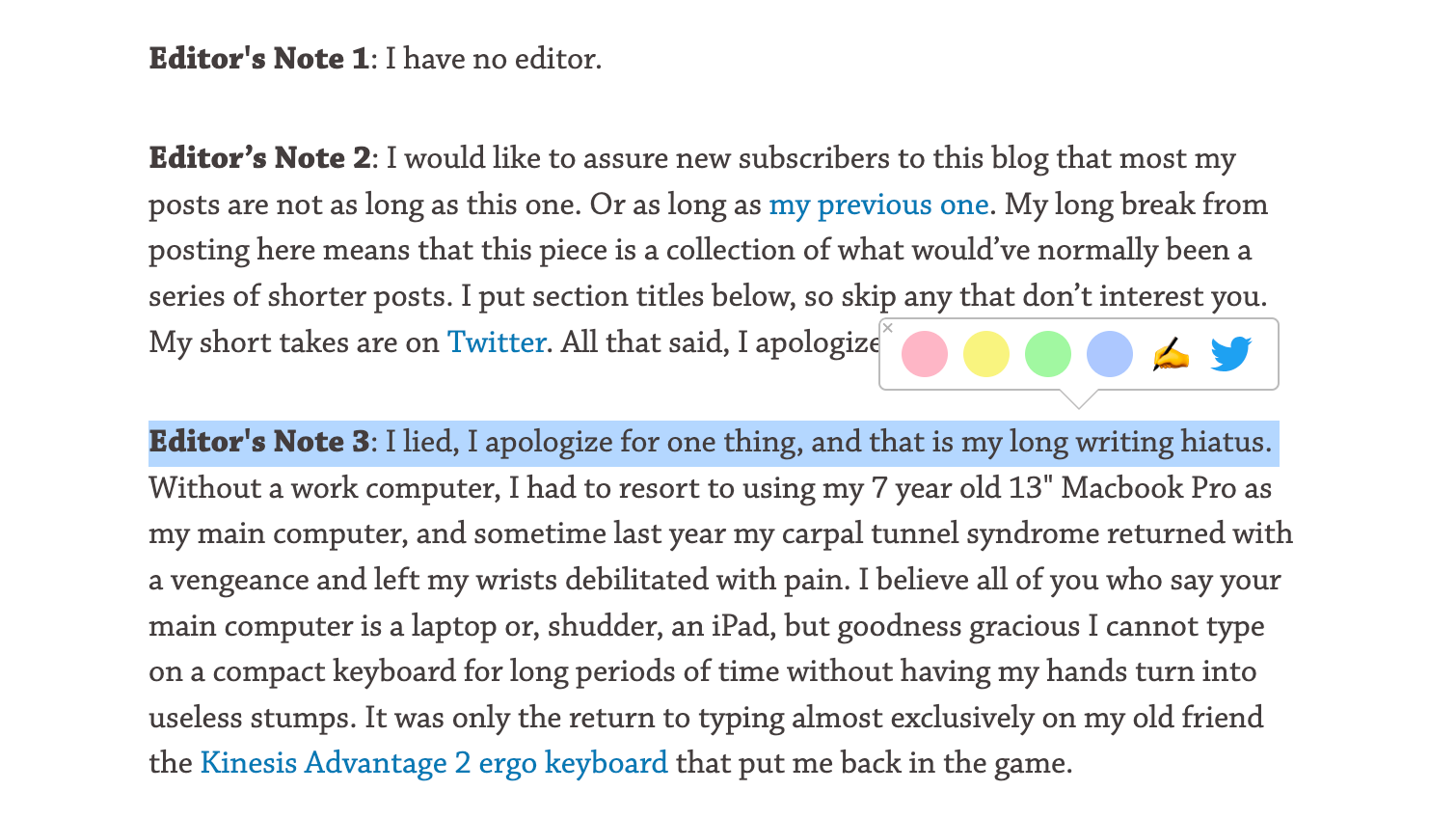
To turn off the highlight popup, go to any article and open the Glasp sidebar. It's accessible through the Glasp icon on the browser toolbar. Then, click the Setting icon at the bottom right.
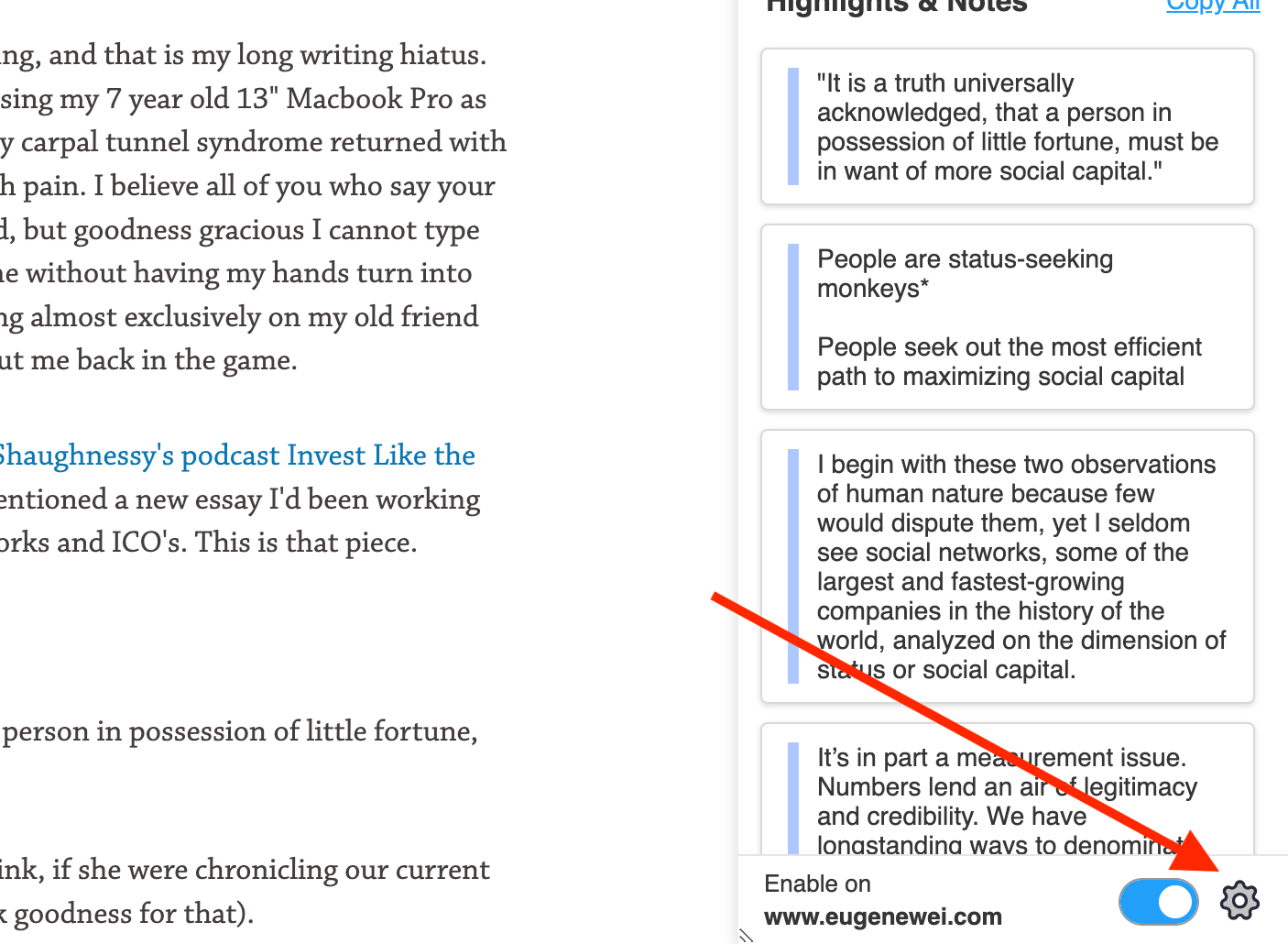
When you click it, you'll see a modal, so please click User Setting.
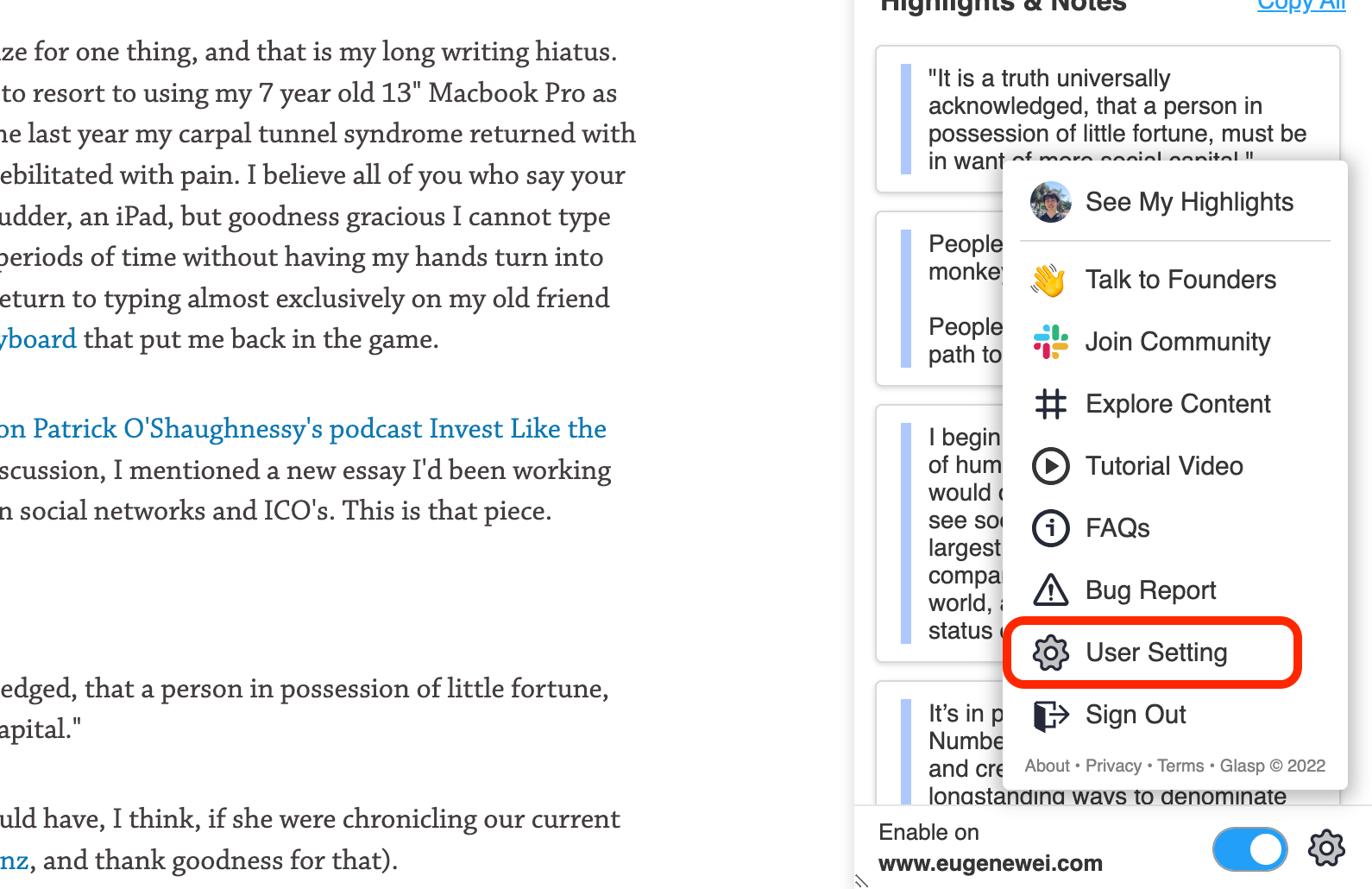
It opens the User Setting page. On the top of the page, you can see Highlight Popup at the top. So, select Off to turn off the highlight popup.
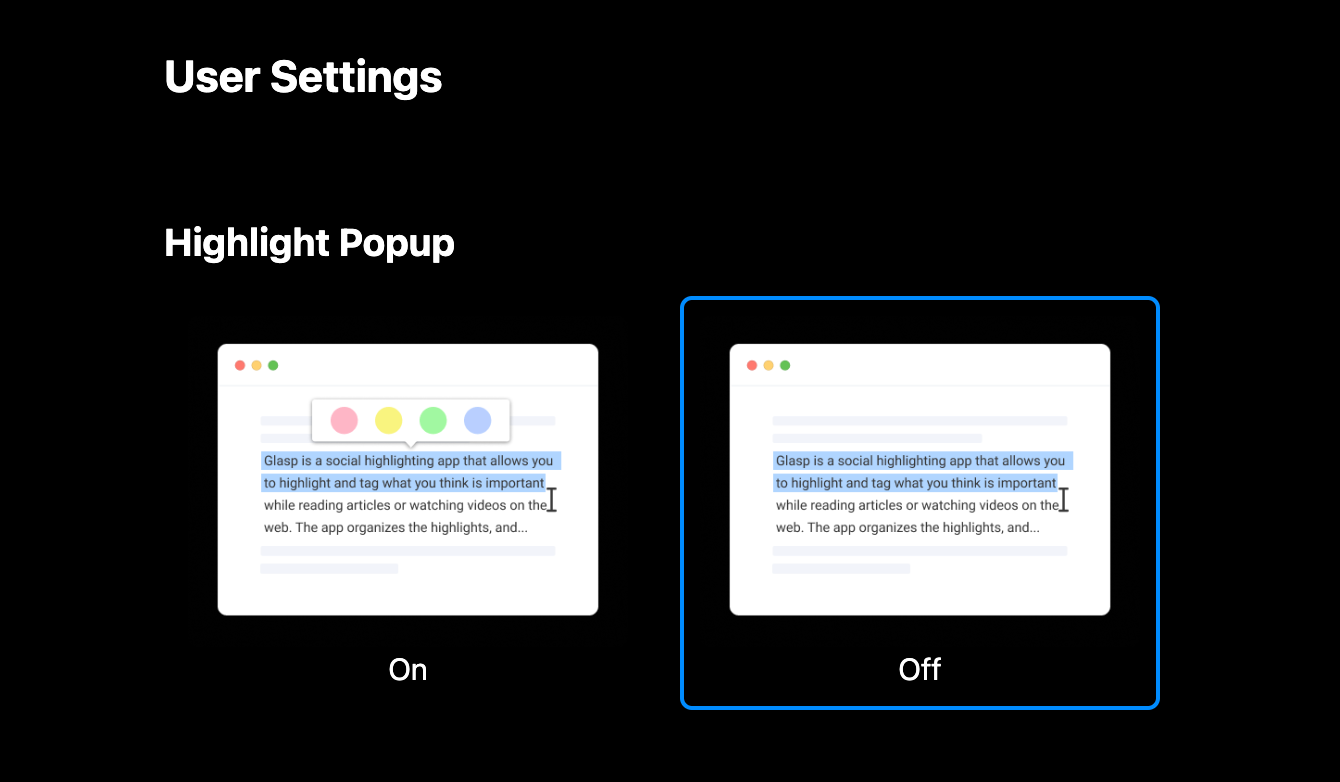
If you want to turn on the highlight popup, go to the User Setting page and select On.
