How to Export Web Article’s Sentences into Notion
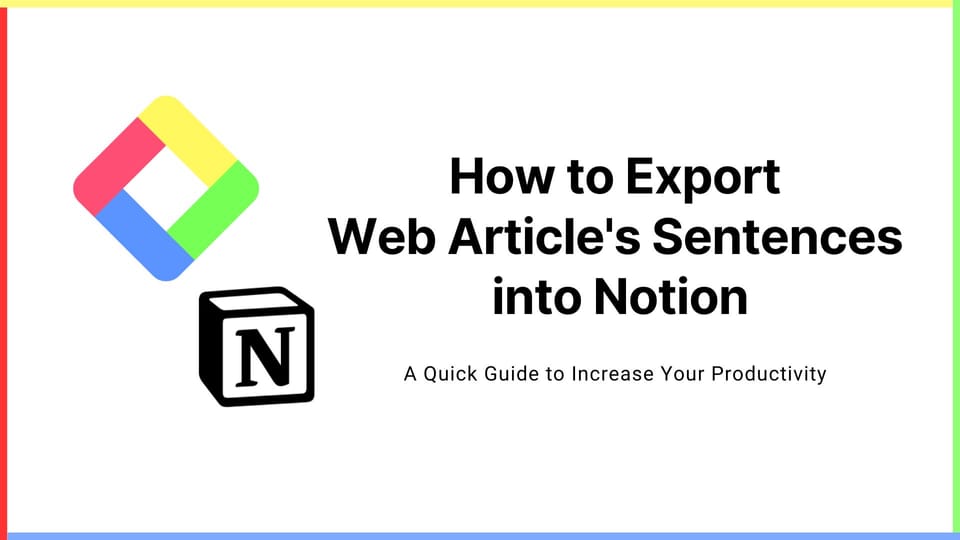
Things Needed
If you haven't signed up for Glasp or installed the Glasp browser extension, please do so. You can refer to this tutorial.
Step 1. Go to your profile page by clicking “My Highlights” at the top left (a red circle at the left)
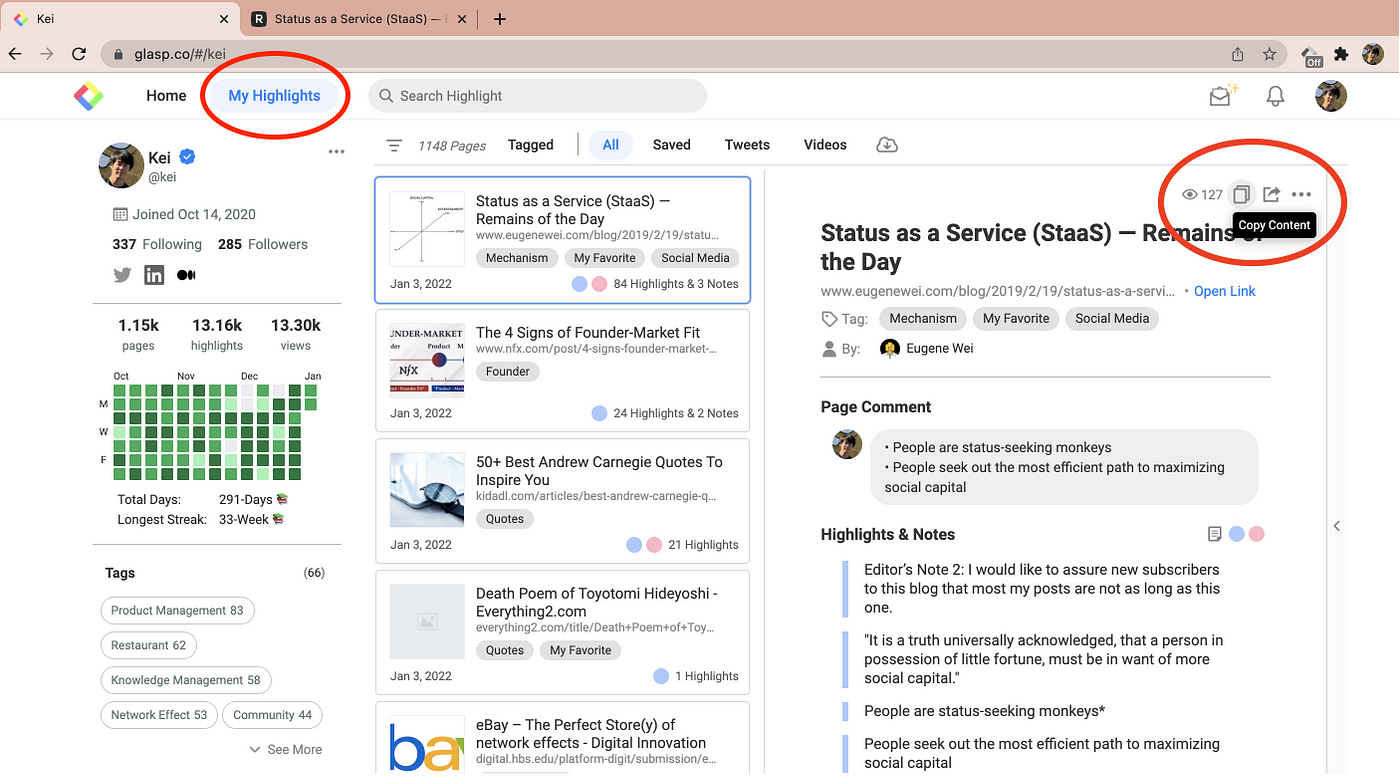
- Select an article you want to export, then click “Copy Content” at the top right (a red circle at the right).
- If you click another article, you can export that article’s highlighted sentences.
Step 2. Paste sentences on Notion

- Open a new page on Notion and paste highlighted sentences by
Command+Vfor Mac andCtrl+Vfor Windows. - Yay, you got everything copied and pasted from the web article 🎉
- You can edit the sentence or style as you want 🙂
Before you leave
Any Questions?
- Please look at the FAQ or message us through Twitter.
👉 FAQs
👉 Slack
Thank you for reading! Hope this article helps you understand how to export web article’s highlighted sentences into Notion with Glasp 😉
See you next time,
Glasp team
—
