How to Export Web Highlights into Readwise
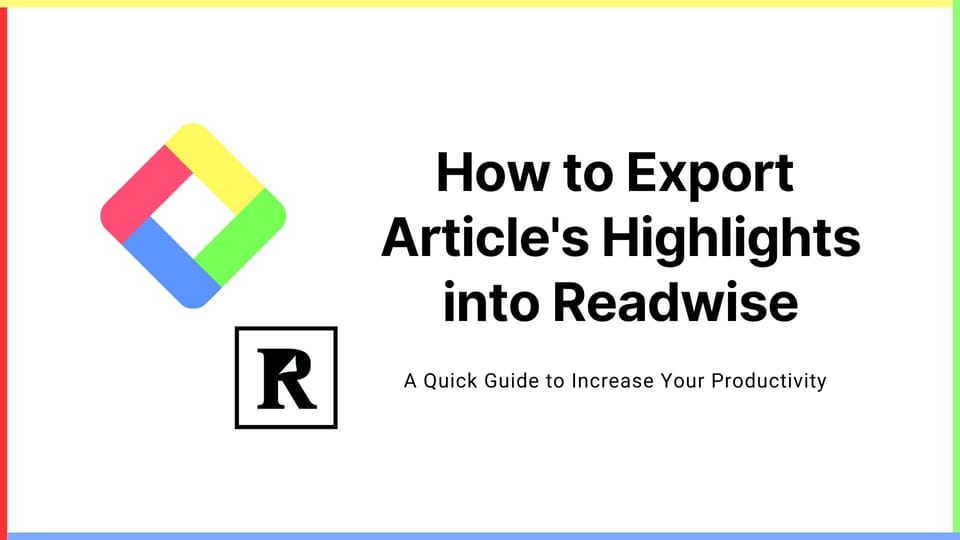
Things Needed
If you haven't signed up for Glasp or installed the Glasp browser extension, please do so. You can refer to this tutorial.
Also, if you want to import Readwise highlights into Glasp, please refer to this tutorial.
Step 1. Go to your profile page by clicking “My Highlights” at the top left

Step 2. Click the Share button and “Export to Readwise”
- You can cursor any article you like, so choose the article you want to export.

Step 3. Input the Readwise’s Access Token

- If you click
Readwiseon the popup, it takes you to theAccess Tokenpage on Readwise. - After you input the access token, click
Save.
Step 4. Click the Share button and “Export to Readwise” again

- As you did in Step 2, click the Share button and
Export to Readwise. - If it succeeds, it turns into
Exported! View on Readwise.
Step 5. Click “View on Readwise” to see the exported sentence

- By clicking
View on Readwise, it opens a page on Readwise.
Step 6. Check exported content on Readwise

- See? It’s easy-peasy, right?
Tips
- You can export highlights into Readwise through mobile devices, too!
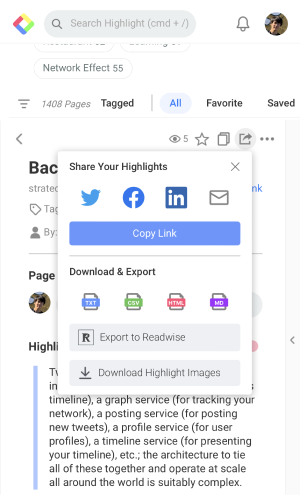
Before you leave
Any Questions?
- Please look at FAQ or message us through Twitter.
👉 FAQs
Thank you for reading! Hope this article helps you understand how to export web article’s highlighted sentences into Readwise with Glasp 😉
See you next time,
Glasp team
—
