How to Get YouTube Transcripts on Android with Glasp
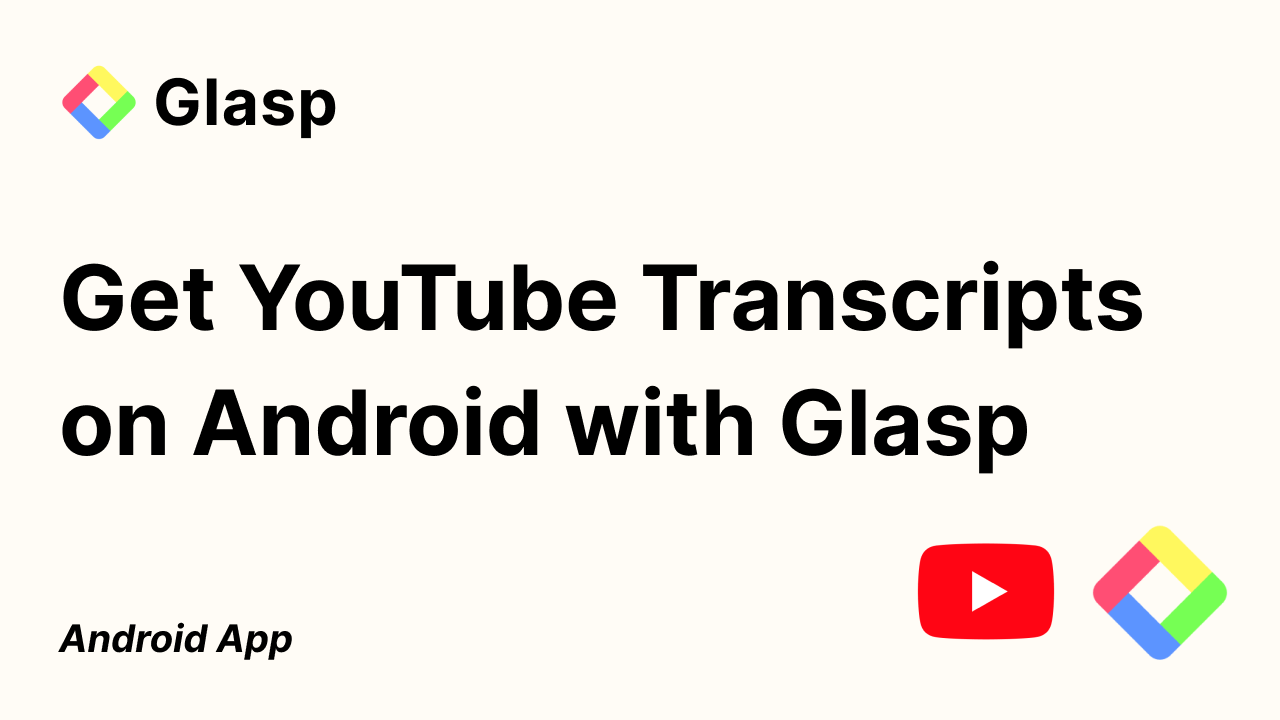
Discovering key insights in a YouTube video on your Android just got a whole lot easier. With Glasp’s new in-app YouTube transcript feature, you can instantly pull up and search the full text of any video you’re watching. Whether you’re researching a tutorial, catching up on a lecture, or simply want to highlight standout moments, this tool puts the entire transcript at your fingertips.
In this tutorial, we will introduce you to how to get YouTube transcripts on Android with the Glasp Android app.
Step 1: Install the Glasp Android app
Please open the link below and install the Glasp Android app.
👉 Glasp: Highlight the Internet
Step 2: Sign up or log in to the Glasp account
After installation of the Glasp Android app, please click and open it.
If you're new to Glasp, please sign up for Glasp. You can sign up with Google.
If you already have a Glasp account, please log in to Glasp with the same account you used to sign up for Glasp. If you're unsure which account you used to sign up previously, please check your email inbox and search for 'Glasp'. You should find the email address from us.
If you're asked to sign in to your Google account, please do so.
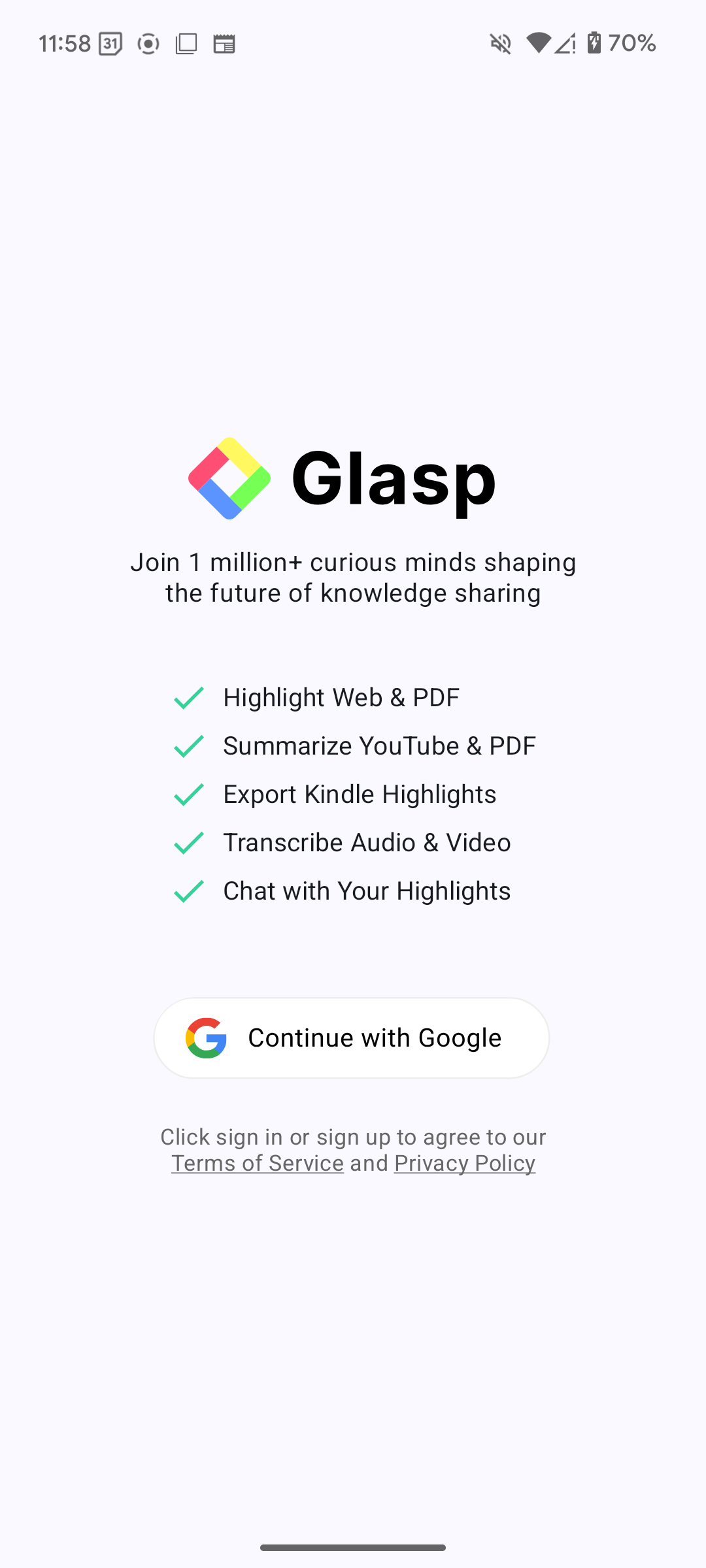
Step 3: Open the YouTube App
Open the video you want to get the transcript from. Then, click the Share button.
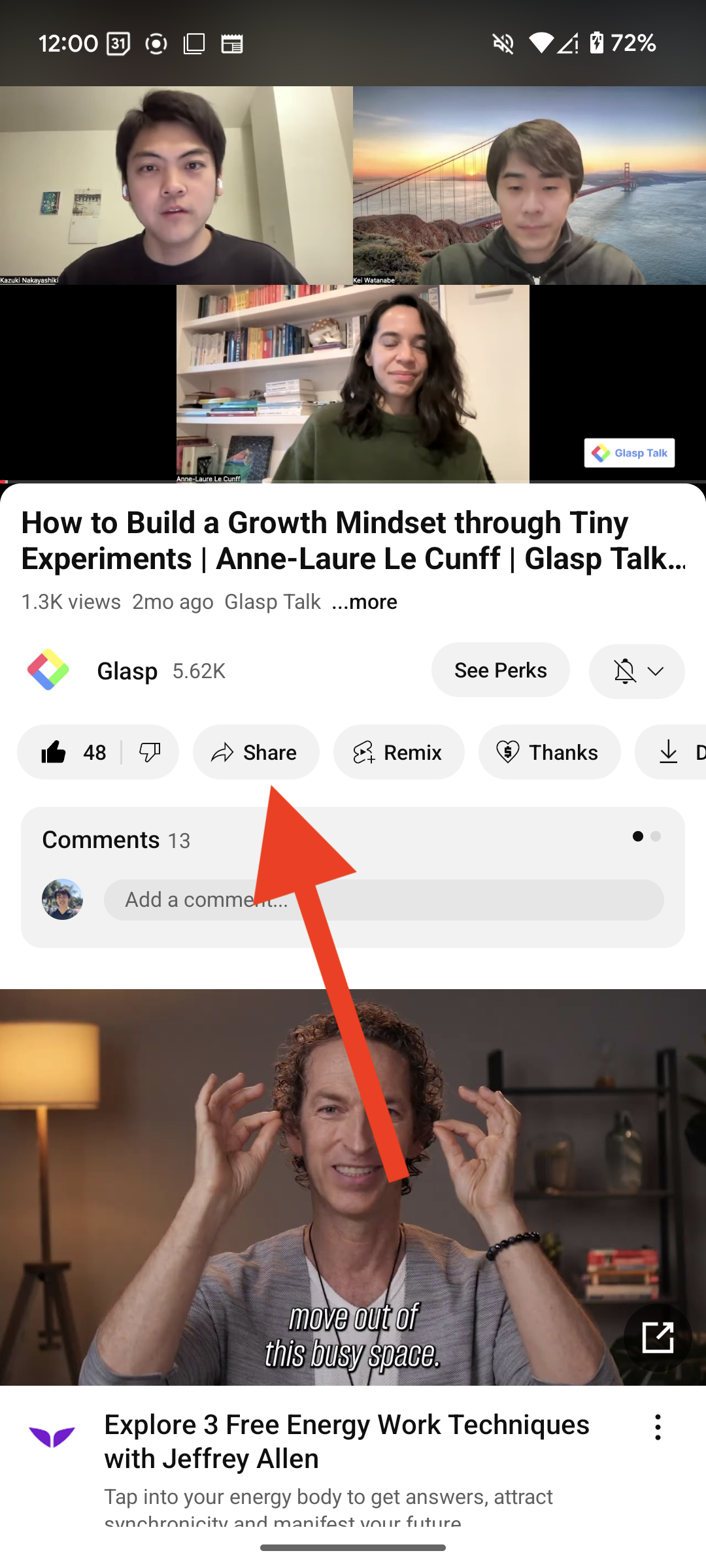
If you can see the Glasp icon, please click it. If you cannot see it, click More.
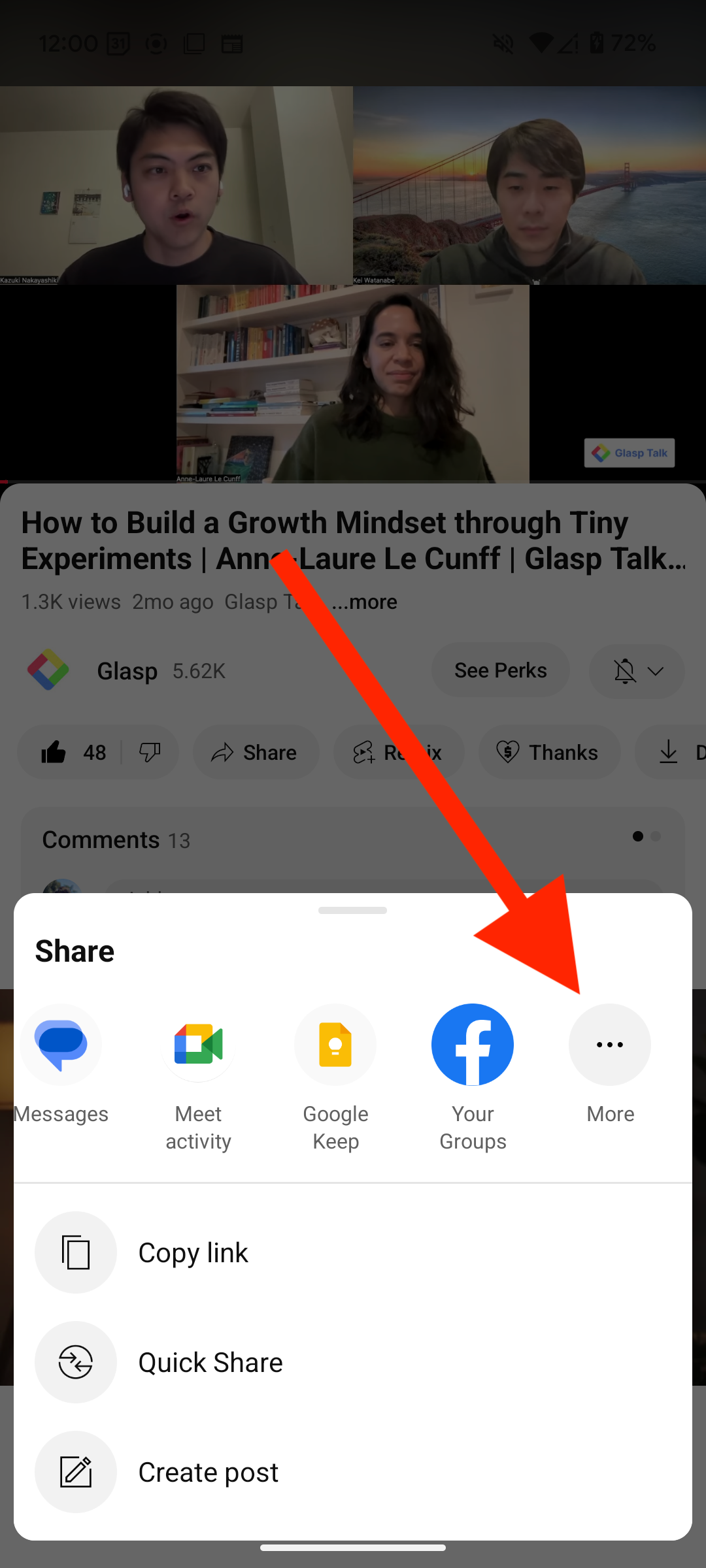
If you can see the Glasp app, please click it.
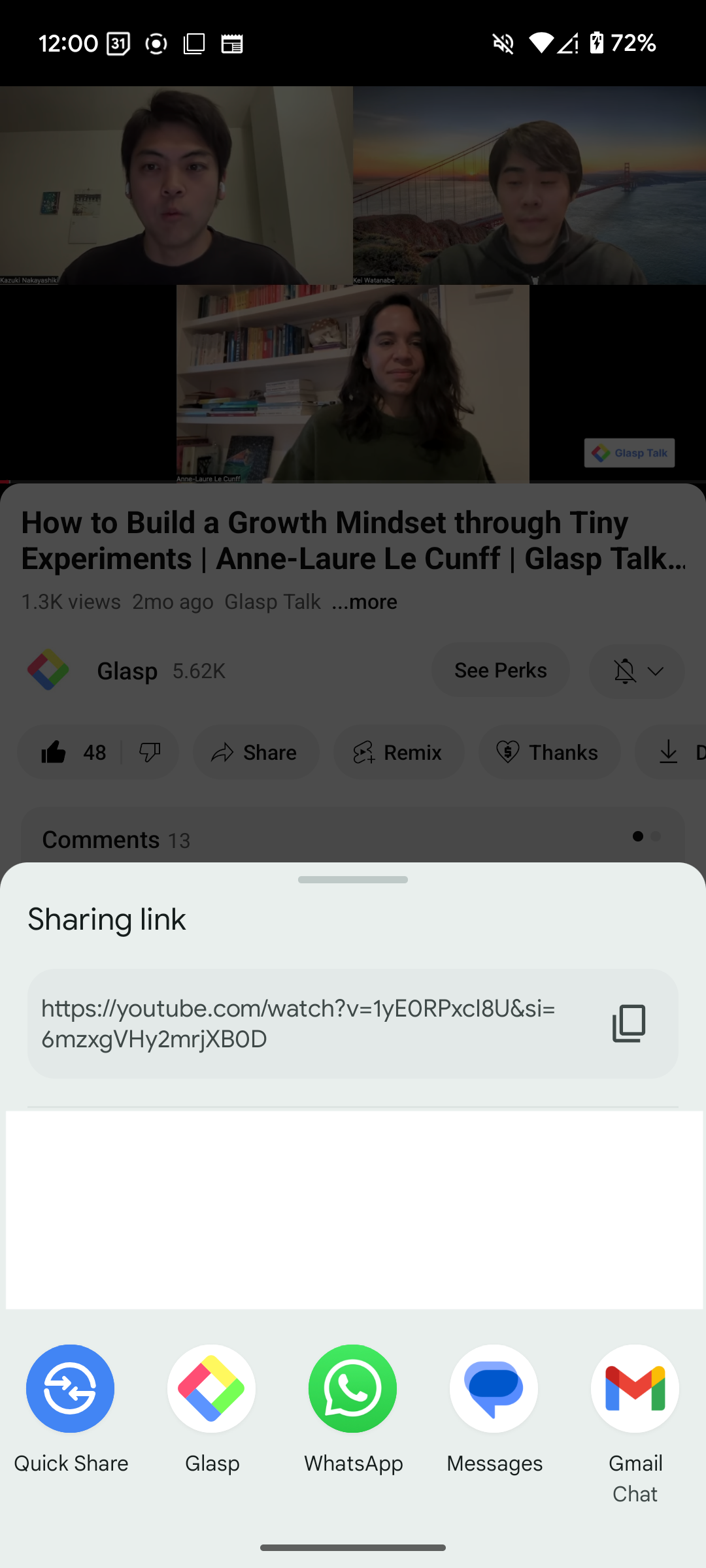
Step 4: Get the YouTube Transcript
It opens a modal that summarizes the video, allows you to bookmark the video, and copies the transcript. So, click Copy Video Transcript.
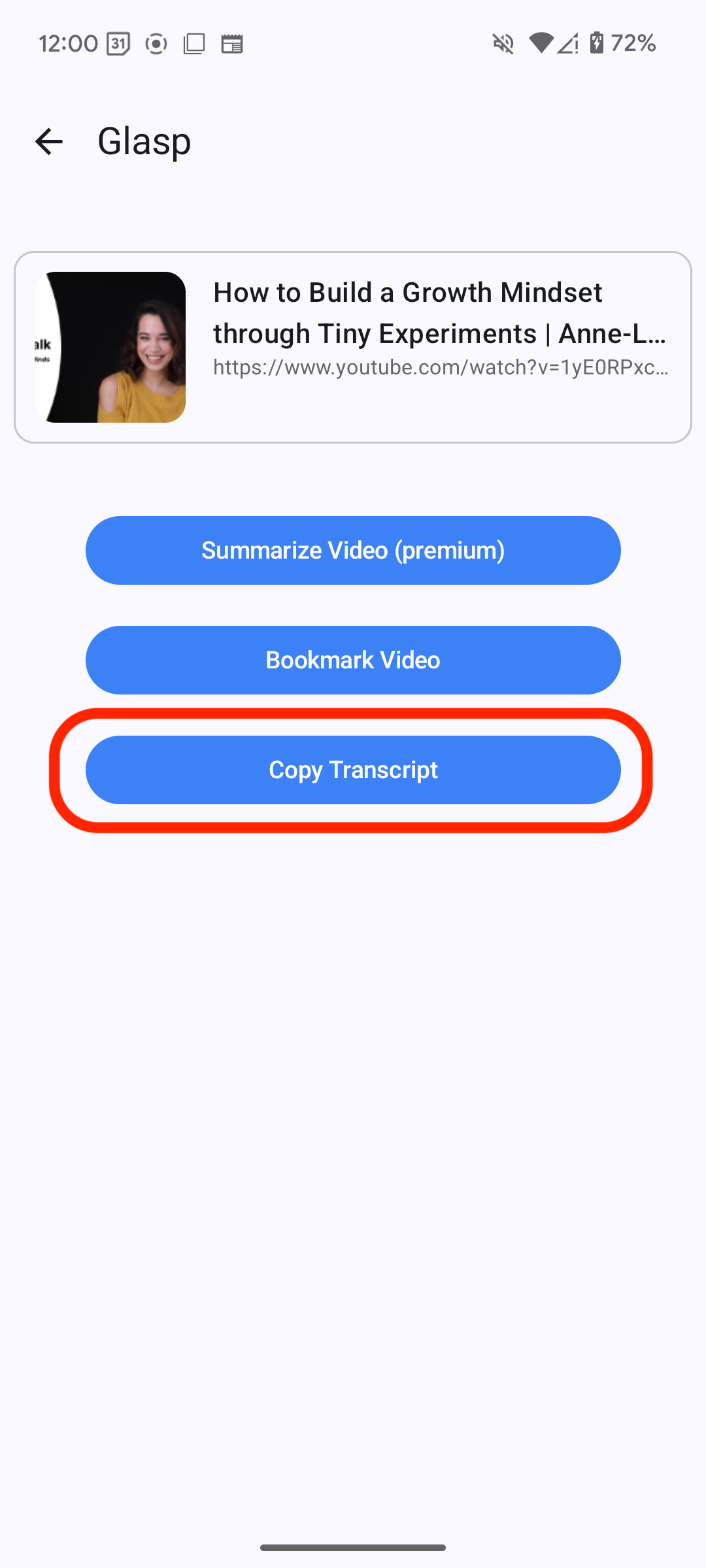
If you can see a modal saying Copied Successfully, the transcript is saved in the clipboard.
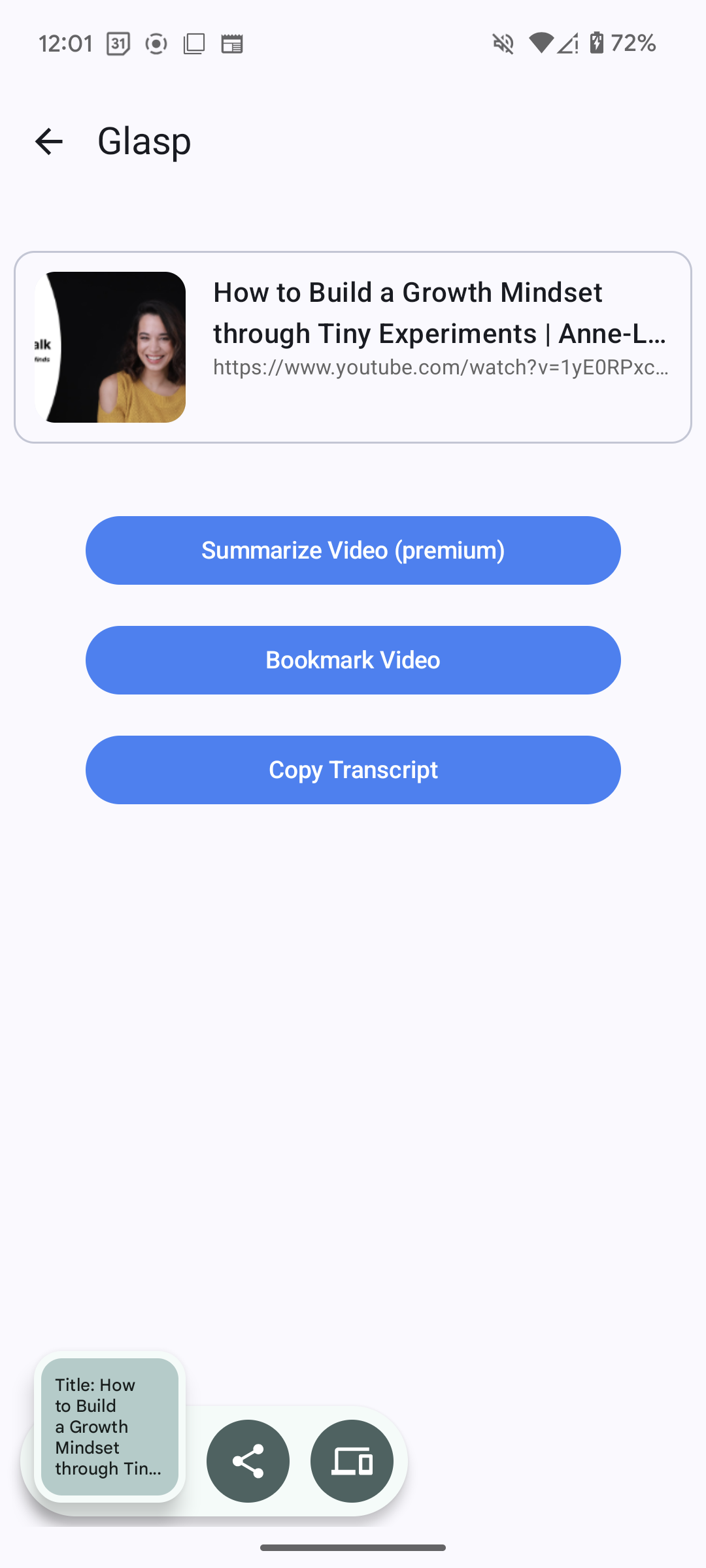
Step 5: Paste the YouTube Transcript
You can paste the copied transcript anywhere. In this tutorial, we use ChatGPT as an example. After pasting, you can put a prompt like "Summarize the transcript."
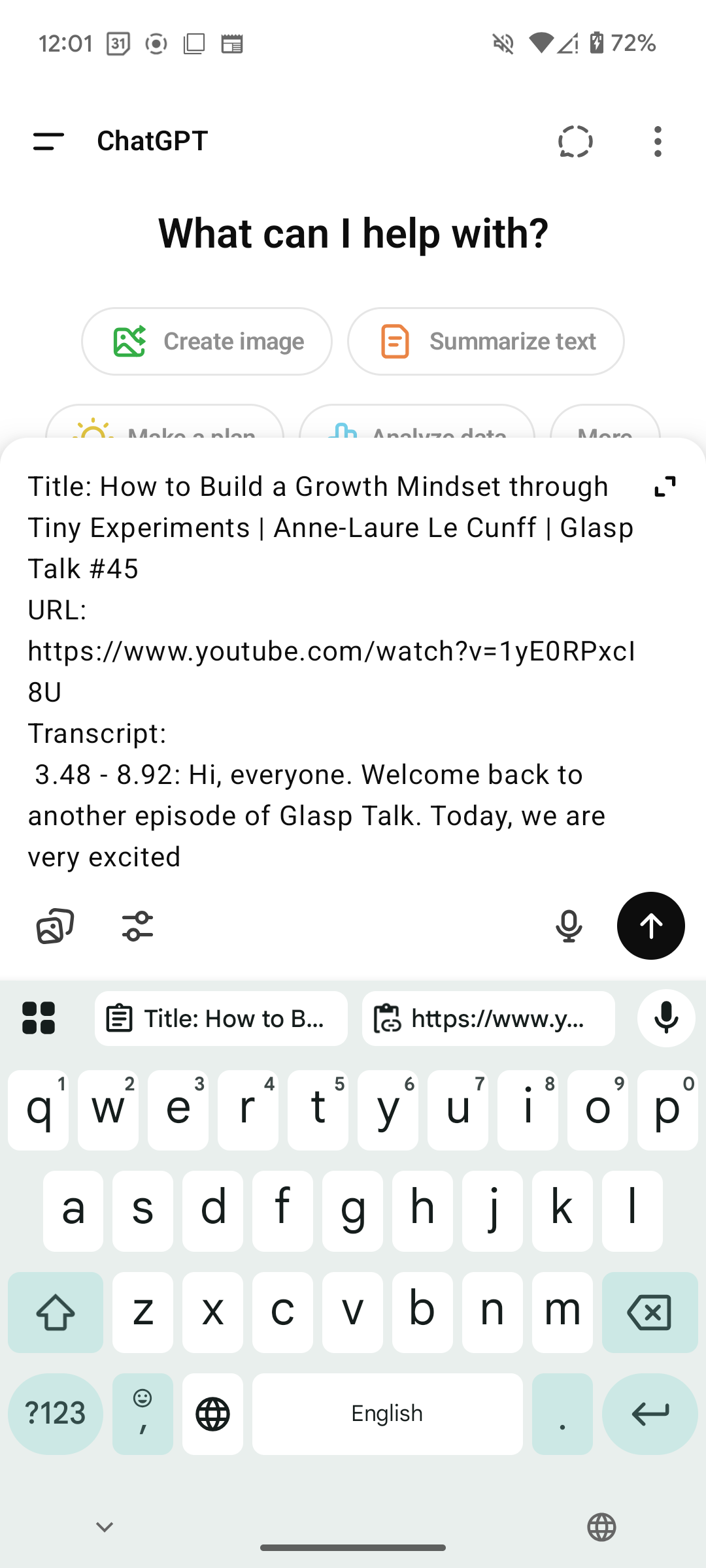
It's easy-peasy, right? With the YouTube transcript feature, you can discover key insights in a YouTube video on your iPhone.
If you'd like to summarize YouTube videos on iPhone and iPad, please see this tutorial.
👉 How to Summarize YouTube Videos with the Glasp iOS & Android App
Before you leave
If you have any questions, please look at the FAQ or message us.
👉 FAQs
👉 X
If you'd like to see the product & community updates, please subscribe to the Glasp Newsletter.
See you next time,
Glasp team
—
