How to Get YouTube Transcripts on iPhone with Glasp
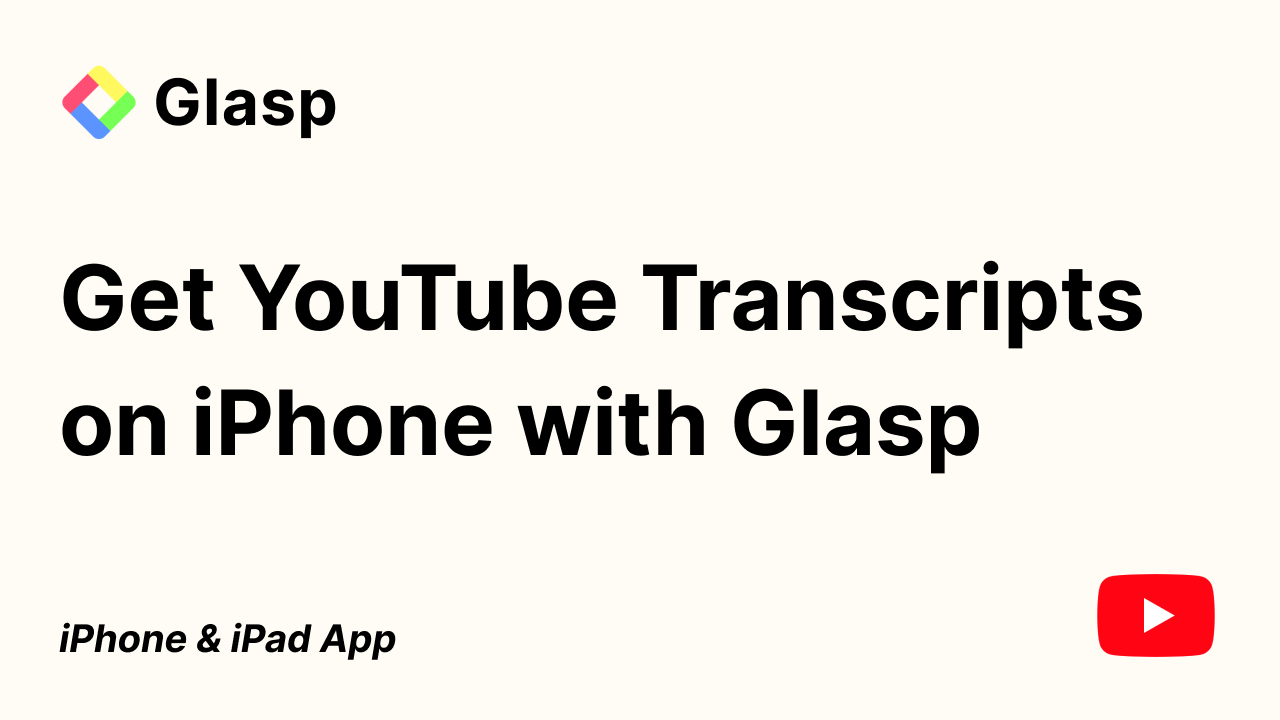
Discovering key insights in a YouTube video on your iPhone just got a whole lot easier. With Glasp’s new in-app YouTube transcript feature, you can instantly pull up and search the full text of any video you’re watching. Whether you’re researching a tutorial, catching up on a lecture, or simply want to highlight standout moments, this tool puts the entire transcript at your fingertips.
In this tutorial, we will introduce you to how to get YouTube transcripts on iPhone with the Glasp iOS app.
Step 1: Install the Glasp iOS app
Please open the link below and install the Glasp iOS app.
👉 Glasp: Highlight the Internet
Step 2: Sign up or log in to the Glasp account
After installation of the Glasp iOS app, please click and open it.
If you're new to Glasp, please sign up for Glasp. You can sign up with either Google or Apple.
Notes: There's no difference in Glasp features between Apple Sign-in and Google Sign-in. However, please use Google Sign-in if you'd like to access your profile, see, edit, and make highlights on a desktop. You cannot sign in to your Glasp account with Apple Sign-in on a desktop as of May 26, 2025.
If you already have a Glasp account, please log in to Glasp with the same account you used to sign up for Glasp. If you aren't sure which account you used to sign up before, please check your email inbox and search for Glasp. You should find the email address from us.
If you're asked to sign in to your Google or Apple account, please do so.
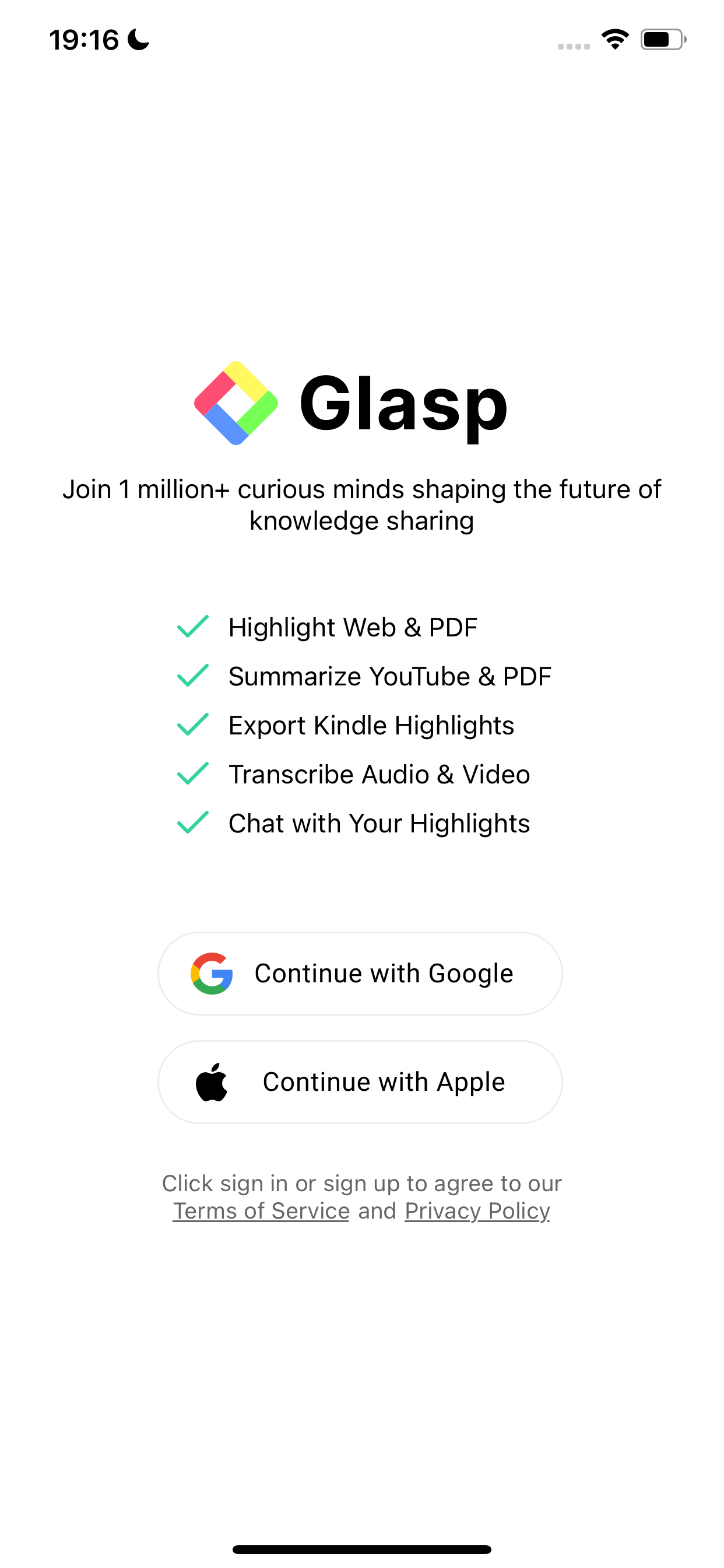
Step 3: Open the YouTube App
Open the video you want to get the transcript from. Then, click the Share button.
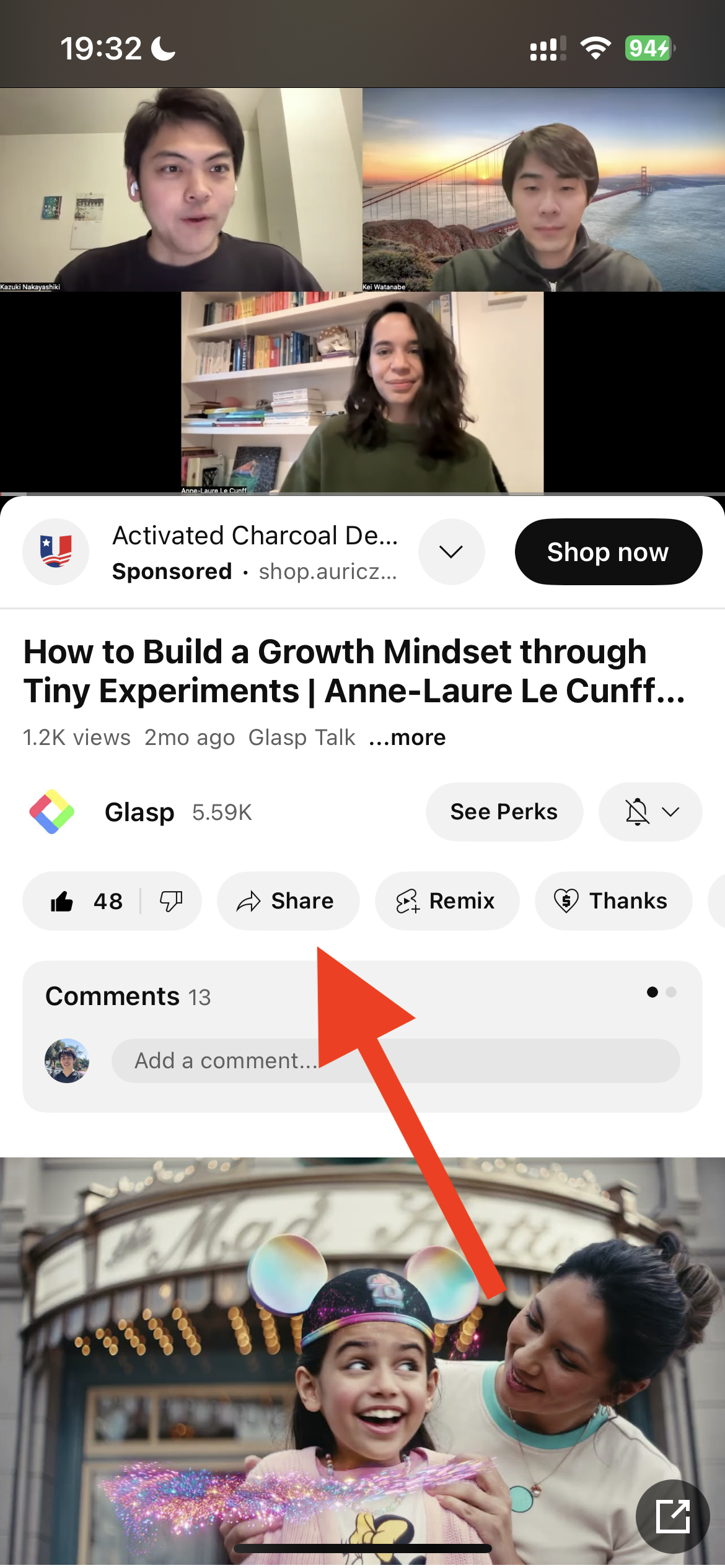
If you can see the Glasp icon, please click it. If you cannot see it, click More.
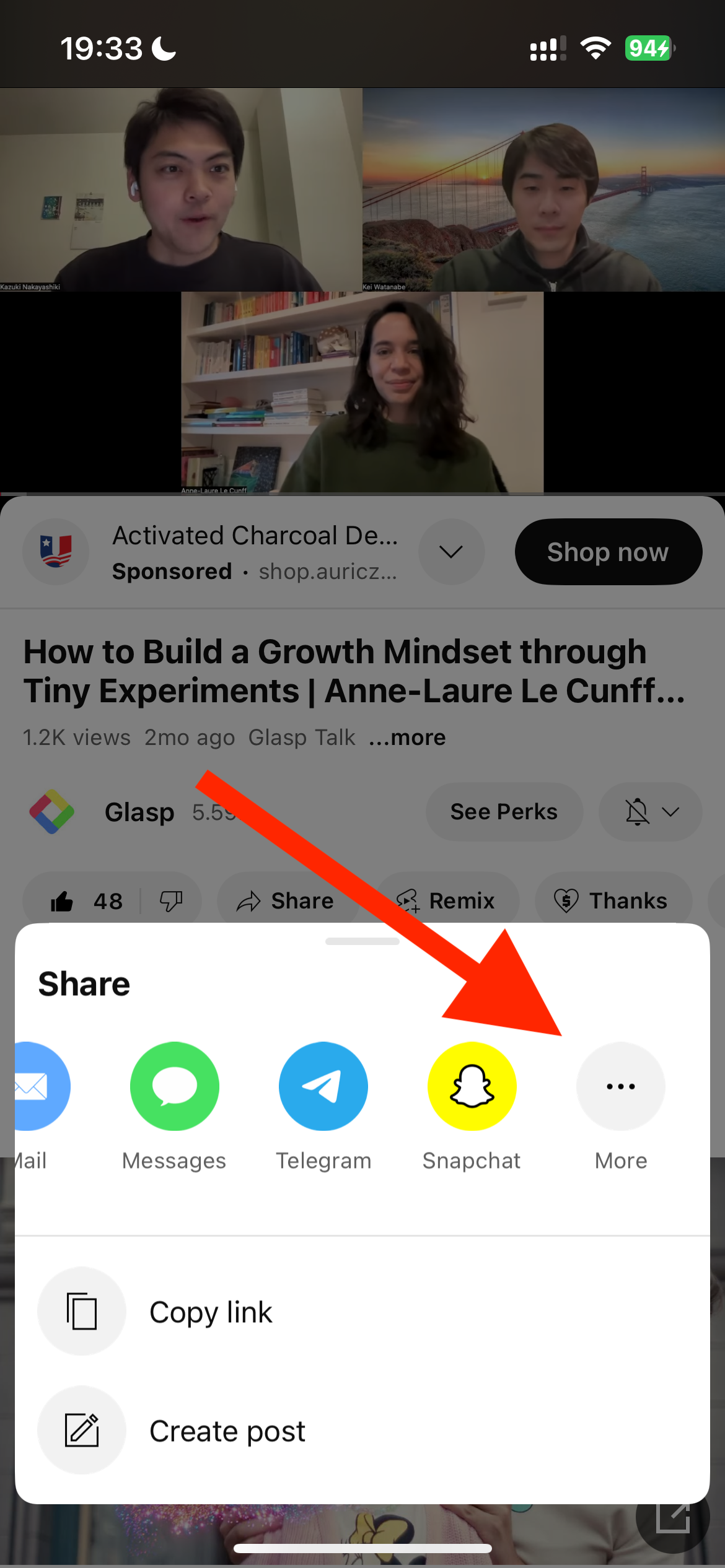
Click + button and add Glasp.

If you can see the Glasp app, please click it.
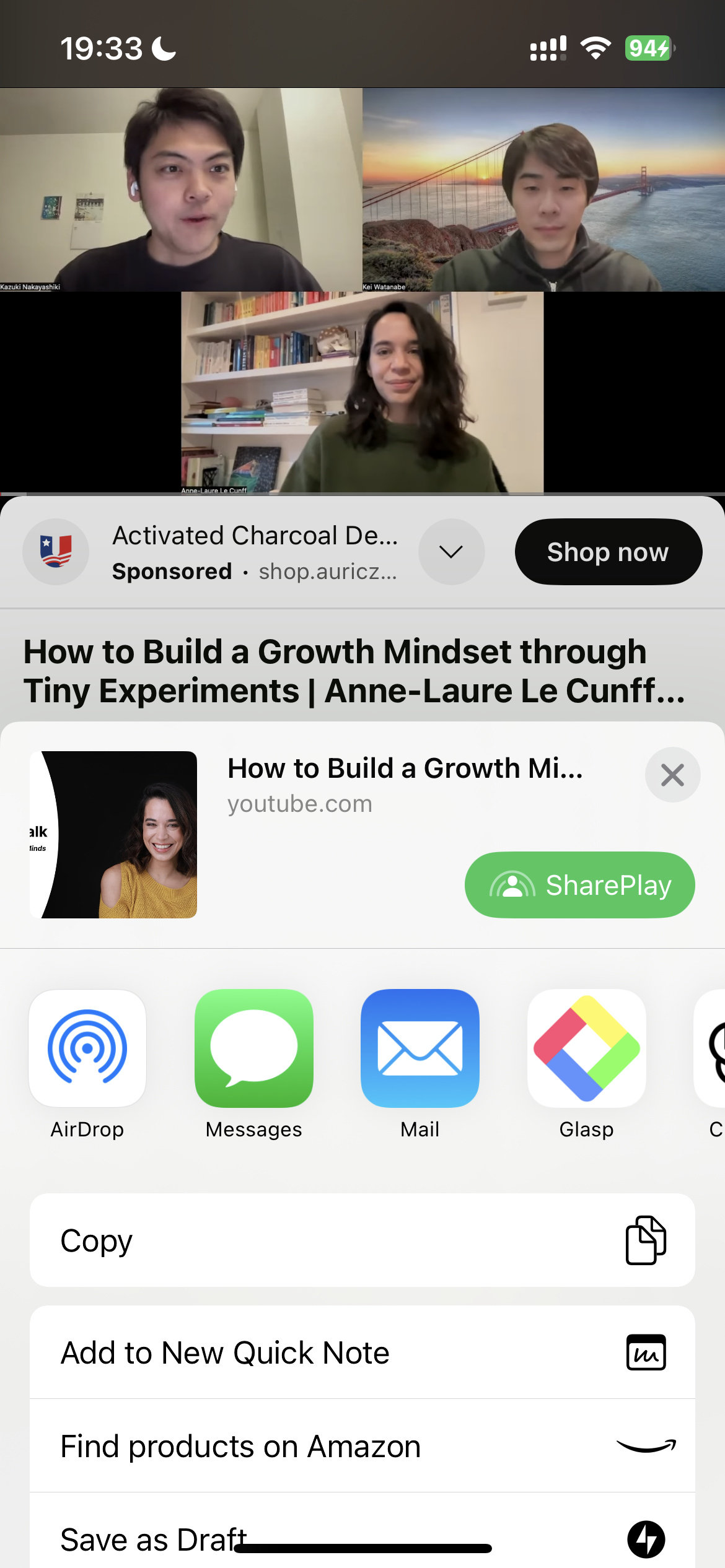
Step 4: Get the YouTube Transcript
It opens a modal to summarize the video, bookmark the video, and copy the transcript. So, click Copy Video Transcript.
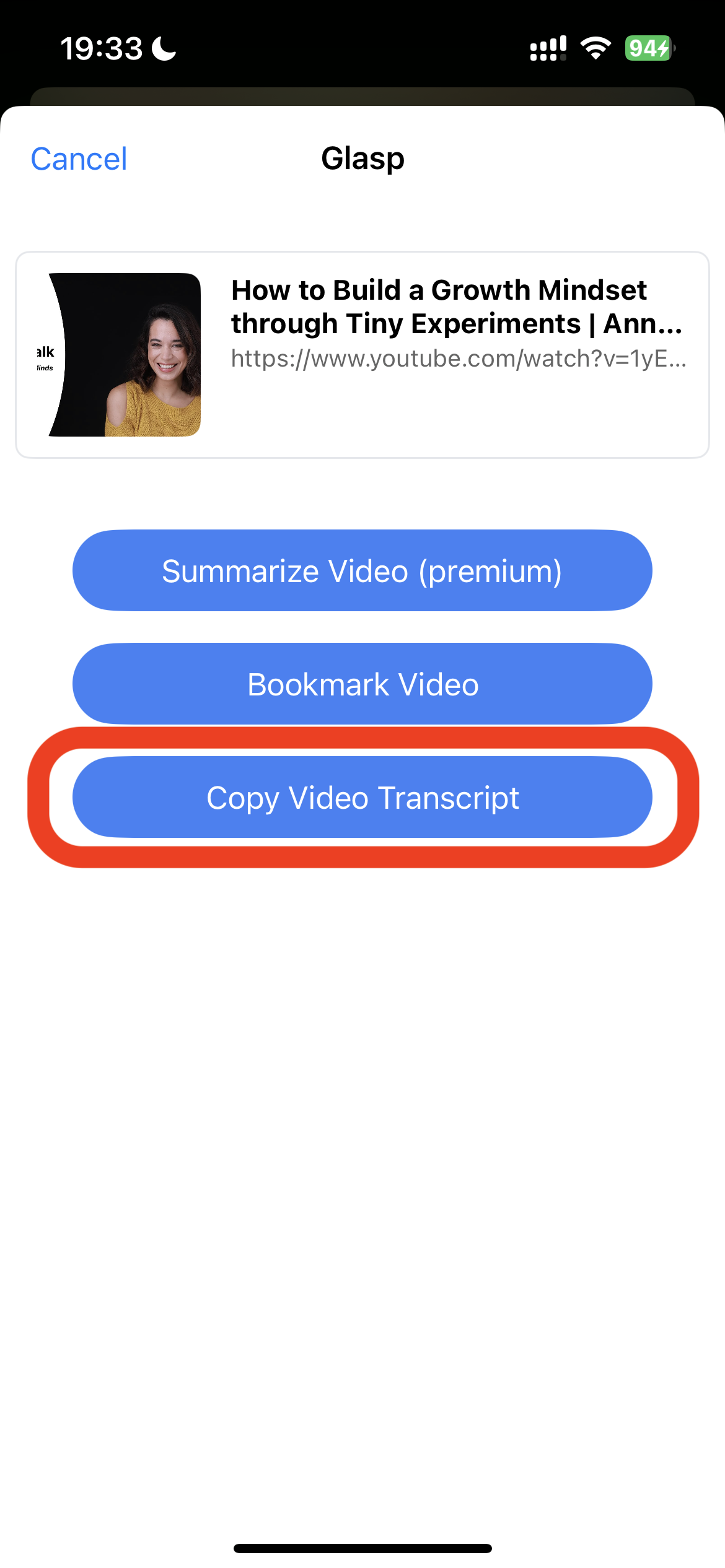
If you can see a modal saying Copied Successfully, the transcript is saved in the clipboard.
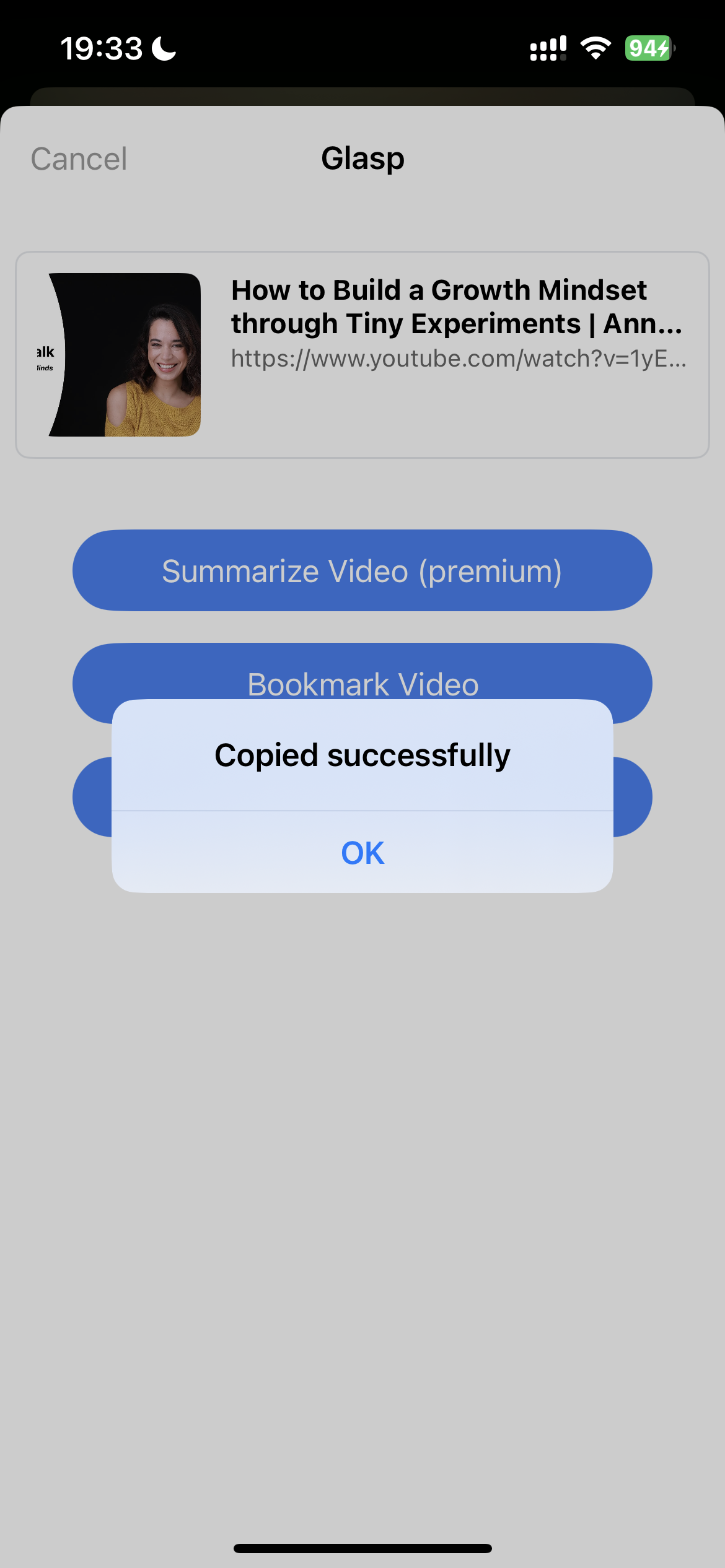
Step 5: Paste the YouTube Transcript
You can paste the copied transcript anywhere. In this tutorial, we use ChatGPT as an example. After pasting, you can put a prompt like "Summarize the transcript."
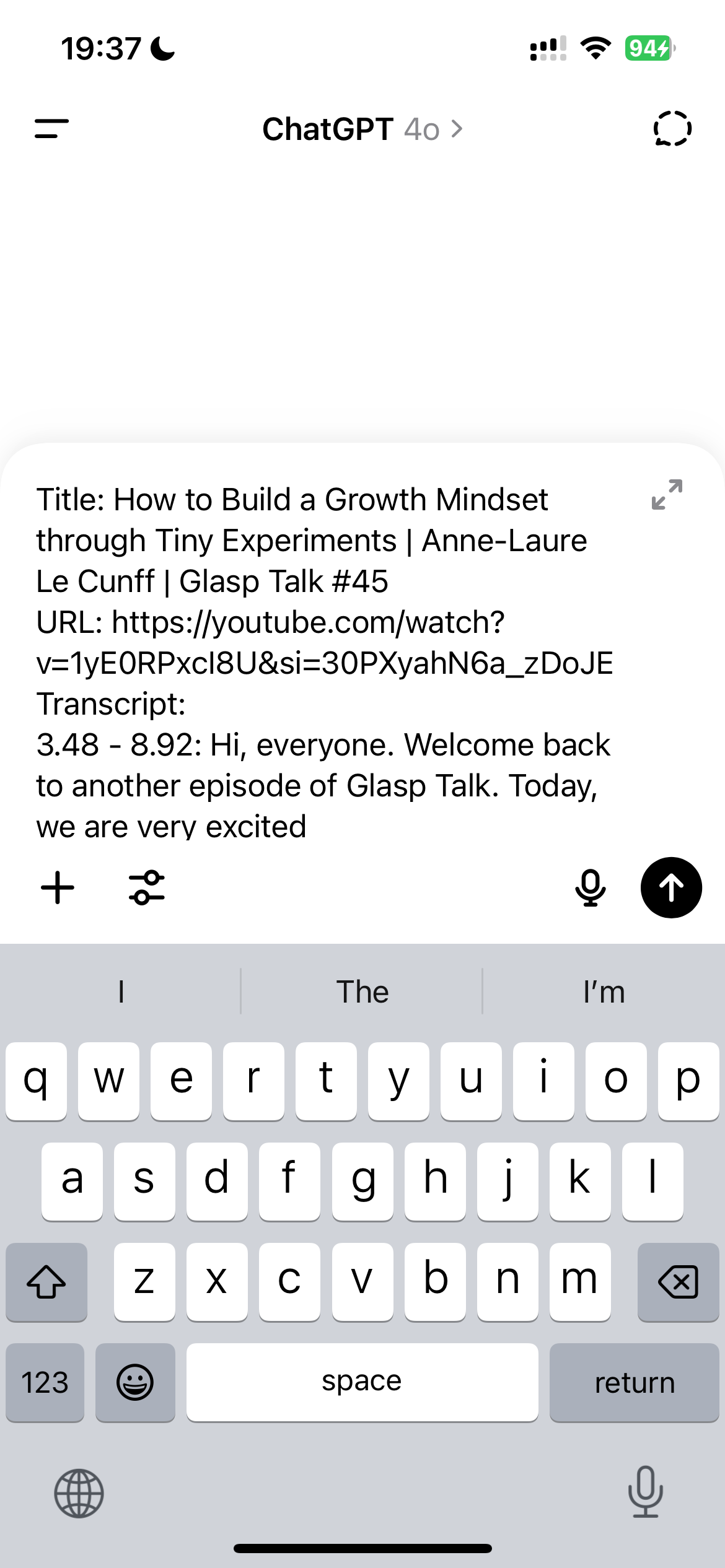
It's easy-peasy, right? With the YouTube transcript feature, you can discover key insights in a YouTube video on your iPhone.
If you'd like to summarize YouTube videos on iPhone and iPad, please see this tutorial.
👉 How to Summarize YouTube Videos with the Glasp iOS & Android App
Before you leave
If you have any questions, please look at the FAQ or message us.
👉 FAQs
👉 X
If you'd like to see the product & community updates, please subscribe to the Glasp Newsletter.
See you next time,
Glasp team
—
