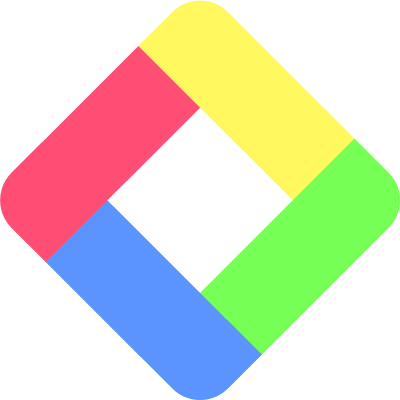How to Import Highlights from Medium into Glasp
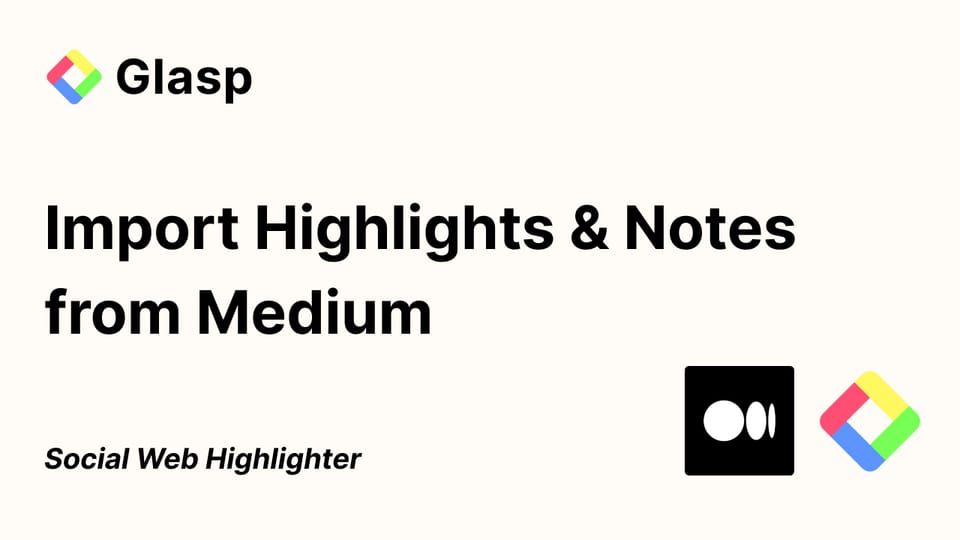
We added a new feature to import Medium highlights into Glasp. You can sync all the highlights on Medium with Glasp, organize them, and share them with others easily.
If you haven't signed up for Glasp or installed the Glasp browser extension, please do so. You can refer to this tutorial.
Step 1: Go to the Home or My Highlights page
Please click your profile icon at the top right on the Home or My Highlights page. It shows a modal, so click Settings to go to the Settings page.
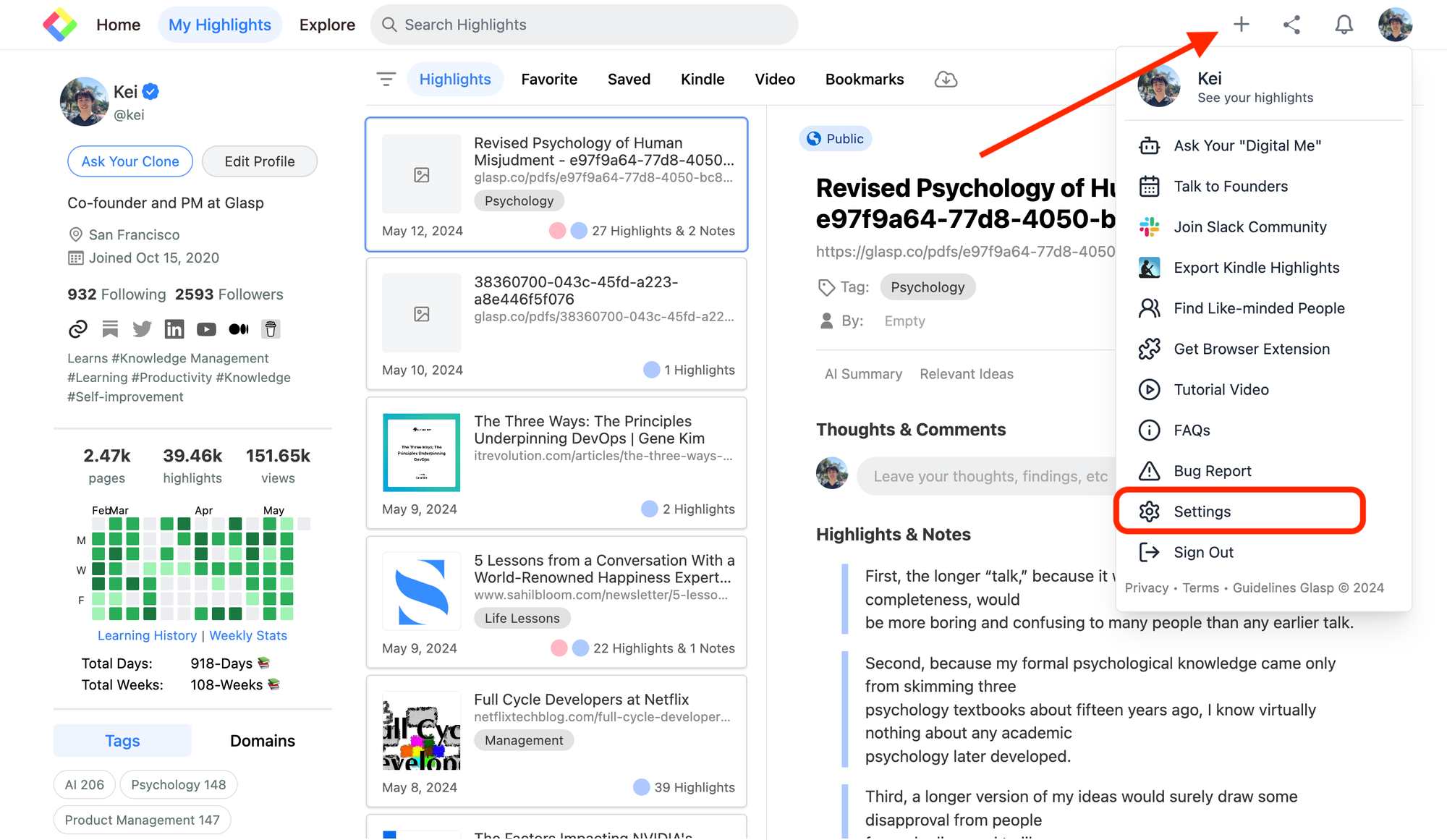
On the Settings page, click Integrations on the left.
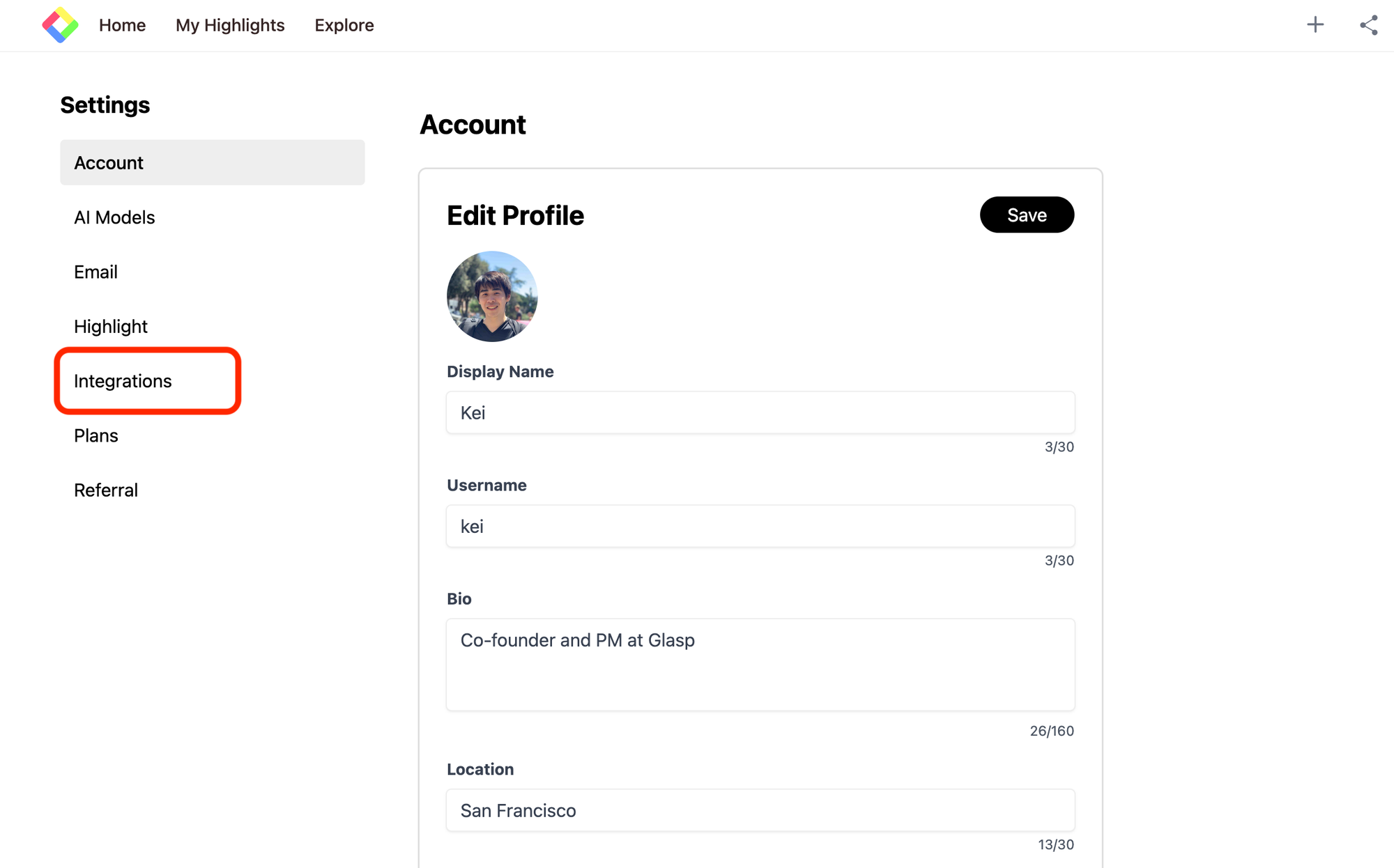
Then, click Import on the Medium section.
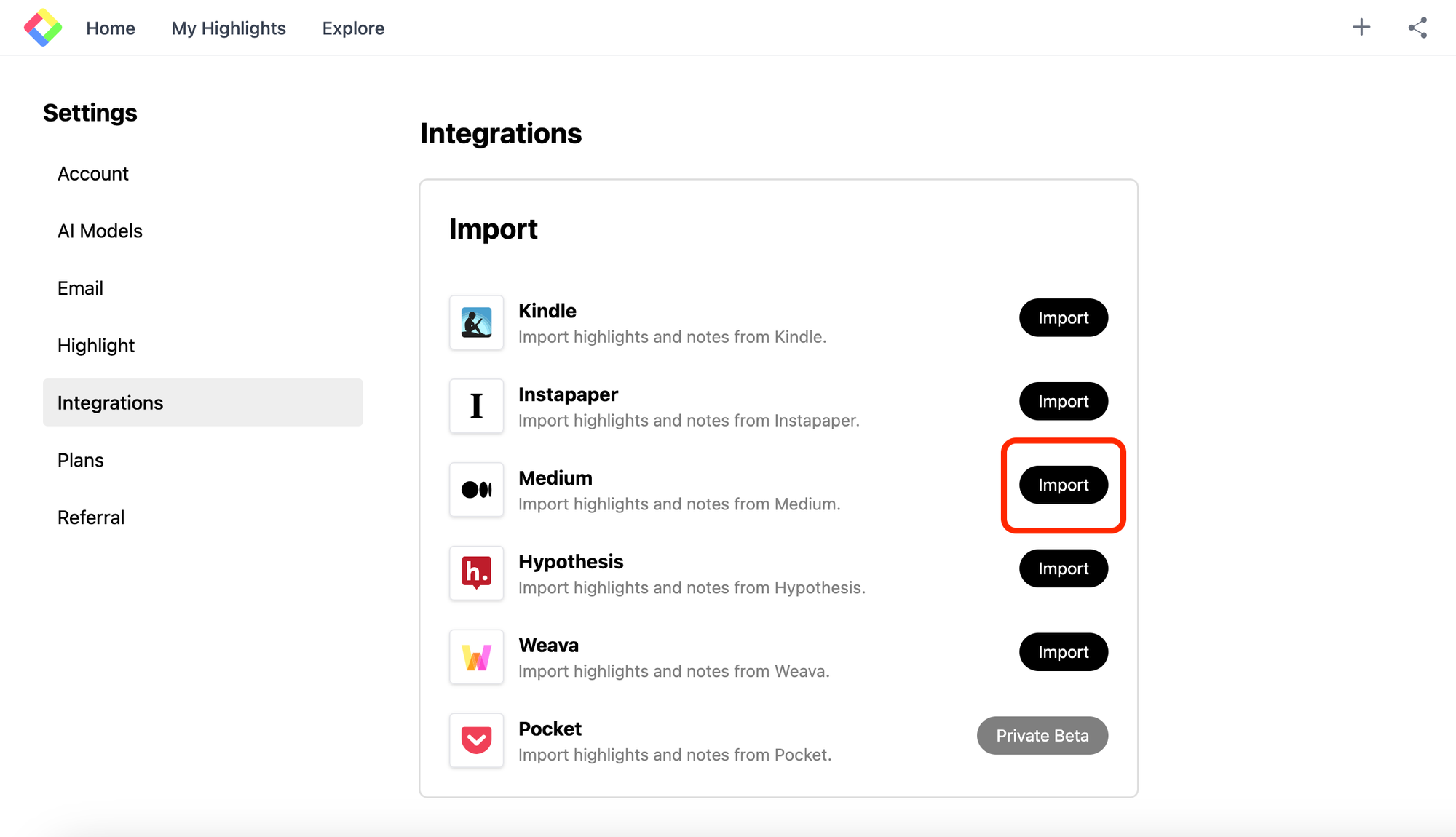
Step 2: Connect with Medium
It opens a modal to connect with Medium. If you know your Medium integration token, please insert it. If you don't know it, please click the Medium Integration Token text button.
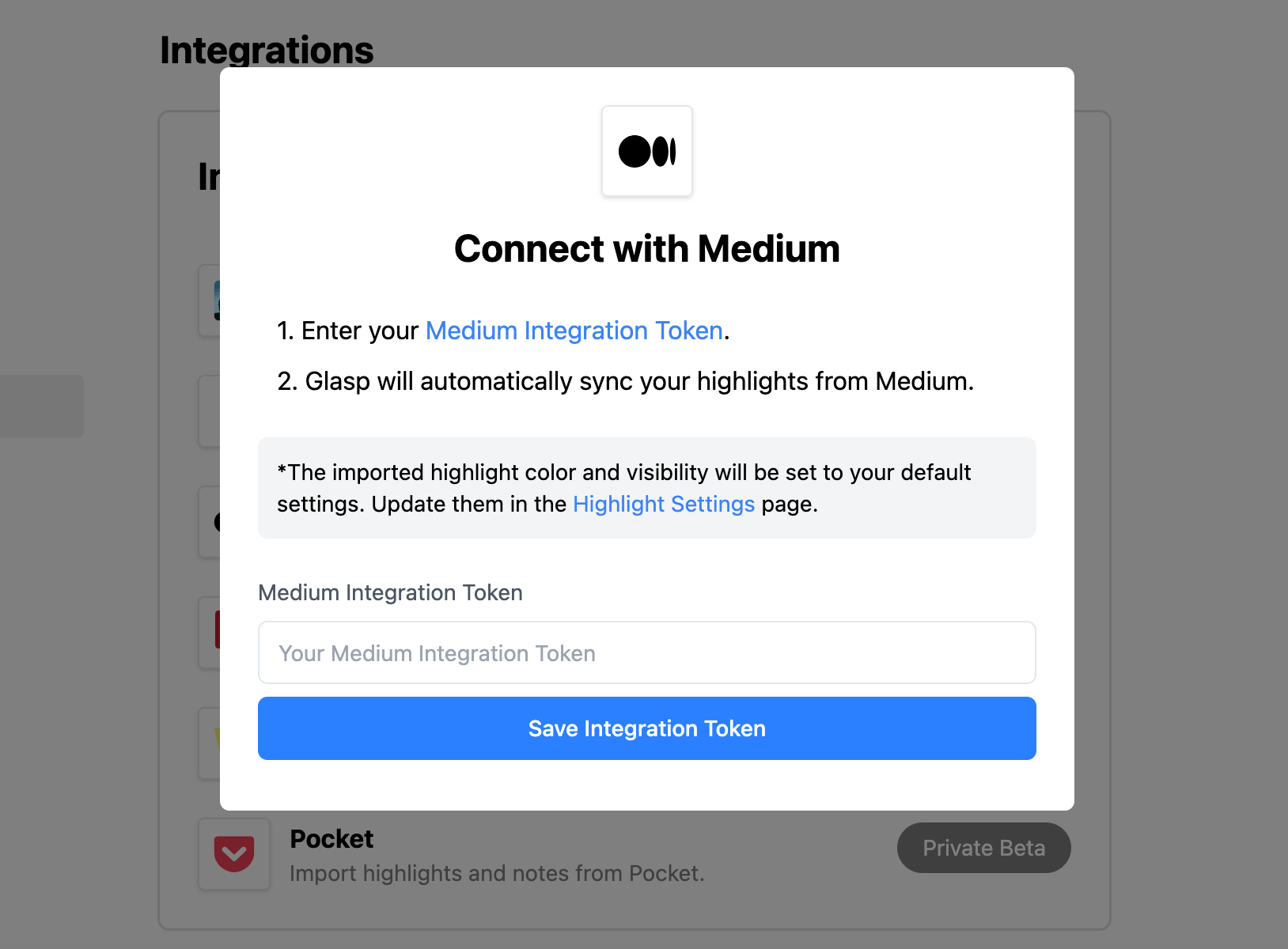
It opens Medium's setting page.
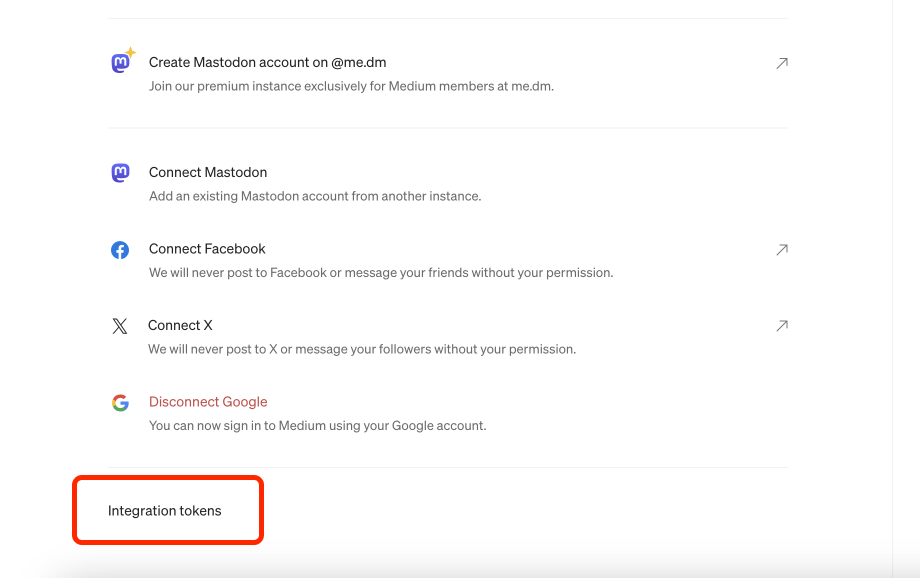
You can name the token whatever you want. Click Get token.
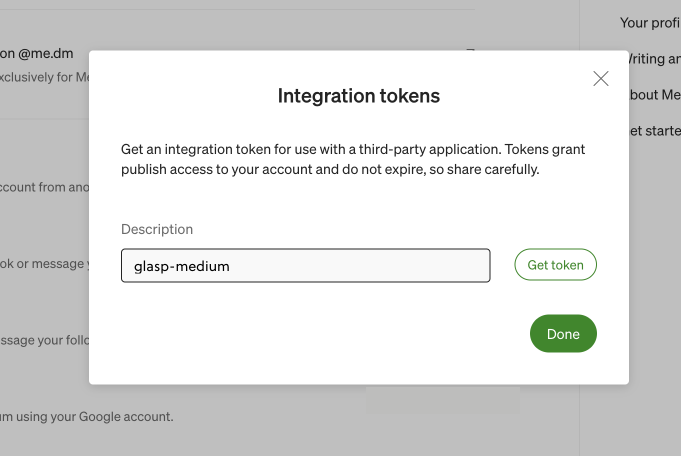
Then, you can see the token generated. So, copy the token and paste it on the modal to connect Glasp with Medium.
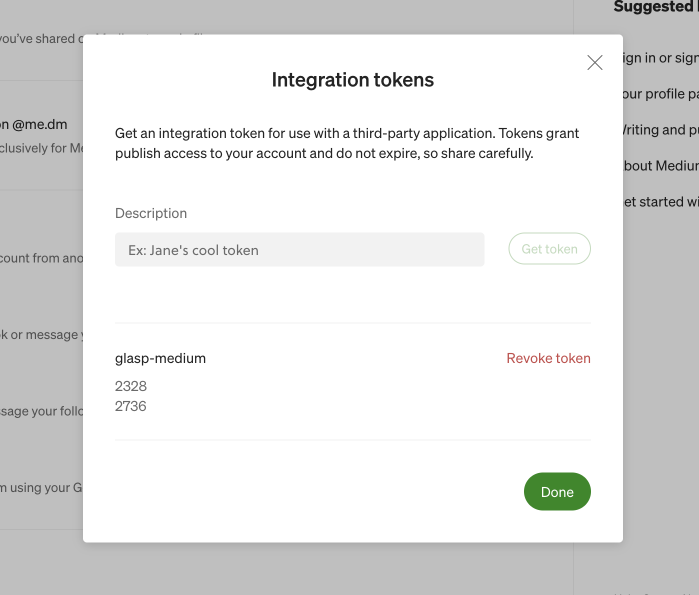
Step 3: Sync Glasp with Medium
After pasting the Medium token, please click Save Integration Token.
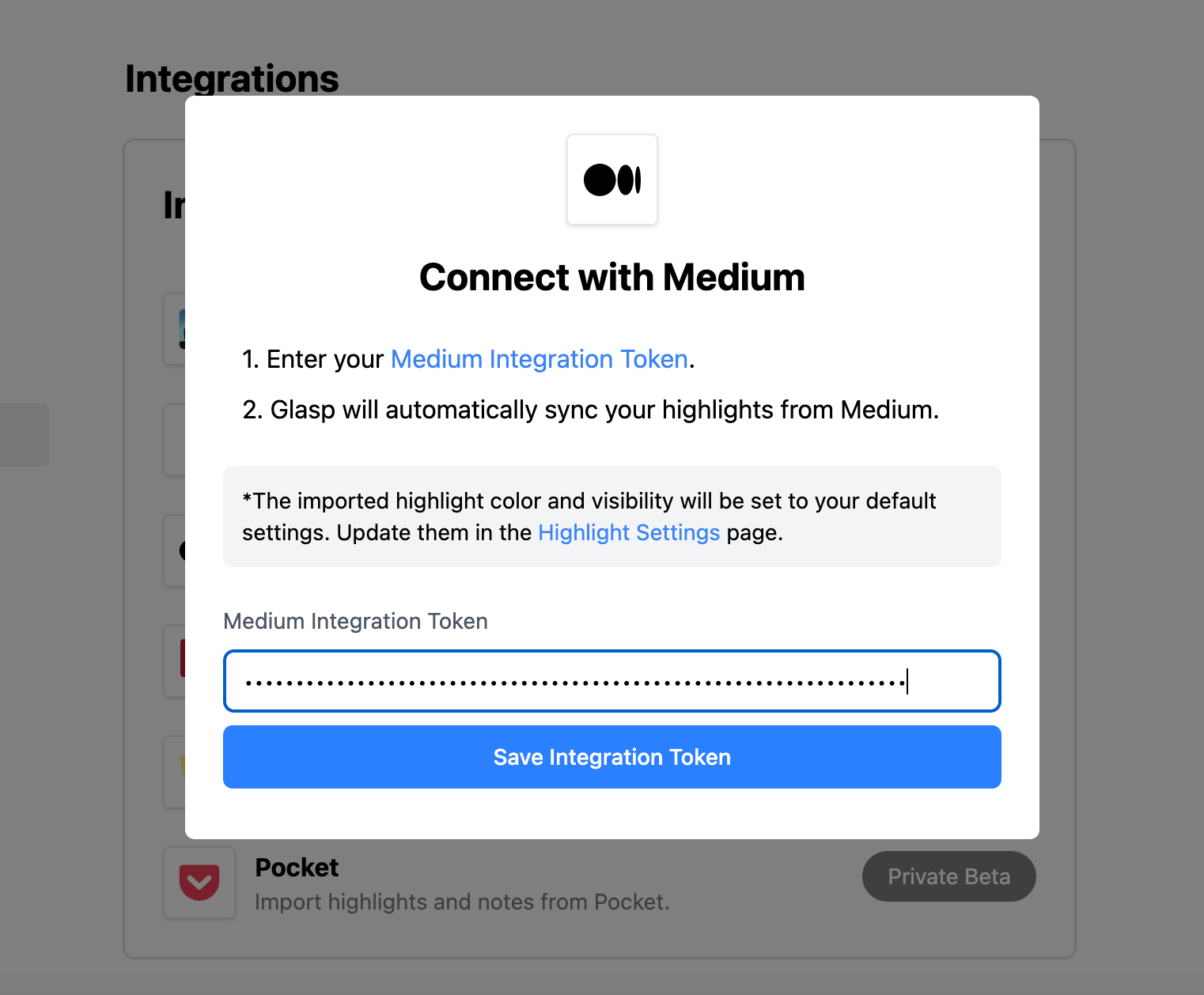
It automatically starts syncing Medium highlights with Glasp.
The color of highlights is dependent on your default highlight color setting. To update it, please check the tutorial below.
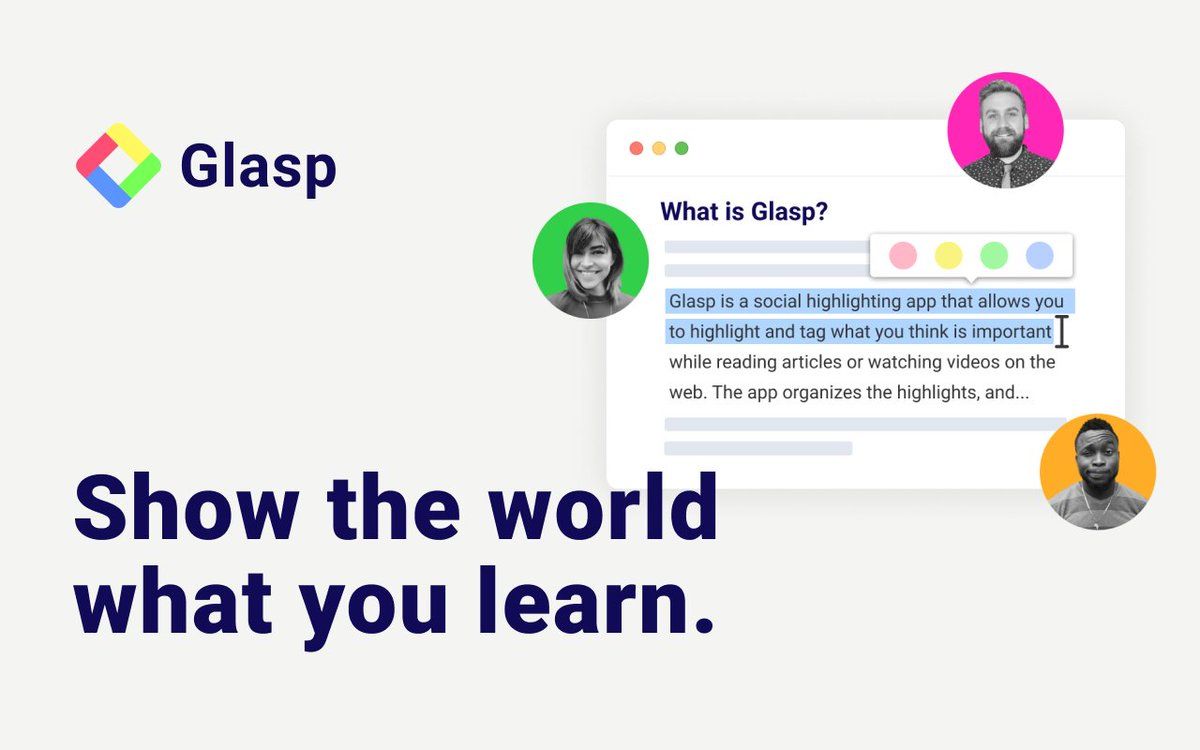
Step 4: View imported Highlights on Glasp
Once importing highlights is finished, please click Go to My Highlights. It takes you to the My Highlights page.
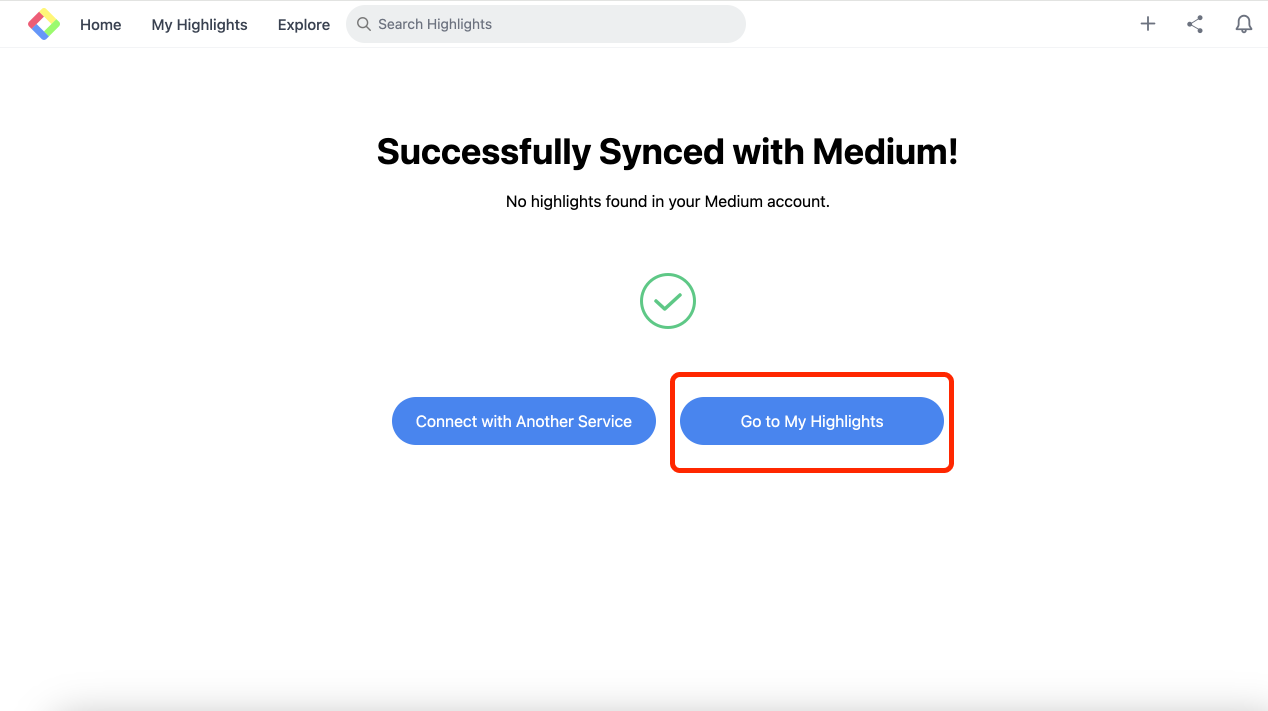
You can see all the imported highlights on the My Highlights page. The imported date is set to the date when you import highlights from Medium.
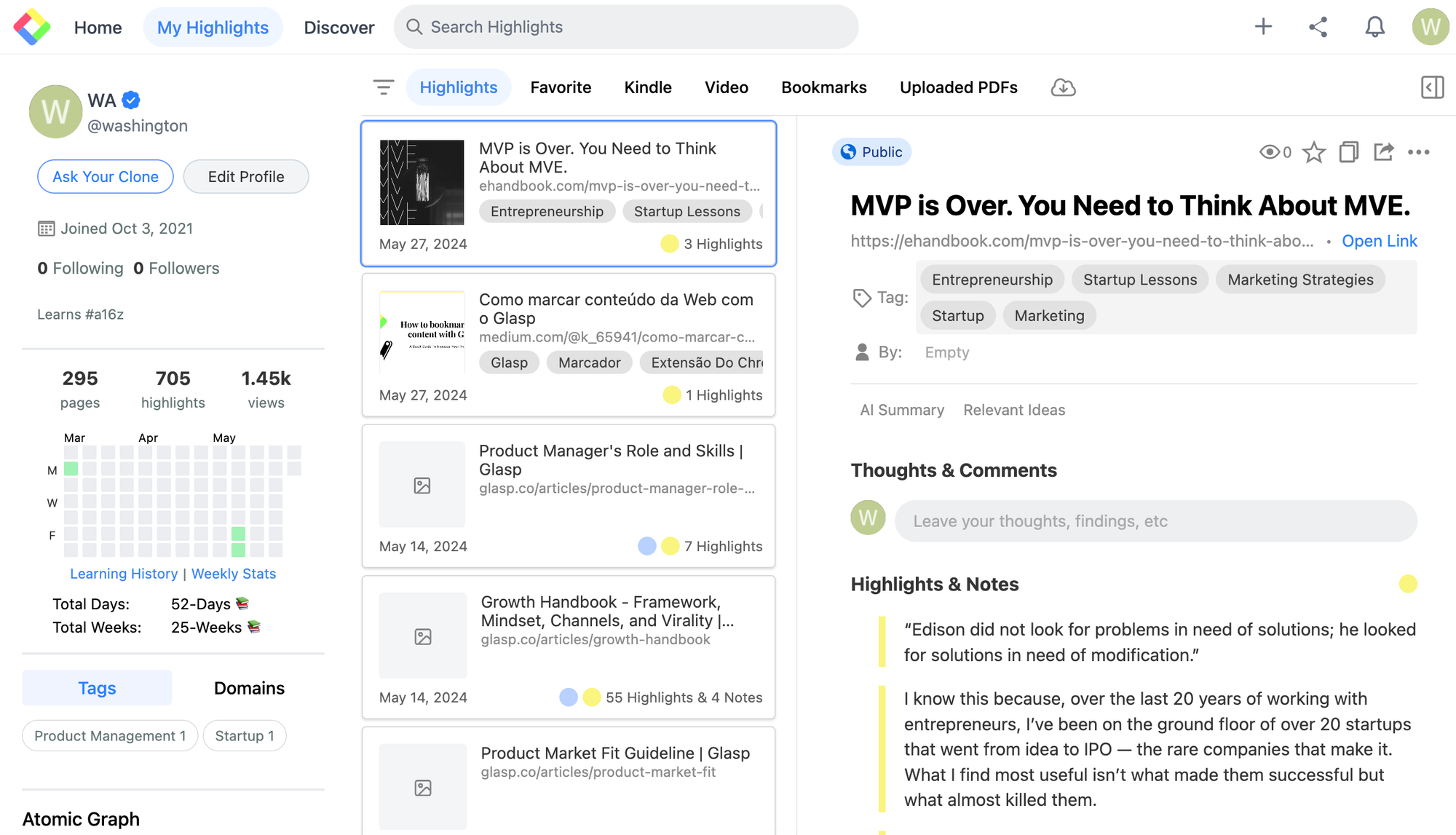
By default, the imported highlights are visible to anyone, so be careful when you sync with Medium. If you'd like to hide your highlights, please upgrade to the premium plan.
If you see any issues importing highlights from Medium, please try it again. If the issue continues, please let us know through the bug report form, Slack, Twitter, or LinkedIn 🙏
(Optional) Step 5: Delete the imported highlights
If you'd like to delete the imported highlights, please go to the My Highlights page. Select the imported article you'd like to delete. At the top right, there is the three dots button, so please click it. You can see Delete Highlight to delete the article and highlights.
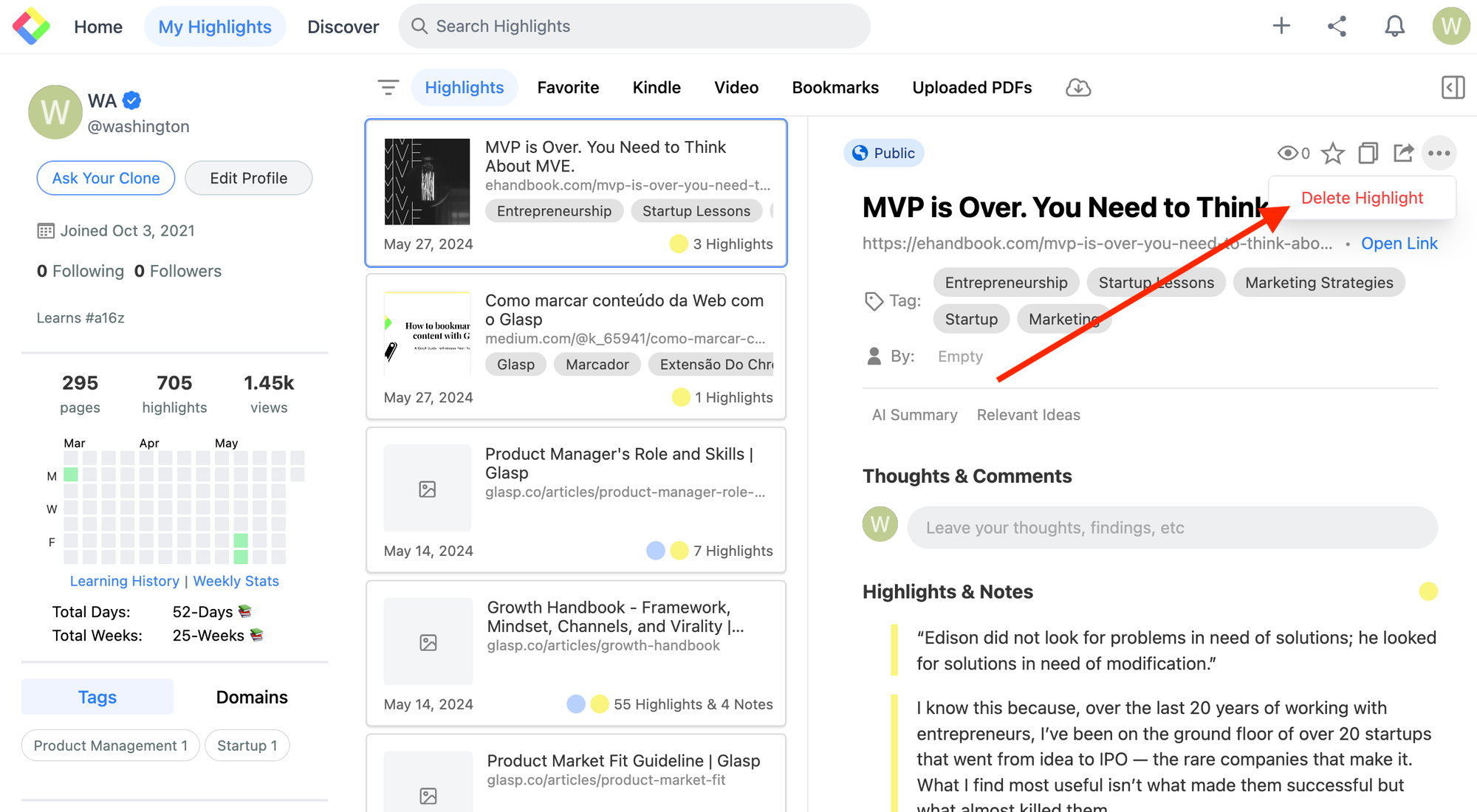
Before you leave
If you have any questions, please look at the FAQ or message us.
👉 FAQs
👉 Slack
See you next time,
Glasp team
—