How to Integrate with Notion
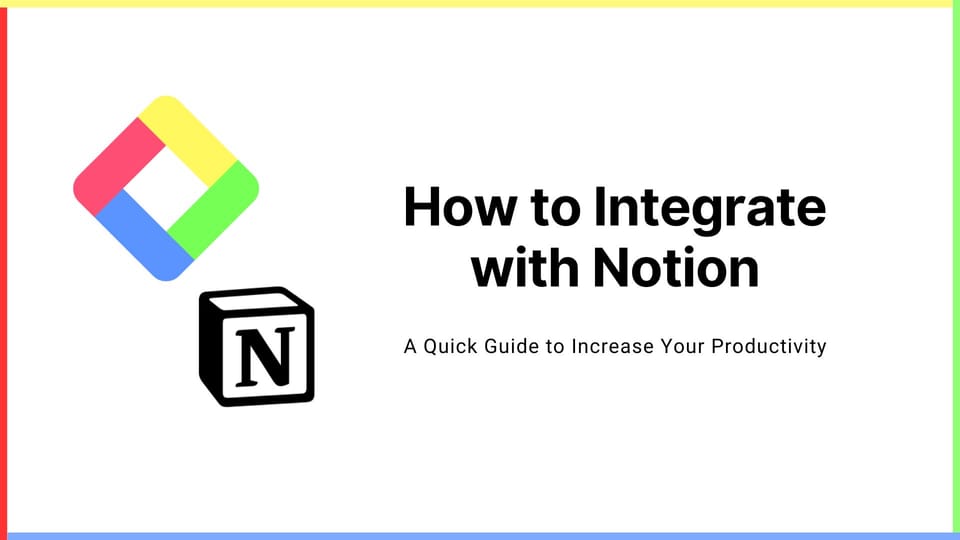
We added a new feature to export Glasp highlights into Notion with Notion API. In this article, we introduce you to how to set up Notion API and start exporting highlights.
If you haven't signed up for Glasp or installed the Glasp browser extension, please do so. You can refer to this tutorial.
Also, you can sign up for Glasp and install the Glasp browser extension below.
👉 Install the Glasp browser extension (Chrome, Brave, Edge, and Arc)
Step 1: Go to the Settings page
Click your profile icon at the top of the Home, then click Settings. It takes you to the Setting page.
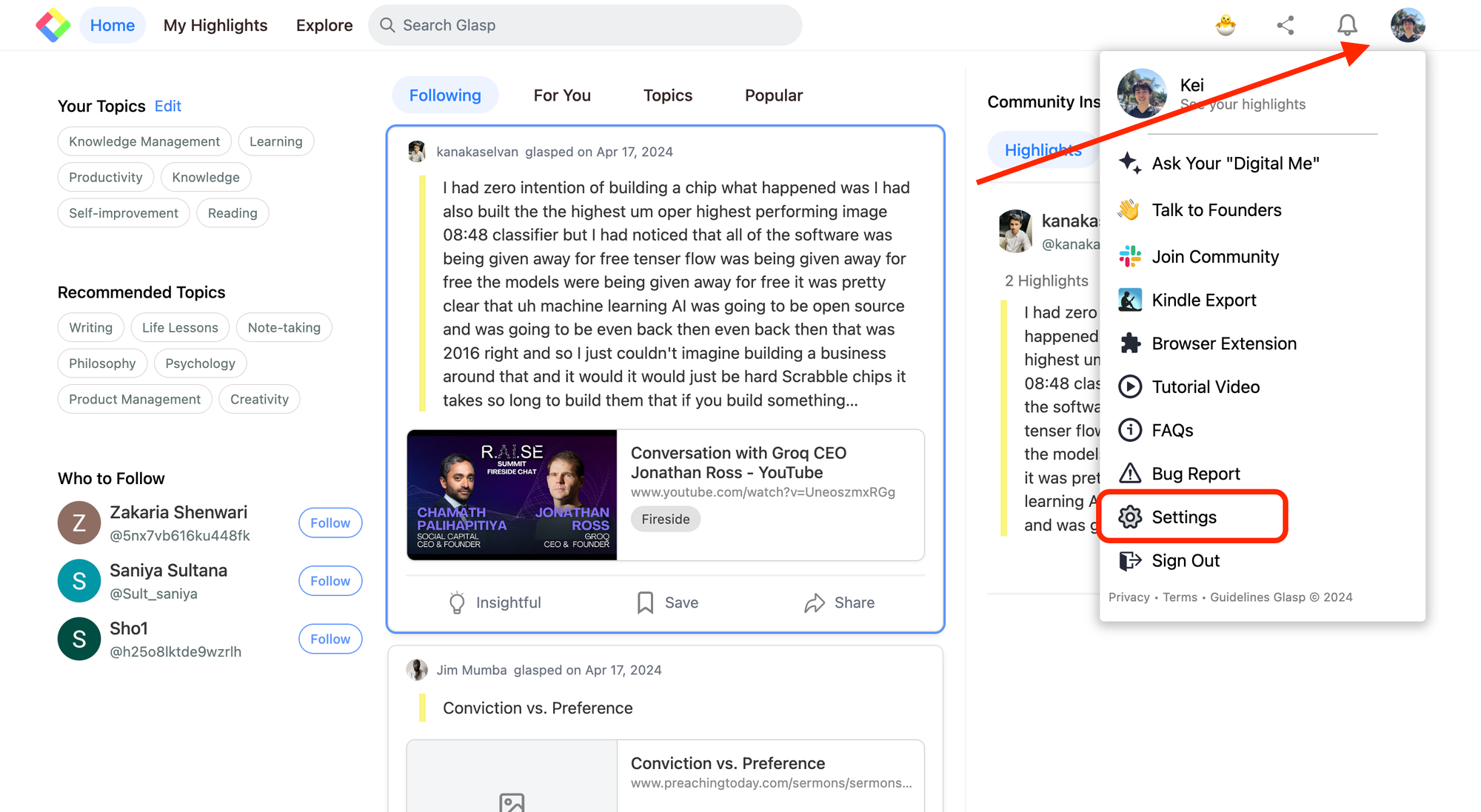
On the Setting page, click Integrations at the left. It opens the Integration page.
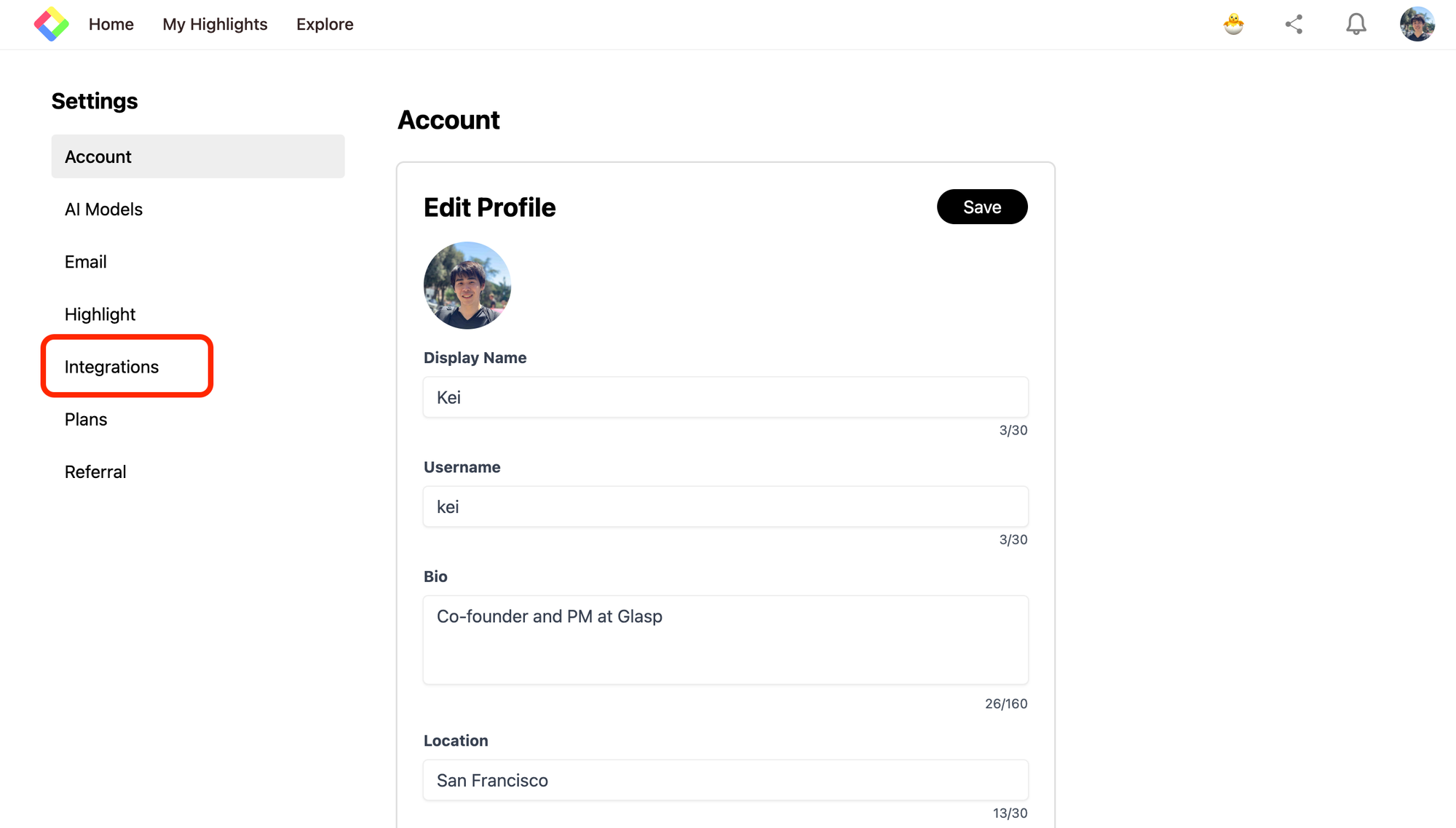
Step 2: Integrate with Notion
In the Export section on the Integration page, you can see the Export button for Notion. So, please click it.
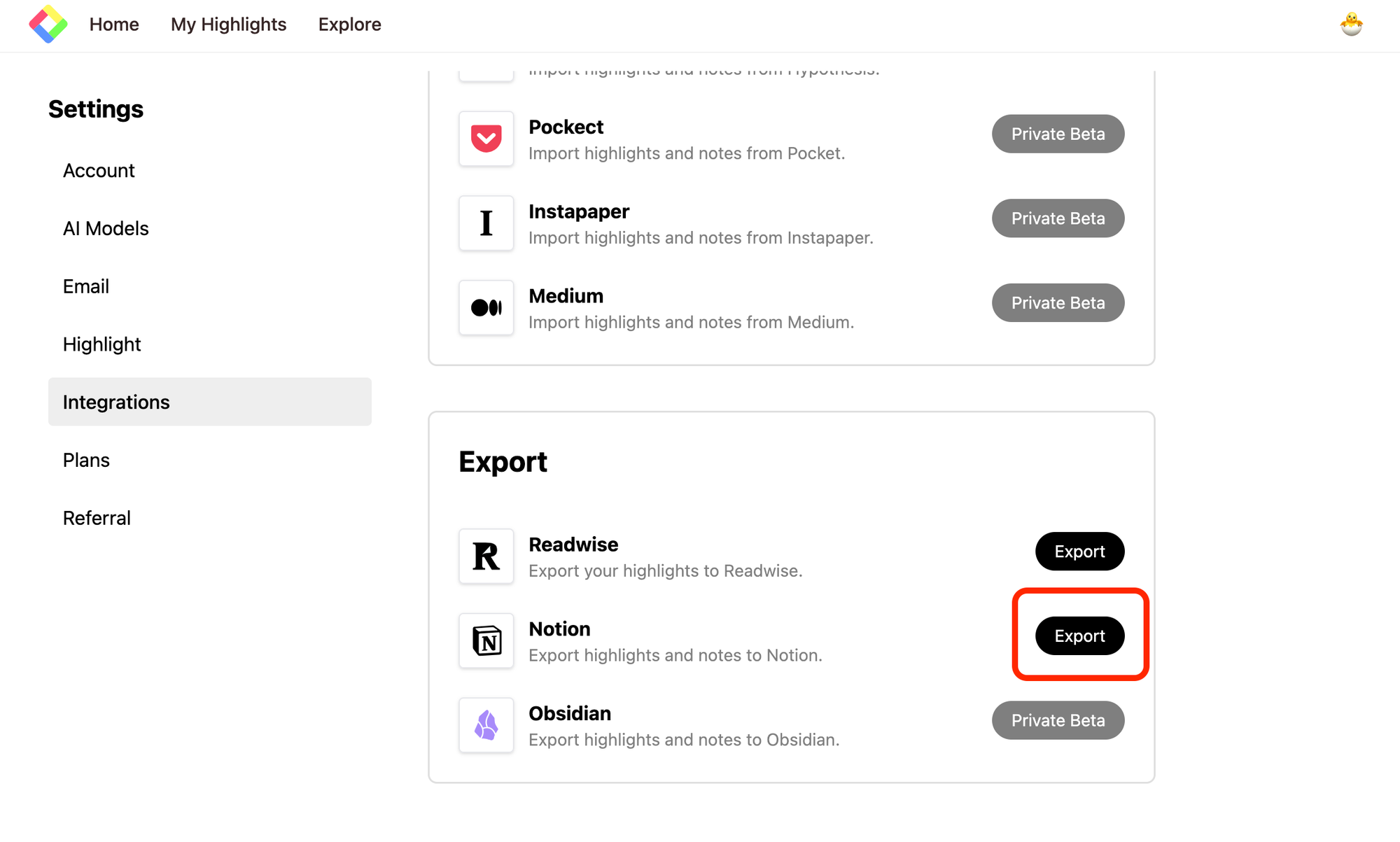
It shows a modal saying Integrate with Notion, please click it to start integrating with Notion.
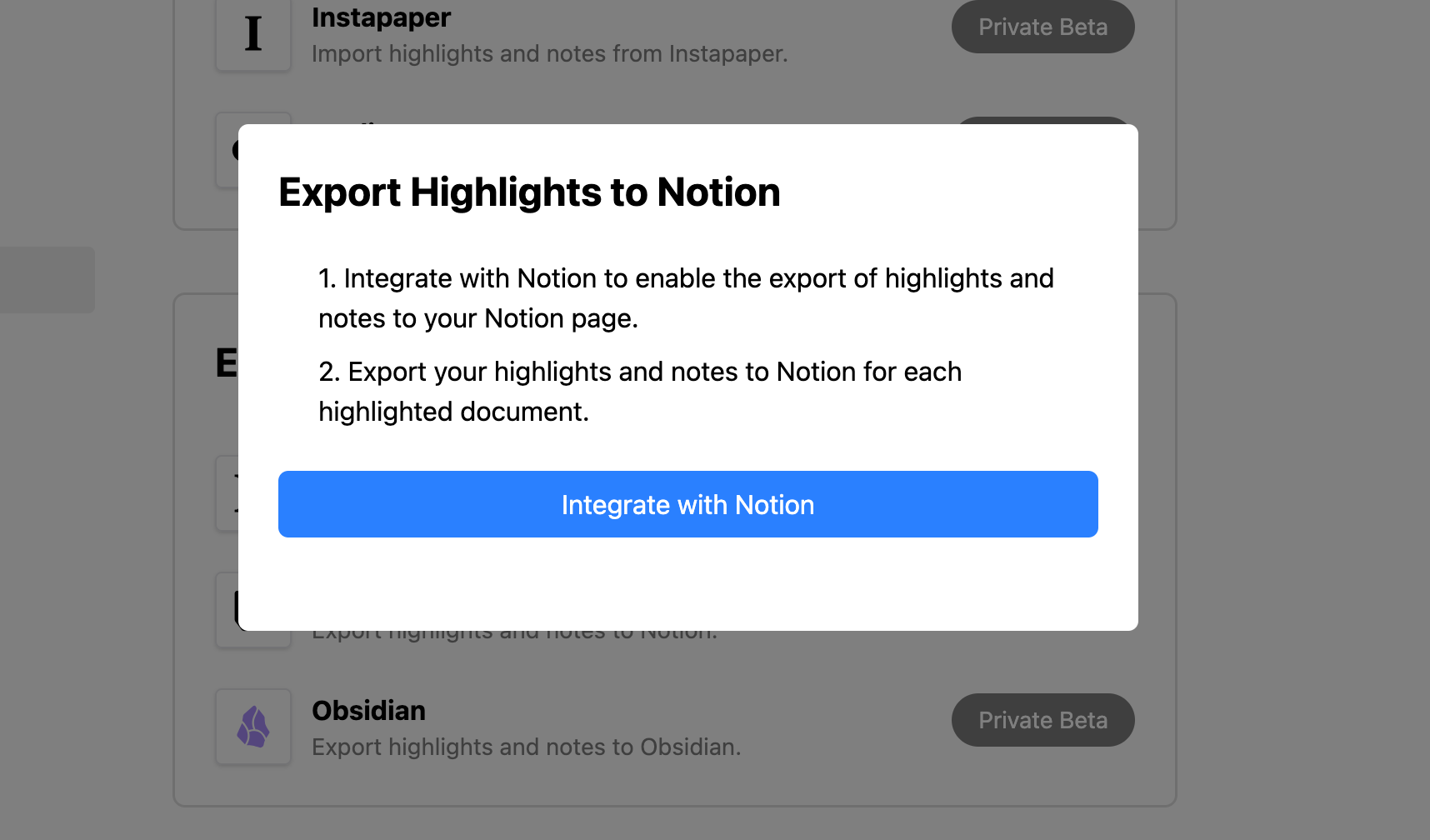
Then, you can see a Notion web page to select which Notion space you will use. So, make sure you choose the right space at the top. Next, click Select Pages in the blue button.
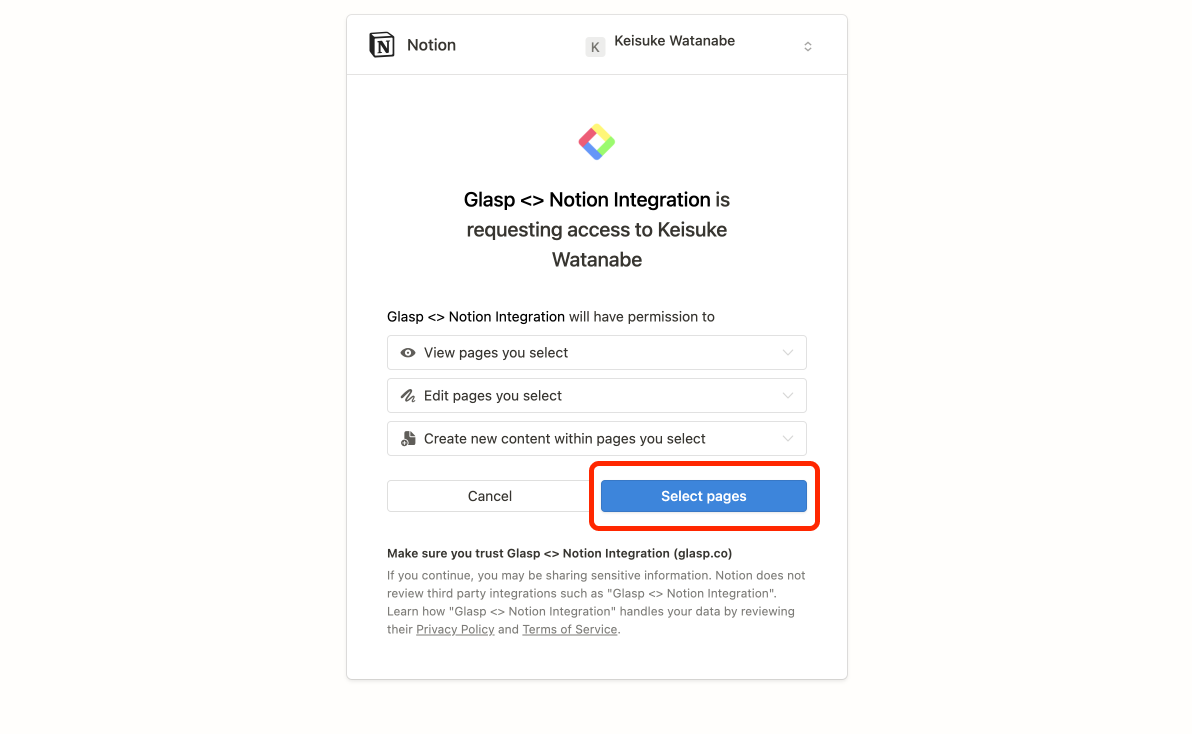
Next, give Glasp access to the space on Notion.
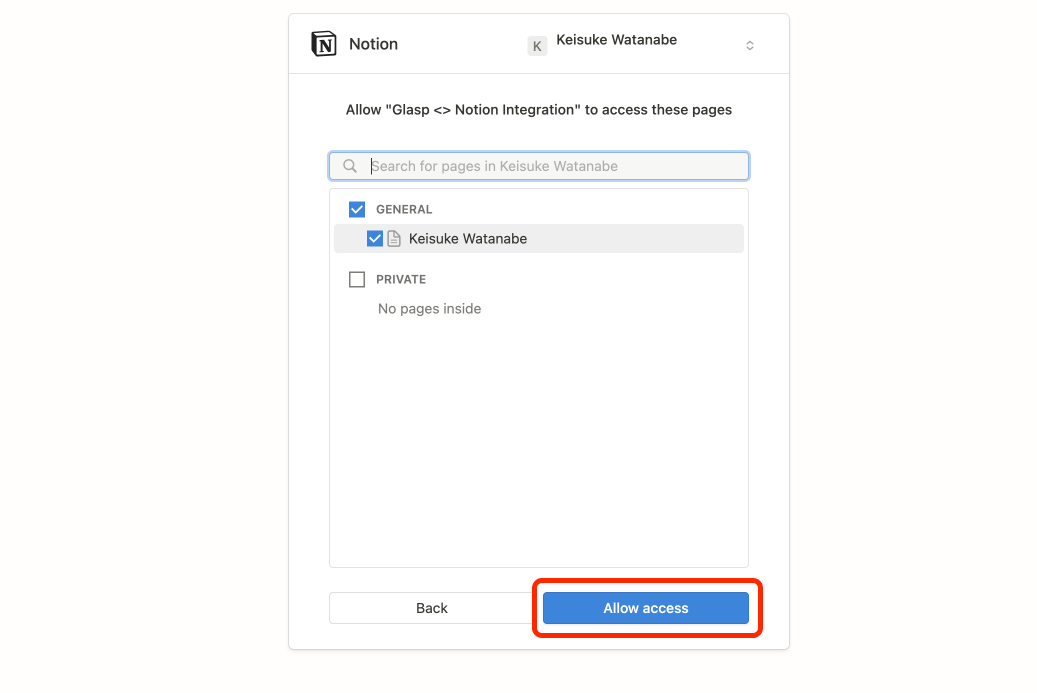
Step 3: Export highlights into Notion
After you successfully integrate with Notion, go to the My Highlights page. At the top right, you can see the Share icon button, so please click it and open the modal.
On the modal, you can see Export to Notion at the bottom. By clicking it, it starts exporting the page's highlights into Notion with a new page.
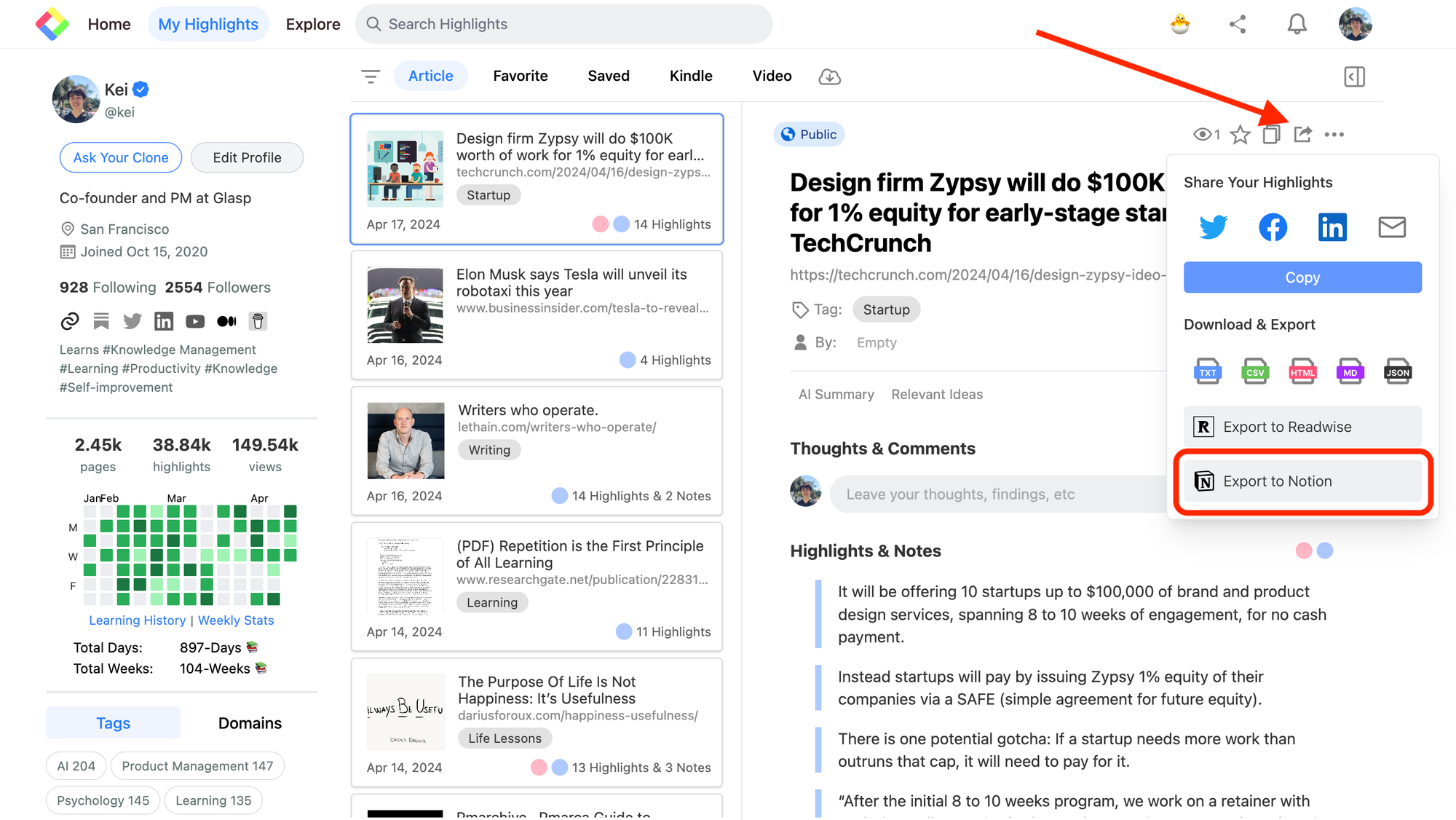
When exporting into Notion has finished, you can see a text saying "Exported! View on Notion." To see the exported highlights, please click the Notion" text button.
Step 4: See the exported highlights on Notion
On the Notion page you chose, you can see the exported highlights. As you can see in the example below, it exports not only highlights but also the title of the article, tag, and the URL to the original article.
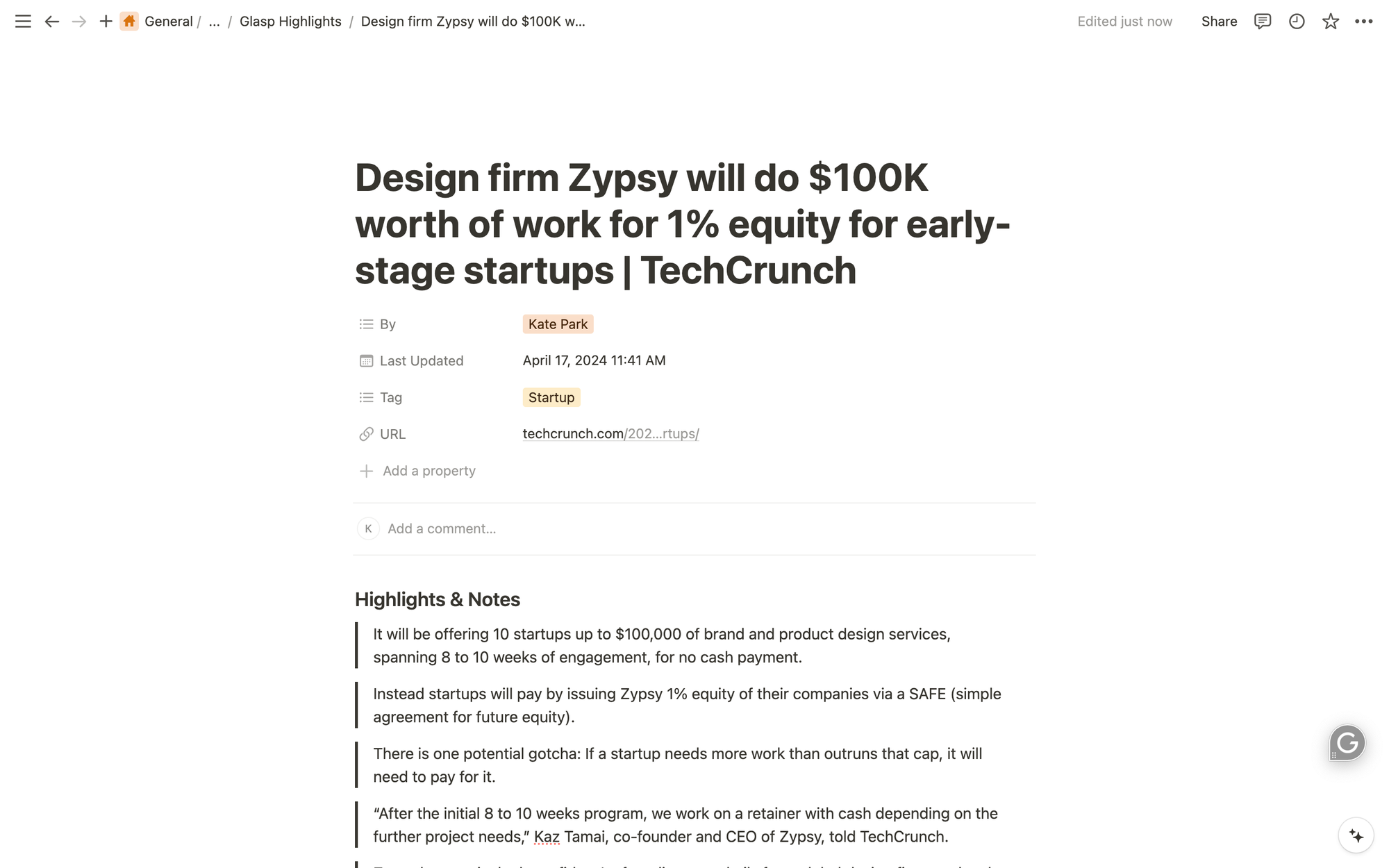
It's easy and simple, right? Glasp is going to add more advanced features about Notion exports, so please stay tuned!
Before you leave
If you have any questions, please look at the FAQ or message us.
👉 FAQs
👉 Slack
See you next time,
Glasp team
—
