How to Update Browser Extension's Site Access Permission
Thank you for using YouTube Summary with ChatGPT.
After v1.0.7, we updated the site access permission from "YouTube and ChatGPT" to all urls to allow users to summarize any webpages and PDFs.
Though we don't track any of your browsing data, we understand your concerns. In this article, we will show you how to update and manage site access permission of browser extensions.
How to Update Site Access
1. Please go to chrome://extensions/
2. Find the browser extension that you're looking for.
3. Click "Details"
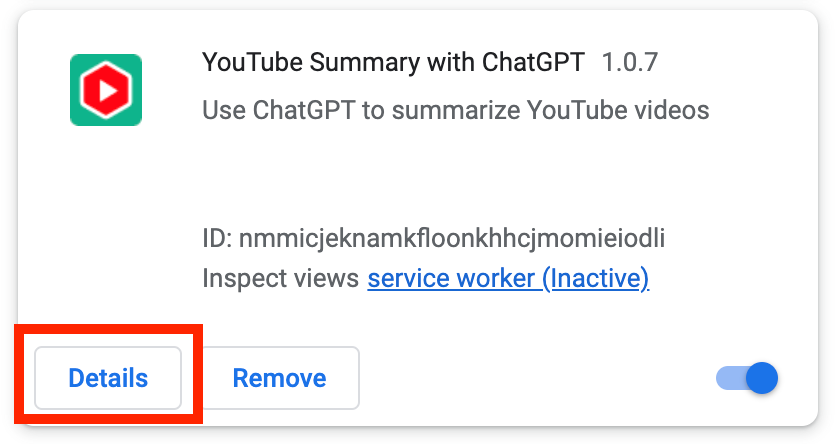
4. Find "Site access" and select "On all sites"
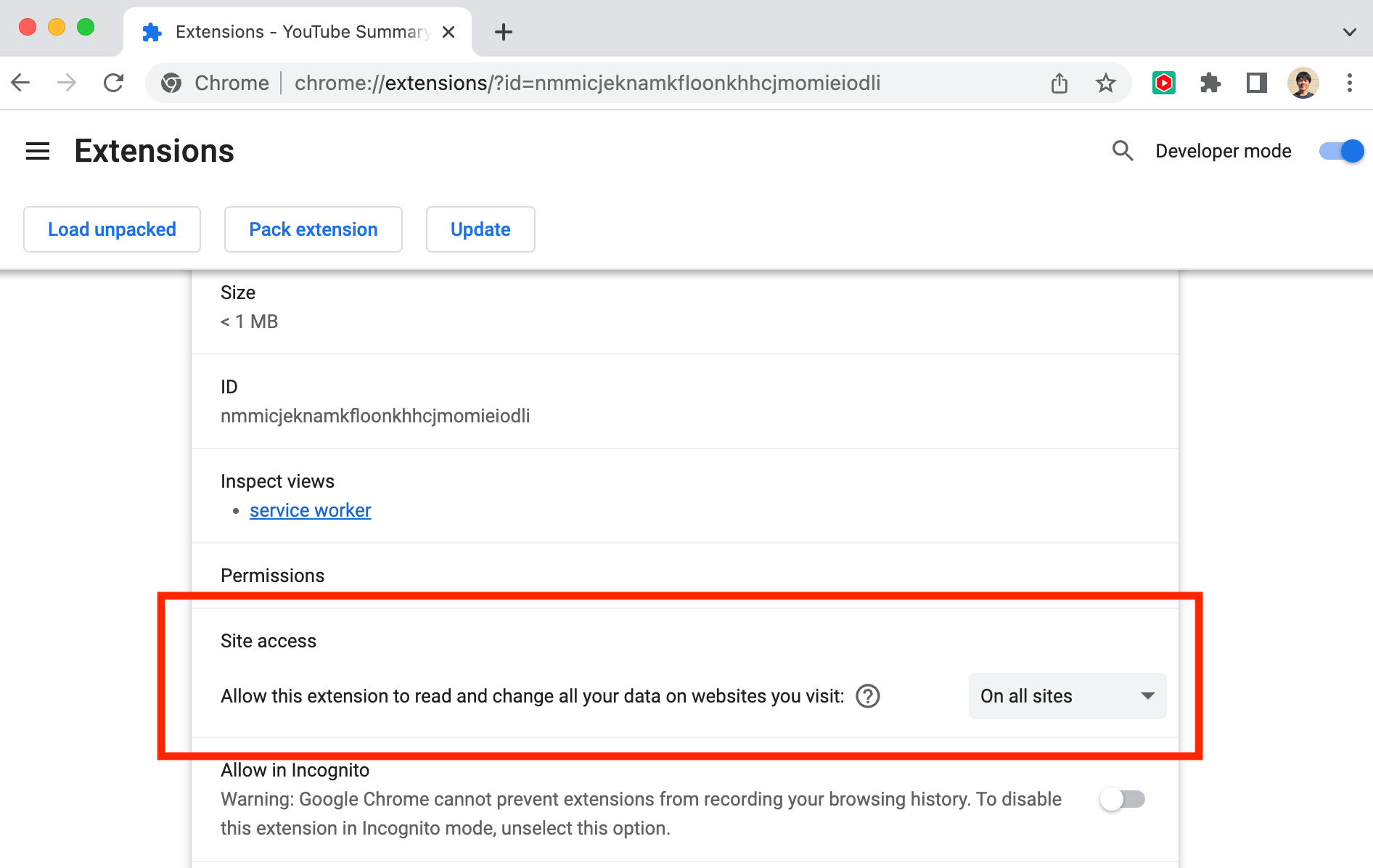
5. Choose "On specific sites"
(Or you can choose "On click" if you want to use the extension when you click the browser extension's icon on the right top in your browser.)
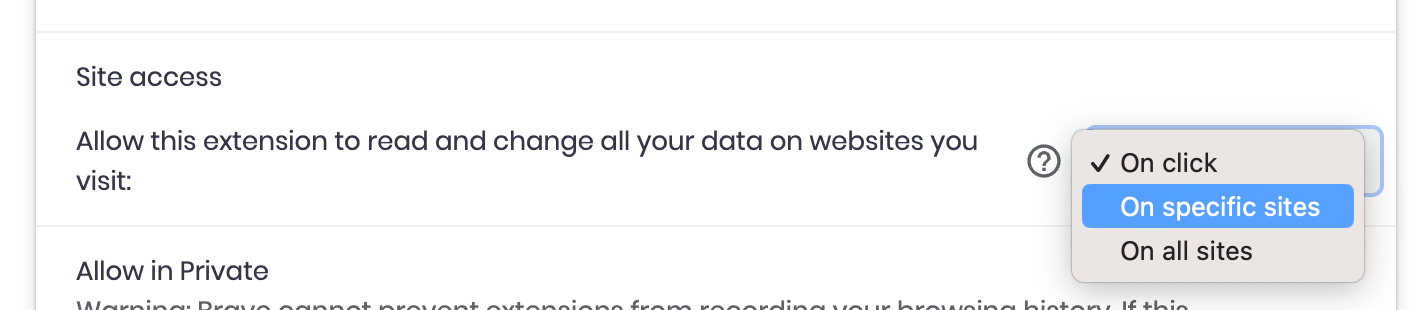
6. Add "https://www.youtube.com/" and "https://chat.openai.com/"
(In case that you want to only use YouTube Summary with ChatGPT function.)
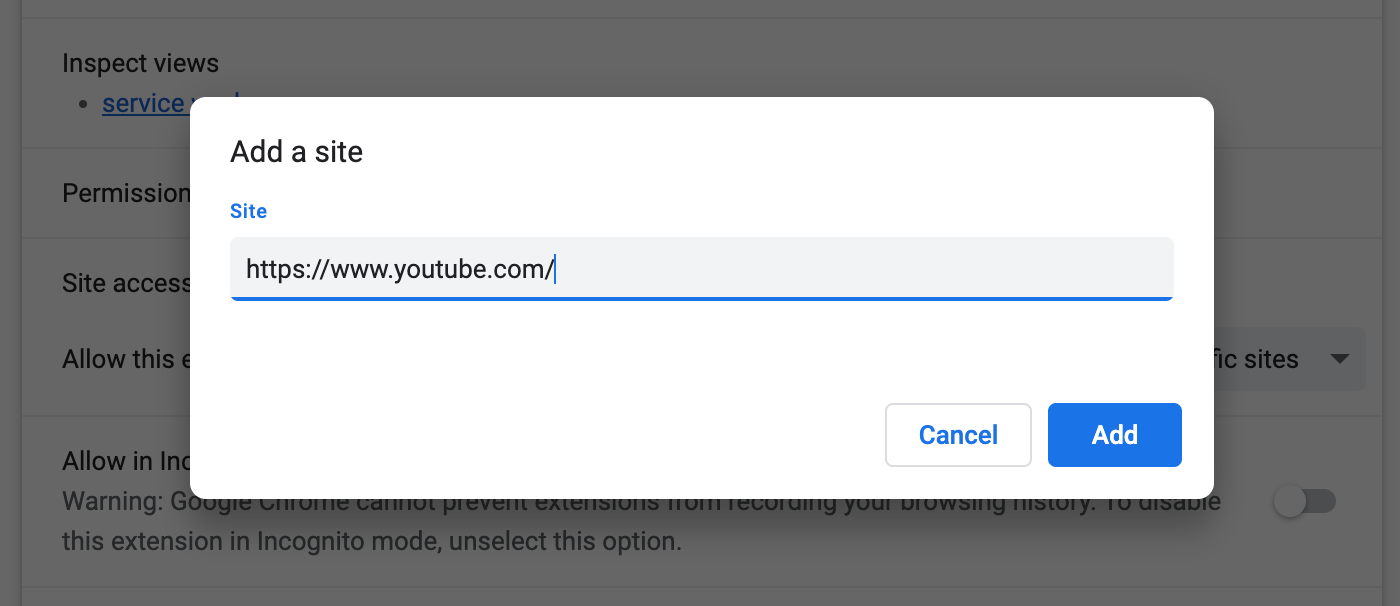
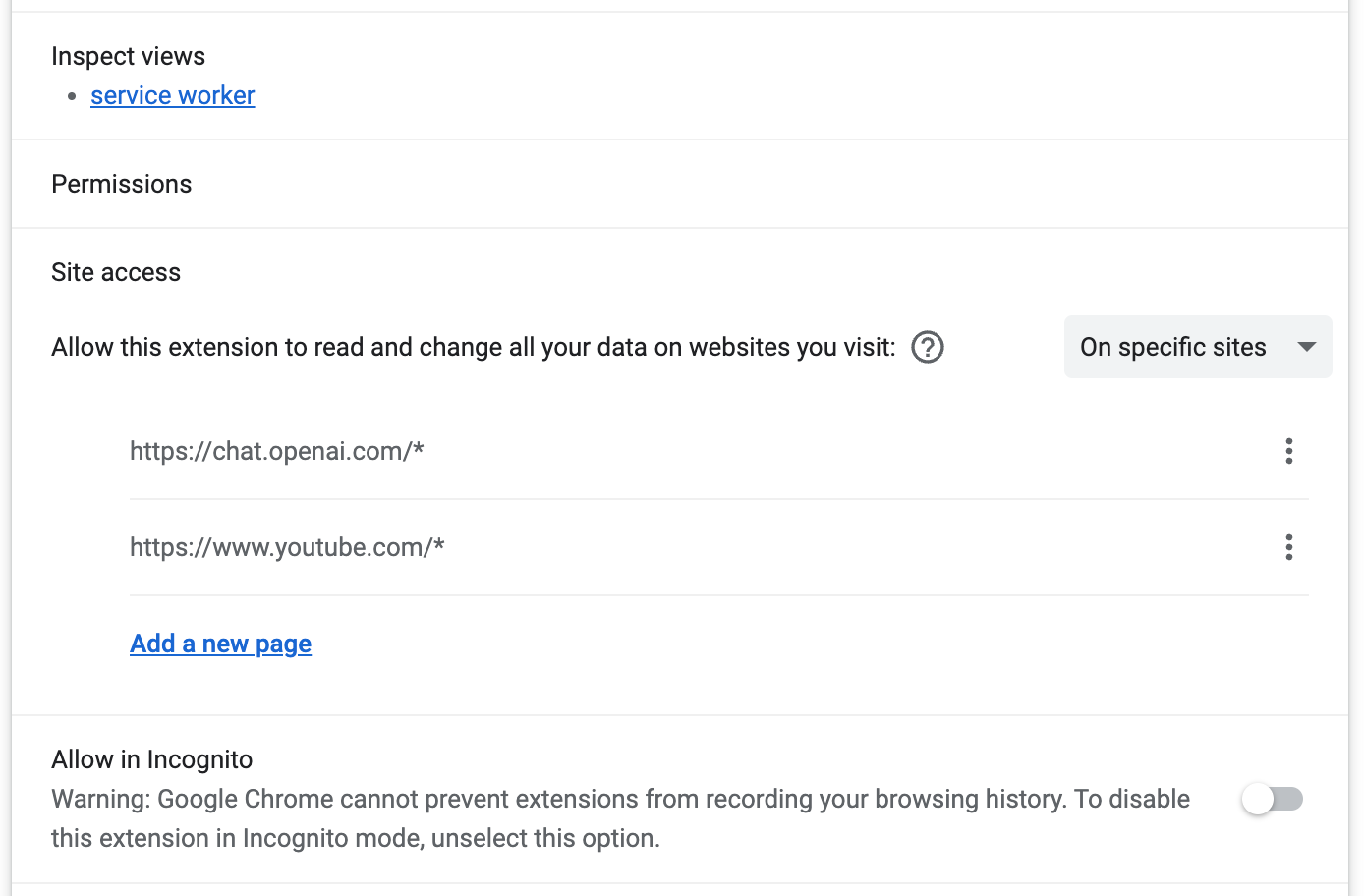
7. Done!
You can update the settings anytime as you want!
If you have any questions, please let us know :)
Sincerely yours,
Glasp
