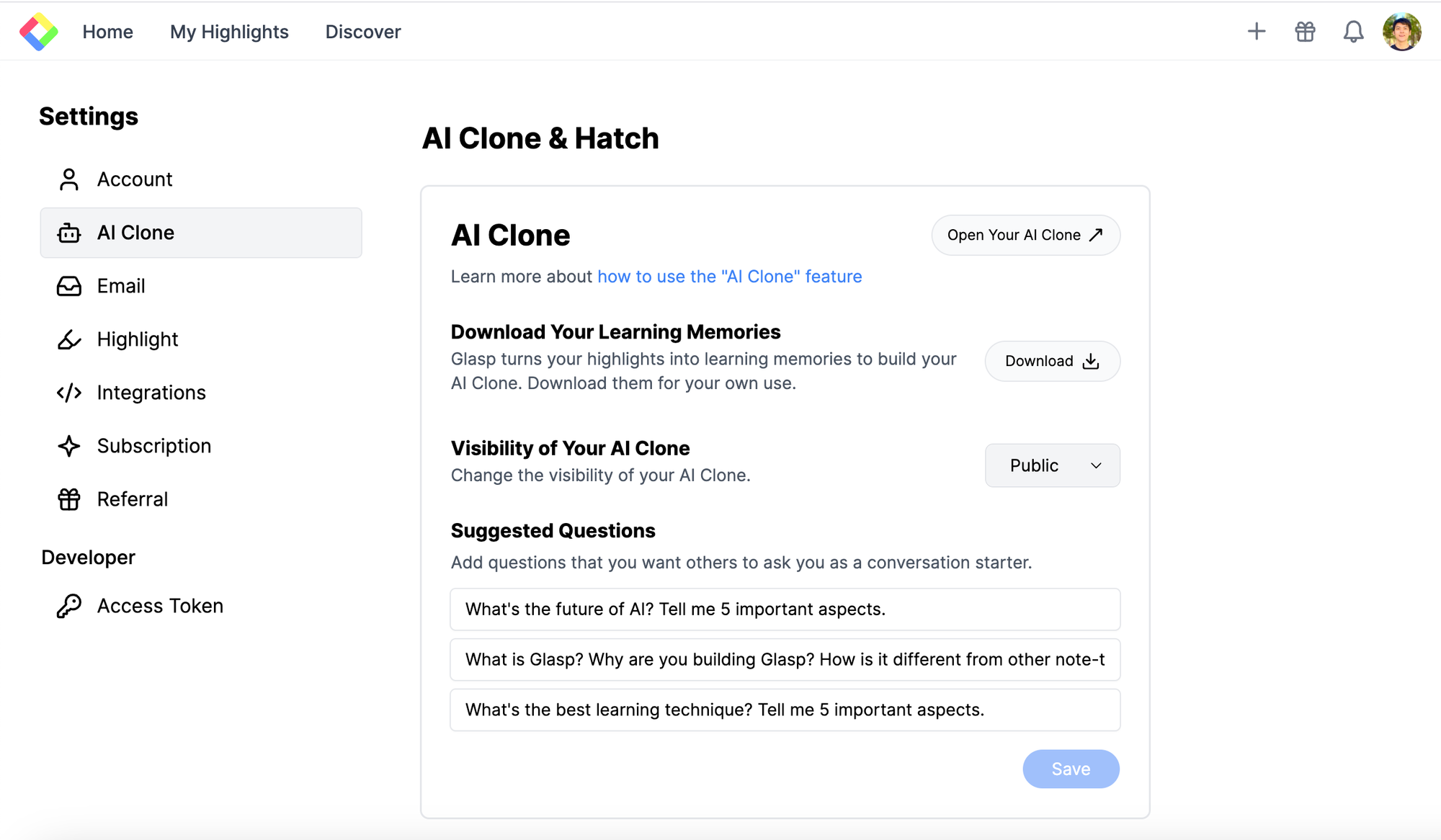✨ Glasp AI Clone: Turn Your Learning Into a Living Memory
Ever wished you had a version of you that could remember everything you’ve read, highlighted, and learned? With Glasp's AI Clone, that wish is now a reality.
Your AI Clone is a personalized AI that reflects your thinking, your insights, and your curiosity. It’s built entirely from your highlights and notes across the web and books. In this tutorial, I’ll show you how to set it up and make the most of it.
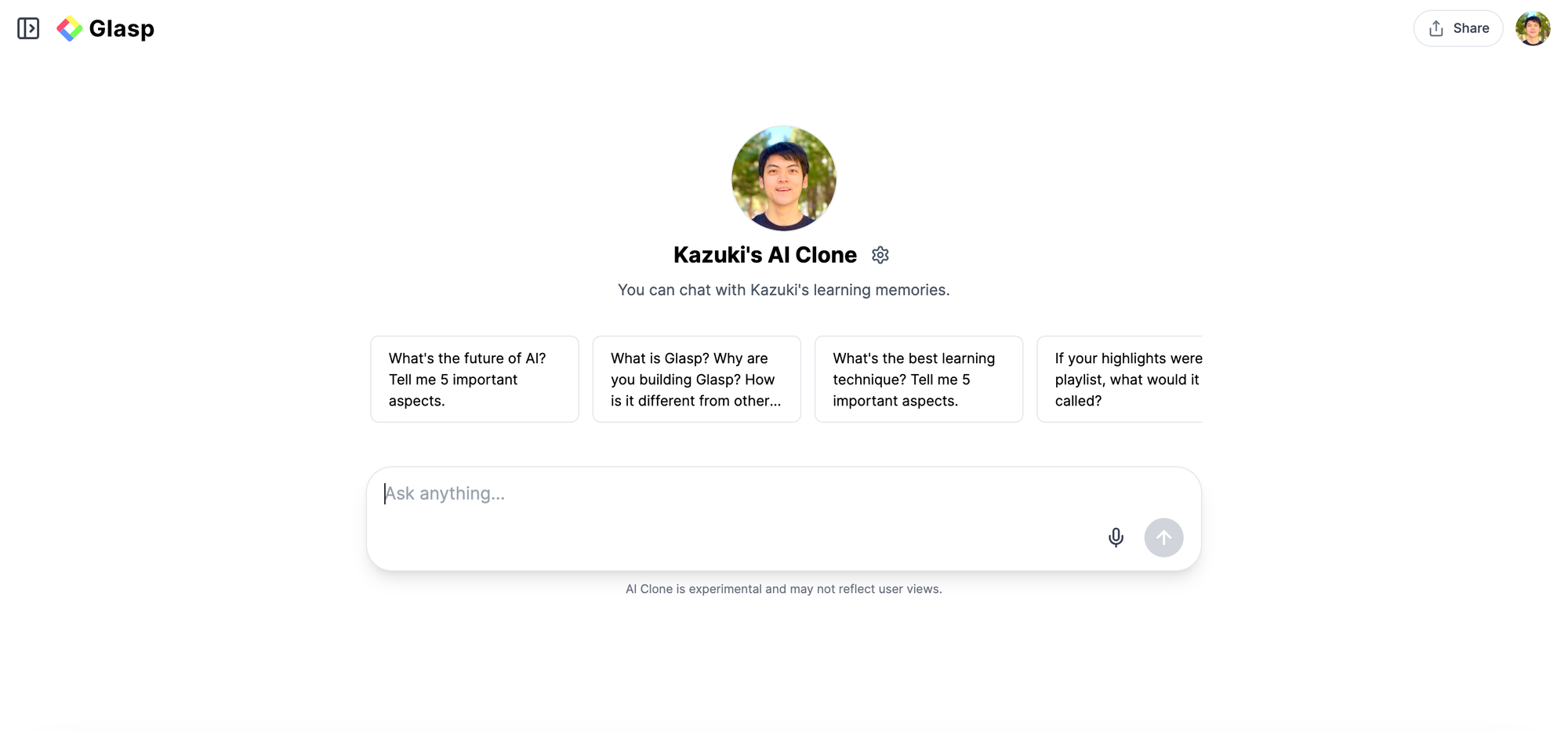
🧠 What Is the AI Clone?
The Glasp AI Clone is your personalized AI assistant, trained on the highlights and notes you’ve saved across articles, books, videos, and PDFs. It’s designed to reflect you—your curiosity, your thoughts, your way of learning.
Unlike generic chatbots, your AI Clone doesn’t guess what you care about. It knows, because it’s built from the insights you've personally chosen to remember.
With your AI Clone, you can:
- Revisit past insights instantly
- Ask questions based on your highlights and notes
- Generate summaries, tweets, or blog intros in your own tone
- Connect ideas across time and topics
🚀 Why It Matters
Most of us forget what we read. But what if the knowledge you captured—those aha moments, reflections, and curiosities—could become searchable, conversational, and creative?
That’s the magic of Glasp’s AI Clone.
It's not just a second brain.
It's a learning companion, made from your learning journey.
🛠 How to Build Your AI Clone (It’s Easy!)
1. Capture Your Highlights & Notes
Start by highlighting meaningful passages from:
- Articles and blog posts (with the Glasp Web Highlighter)
- Kindle books or PDFs
- YouTube videos (with YouTube Summary with ChatGPT)
You can also add your own thoughts and notes as you go—these personal touches make your AI Clone even smarter.
2. Access Your AI Clone
After you’ve saved some highlights:
- Go to glasp.co/ask/[your username]
- Log into your Glasp account
- Start chatting with your AI Clone!
You’ll see a familiar chat interface—but what happens next will feel like magic.
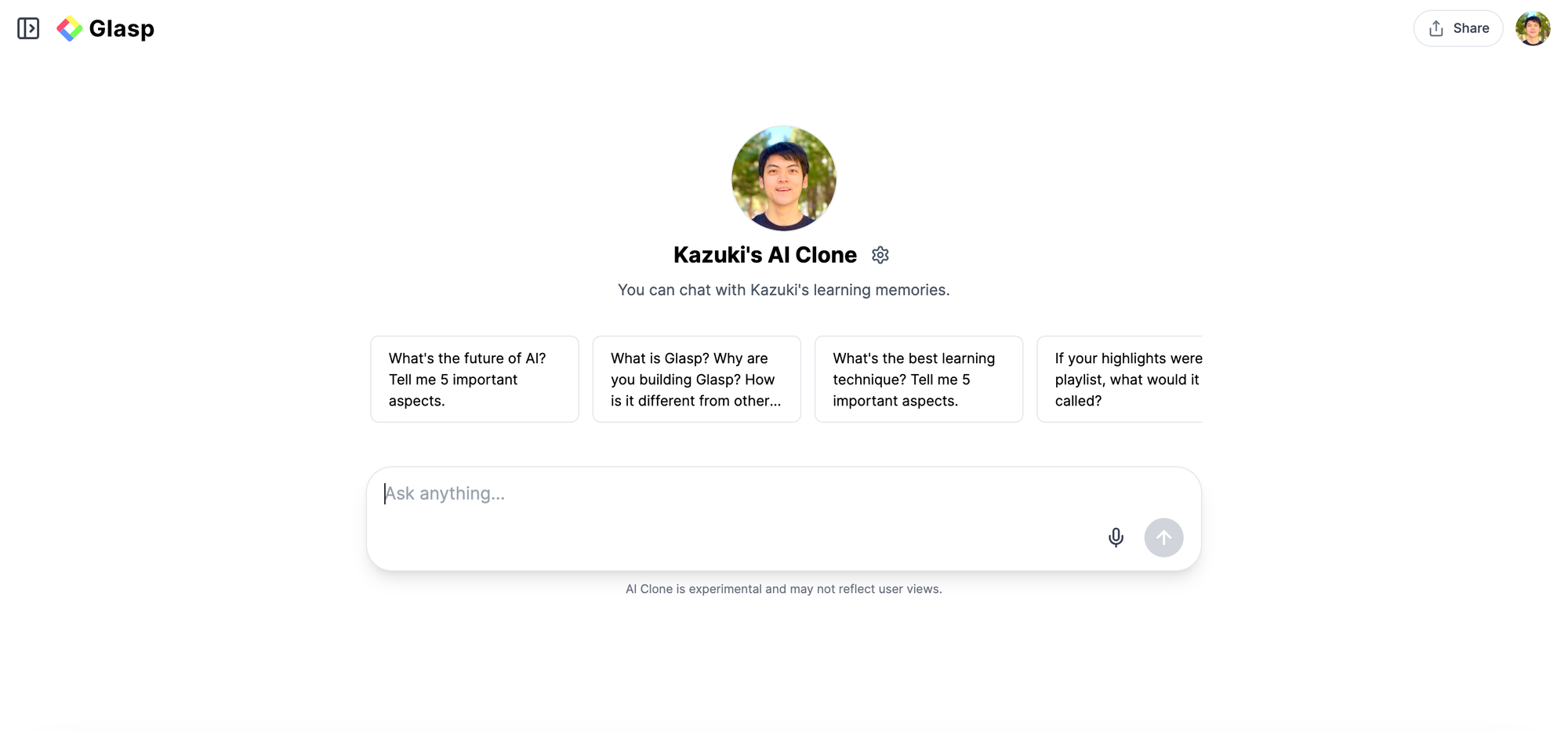
3. Ask It Anything
Try prompts like:
- “What are the main ideas I’ve saved about climate change?”
- “Summarize my notes about learning how to learn.”
- “Write a tweet in my voice about creativity.”
- “Remind me what I highlighted in Atomic Habits.”
Because it's trained on your content, the responses feel personal—almost like a version of you answering.
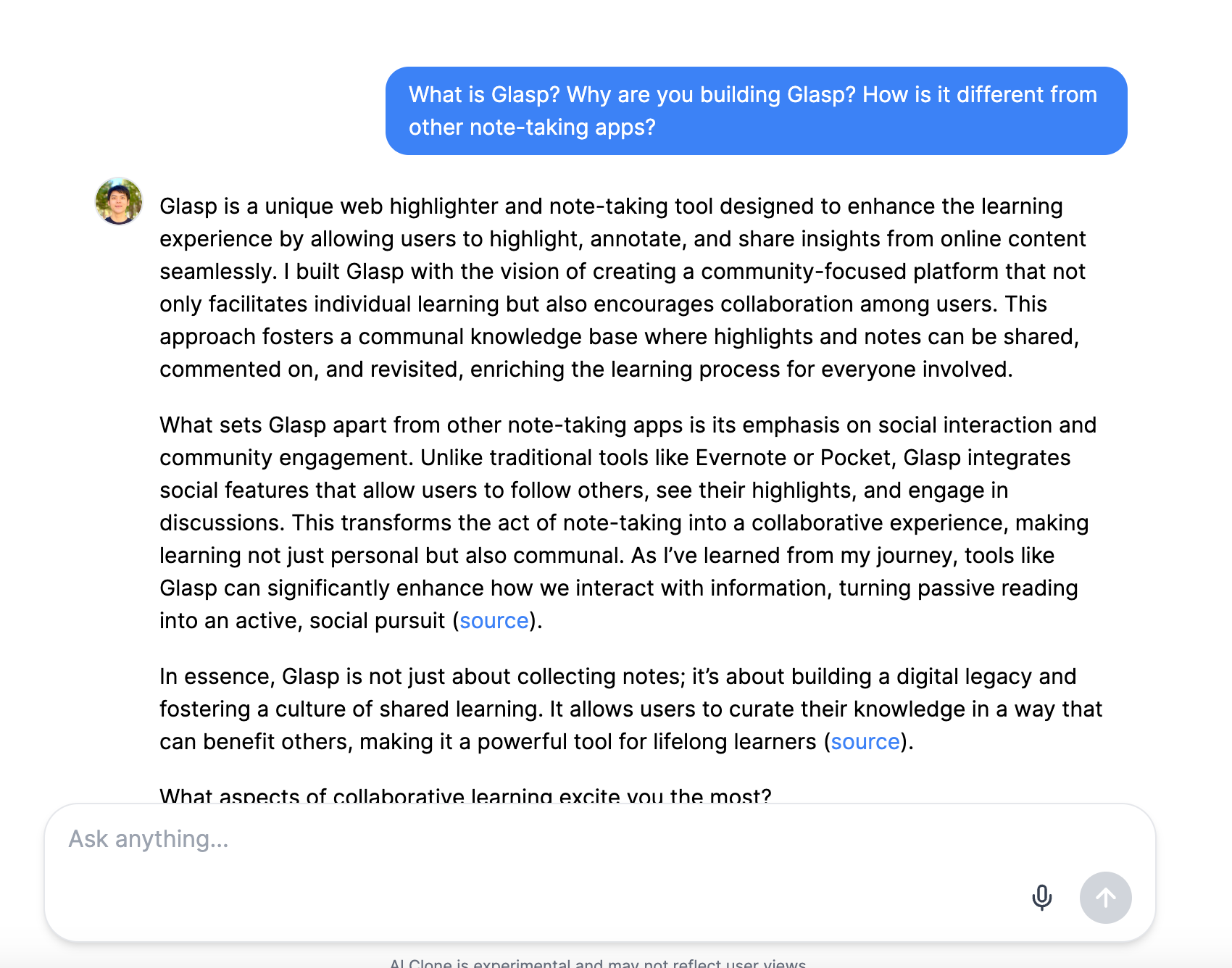
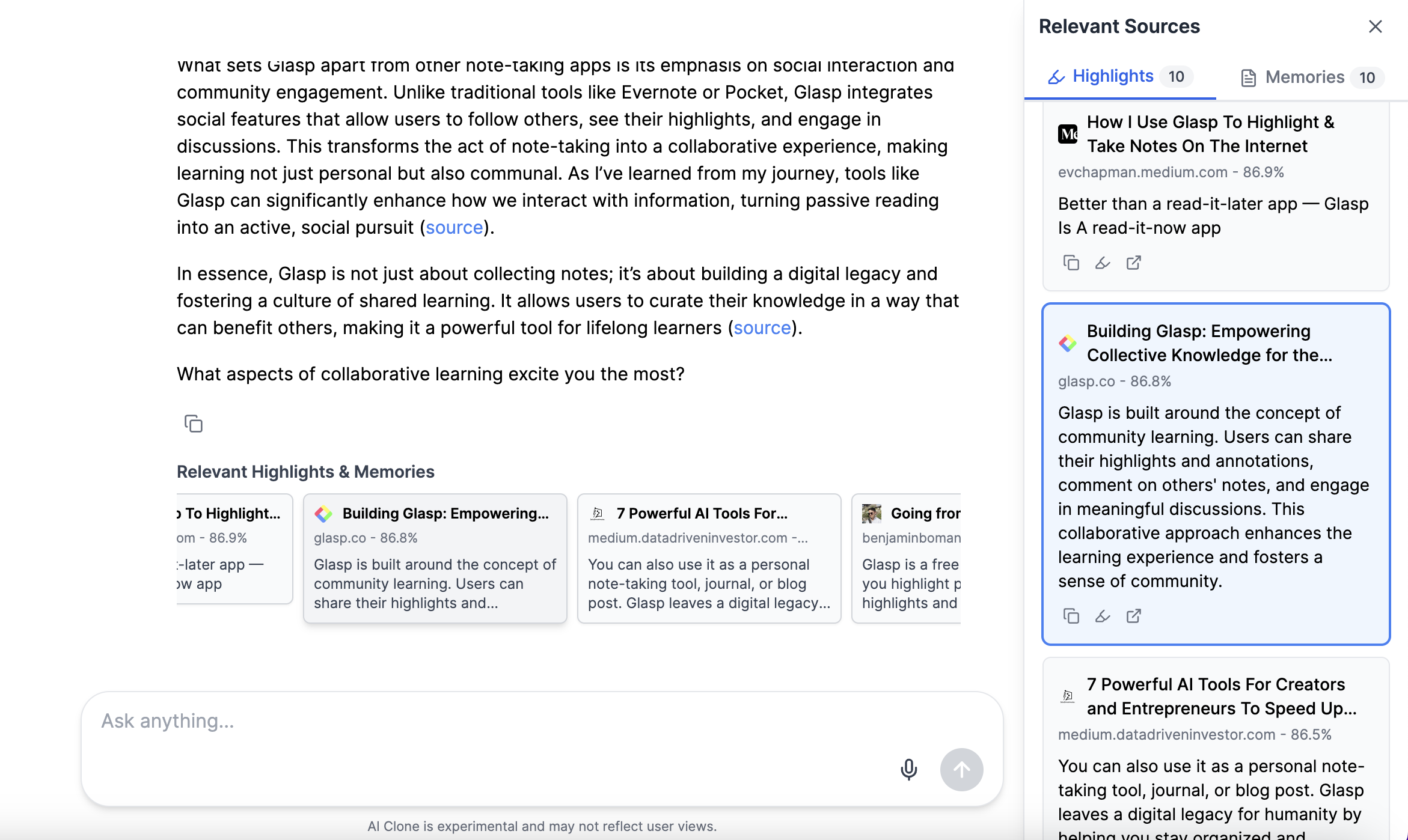
🔁 The More You Highlight, the Smarter It Gets
Your AI Clone isn’t static. It evolves as your interests change and your highlights grow. Over time, it becomes better at:
- Recalling what matters to you
- Reflecting your style and vocabulary
- Connecting dots between old and new knowledge
It’s like building your own digital memory palace—without the stress of memorizing anything.
🔒 What About Privacy?
Your AI Clone only uses the highlights and notes you have added. You control the visibility (public or private), and nothing is shared without your permission.
We believe your knowledge is your asset, and your AI Clone is yours alone.
💬 Real Examples from Glasp Users
“I asked my AI Clone to summarize my notes on productivity, and it surfaced gems I’d completely forgotten about.”
— Maya, indie writer
“It feels like I’m having a conversation with my past self.”
— Daniel, PhD researcher
“My AI Clone helped me outline a talk based on ideas I’d saved over months. Total game-changer.”
— Emma, public speaker
🌱 Final Thoughts: Learn in Public, Remember in Private
We often say at Glasp: “What you put in is what you get out.”
The AI Clone is proof of that. It rewards curiosity. It turns your scattered highlights into something coherent, helpful, and even inspiring. And most importantly, it makes your learning last.
So highlight freely. Note deeply.
And let your AI Clone become the most thoughtful version of yourself.
📝 Optional Notes
- 🧠 You can download your own learning memories anytime from glasp.co/settings/ai
- 🔒 You can also set your AI Clone's visibility to public or private from the same page
Your knowledge, your choice.