How to Bookmark Web Content with Glasp
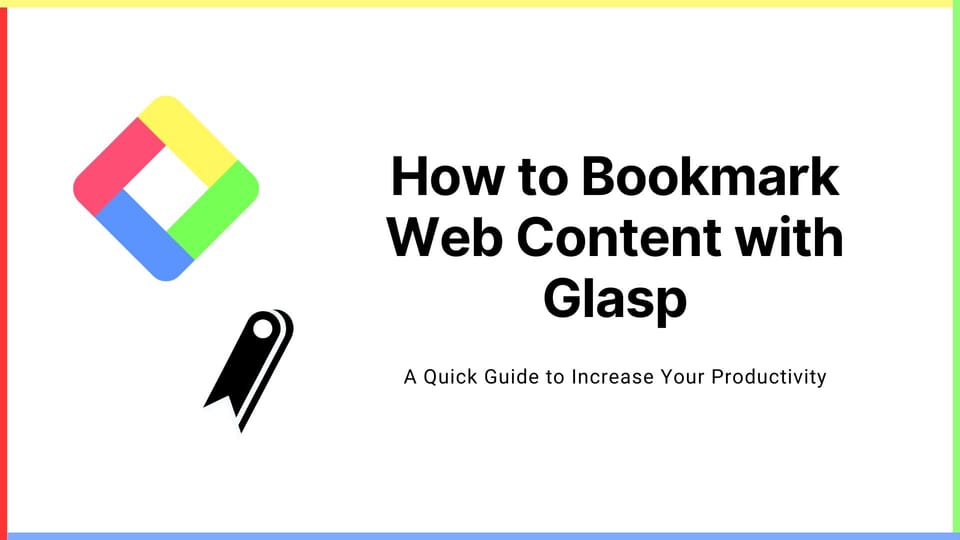
We added a new feature to let users bookmark content on Glasp. With this feature, you can save your to-read lists and read them later easily.
If you haven't signed up for Glasp or installed the Glasp browser extension, please do so. You can refer to this tutorial.
Step 1: Go to the Home or My Highlights page
First of all, go to the Home or My Highlights page, and click the + button at the top. Then, click Add URL to Glasp.
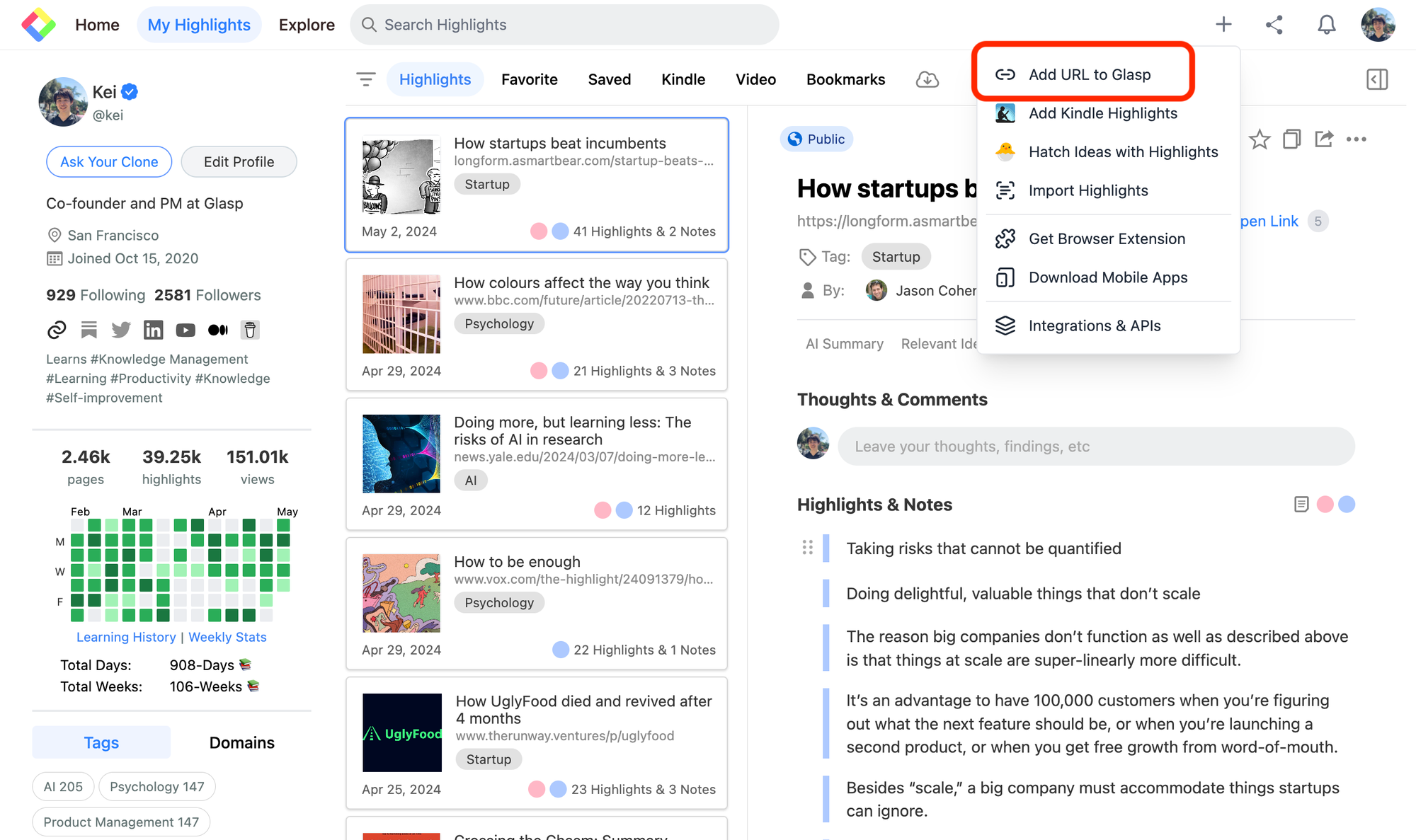
Step 2: Add a bookmarklet to the bookmark bar
Drag Save to Glasp and move it to the bookmark bar.
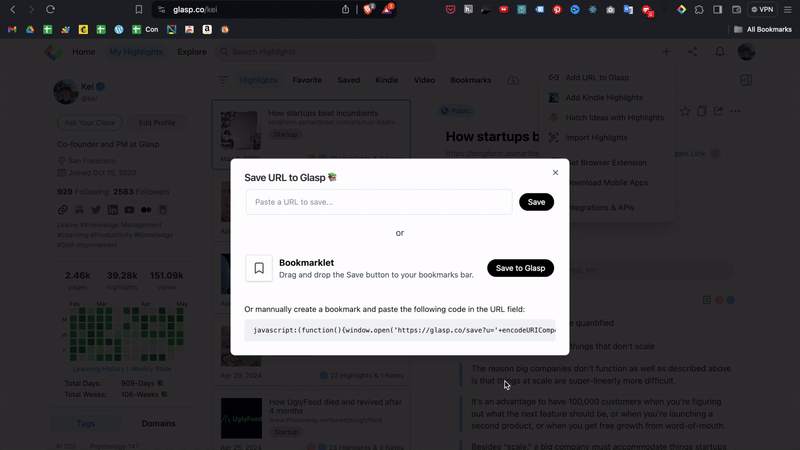
Step 3: Open a web content to bookmark
Next, open any web content you'd like to save on Glasp. It can save a web article, a web-hosted PDF, a YouTube video, a Twitter post, a LinkedIn post, etc.
Then, click Save to Glasp on the bookmark bar. It saves the opened article and opens Glasp's Bookmarks section.
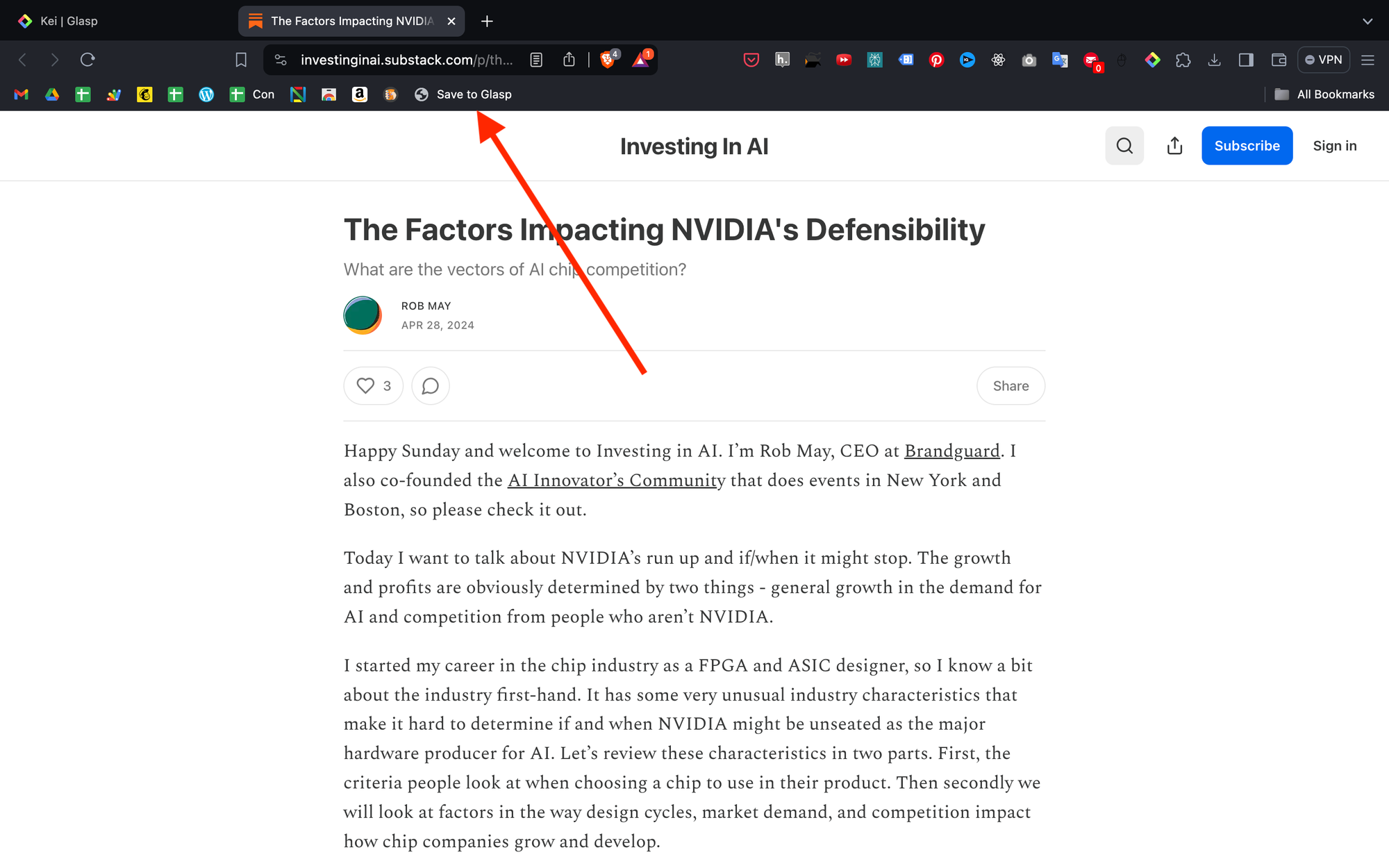
On the Bookmarks section, you can see all the lists of bookmarks.
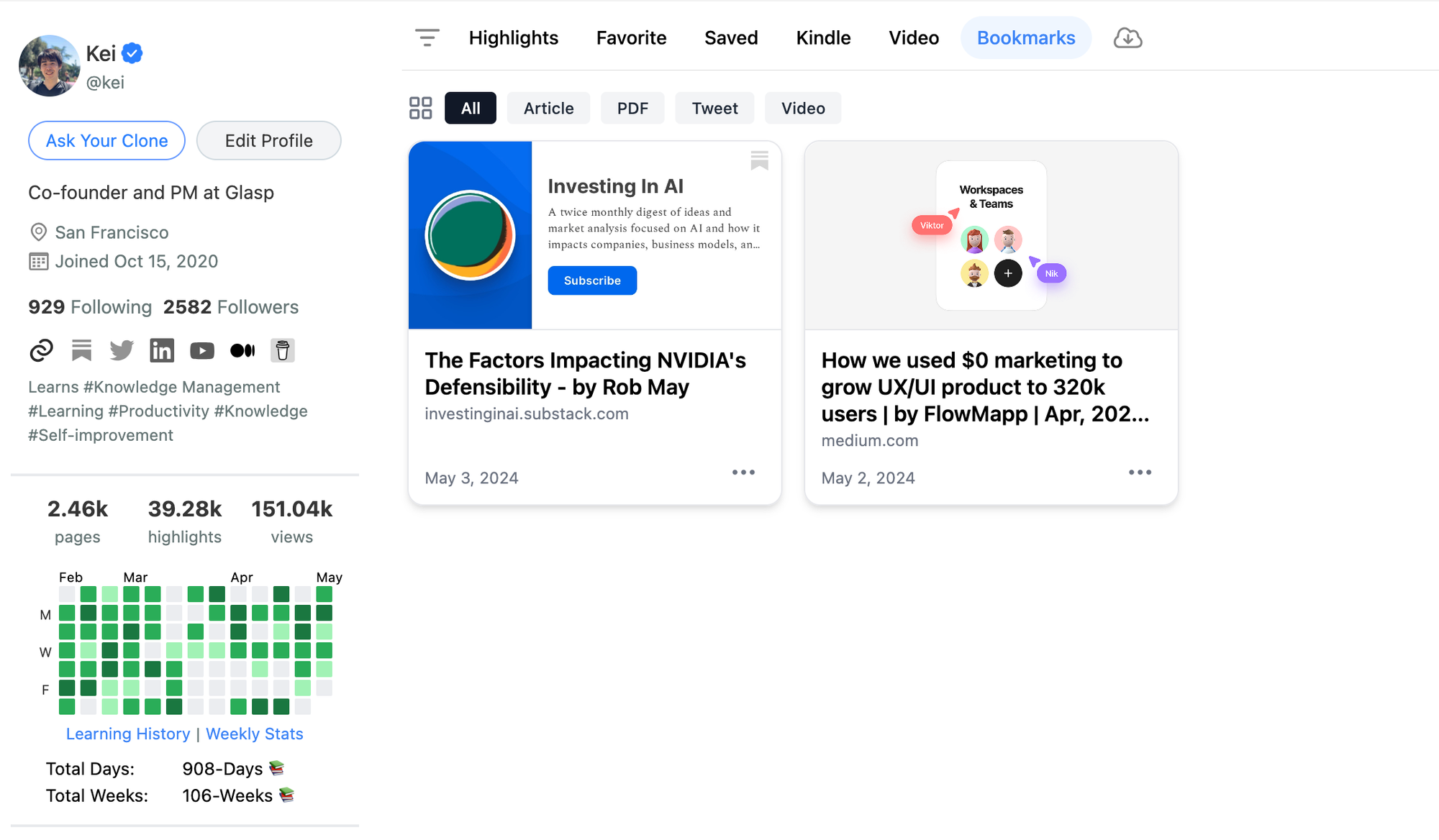
Notice: The bookmarked contents are public and visible to other users when visiting your profile page.
If you'd like to delete the saved bookmark, click the three dots button and Delete Bookmark.
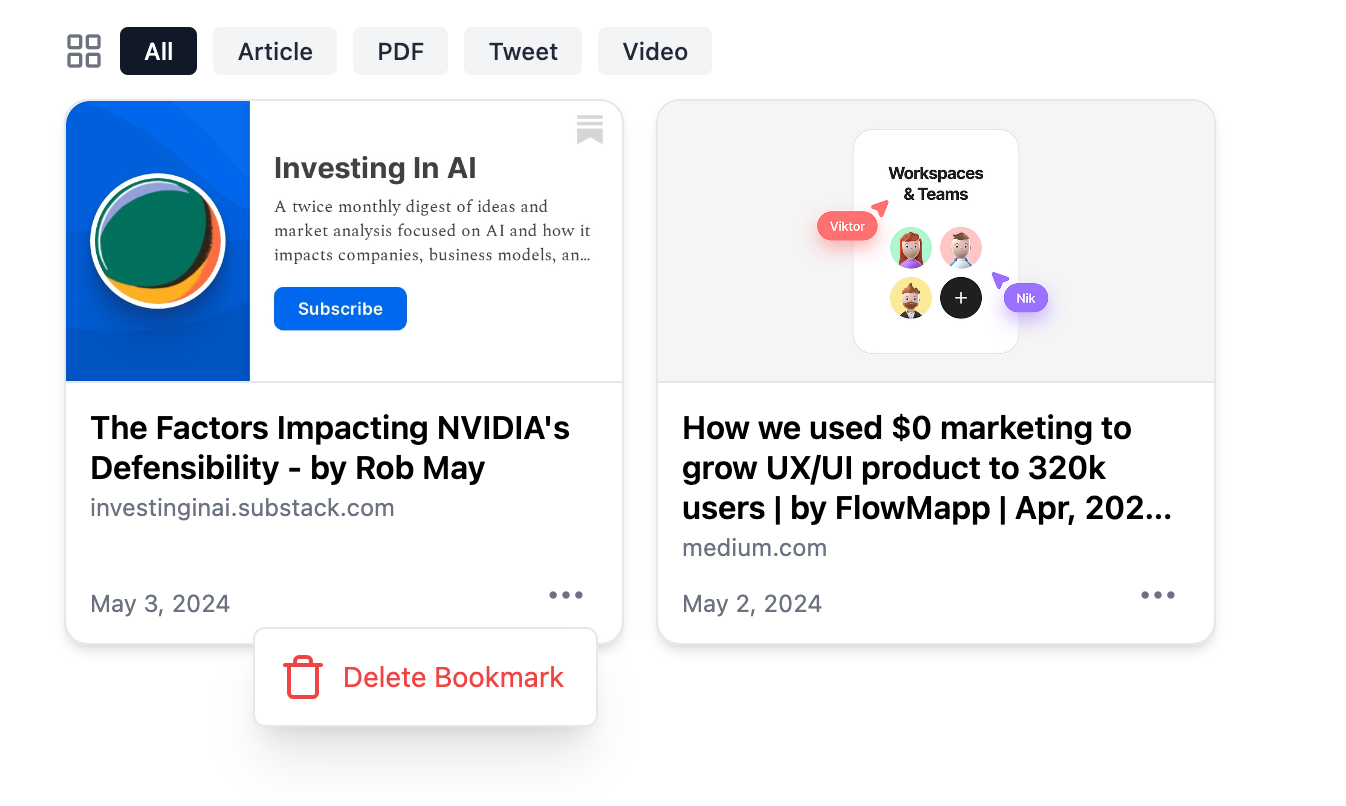
(Optional) Step 4: Add a URL to Glasp
It's an option but you can add a URL to Glasp from the modal. Please fill in the URL you'd like to bookmark in Glasp. Click the Save button.
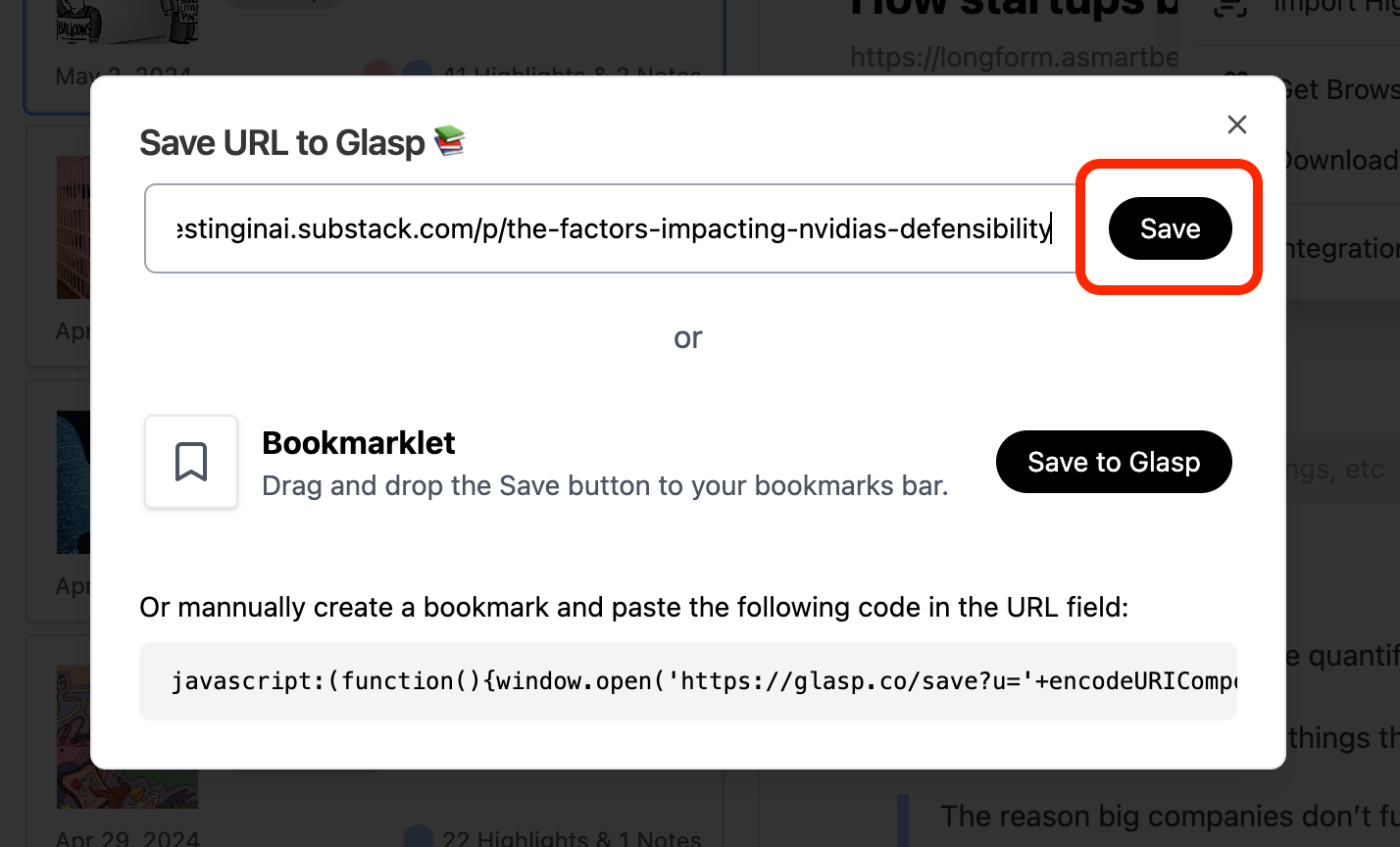
It closes the modal and saves the URL you entered.
Before you leave
If you have any questions, please look at the FAQ or message us.
👉 FAQs
👉 Slack
See you next time,
Glasp team
—
