How to Import Highlights from Instapaper to Glasp
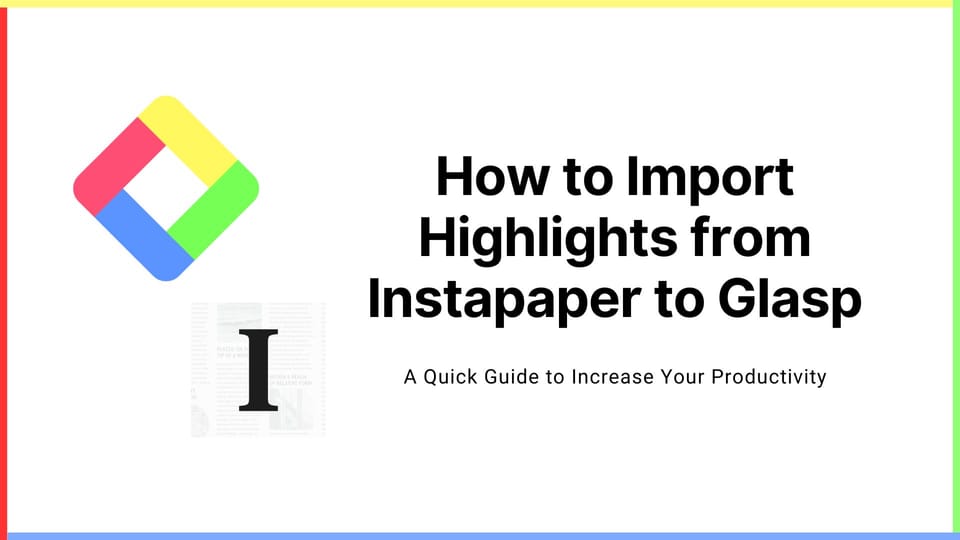
We added a new feature to import highlights from Instapaper to Glasp. In this tutorial, we guide you on how to import it step by step.
If you haven't signed up for Glasp or installed the Glasp browser extension, please do so. You can refer to this tutorial.
Step 1: Go to the Integrations page
Please click your profile icon at the top right on the Home or My Highlights page. It shows a modal, so click Settings to go to the Settings page.
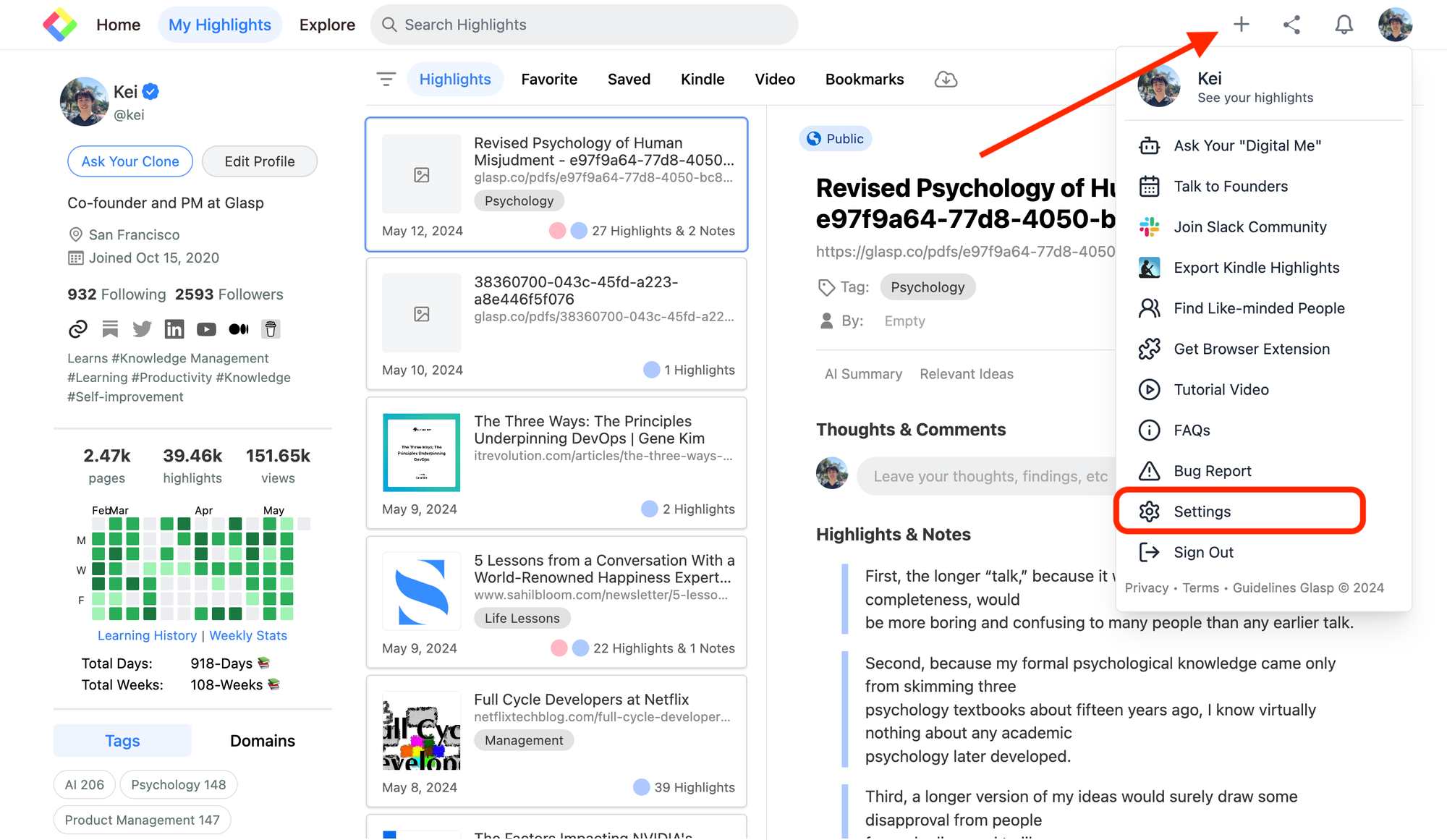
On the Settings page, click Integrations on the left.
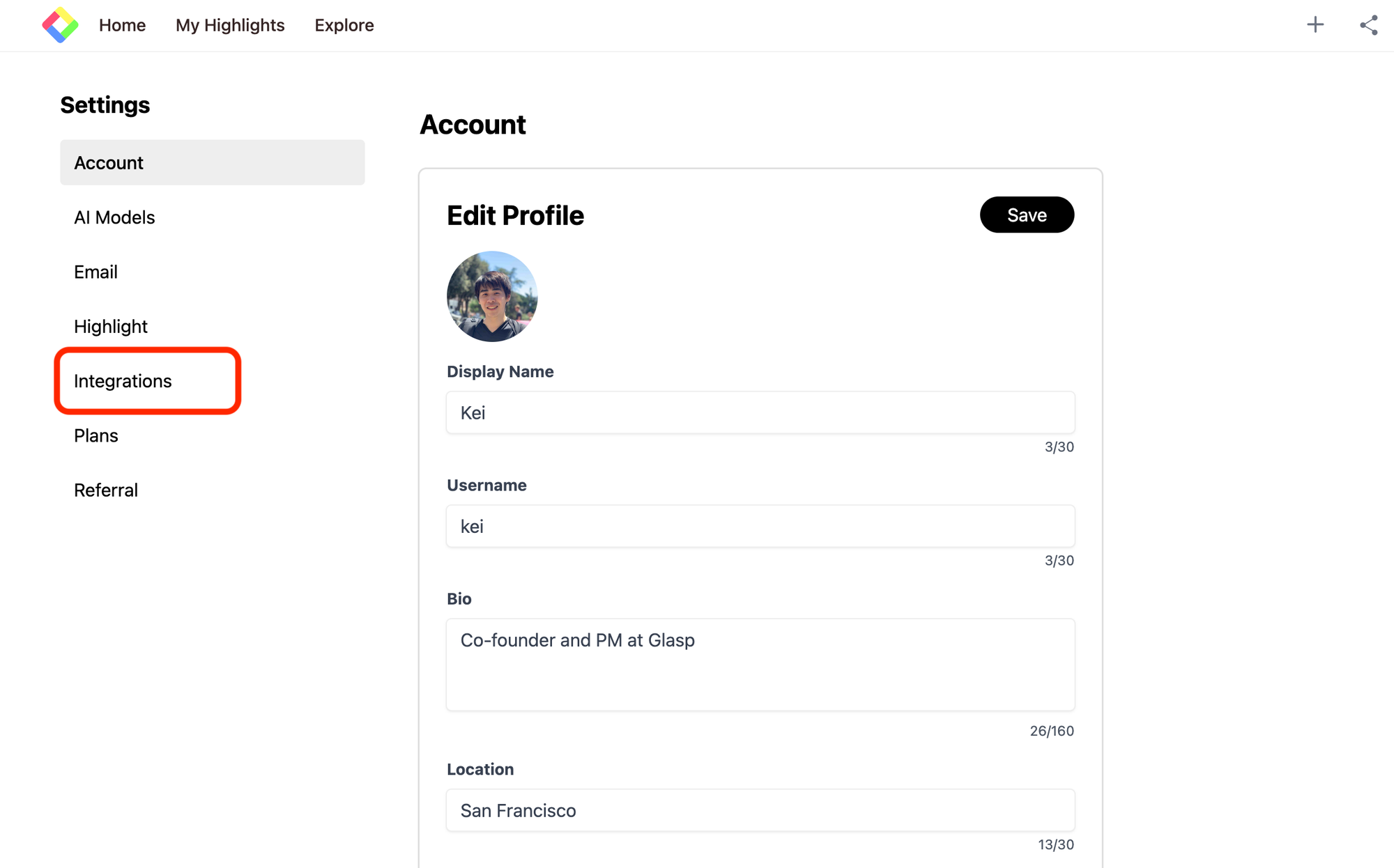
Then, click Import on the Instapaper section.
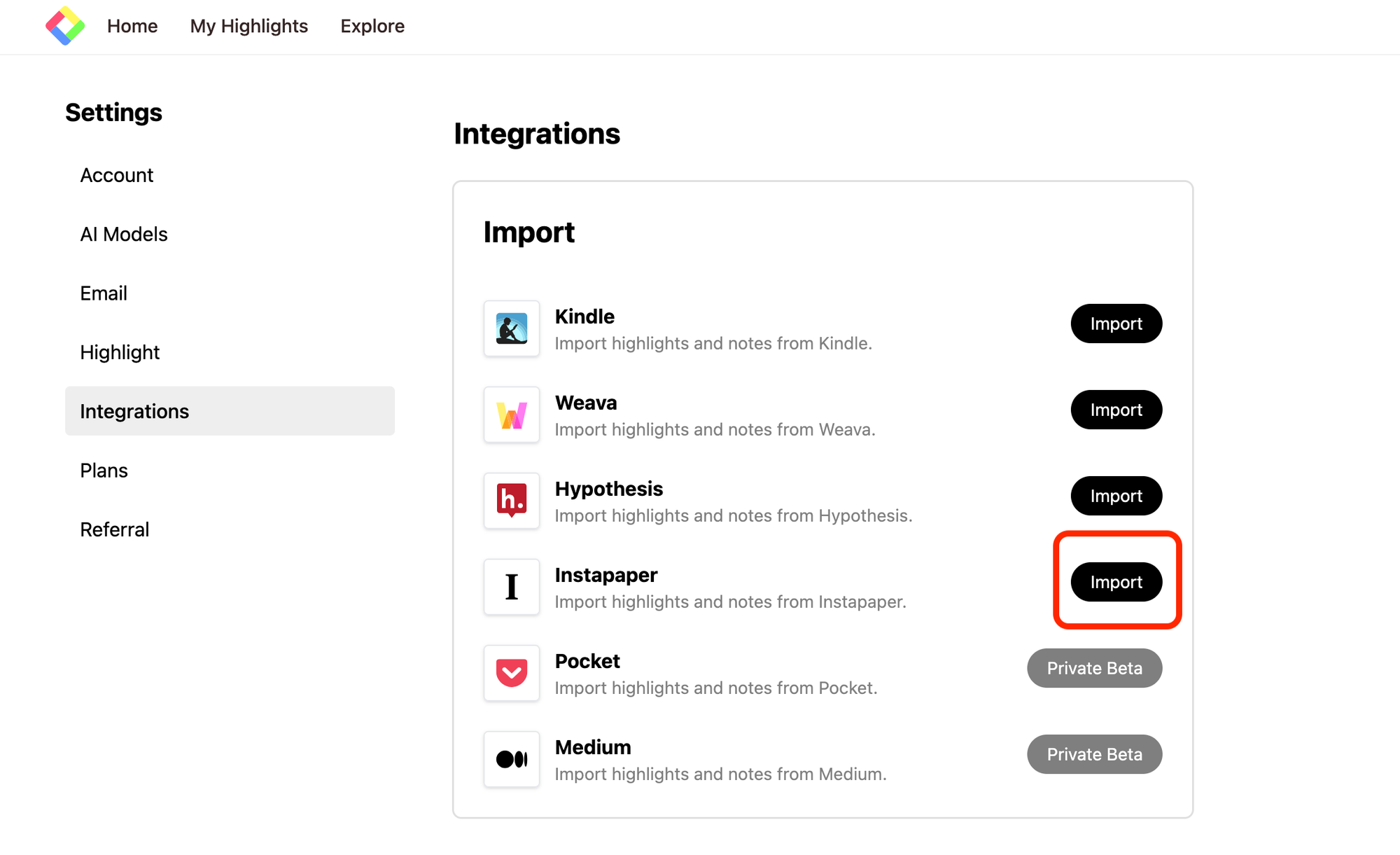
Step 2: Sign in and import highlights from Instapaper
It opens a modal to sign in to Instapaper. Please sign in to connect Glasp to Instapaper. As it says, we don't store your Instapaper email and password. It's only used to authenticate with Instapaper.
When you click the Continue to Connect button on the modal, it starts importing highlights (notes) from Instapaper to Glasp.
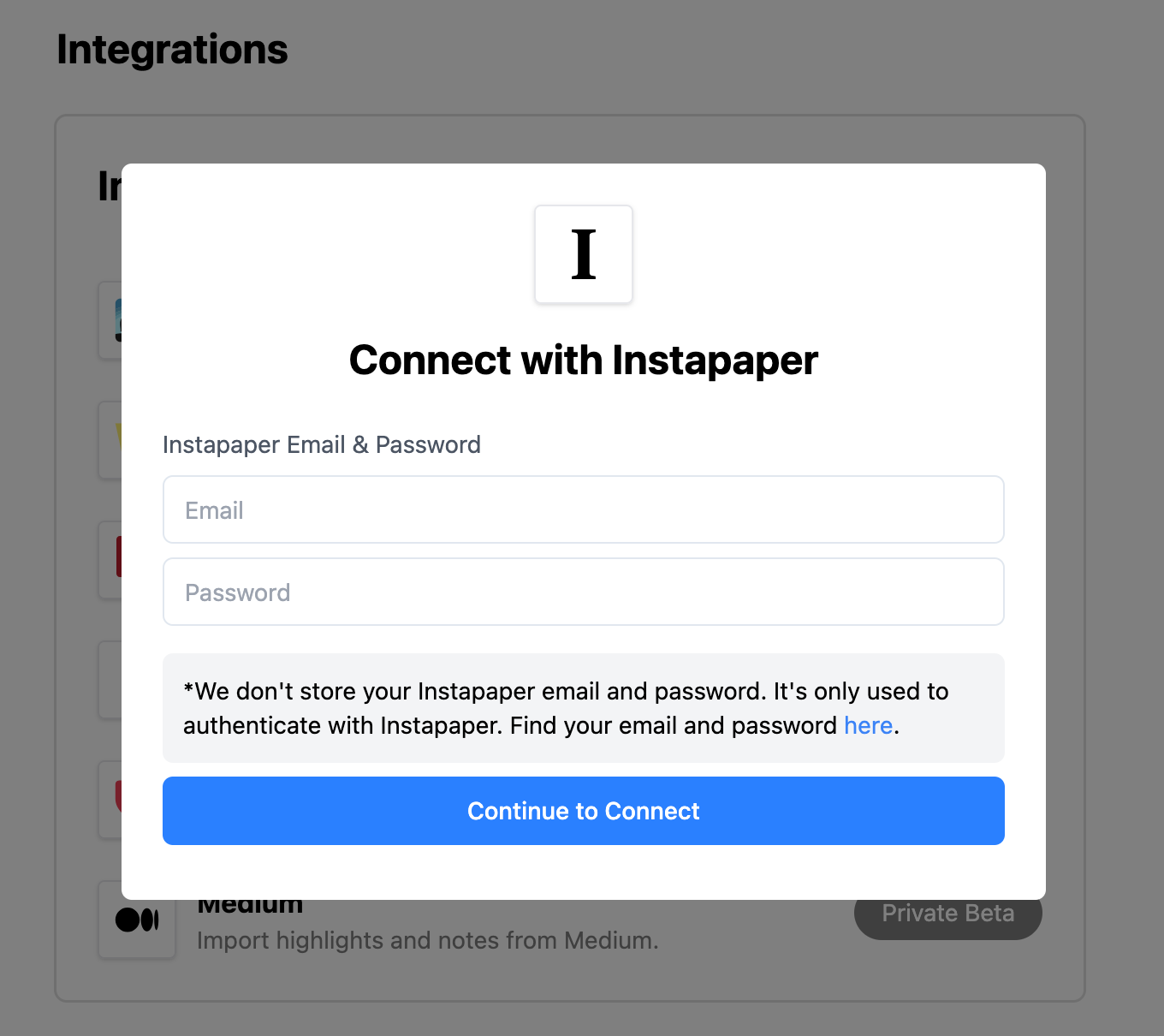
Step 3: Check the imported highlights
Once highlights are imported, the page turns into the next page. If you want to check the imported highlights, please click Go to My Highlights.
If you click Connect with Another Service, you can go back to the Integrations page.
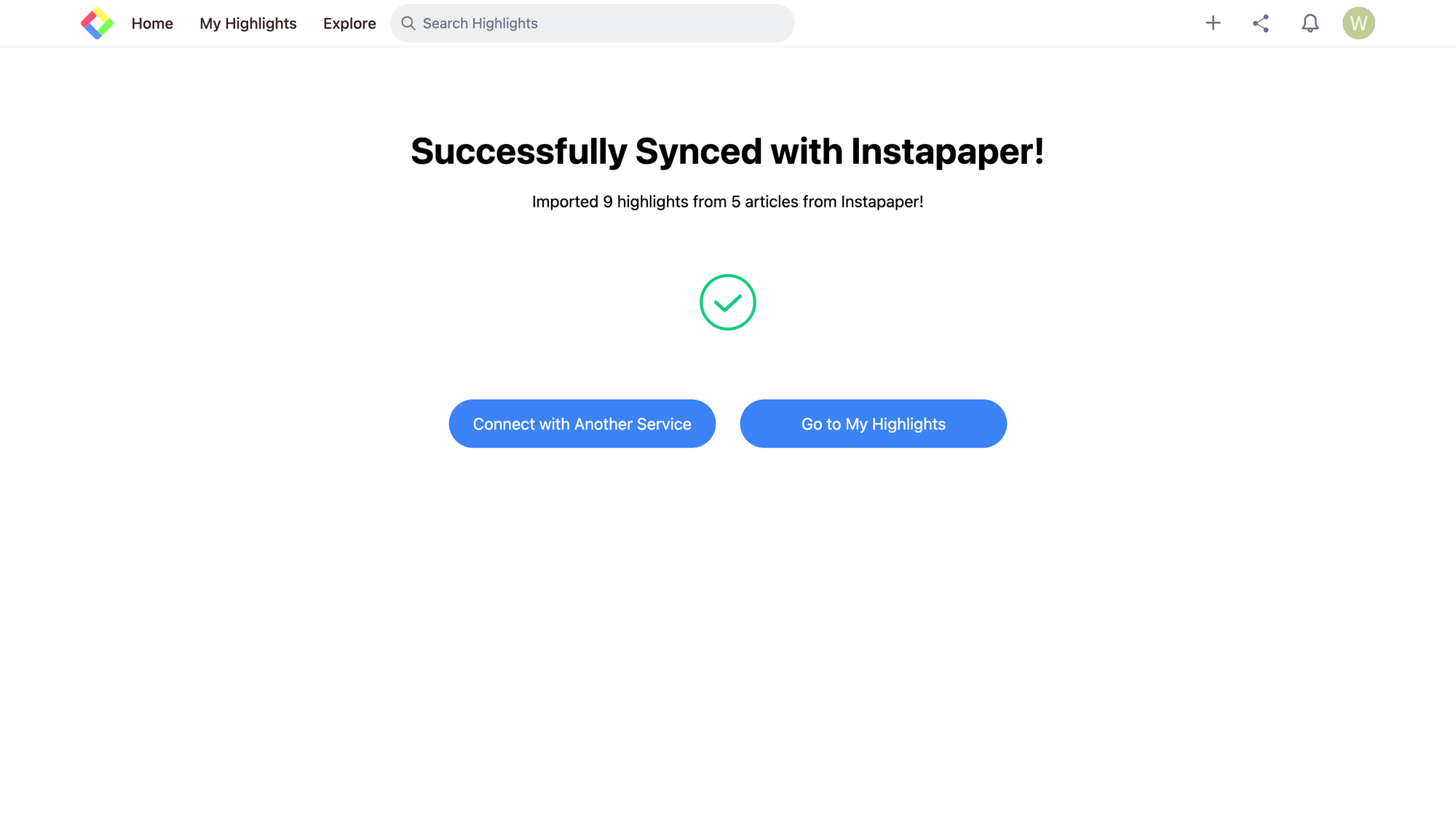
On the My Highlights page, you can see the imported highlights.
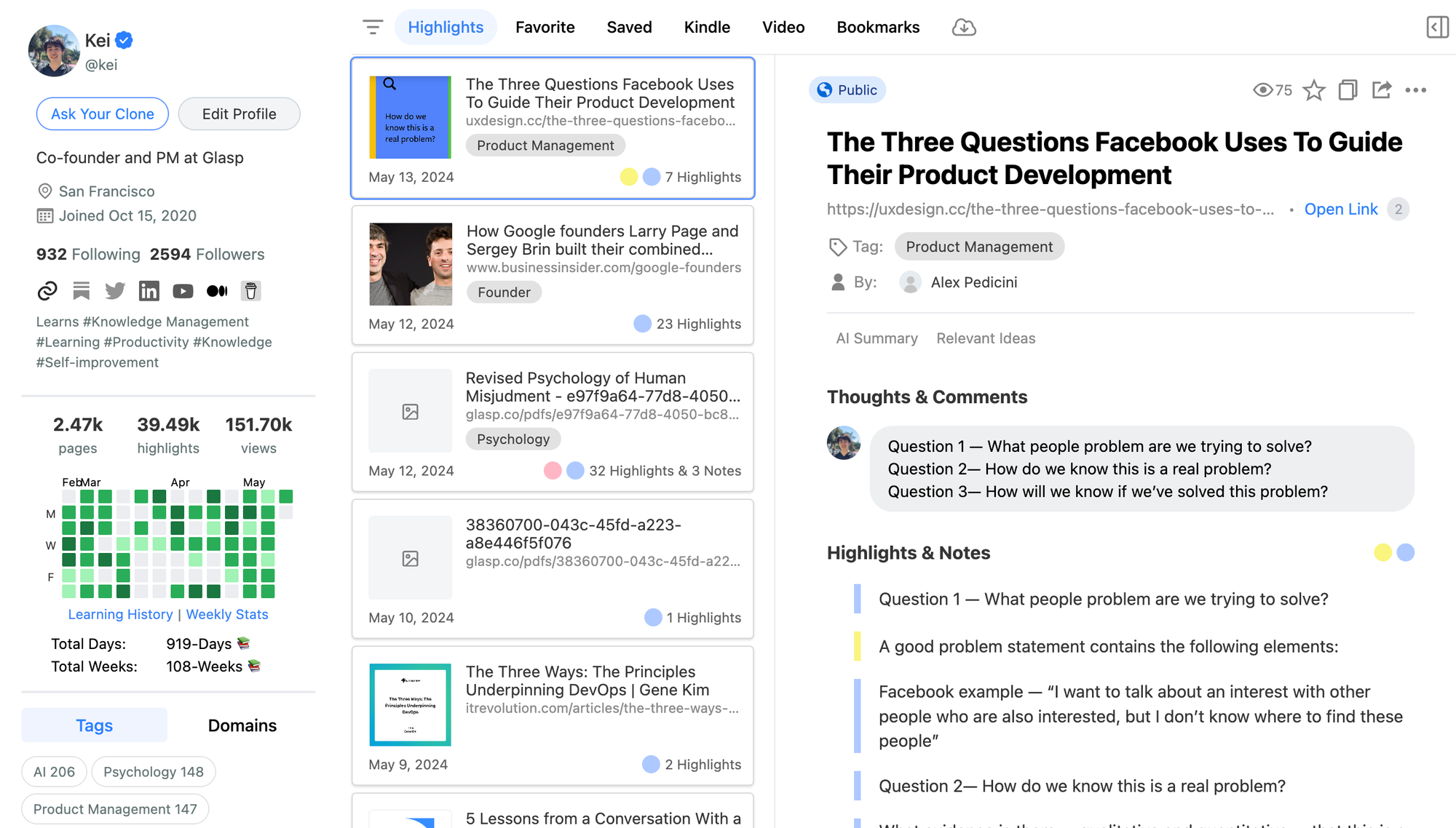
Please see that the imported highlights are visible to other people. If you'd like to hide them in a private space, please update to the premium plan.
The importing feature is not automated, so if you'd like to import highlights from Instapaper to Glasp, sync the highlights manually whenever you want.
(Optional) Step 4: Delete the imported highlights
If you'd like to delete the imported highlights, please go to the My Highlights page. On the page, you can select the imported highlights and click the three dots at the top right.
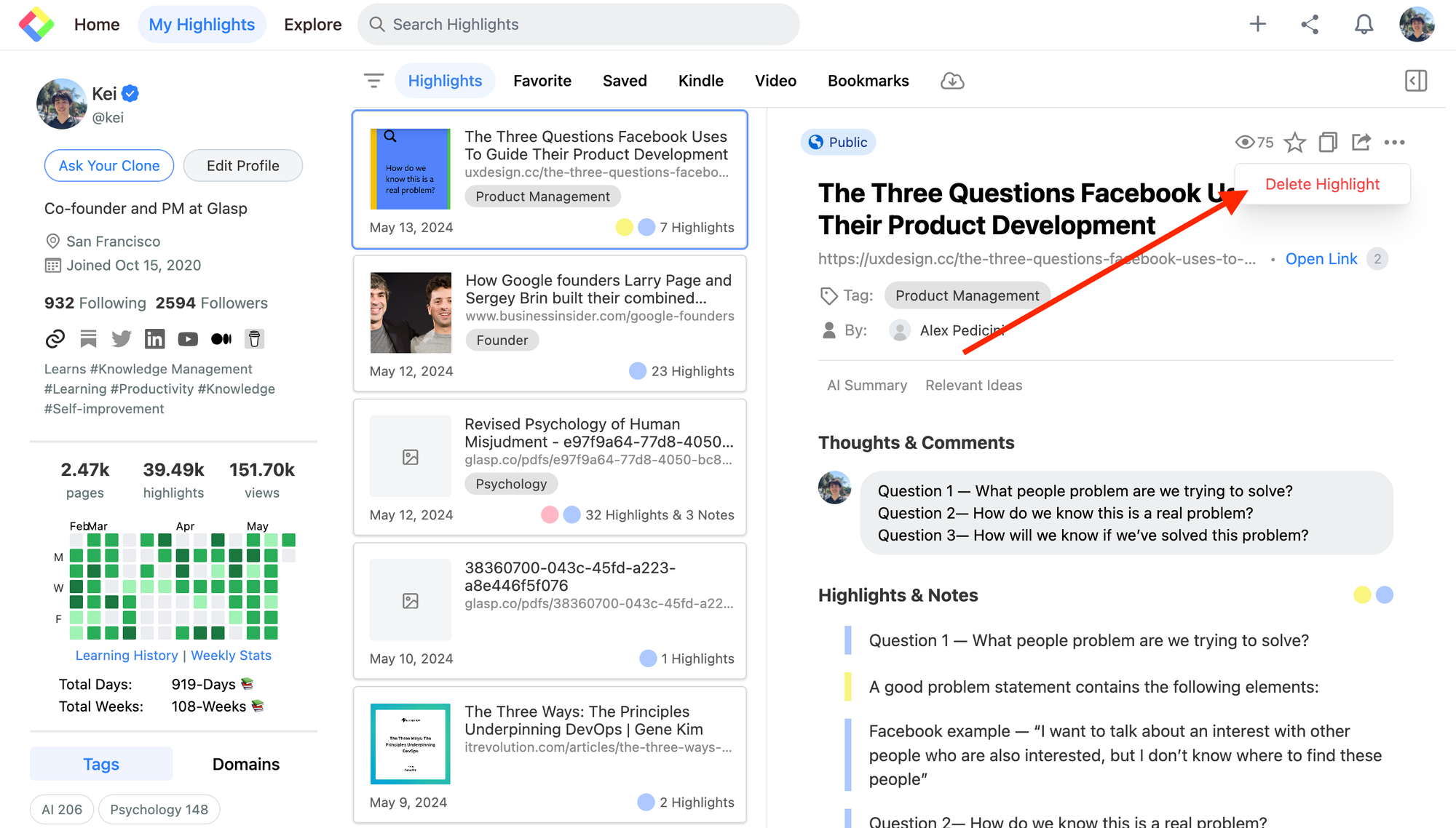
It shows the modal to delete, so please click Delete Highlight.
If you'd like to delete only a highlight from the page, click the six dots on the right. It shows the modal containing Delete Highlight, so click it to delete the highlight.
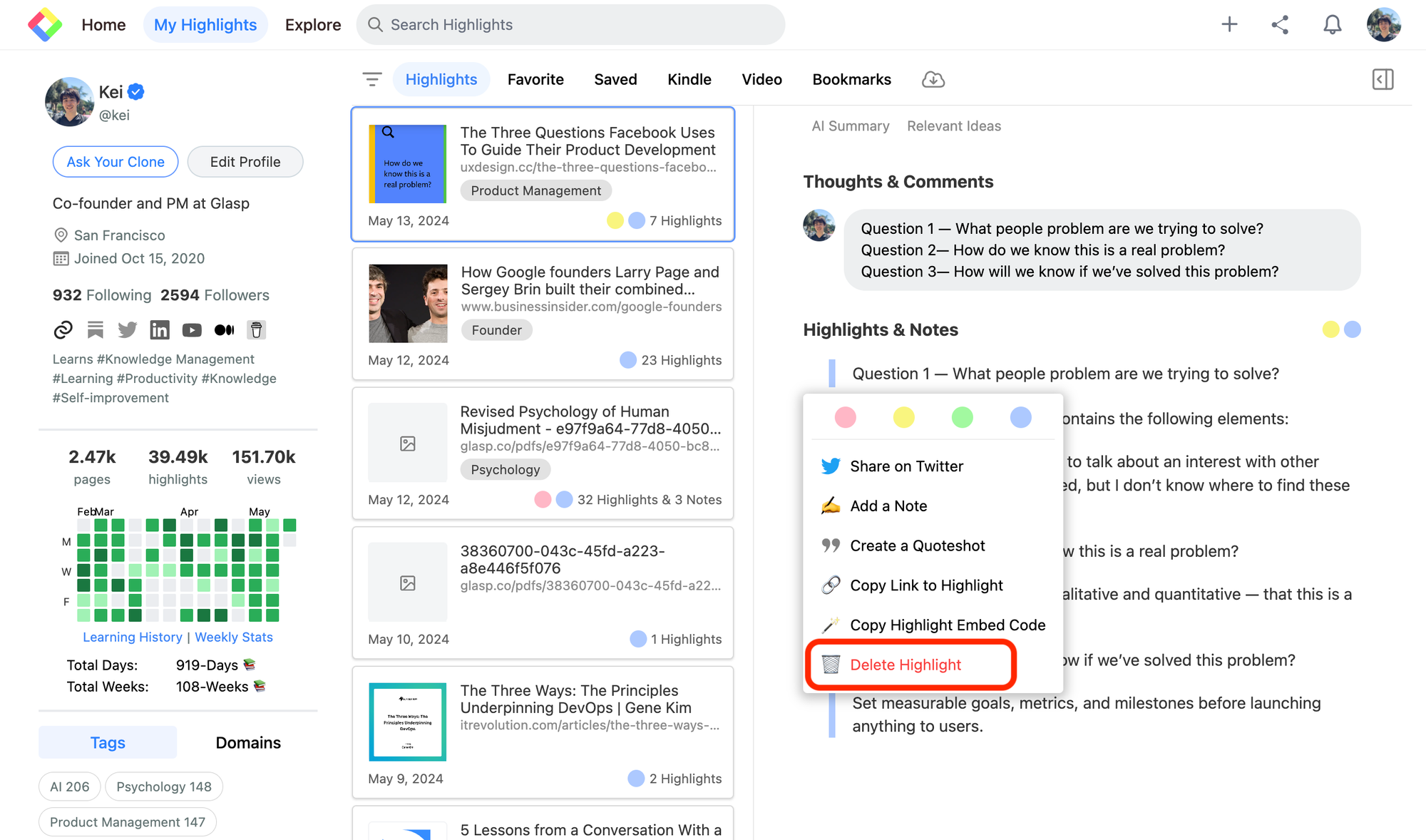
Before you leave
If you have any questions, please look at the FAQ or message us.
👉 FAQs
👉 Slack
See you next time,
Glasp team
