How to Import Highlights from Pocket to Glasp
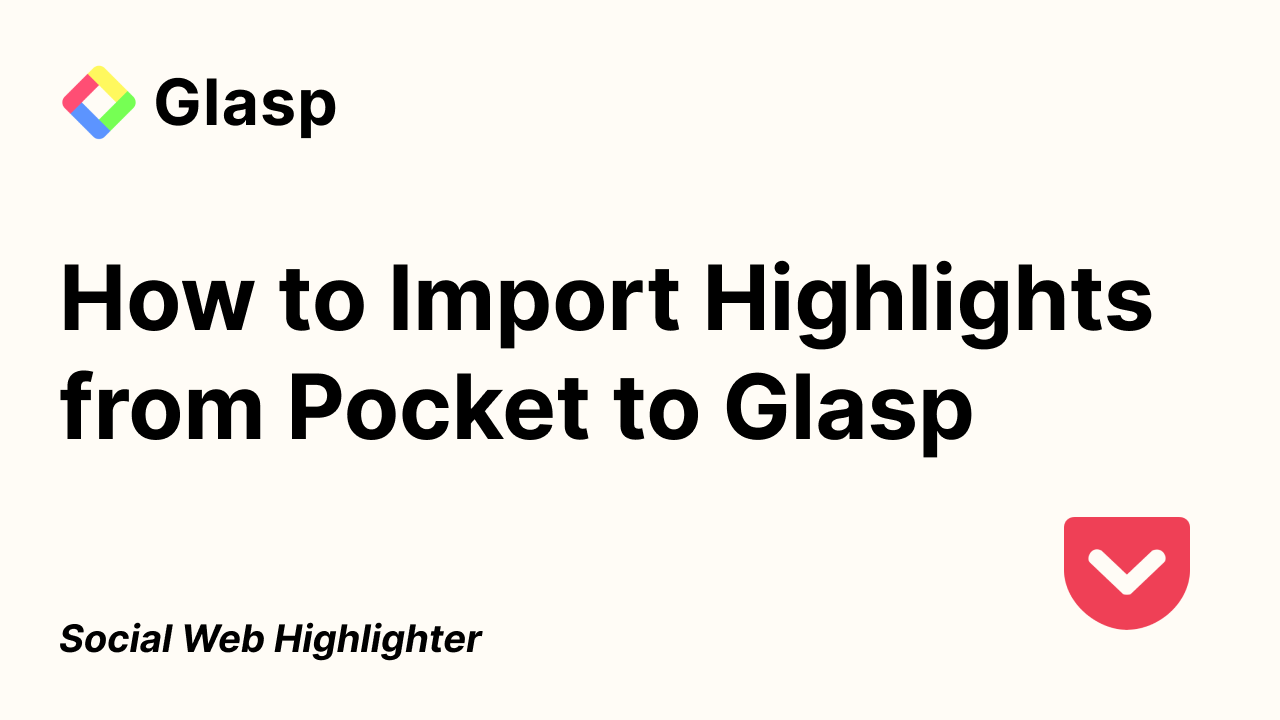
We added a new feature to import highlights from Pocket to Glasp. In this tutorial, we guide you on how to import it step by step.
If you haven't signed up for Glasp or installed the Glasp browser extension, please do so. You can refer to this tutorial.
Like so many in the Pocket community, we were truly saddened by the news that Pocket is shutting down on July 8, 2025. Pocket has been my go-to for saving and reflecting on great articles for almost a decade. If you’re reading this, you probably have years of highlights, notes, and memories you don’t want to lose.
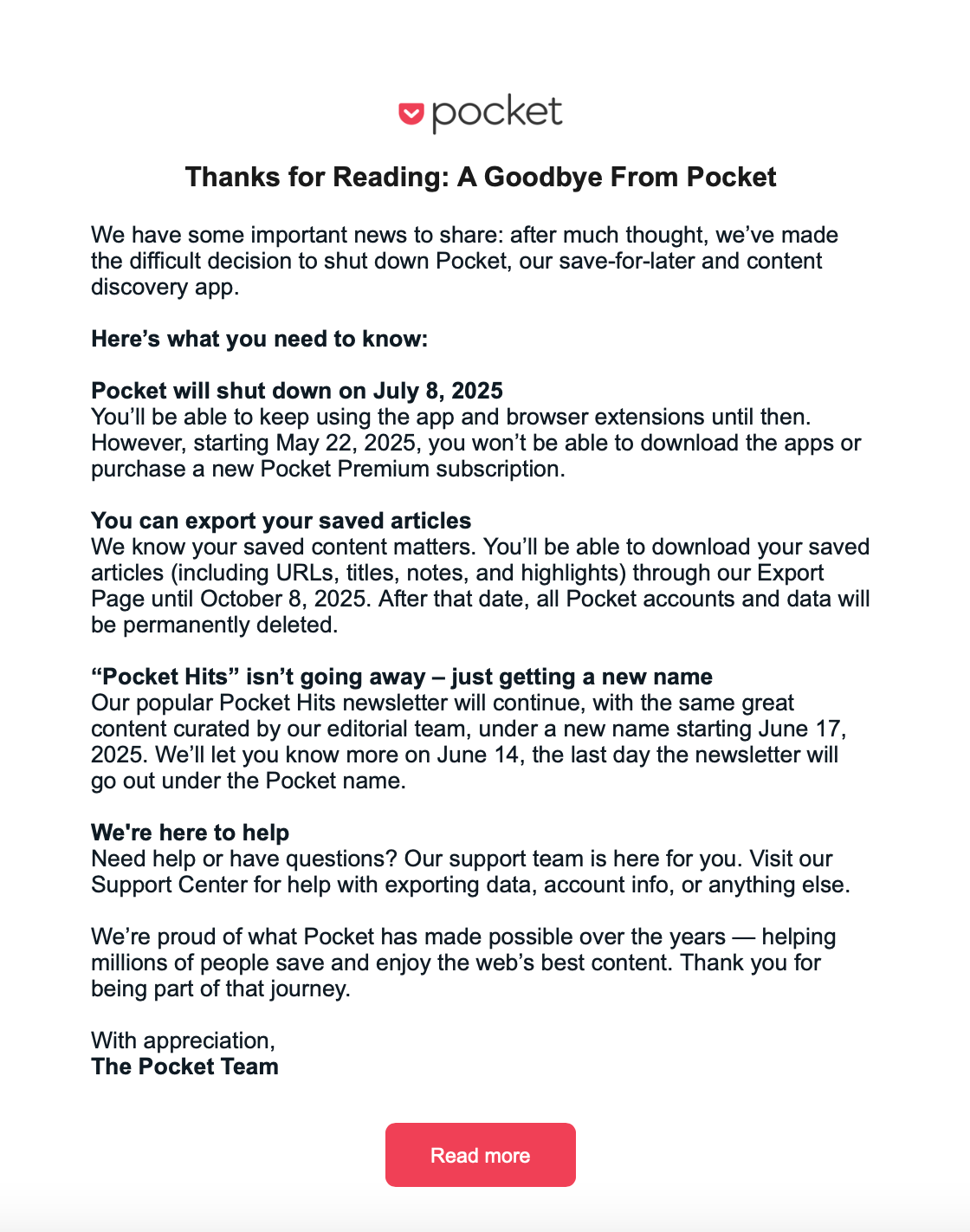
Here’s a practical guide to help you export all your Pocket highlights and notes—and show you how to import them to Glasp, so your learning journey can continue without interruption.
Step 1: Go to the Integrations page
Please click your profile icon at the top right on the Home or My Highlights page. It shows a modal, so click Settings to go to the Settings page.
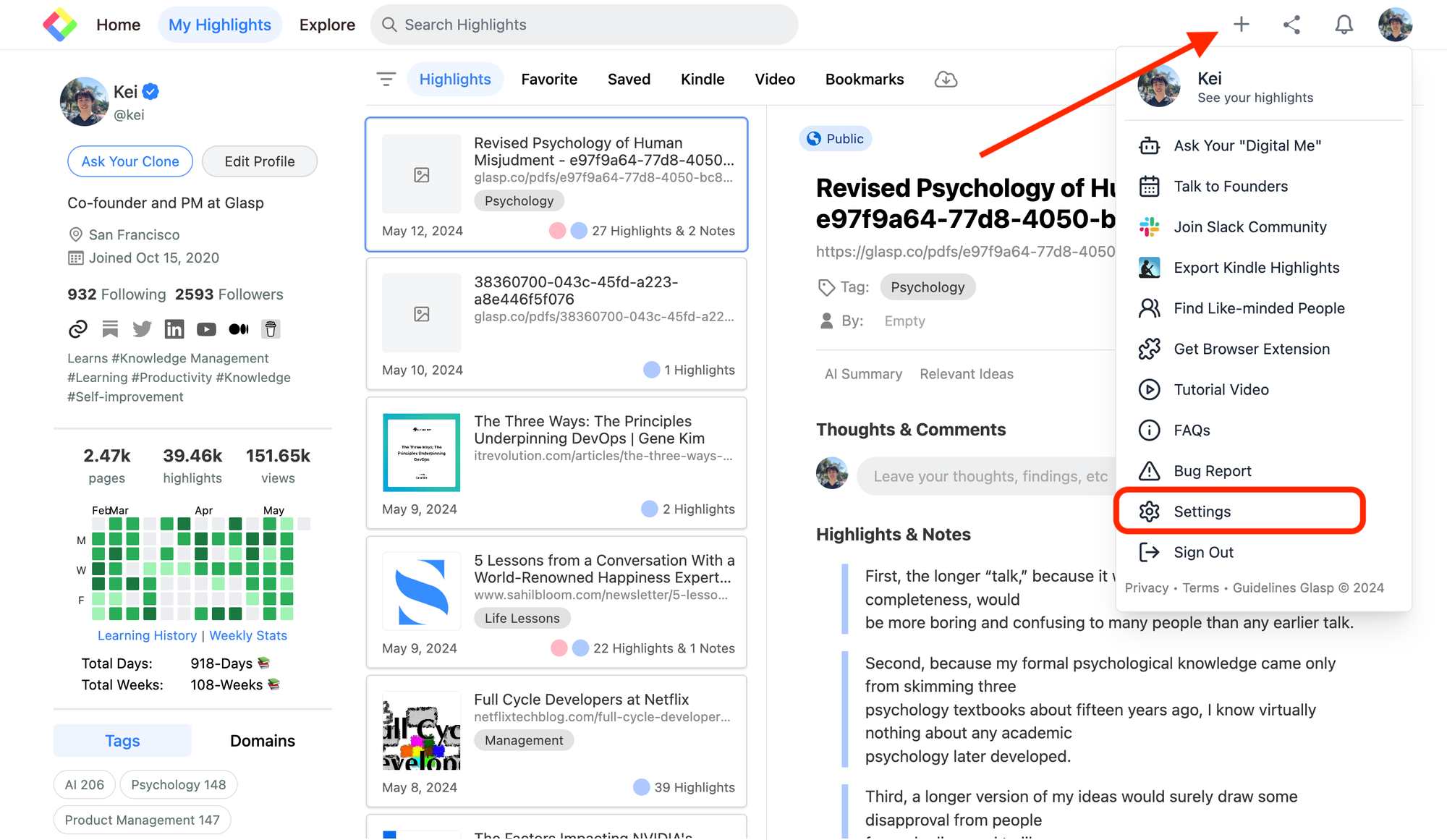
On the Settings page, click Integrations on the left.
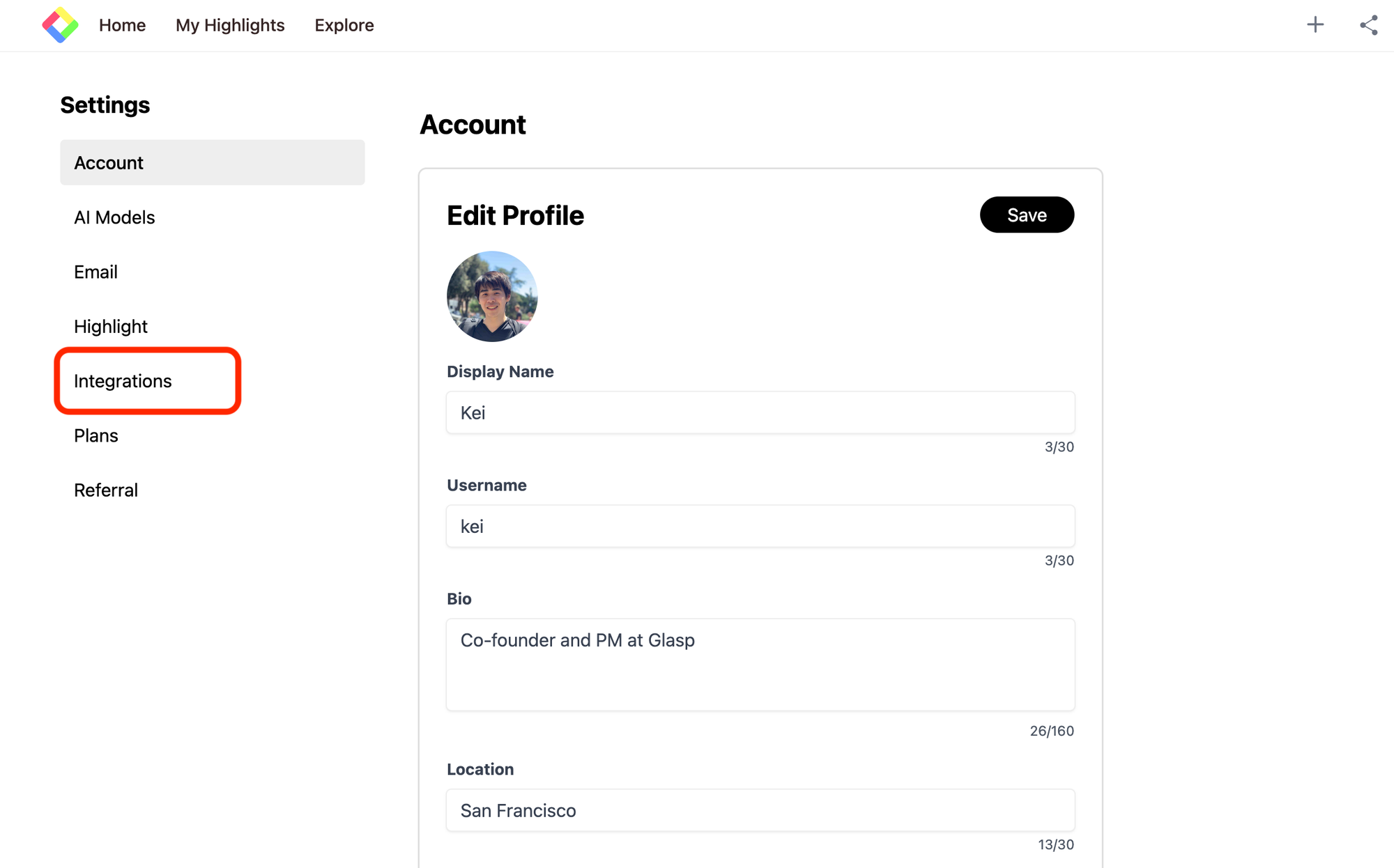
Then, click Import on the Pocket section.
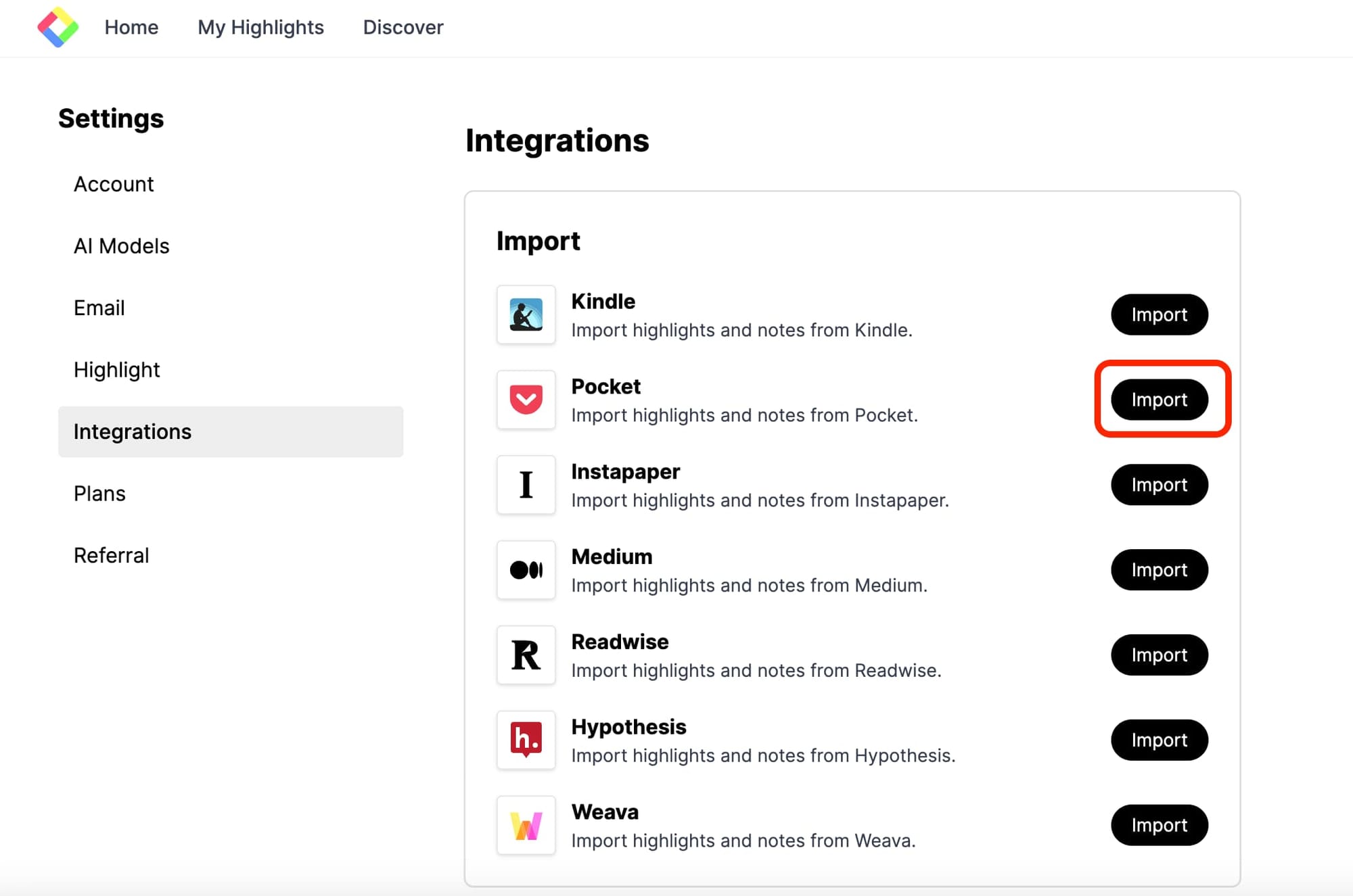
Step 2: Connect with Pocket
It opens a modal to connect with Pocket. Please connect Glasp to Pocket. When you click the Continue to Connect button on the modal, it starts importing highlights (notes) from Pocket to Glasp.
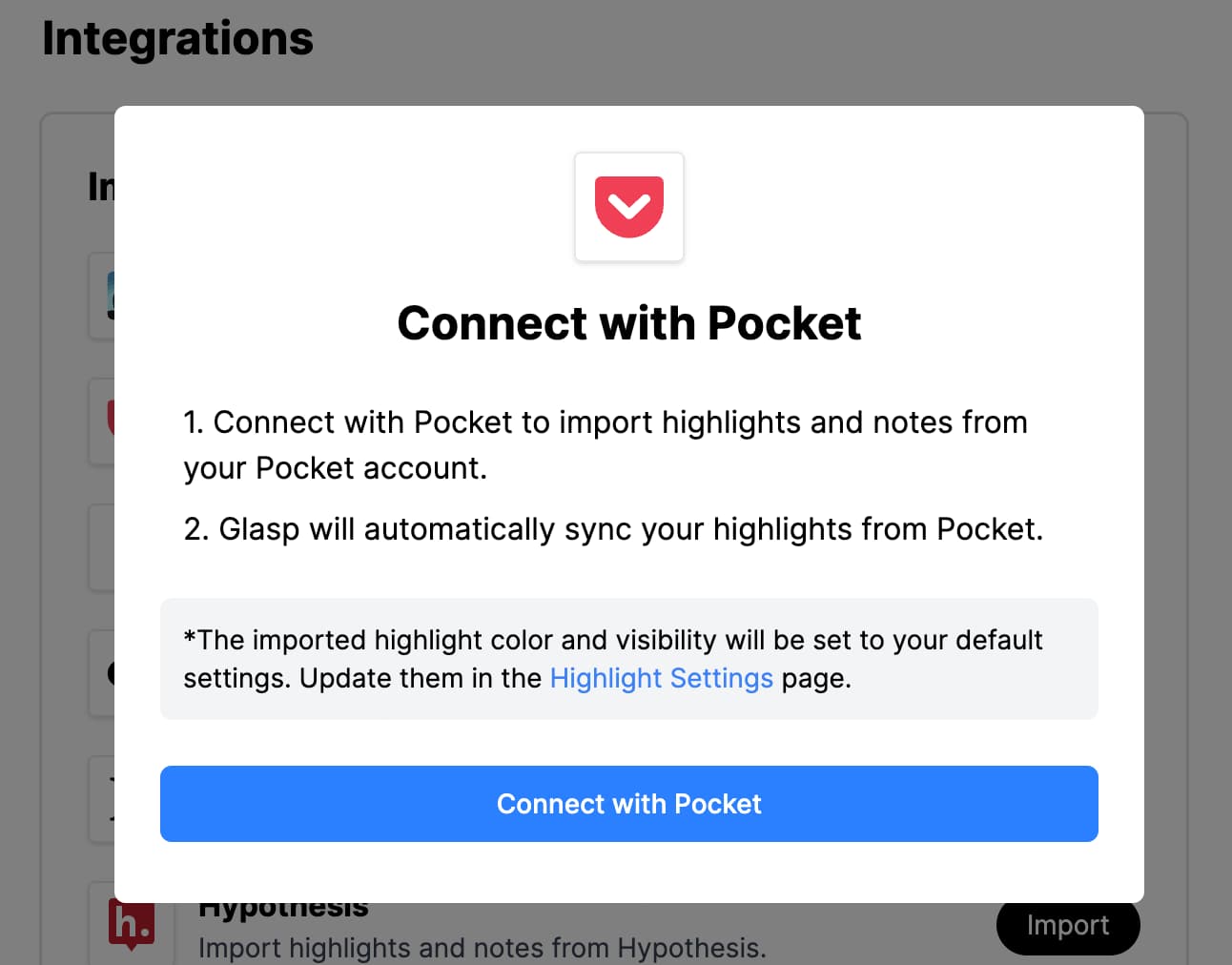
Step 3: Check the imported highlights
Once highlights are imported, the page turns into the next page. If you want to check the imported highlights, please click Go to My Highlights.
If you click Connect with Another Service, you can go back to the Integrations page.
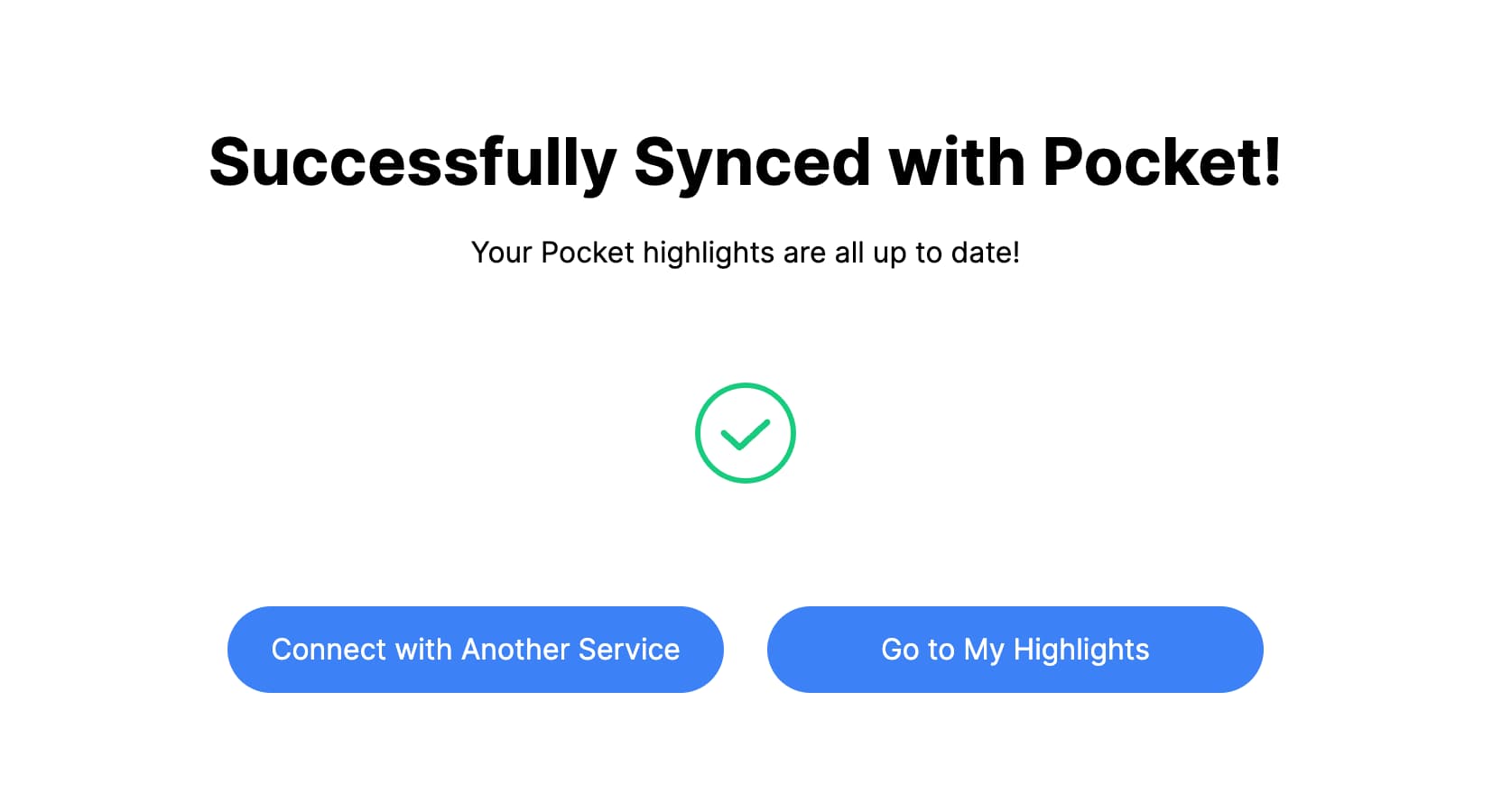
On the My Highlights page, you can see the imported highlights.
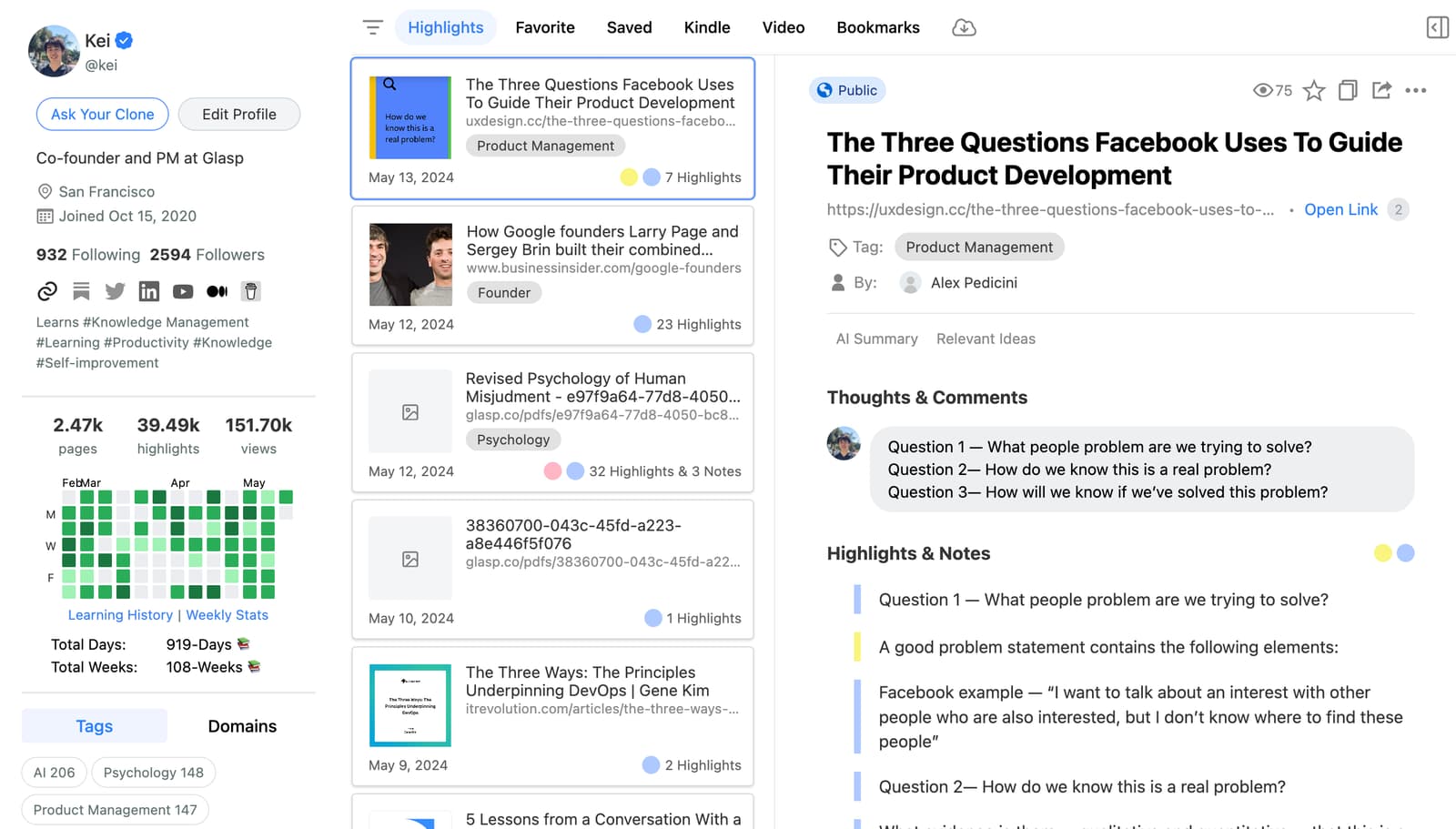
Please see that the imported highlights are visible to other people. If you'd like to hide them in a private space, please update to the premium plan.
(Optional) Step 4: Delete the imported highlights
If you'd like to delete the imported highlights, please go to the My Highlights page. On the page, you can select the imported highlights and click the three dots at the top right.
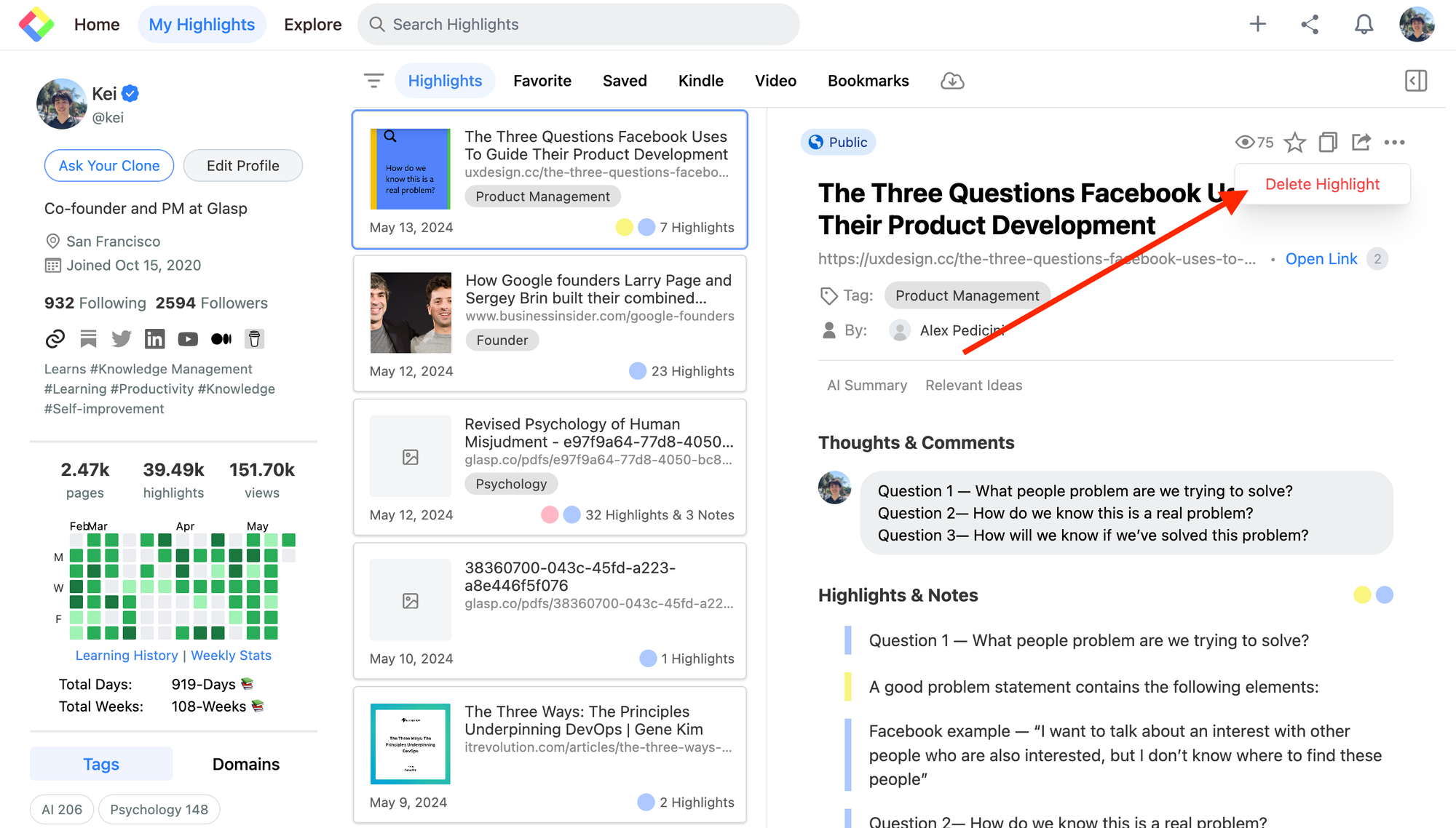
It shows the modal to delete, so please click Delete Highlight.
If you'd like to delete only a highlight from the page, click the six dots on the right. It shows the modal containing Delete Highlight, so click it to delete the highlight.
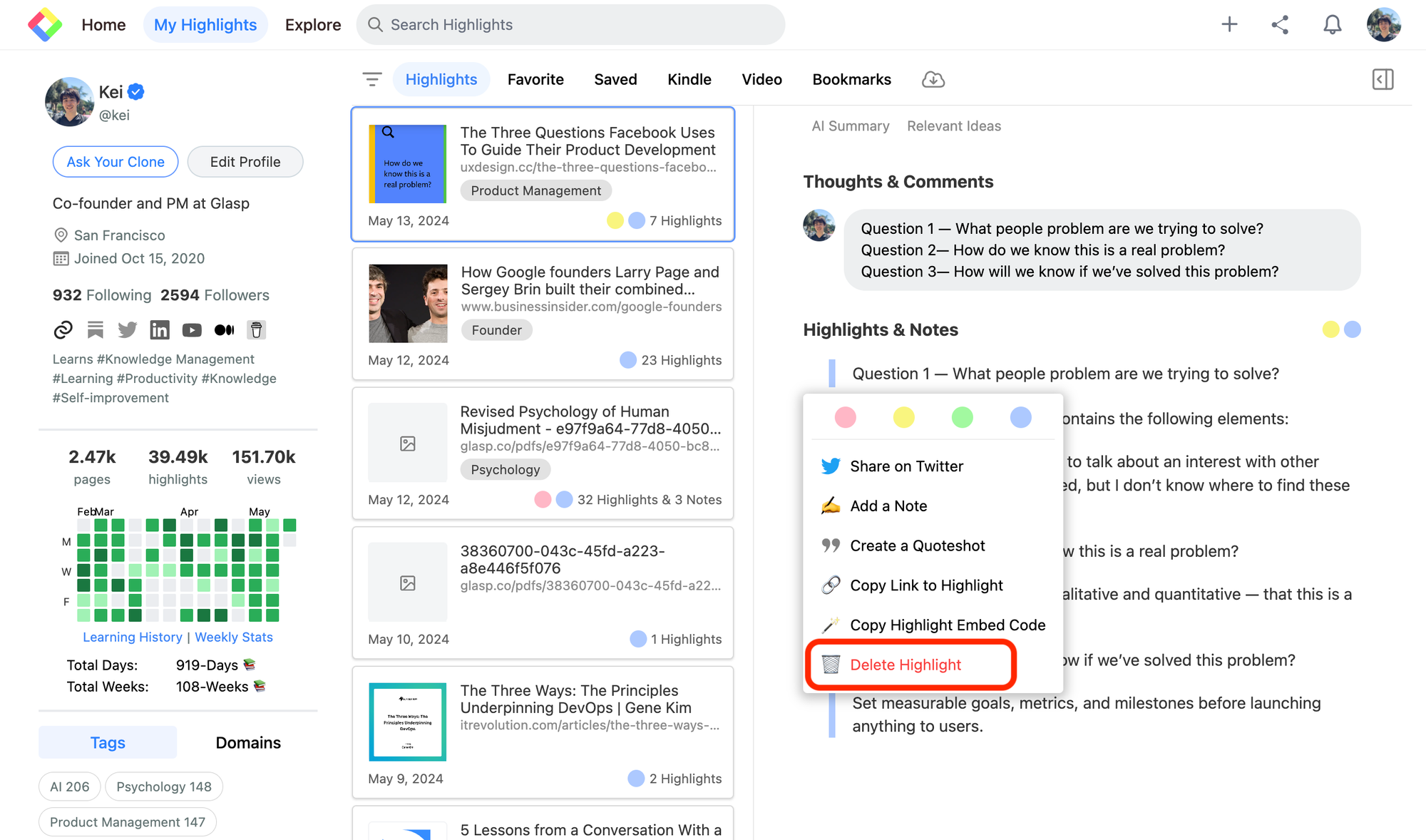
Before you leave
If you have any questions, please look at the FAQ or message us.
👉 FAQs
👉 Slack
See you next time,
Glasp team
—
