How to See a Summary of a YouTube Video with Glasp
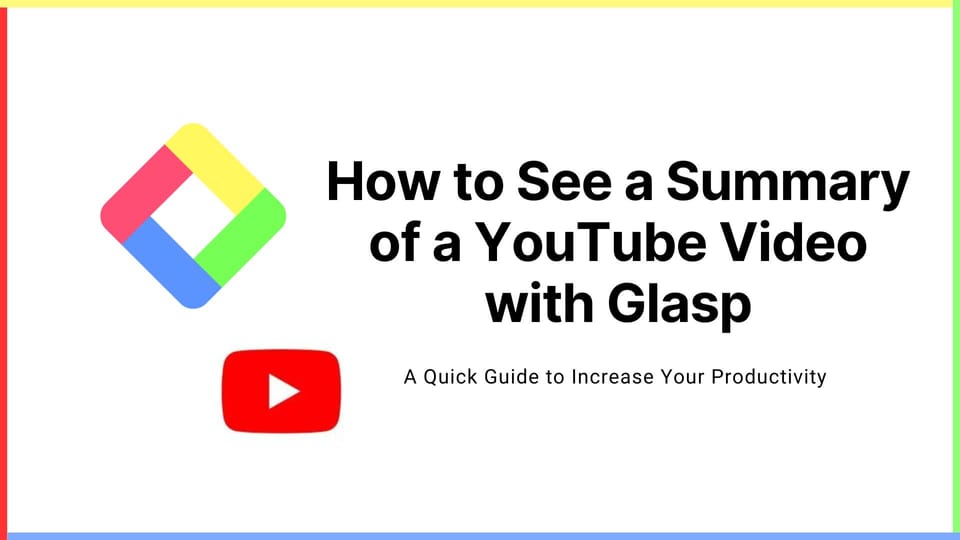
There are two ways of using the YouTube summary feature by Glasp.
- Install Glasp’s Chrome extension and make a Glasp account.
- Install Glasp’s Chrome extension and don’t make a Glasp account.
If you’d like to save sentences on the YouTube video and refer to them anytime, please take #1. Below are the steps to use the YouTube summary function. Until step 5, #1 and #2 have a common flow.
Step 1: Access the YouTube Summary page on Glasp
You can access the YouTube summary page on Glasp from the link below.
👉 YouTube Summary with ChatGPT
Step 2: Install Glasp’s Chrome extension

As you can see a square in red in the photo above, you can click Install on Chrome and go to the web page. And please click Add to Chrome to install the extension.

After you installed the Chrome extension, it’d be nice if you pin the Glasp extension for your efficiency.
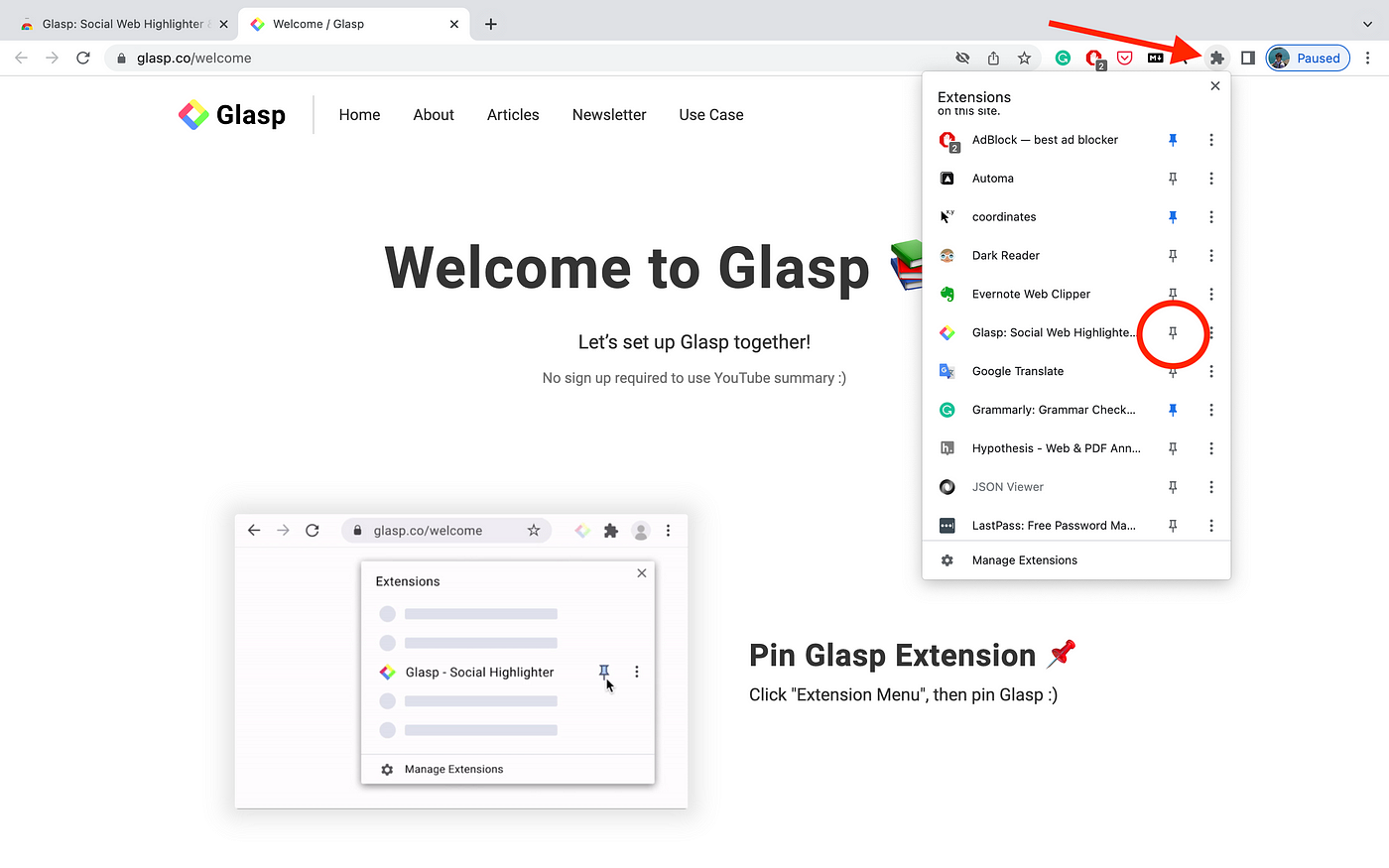
Step 3: Open a YouTube video
In this step, please open a YouTube video that you’d like to see the summary of. You can see Transcript & Summary on the right. So, please click the down-arrow.

You can see an OpenAI icon on the header, so please click it.

Notes: If you cannot see the transcripts at this moment, it means that YouTube doesn’t provide the transcripts, so you cannot use the summary feature by Glasp. If the video is uploaded or published just before, you can wait for a minute and try it again.
Step 4: Sign up or Log in to ChatGPT
It opens ChatGPT’s page on a new tab. If you haven’t created an account for ChatGPT, please make one. And if you already have it, please log in. If you can successfully sign up or log in, you can see a page like below.
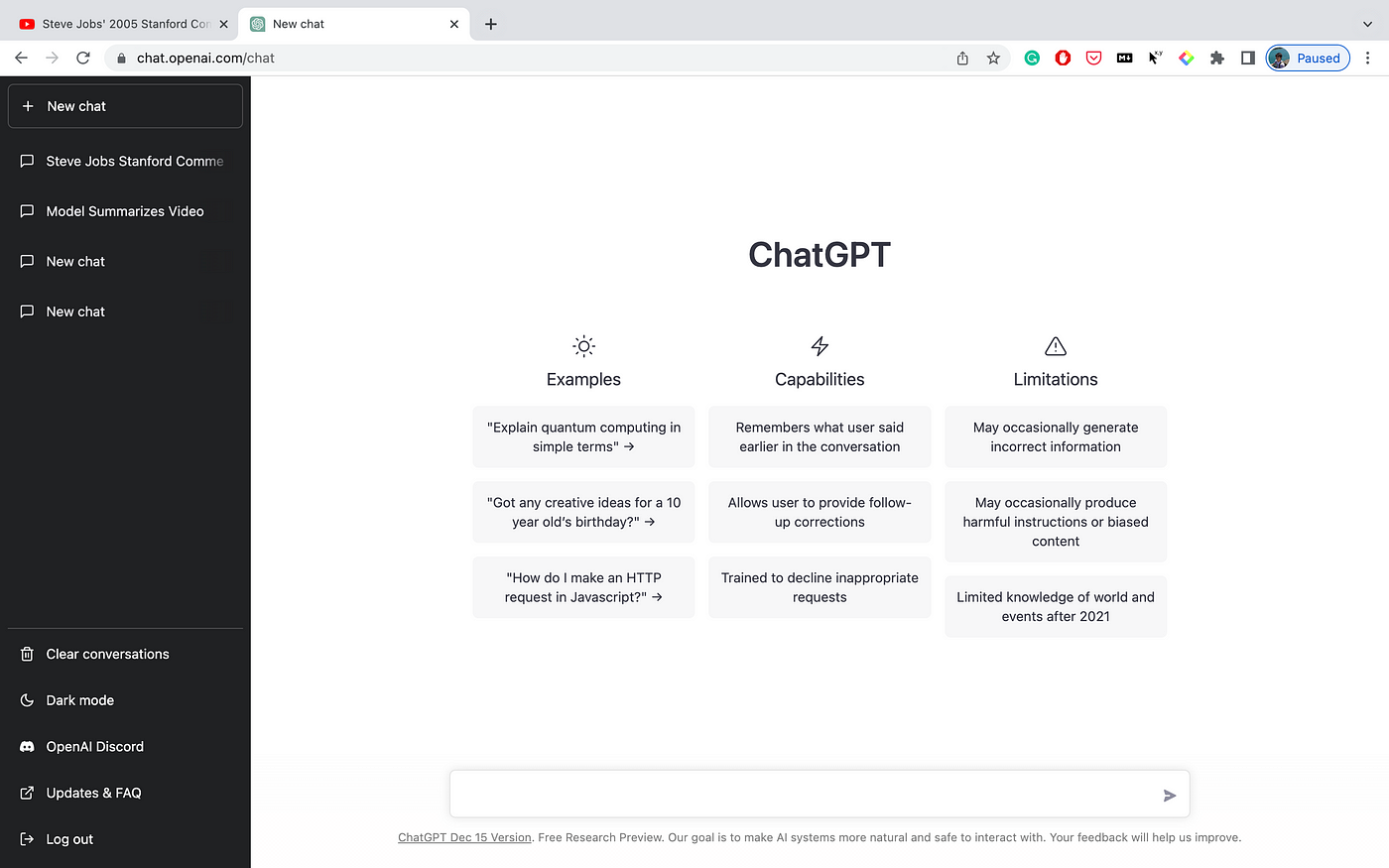
Then, please go back to the YouTube video and click the OpenAI icon again as you did in Step 3. It opens a new tab of OpenAI.
Step 5: Summarize a YouTube video
After opening a new tab of the OpenAI, please click Command + V on your keyboard if you’re using a Mac. If you’re a Windows user, please click Ctrl + V.
It pastes all the transcripts of the YouTube video and starts summarizing it.

If the summary is successfully created, you can see it like above. If it fails, please retry it. And if the video is too long like 2 hours, ChatGPT fails to make the summary, so please bear with us for now. We’re improving it.
Step 6: Save the YouTube video’s transcripts (Optional)
This is an optional step for people who’d like to save YouTube video transcripts, highlight important parts, and replay it from the point where you’d like.
To do that, you need to have a Glasp account. In order to make one, please click the Glasp icon on the toolbar.

It opens the sidebar, and you can see Log in / Sign up, so please click it. We have only Google sign-in now.
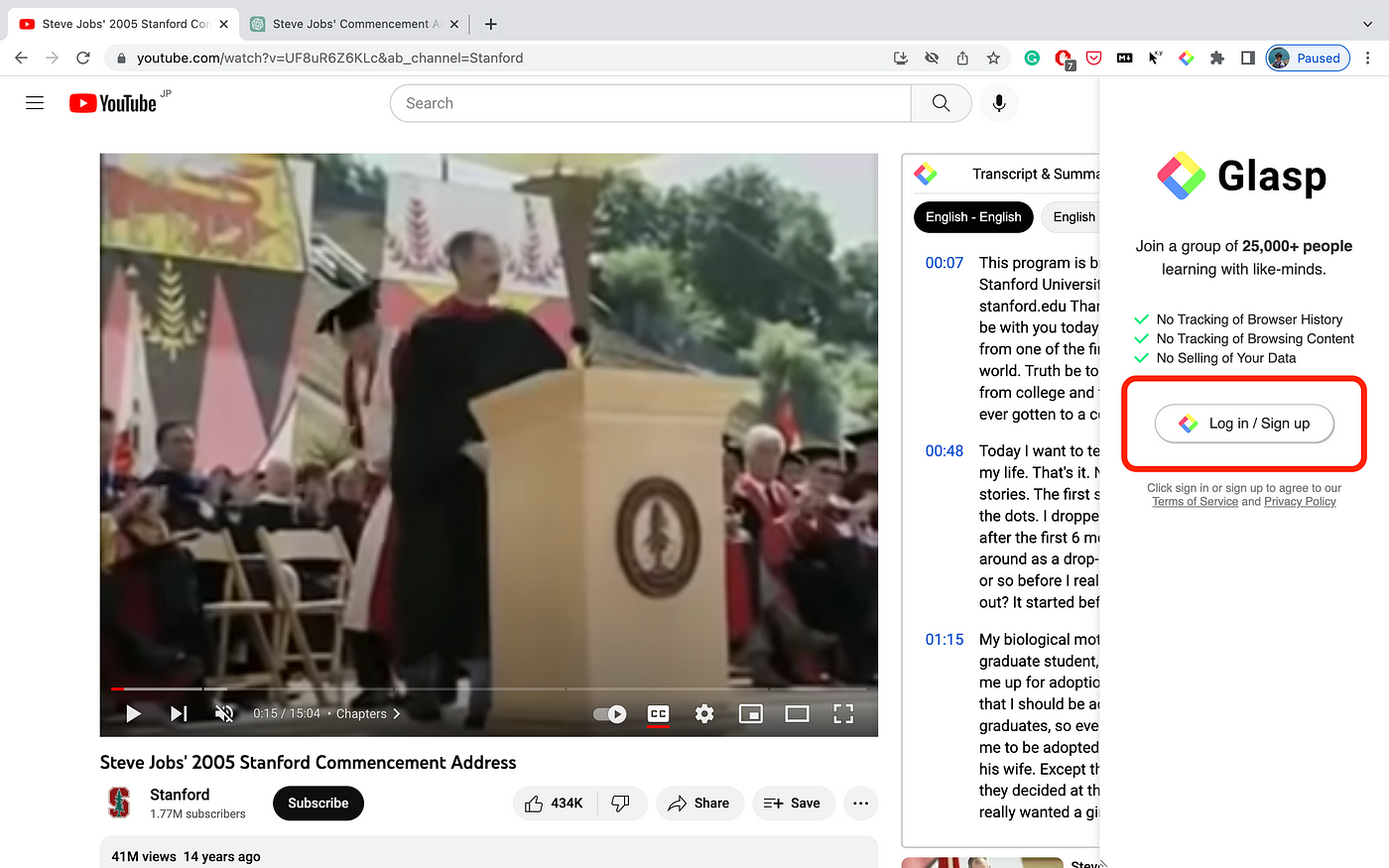
Step 7: Highlight the YouTube video’s transcripts (Optional)
After you successfully created a Glasp account, please try to select sentences on YouTube. You can see a popup showing up, so please click any color you like. It keeps highlighting the sentence. If it fails, please refresh the page and try it again.

After highlighting sentences, please open the sidebar by clicking the Glasp icon on the toolbar. It shows all of your highlights.

And by clicking your profile icon at the top right, you can go to your profile page.
Step 8: See your YouTube highlights (Optional)
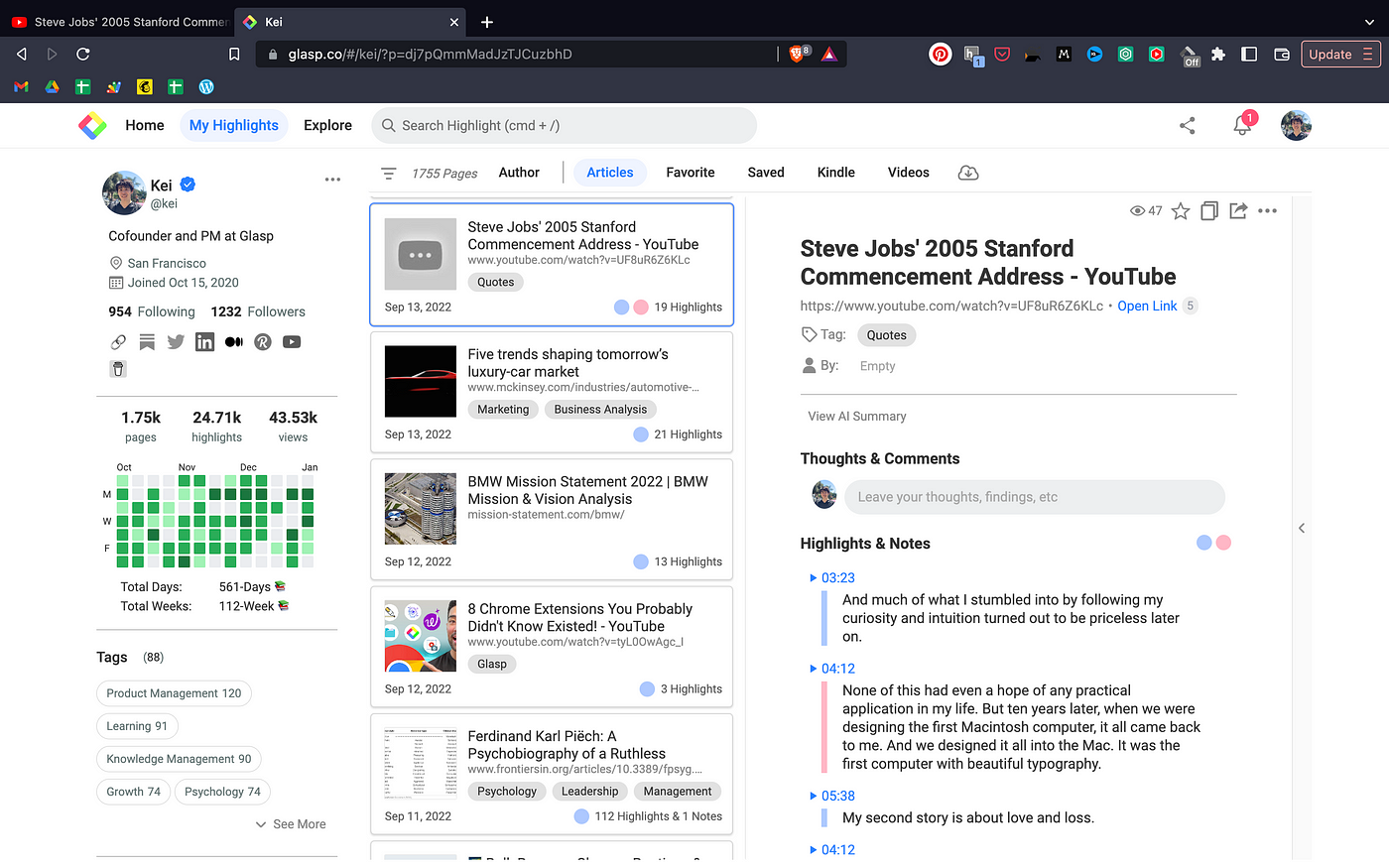
This page is called My Highlights. On this page, you can see your highlights and notes. As you can see in the picture above, you can see highlights from the YouTube transcripts and timestamps. If you click the timestamp, it will open the YouTube video and start playing from the time. e.g. If I click 3:23, it opens Steve Jobs’s YouTube video and starts playing from 3:23.
If you want to share your highlights & notes, you can just copy the link to Glasp (this page). The recipient of the link can open this page and see your highlights.
If you want to see a video tutorial, please see it below.
Before you leave
If you have any questions, please look at FAQ or message us.
👉 FAQs
👉 Slack
See you next time,
Glasp team
—
