How to Summarize PDF
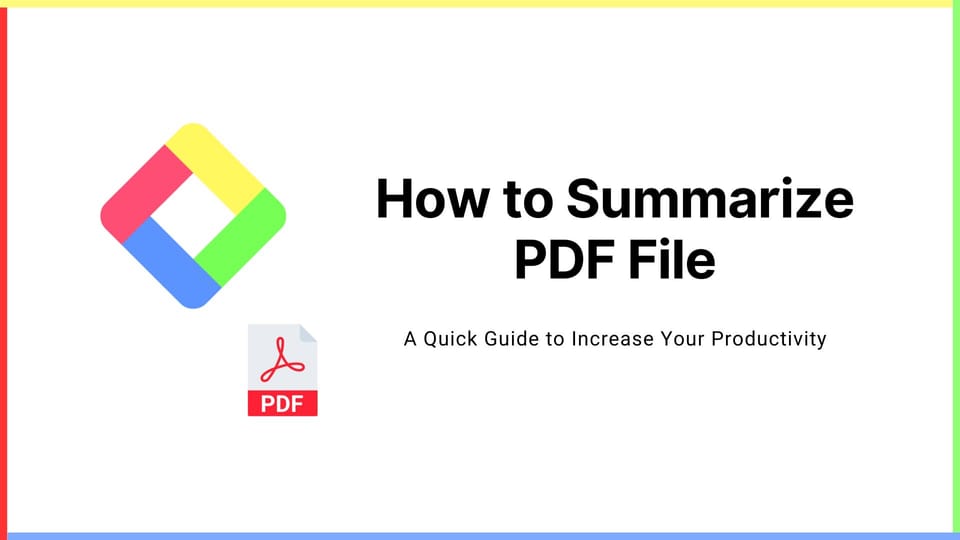
Glasp extension allows users to summarize PDF files in a few seconds. In this tutorial, we will introduce how to do it.
Step 1: Install the Glasp browser extension
First of all, please install the Glasp browser extension. It's available on Chrome, Safari, Edge, Brave, and Opera.
👉 Install for Chrome, Edge, Brave, Opera
Step 2: Open the PDF on the browser
Open a web browser such as Chrome, Safari, or Edge, and open a PDF file as well.
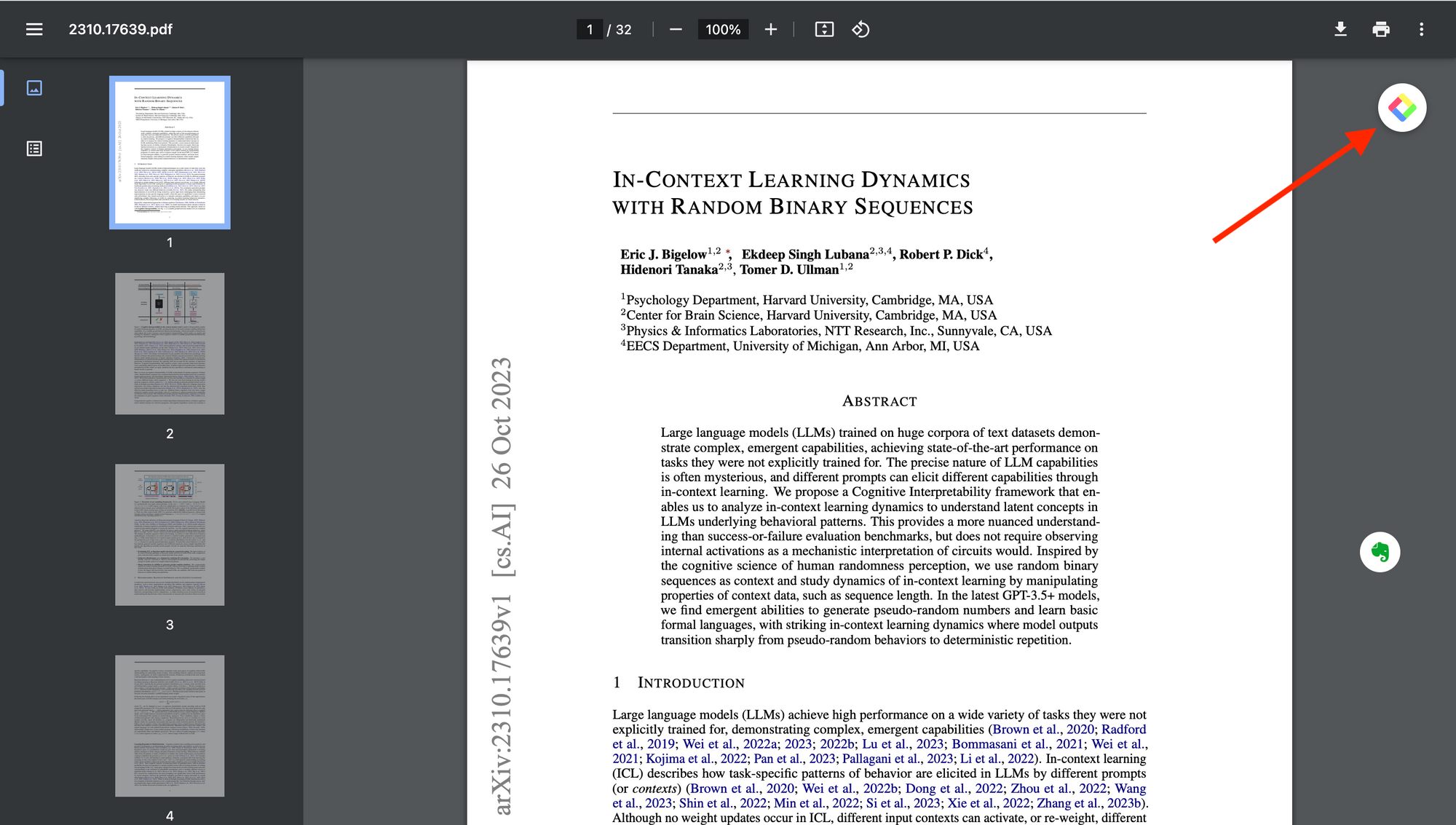
You can see the Glasp icon at the top right, so please click it.
Step 3: Log in to ChatGPT
Glasp uses ChatGPT to summarize the PDF file, so please log in to ChatGPT. If you haven't created an account, please do so.
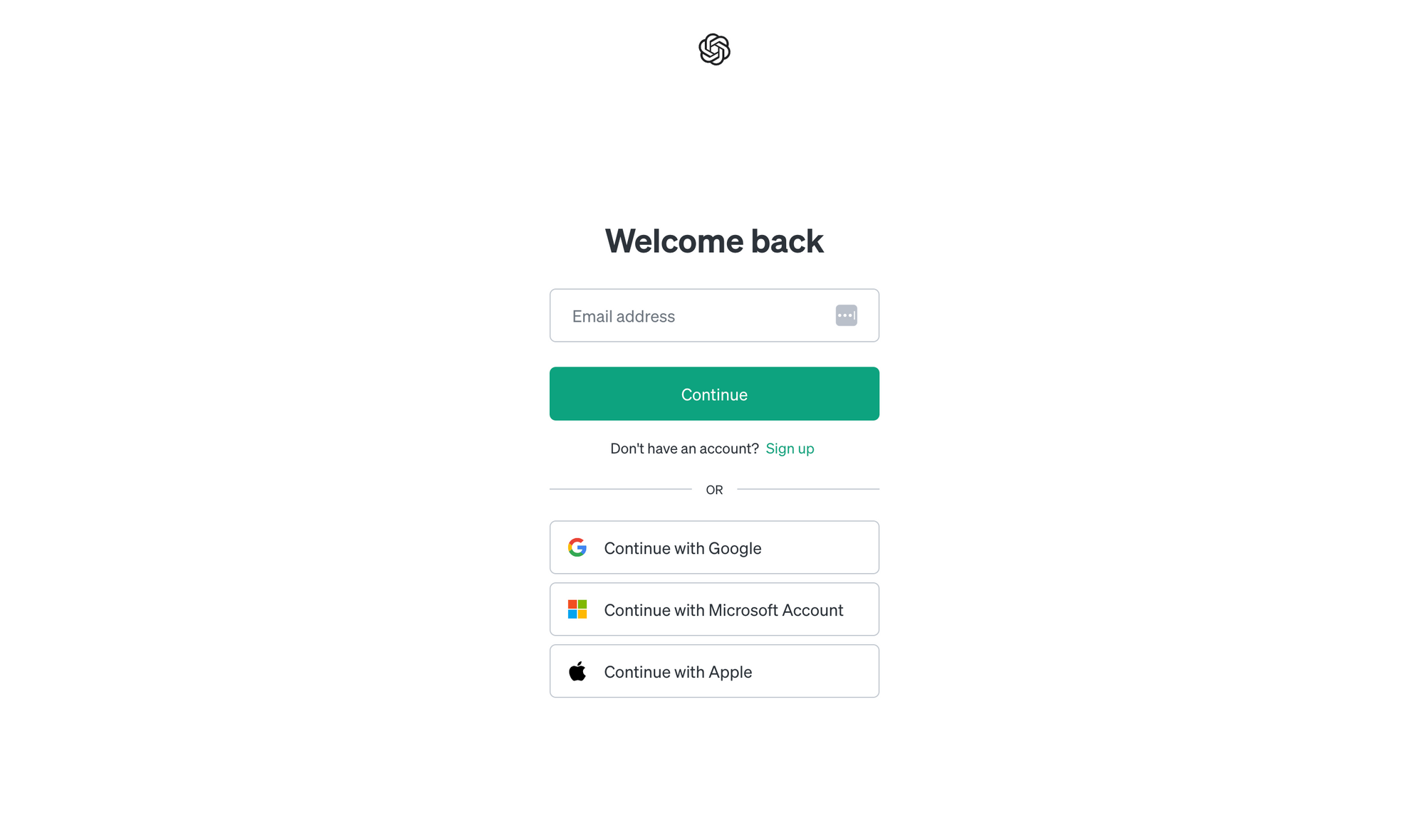
Step 4: Summarize the PDF
Please go back to the PDF file you opened. You can see the two-star icon at the top right. That's the button to summarize the PDF, so please click it. If you cannot see the icon, please click the Glasp icon again.
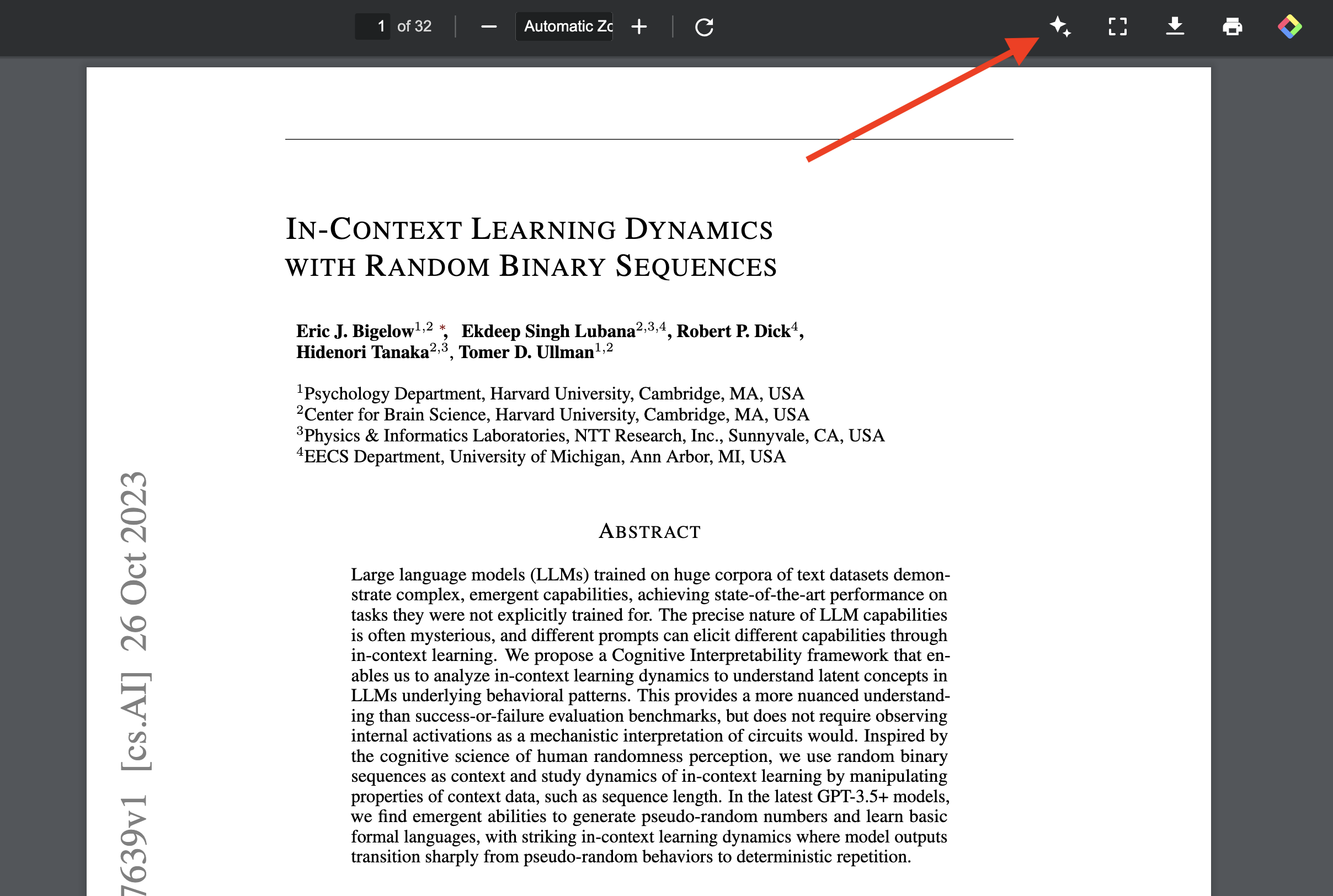
It opens ChatGPT and inputs the text and prompts. Then, you can get the summary of the PDF file.
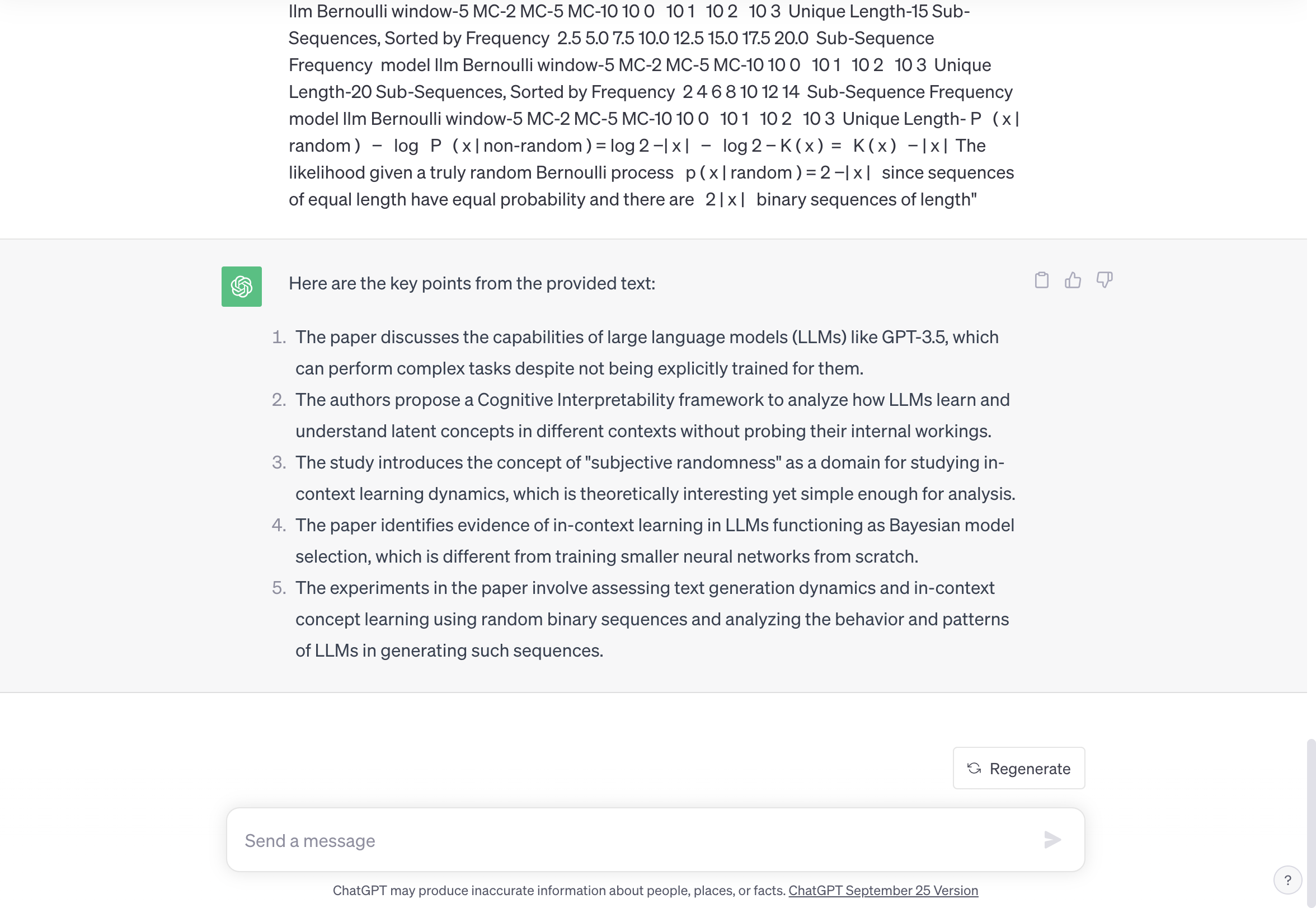
(Optional) Step 5: Customize the prompt to summarize
You can customize the prompt to summarize the PDF. The default prompt is Summarize the following in 5 bullet points. That's why you get the five-bullet summary. However, if you'd like to get a longer summary, the three-bullet summary, or the summary you'd like, you can update it.
To update, click the Glasp icon at the top right. It opens the User Setting page.
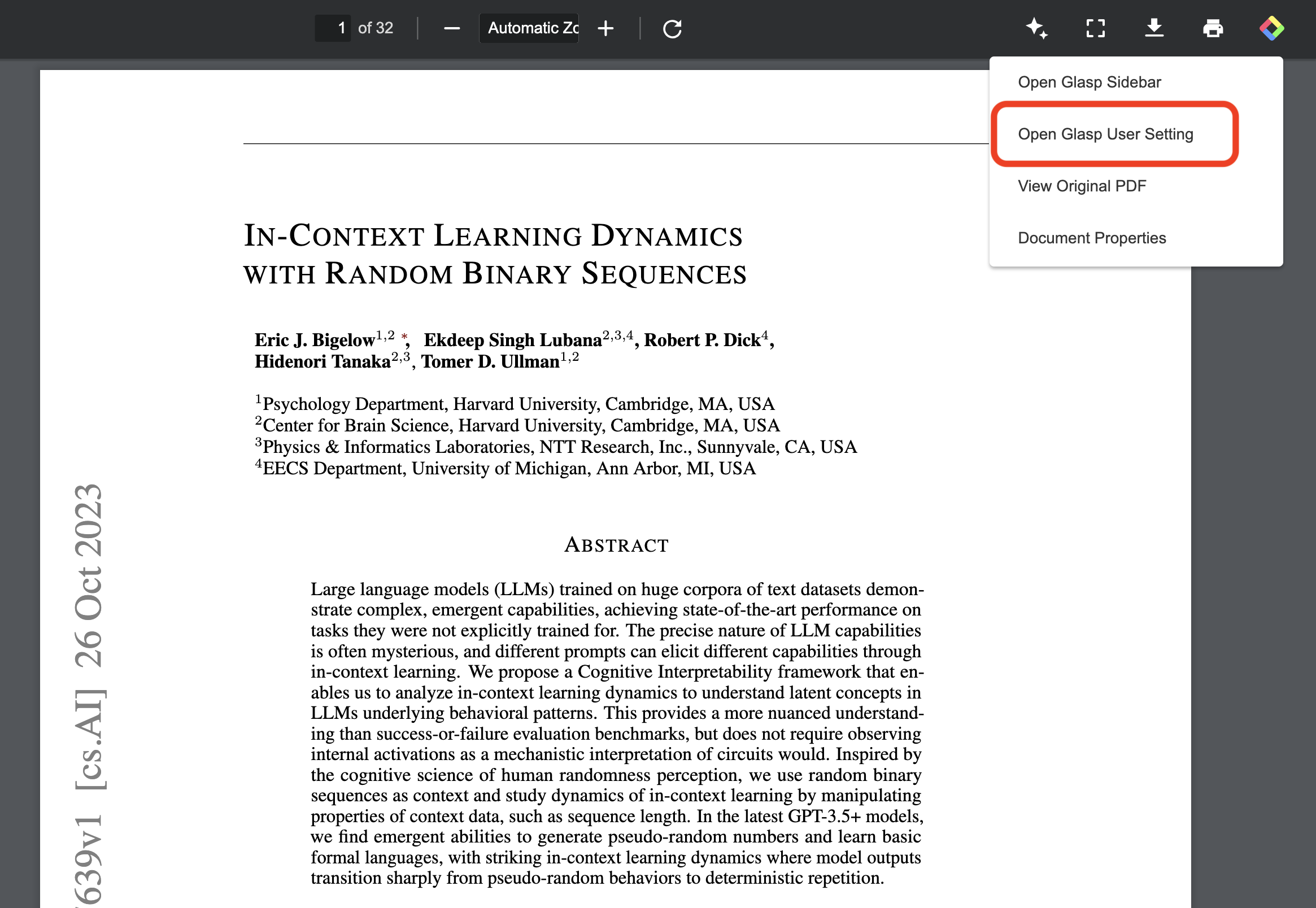
Scroll down to the section called Prompt for Summary. In this section, you can customize the prompt.
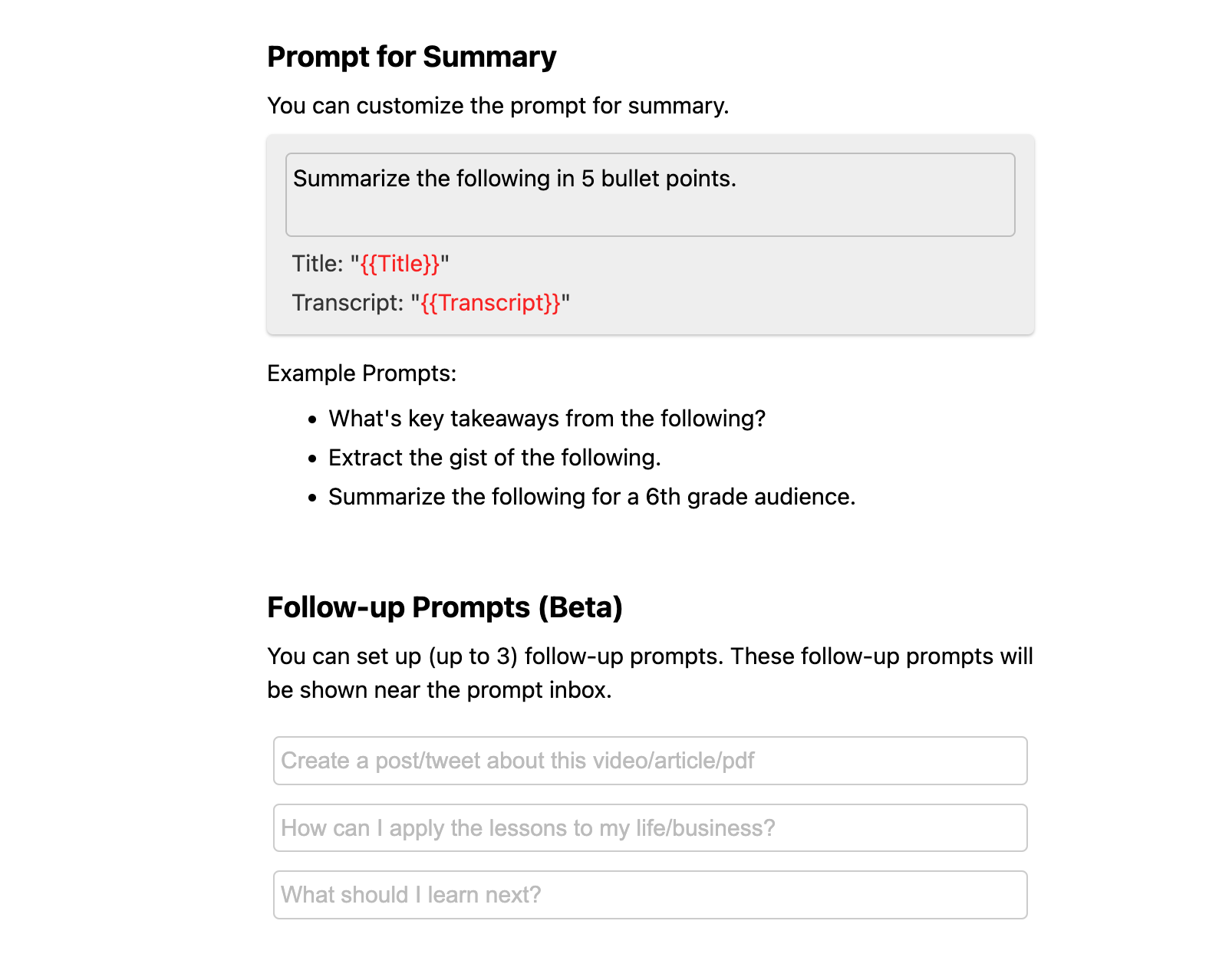
If you'd like to ask or request after you get the summary, you can input follow-up prompts. Underneath the Prompt for Summary, you can see the Follow-up Prompts (Beta), so please input follow-up prompts as you like.
Before you leave
If you have any questions, please look at FAQ or message us.
👉 FAQs
👉 Slack
See you next time,
Glasp team
—
