How to Use the Glasp Android Mobile/Tablet App
We released the Glasp Android mobile/tablet app on September 22, 2023. It is the initial version with only the necessary features.
If you'd like to see a tutorial for iOS, please check here.
Here's the simple video tutorial for Android.
Step 1: Install the Glasp Android app
Please open the link below and install the Glasp Android app.
👉 Glasp: Collect your favorite words
Step 2: Sign up or log in to the Glasp account
After installation of the Glasp Android app, please click and open it.
If you're new to Glasp, please sign up for Glasp. You can sign up with Google Sign-in.
If you already have a Glasp account, please log in to Glasp with the same account you signed up for Glasp. If you aren't sure which account you used to sign up before, please check your email inbox and search for Glasp. You should find the email address from us.
If you're asked to sign in to your Google account, please do so.
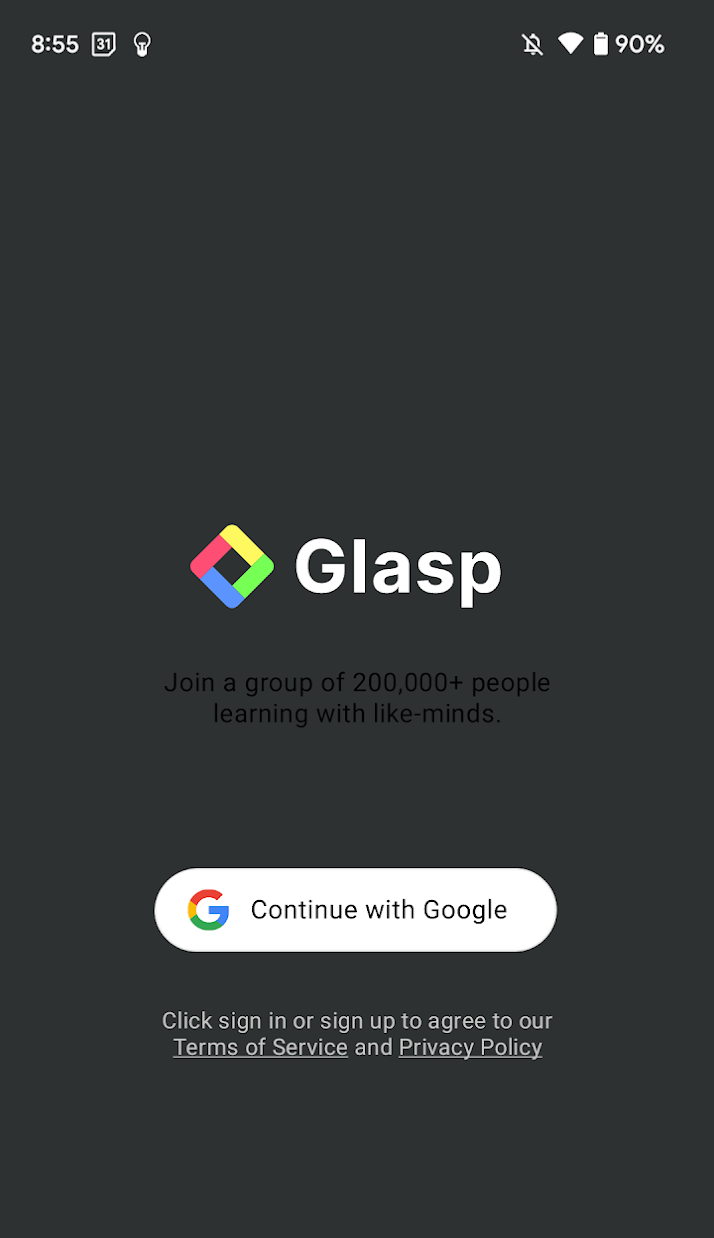
Step 3: Open an article to highlight with a browser
If you're new to Glasp, you can see an empty screen below.
To start highlighting with Glasp, you need to open an article you'd like to highlight through a browser such as Chrome, Edge, etc.
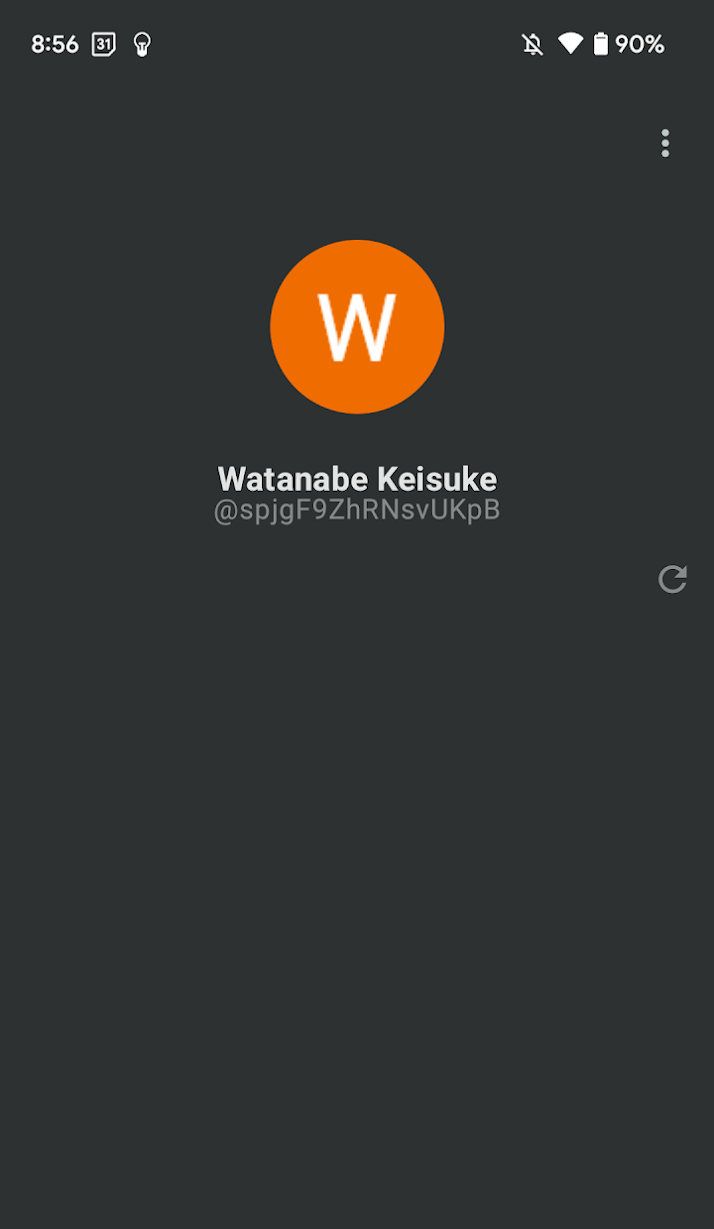
Please open an article with your browser. You can open it with any browser such as Safari, Chrome, Firefox, Edge, etc. Please click the three dots button at the top right and Share in the modal.
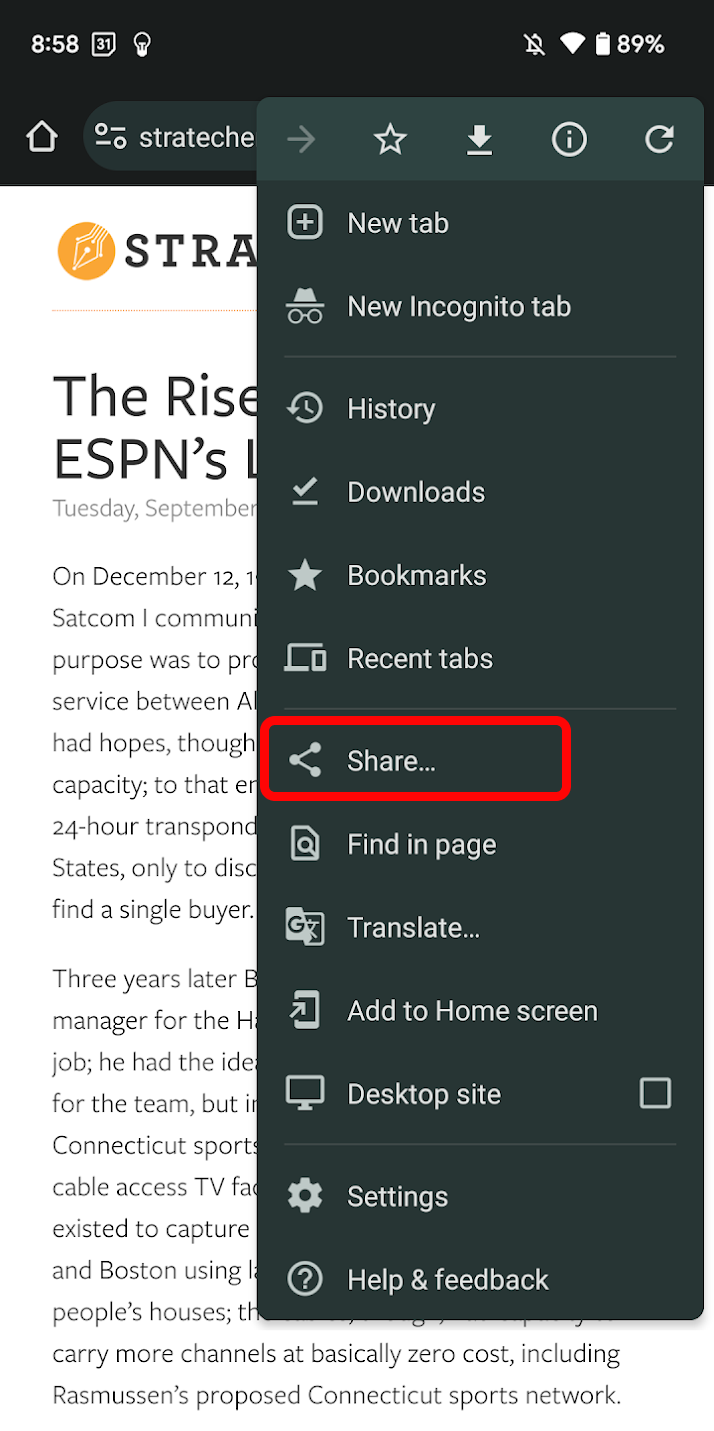
In the next screen, find Glasp in the list and click it.
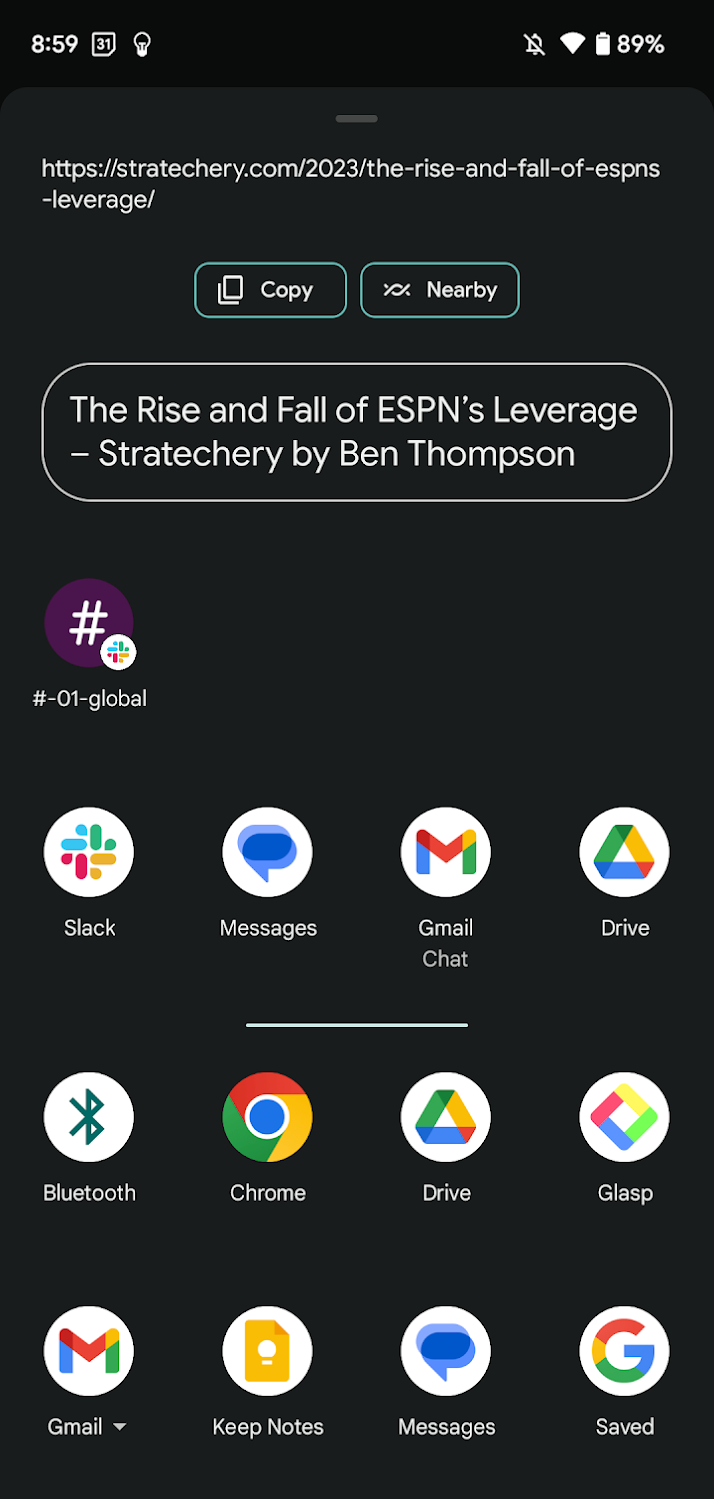
It opens the article in the Glasp app. You can start highlighting it by selecting a sentence. Click any color in the color palette at the bottom.
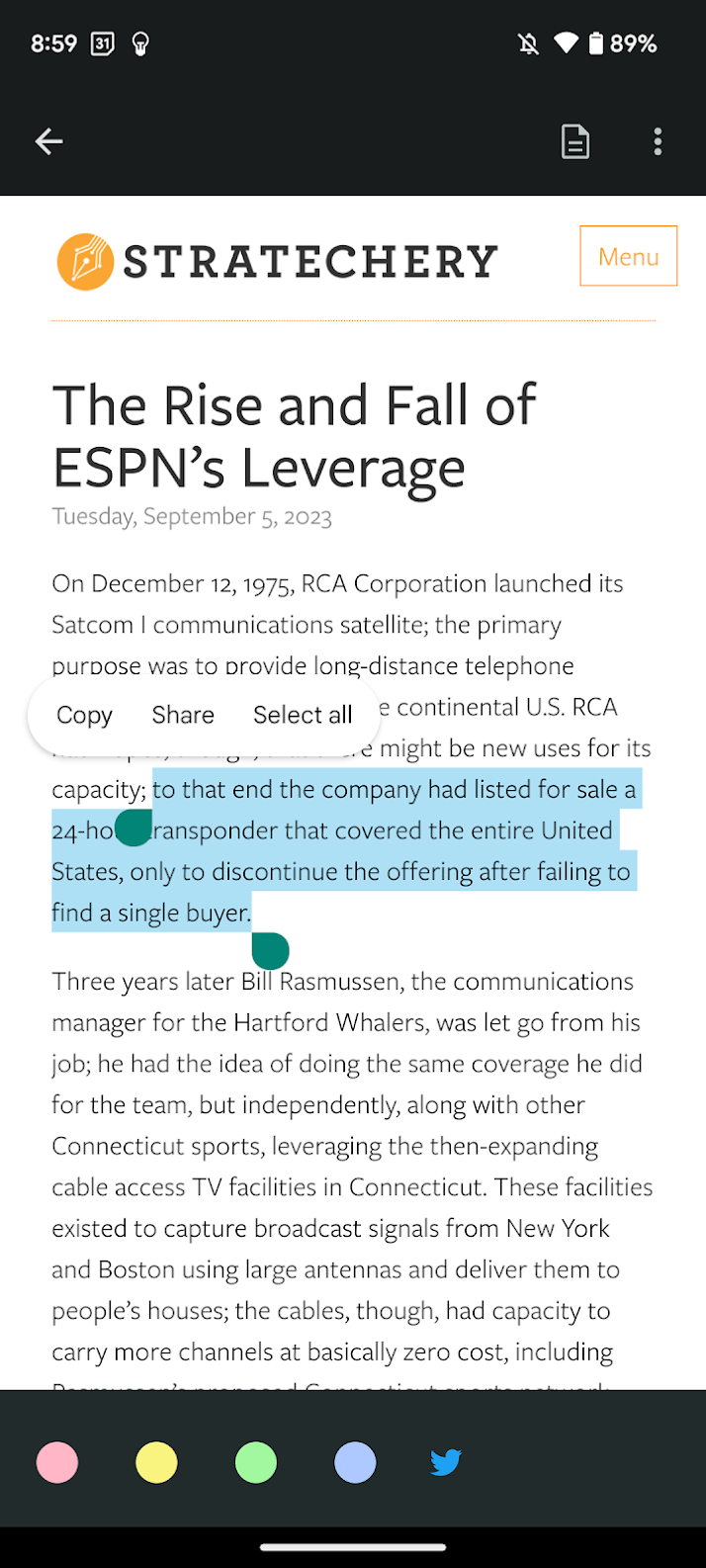
Click a back arrow at the top left to see your highlighted articles list.
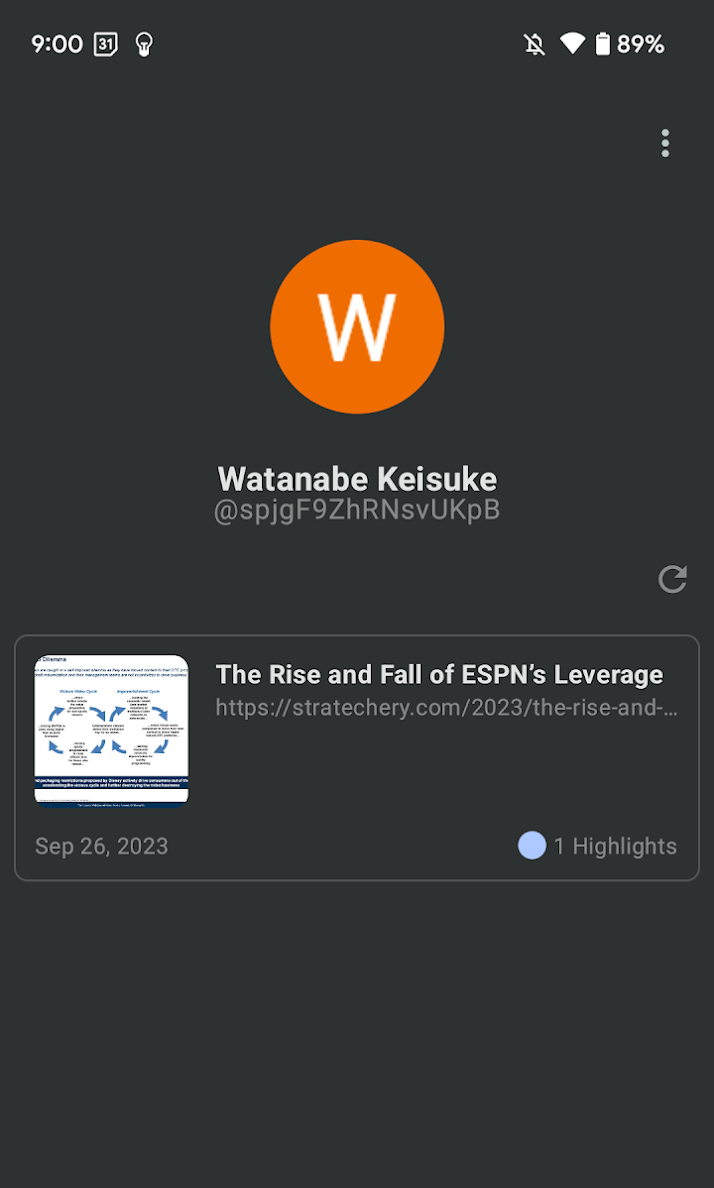
(Optional) Step 4: Sync highlights on a desktop device
Glasp works more on a desktop device. In this step, we'll introduce how to see your highlights on a desktop and unlimited more features such as following like-minded people on Glasp, leaving a page comment, and adding a category tag.
Step 4-1: Log in to Glasp on a desktop browser
Please access glasp.co and log in to your Glasp account on a desktop. Make sure you use the same Google account as the one you signed up through the mobile app.
Step 4-2: Install the Glasp browser extension
After logging in to the Glasp account, please install the Glasp browser extension. You don't need to install the extension if you don't highlight the web articles on a desktop or import Kindle highlights.
👉 Install the Chrome extension
👉 Install the Safari extension
Step 4-3: View your highlights
Then, click My Highlights at the top left. It takes you to your Glasp profile page.
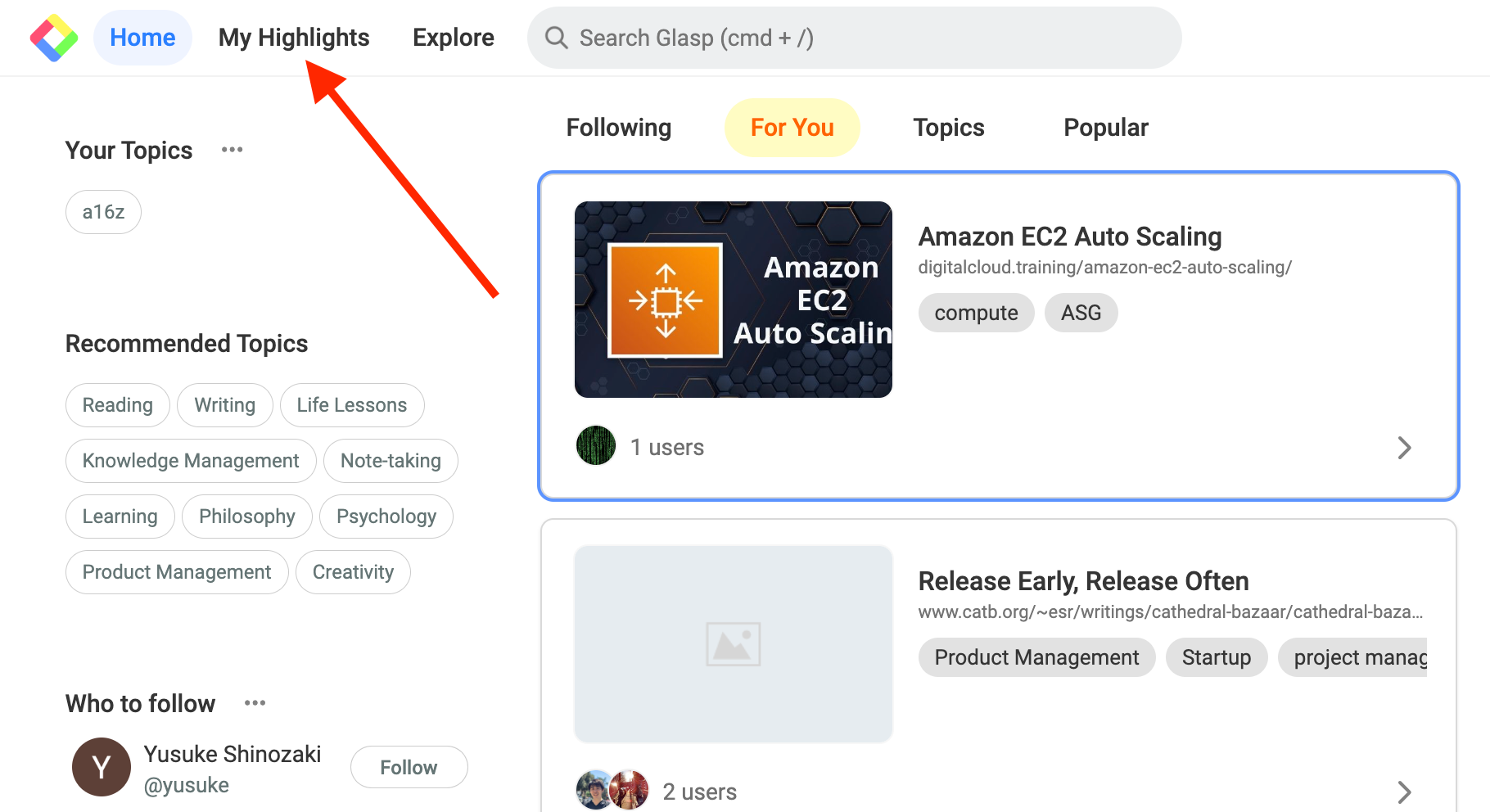
On the My Highlights page, you can see all the highlights you made, add a category tag, and delete the page.
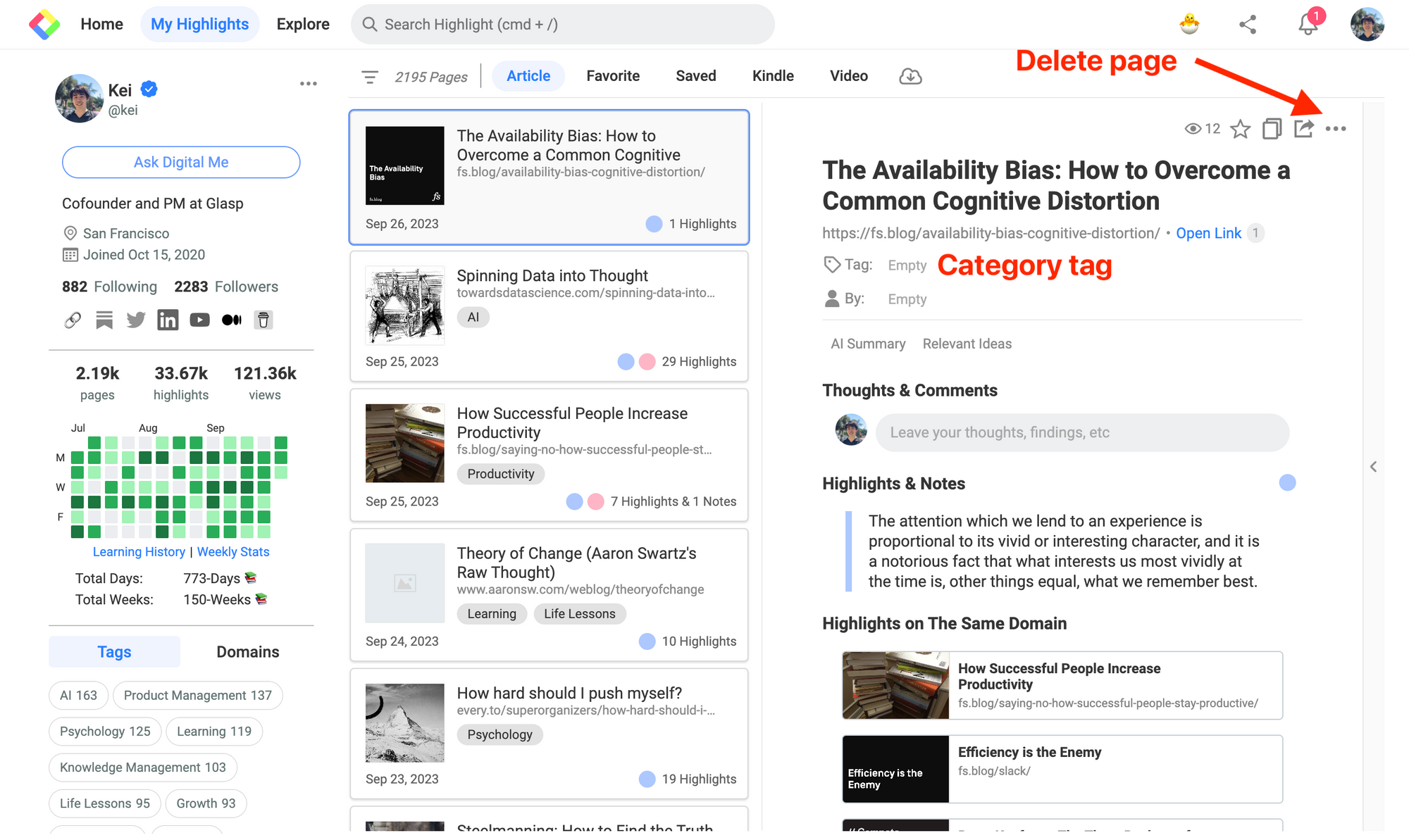
Step 4-4: Leave a page comment
You can leave a page comment. Type whatever you want in a cell and click the Save button.
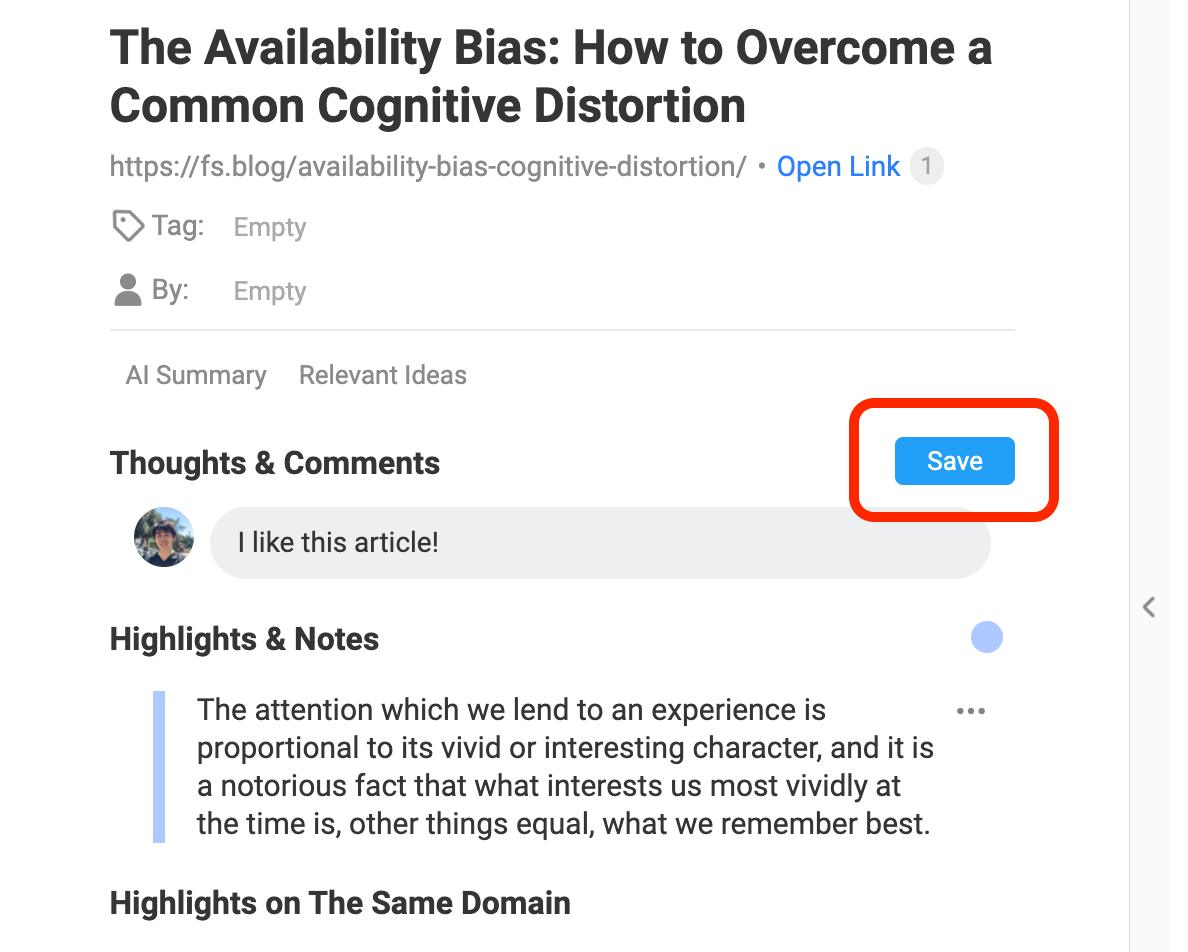
Step 4-5: Follow like-minded people
To follow like-minded people, please go to the Home feed by clicking the Glasp icon or Home at the top left.
You can see featured curators on Glasp.
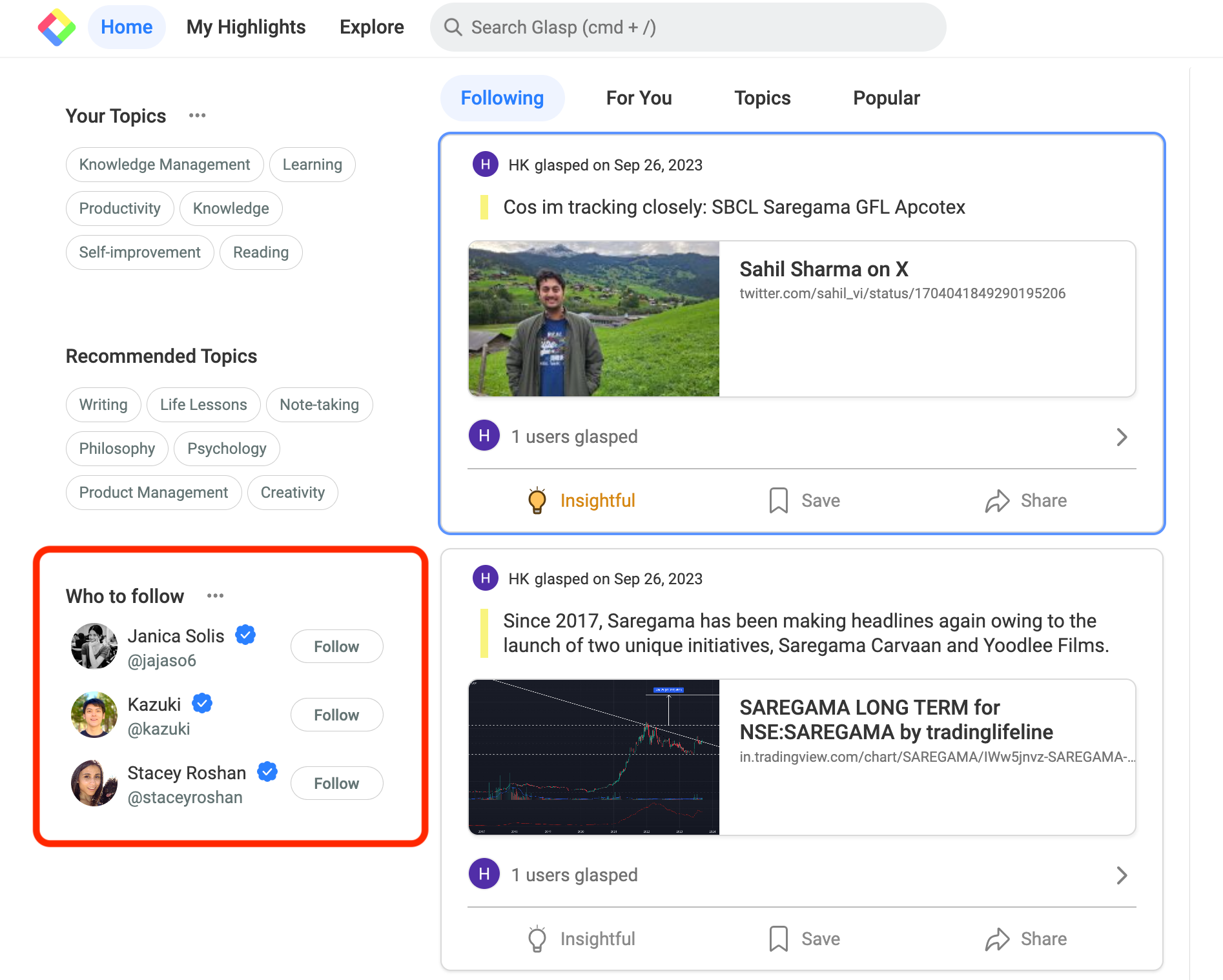
Also, when you click Topic on the Home feed, you can see popular content based on your interest. So, explore other readers and find your learning partner!
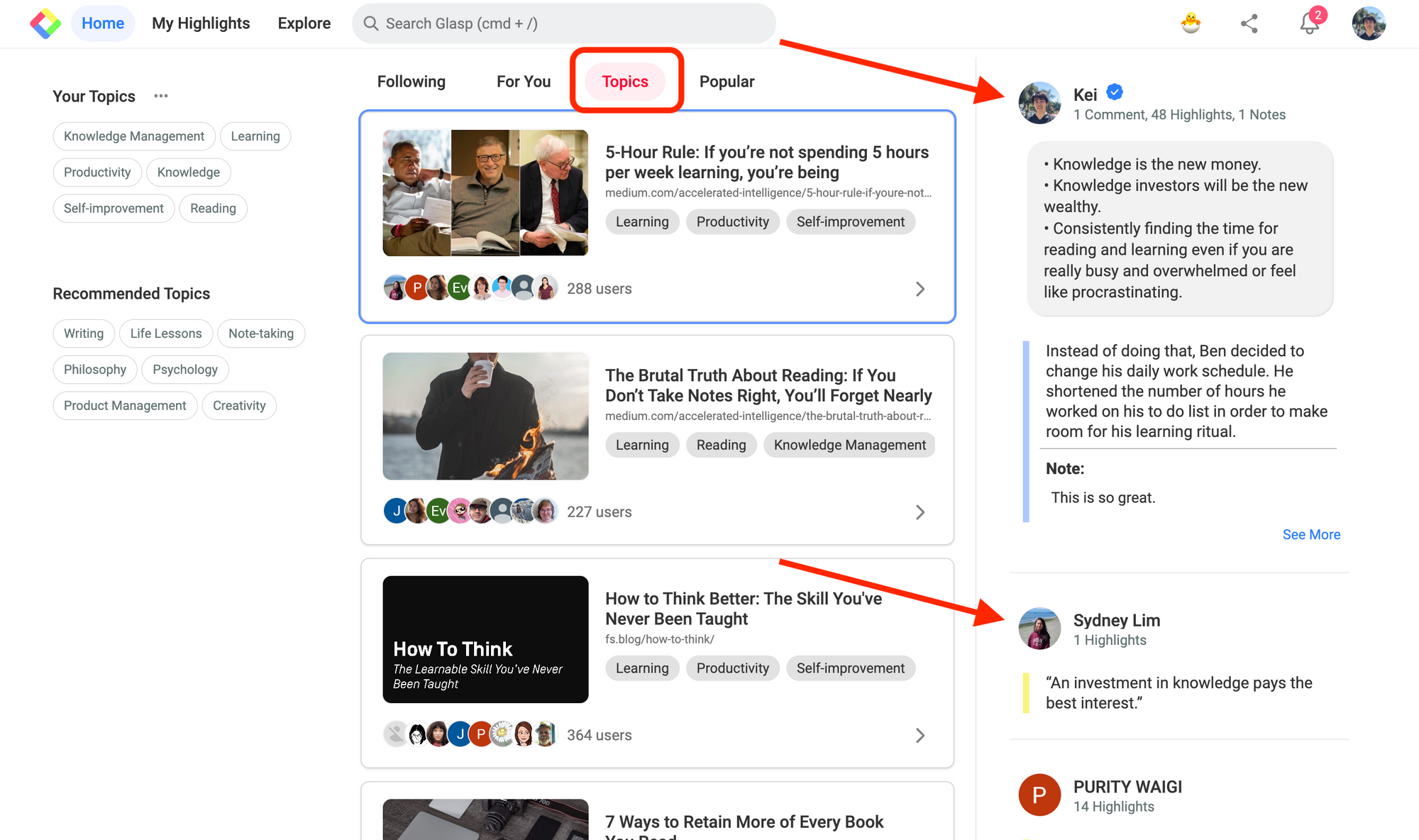
Note: It's the initial version of the Glasp Android app. So, the features are limited, and there would be some bugs. Please bear with us and report it here.
Before you leave
If you have any questions, please look at FAQ or message us.
👉 FAQs
👉 Slack
See you next time,
Glasp team
—
