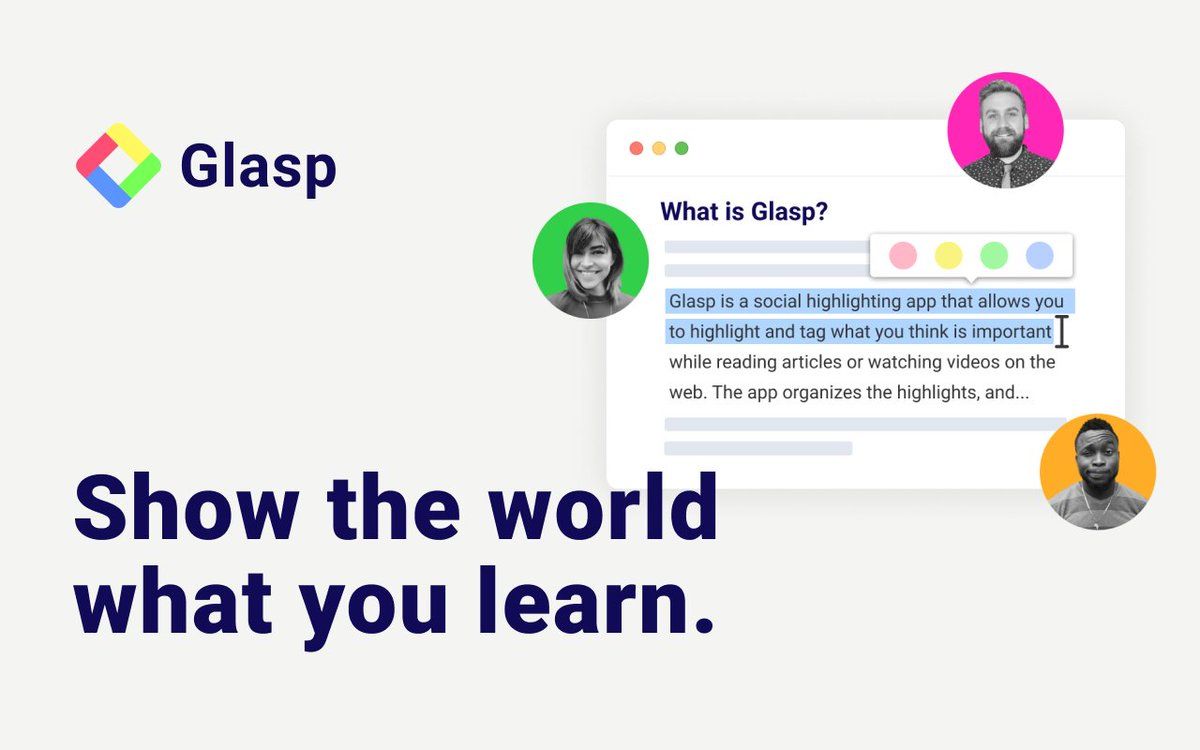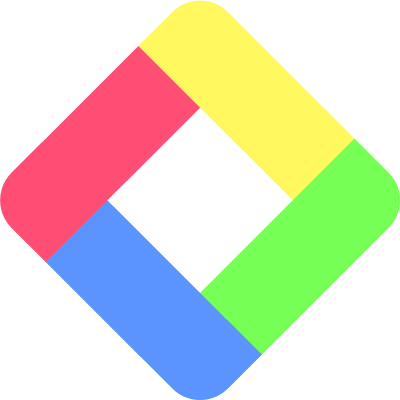What Does Each Highlighting Color Mean?
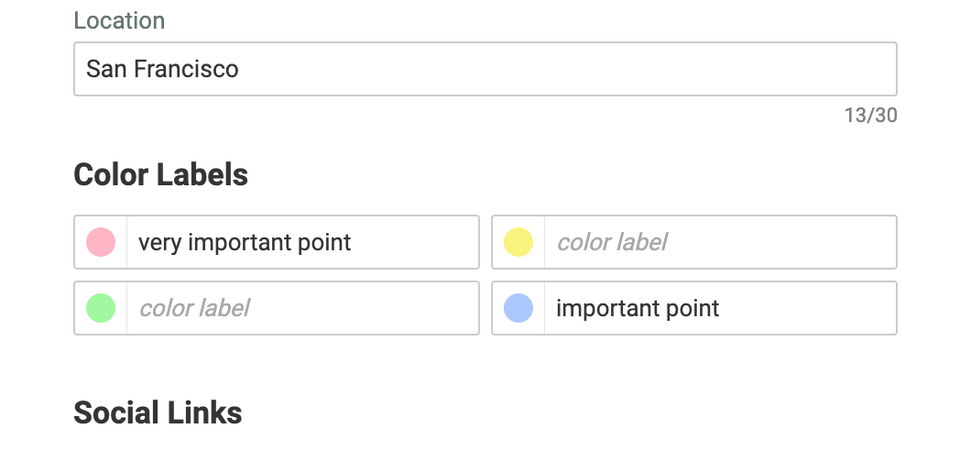
You can give any meaning to each highlighting color. Glasp offers four colors, red, blue, yellow, and green. We'd give more customizability for choosing colors in the future, but we limit it to four colors now.
You can add color labels on your profile page if you'd like to show what each color means. To do that, please go to the My Highlights page and click the three dots at the top left.
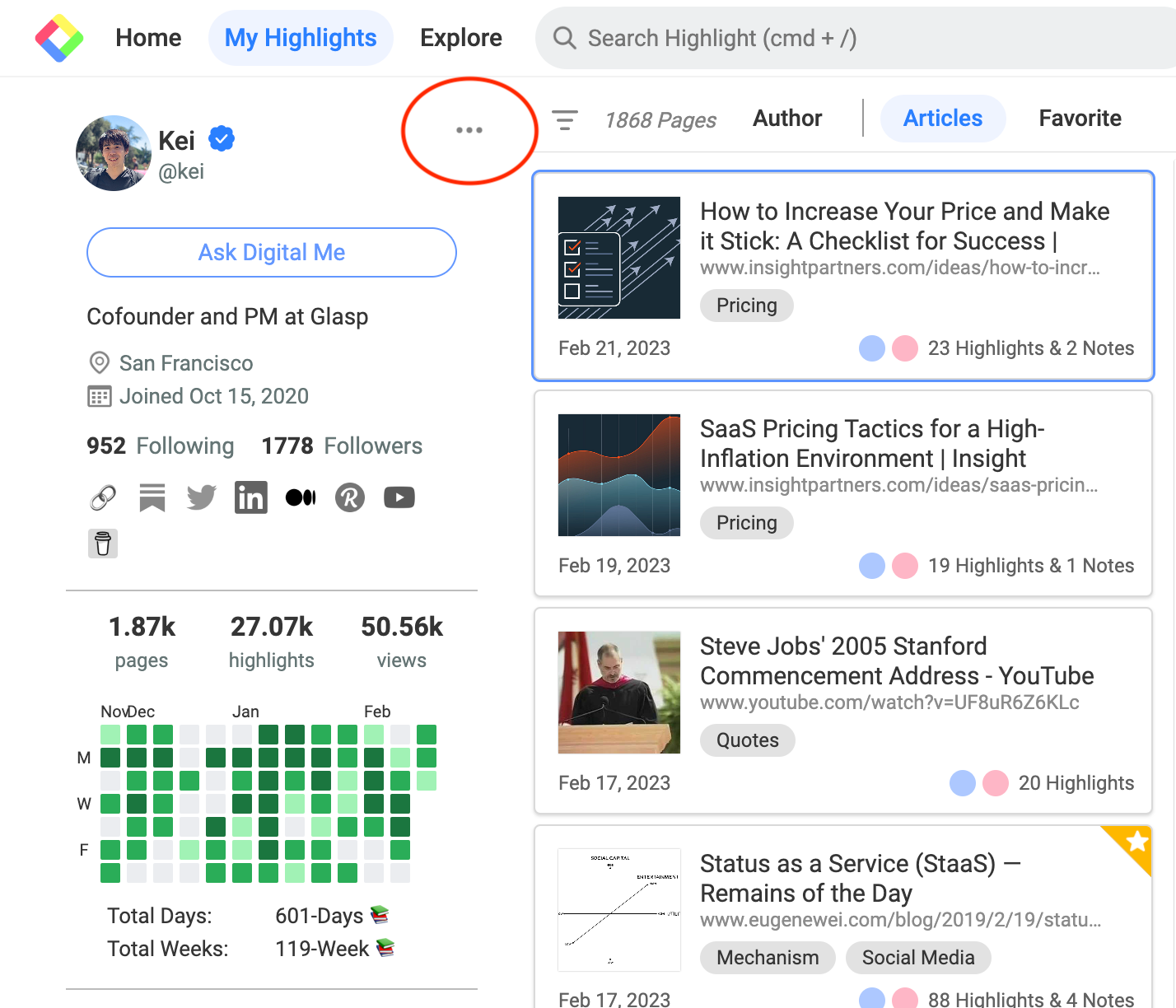
It shows the Settings page. So, please scroll down to the section named "Color Labels." You can type any meaning to each color. For example, Kei adds "important point" for blue and "very important point" for red.
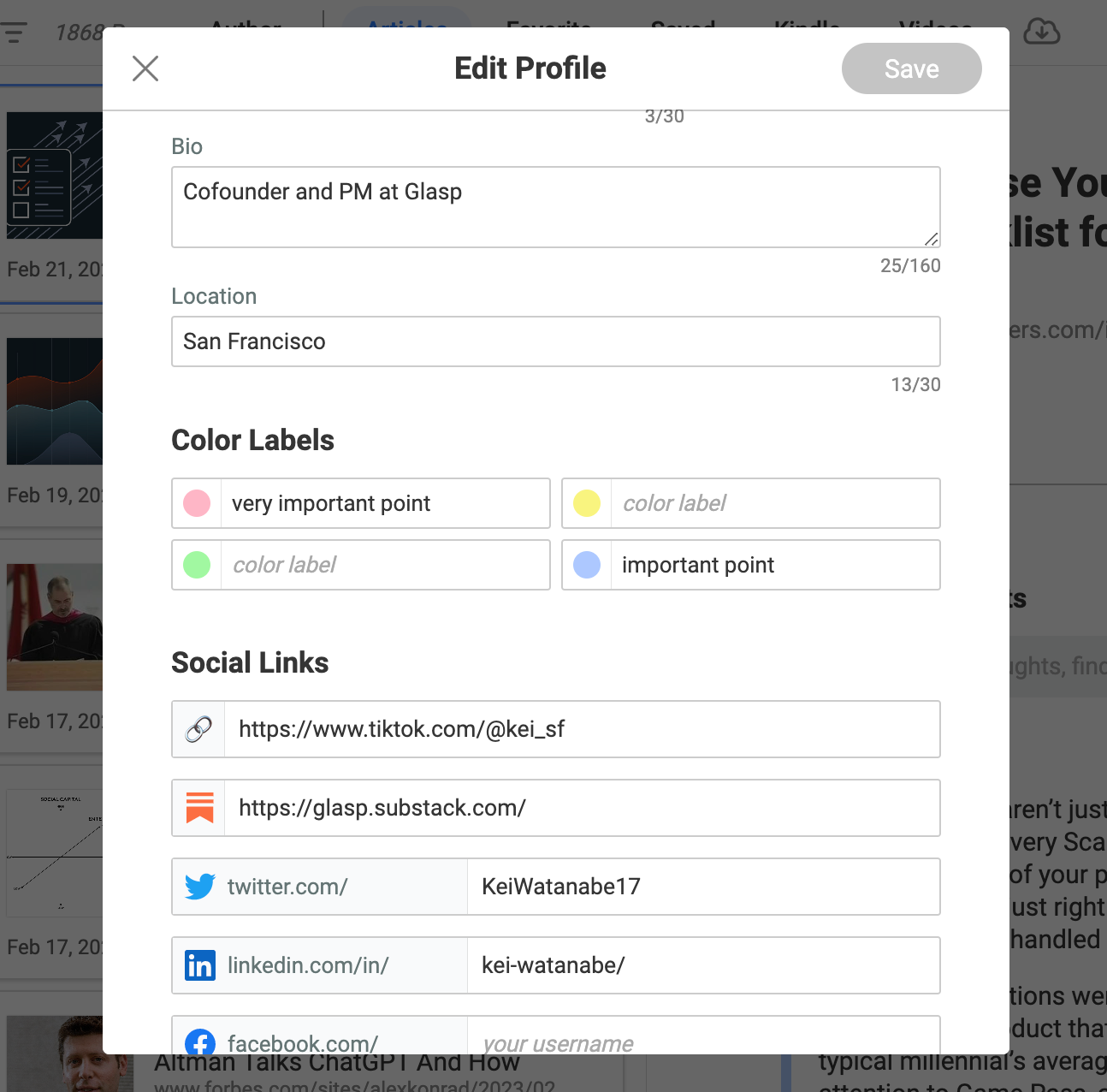
Once you put the meanings, please click the Save button at the top right.
If you'd like to see others' color meanings, please visit their profile page and move a mouse over the color section at the right. This is Kazuki's page for example.
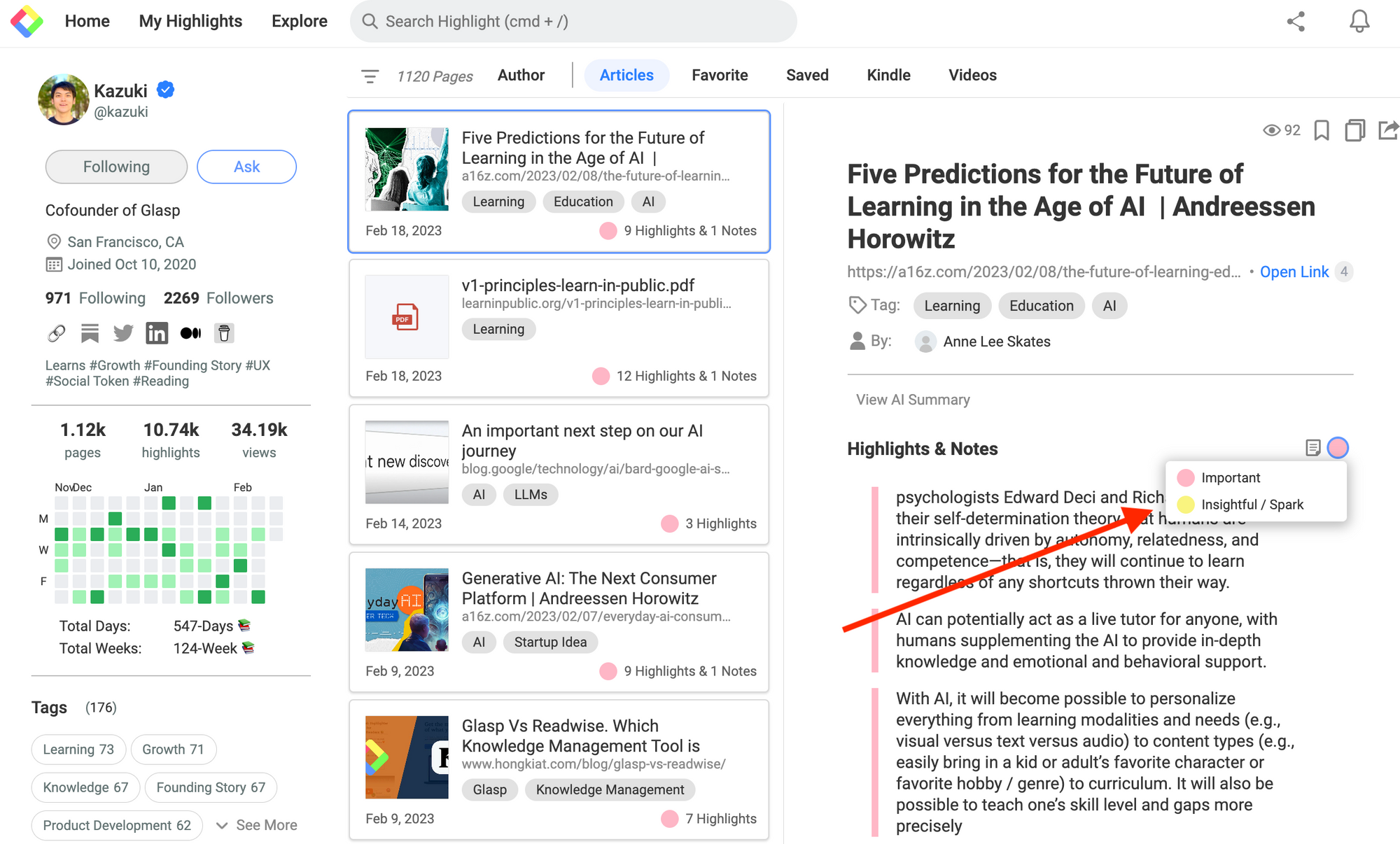
Below is an article about Carlos Franco, a long-time Glasp user. He has a color-meaning system, so please check the article to see how he uses the four colors.
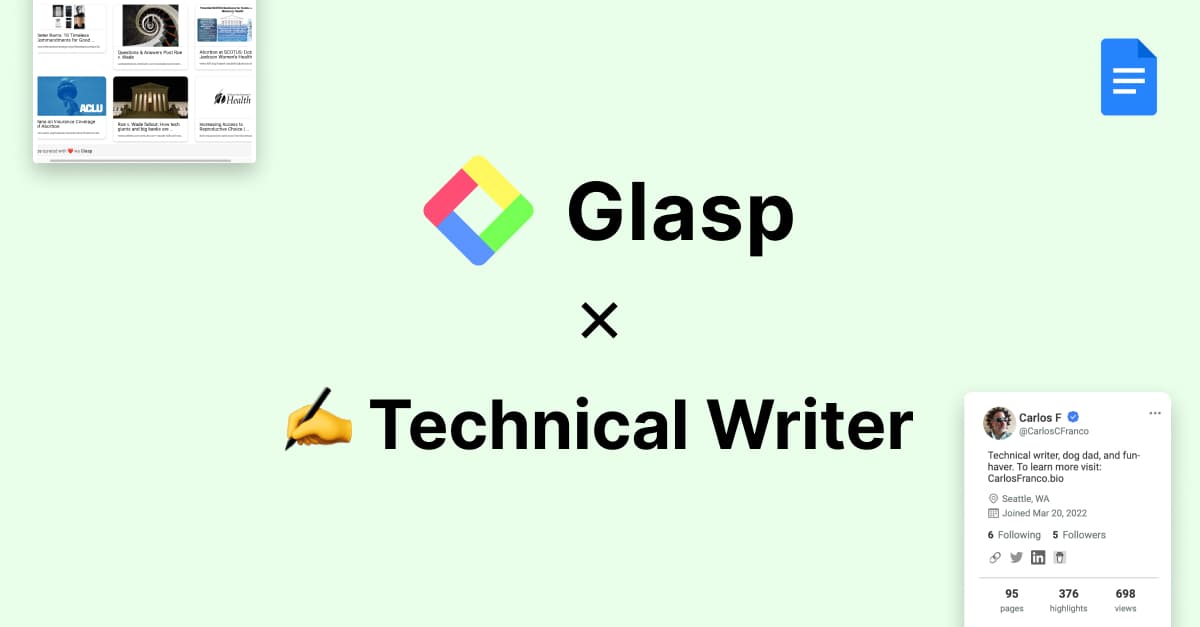
If you want to set the default highlight color, check the tutorial below.