How to Use Glasp Mobile App on iOS, iPad, and Android
Table of Content
- How to Use Glasp iOS/iPad App
- How to Use Glasp Android App
How to Use Glasp iOS/iPad App
Step 1: Sign in to Glasp
After finishing installing the Glasp mobile app, please click and open it. Please sign in or sign up for Glasp.
Step 2: Open an article with a browser
In this step, you open an article with your browser. You can open it with any browser such as Safari, Chrome, Firefox, Edge, etc. Please click the Share button at the bottom.
- It shows a modal to take action, please scroll to the right and click
More. - In this modal, please click on the
Editbutton at the top right. - You see suggested apps in the list, so find Glasp and add it.
- After that, you can see the Glasp app in the modal. So, please click it to save the article so that you can highlight on Glasp app.
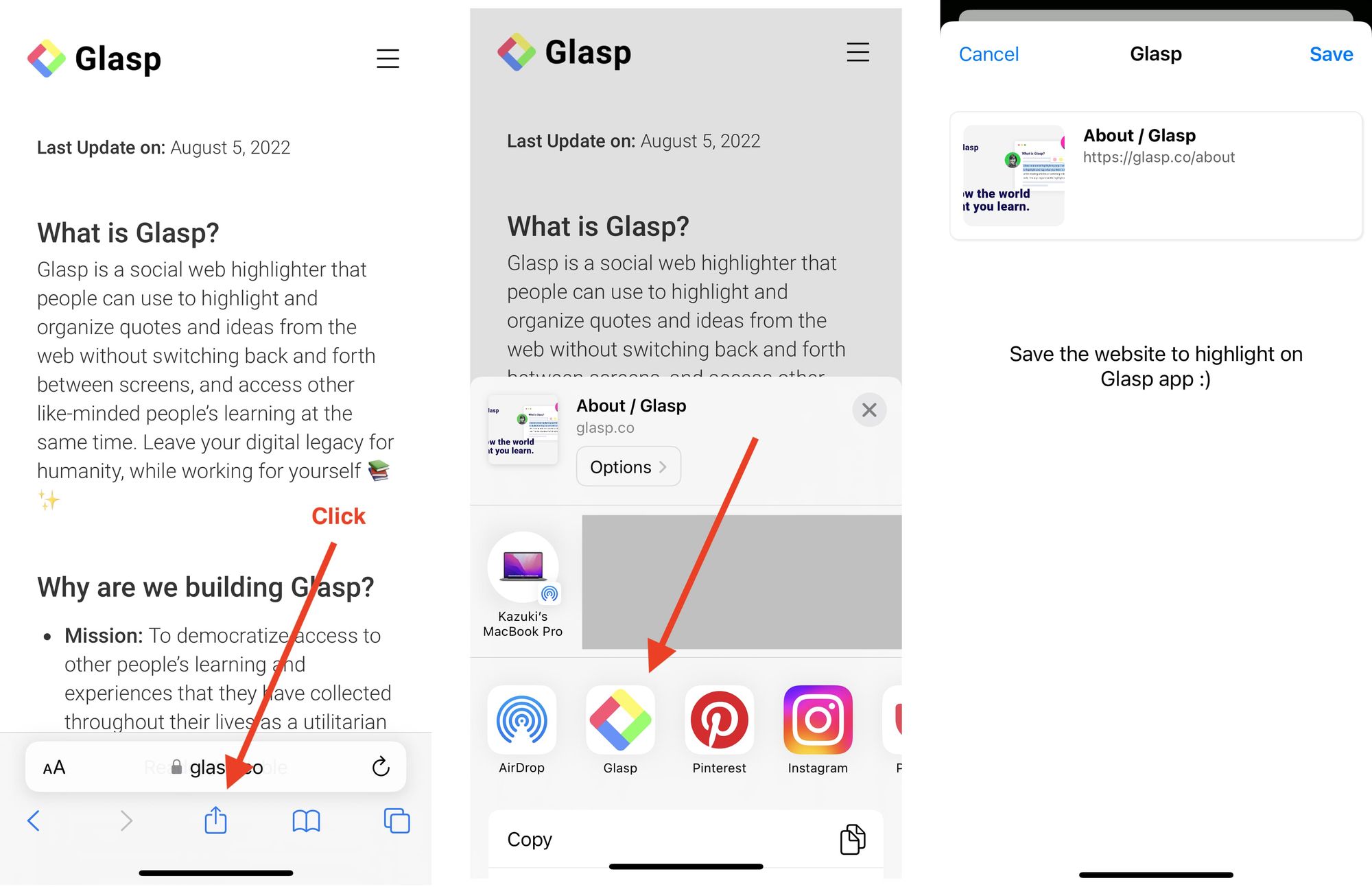
Step 3: Highlight a sentence with the Glasp app
In the Glasp app, you can see a web browser that displays the article you were about to read. So, select any sentence you resonate with. It shows the color palette at the bottom. By clicking the color, you can highlight the selected sentence.
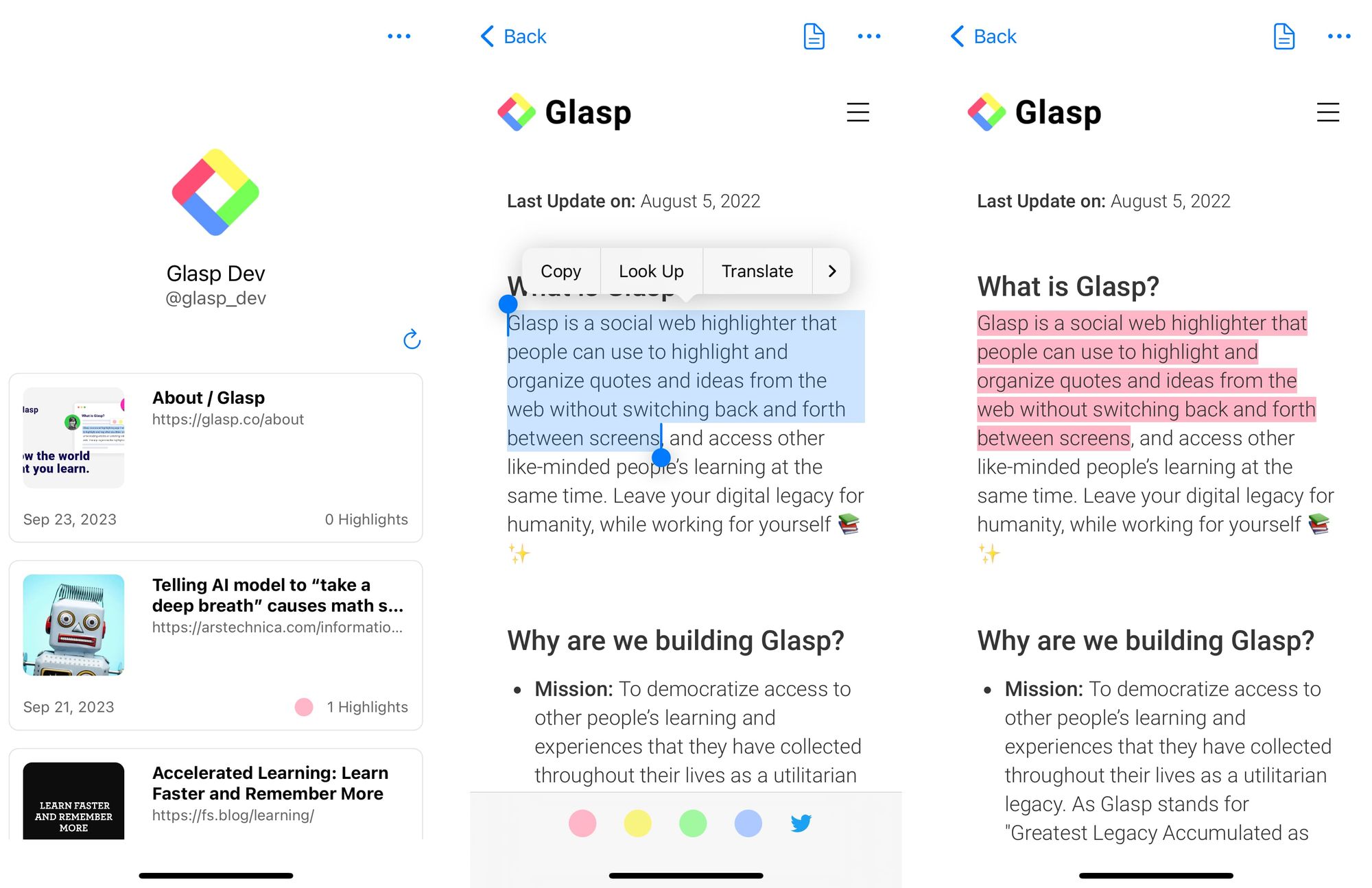
If you'd like to delete the highlight you made, click the highlighted sentence. Then, it shows a color palette with an x icon, so please click it.
Before you leave
If you have any questions, please look at FAQ or message us.
👉 FAQs
👉 Slack
See you next time,
Glasp team
