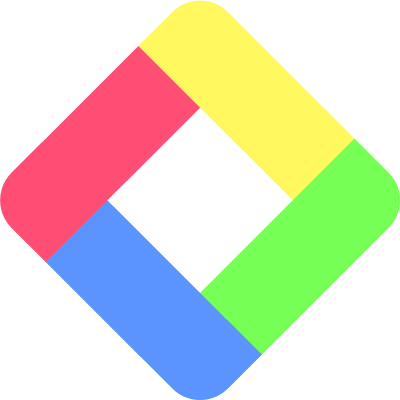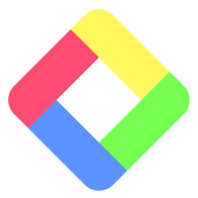Whether you're facing technical glitches, functionality concerns, or unexpected behavior, follow the steps provided here to resolve your issues efficiently. If you don't find the answers you need, our support team is always ready to assist you. Please reach out to us at hi [at] glasp.co
▼ Why am I seeing a "Cannot highlight/save restricted content" message?
This message is shown when you attempt to highlight or save content on websites that are categorized as restricted, such as adult content or domains that explicitly disallow such interactions. Please refer to our community guideline.
However, if you encounter this message on common domains like Wikipedia or other unrestricted sites, it might indicate a bug with our extension. In such cases, we recommend reinstalling the extension to resolve the issue. If the problem persists after reinstalling, please contact our support team at hi [at] glasp.co
▼ I CANNOT highlight on PDF files
Highlighting on PDFs can be a bit tedious, but don't worry! For guidance, please refer to our 'How to Highlight PDF' section.
Please note that our tool does not support highlighting on locally stored PDF files opened in your browser. (as of April 2024)
▼ Glasp sidebar is not working...
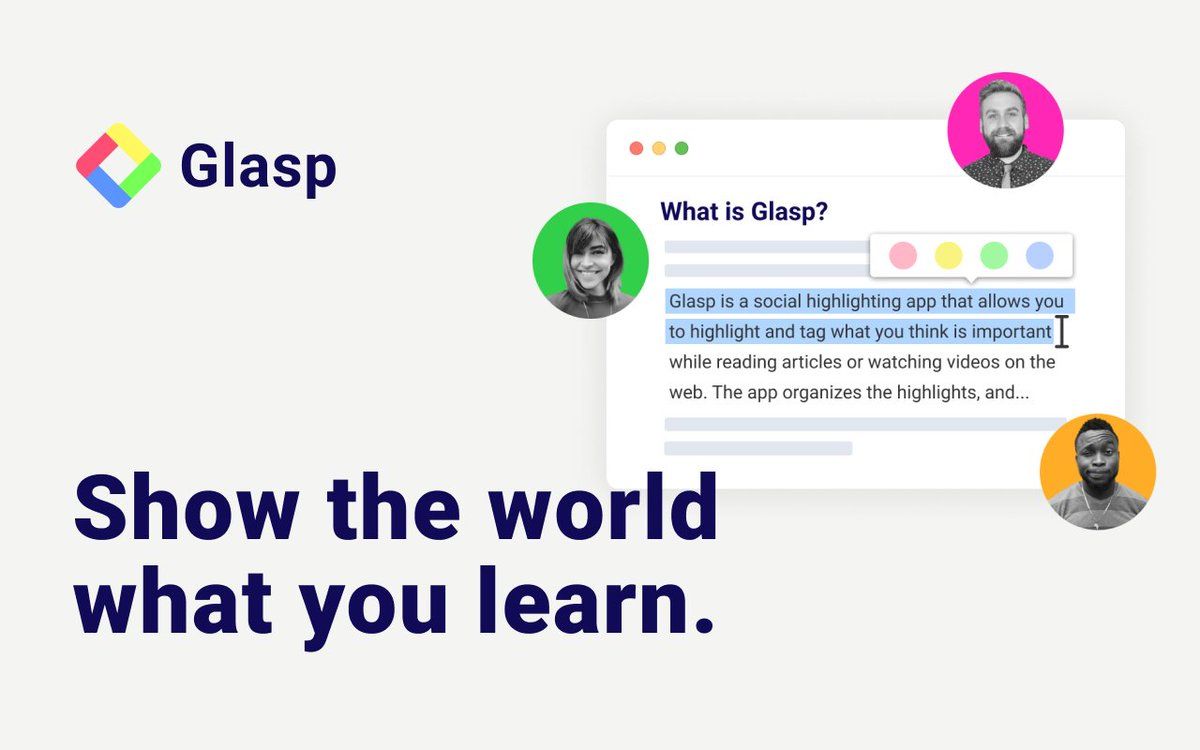
▼ I CANNOT highlight text on the web
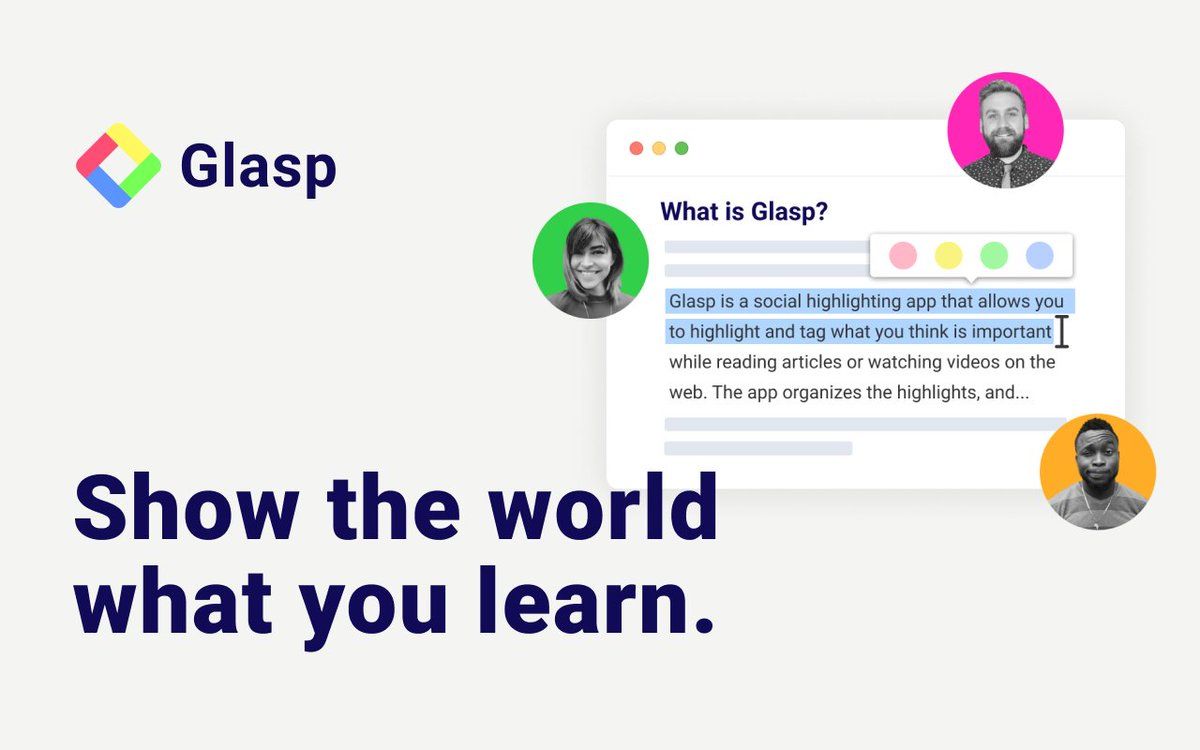
▼ Why I CANNOT use Glasp on some websites?
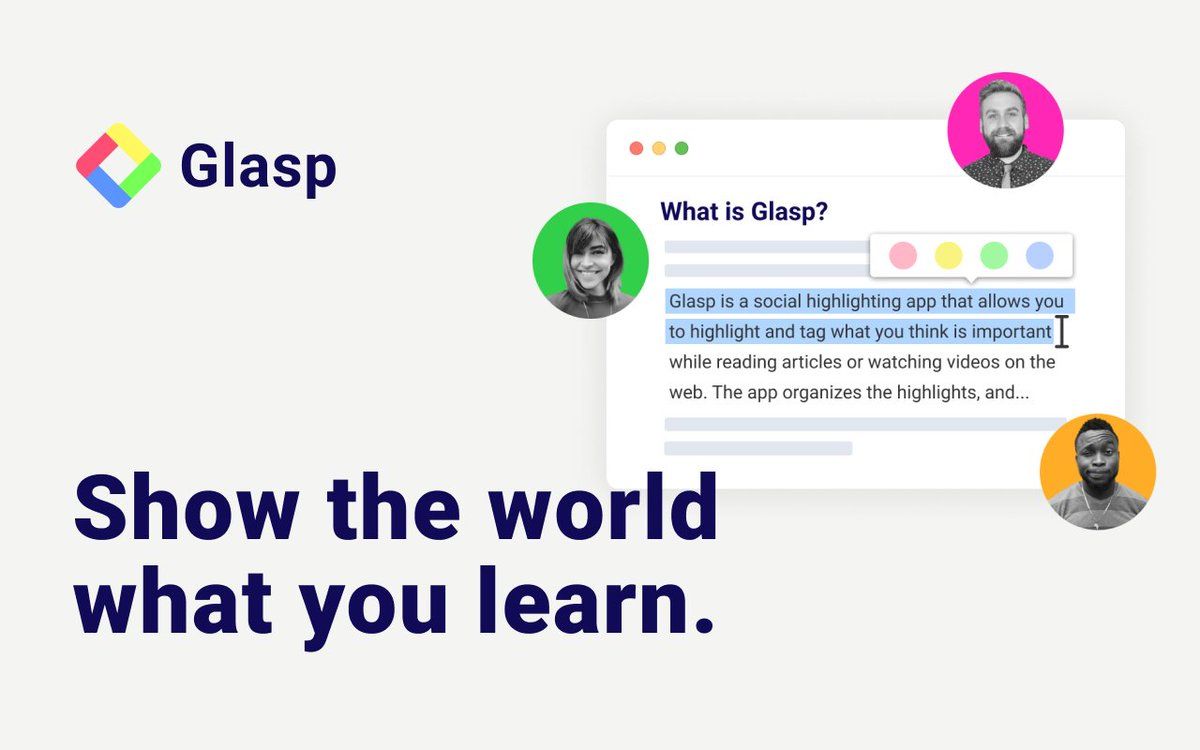
▼ My highlights on the website are not reflected on the web app!
There are some possibilities in this case:
- Logged into different accounts between extension and web app:
- Please make sure you are signed in to the same account on the browser extension and the web app. If not, please sign out from one, then sign in with the same Google account.
- A good way is to sign out from both web app and browser extension and sign in with the same email address.
- Highlight is not stored in the database properly:
- When you click the selected text on the web, you will see the colored text but in rare cases, it's not successfully stored in the database... (we are addressing this issue) so please make sure when you highlight something on the web, switching tabs or refreshing the page to check if the data is really saved or not. If you refresh the page and you still see the colored text, it means the highlighted data is stored in the database successfully!
▼ I cannot see the YouTube transcript on the Glasp window
There are mainly two possibilities in this case:
- YouTube doesn't have/provide the YouTube transcripts:
We are showing the transcript that YouTube provides. So, if YouTube doesn't have/provide the YouTube transcript, we cannot show it. If the video is uploaded right before, please wait a minute. YouTube would generate and provide the transcript. So, please try it again later. - Other browser extensions cause conflict:
Some extensions stop disturbing you on YouTube. Famous examples are Unhook and DF Tube. Those extensions may conflict with the Glasp extension and result in not showing the YouTube transcript on the Glasp window. So, please deactivate or disable it when you'd like to use Glasp.
To get the transcript, please go to the page: https://glasp.co/reader
It gives you the transcript of a YouTube video after you put in the link.
▼ How to disable some websites and domains?
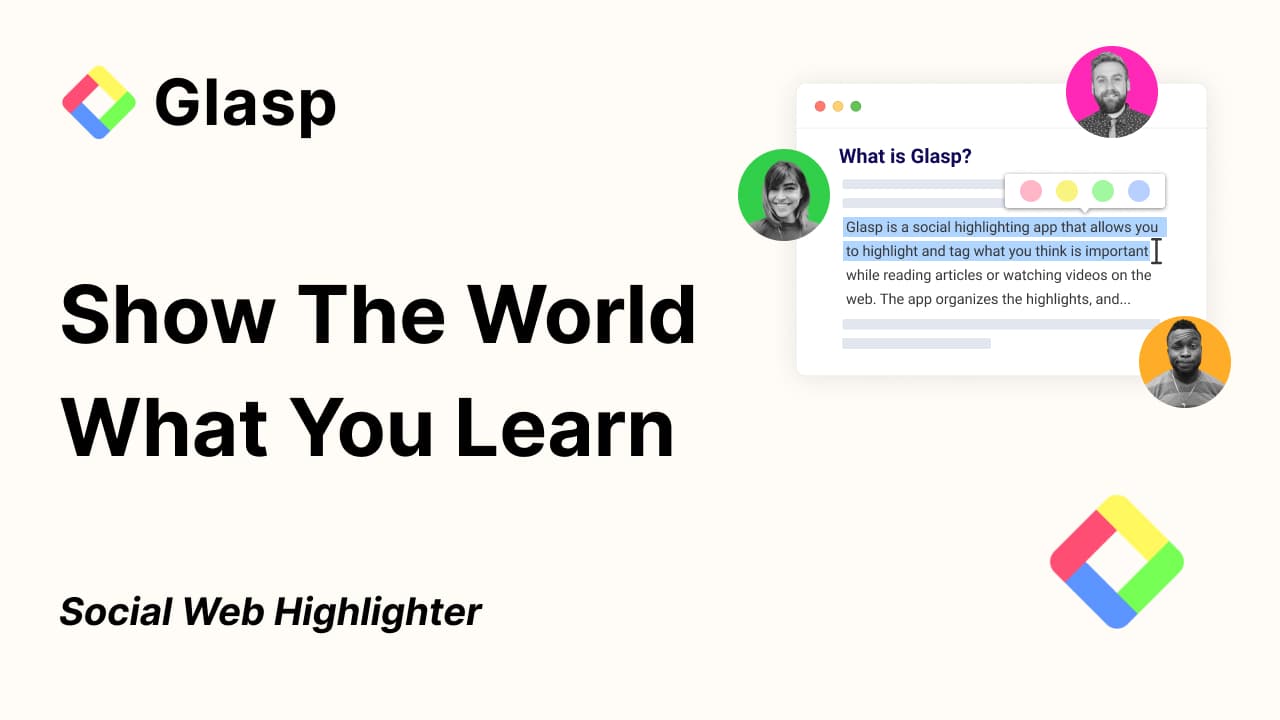
▼ How to Update a Browser Extension's Site Access Permission
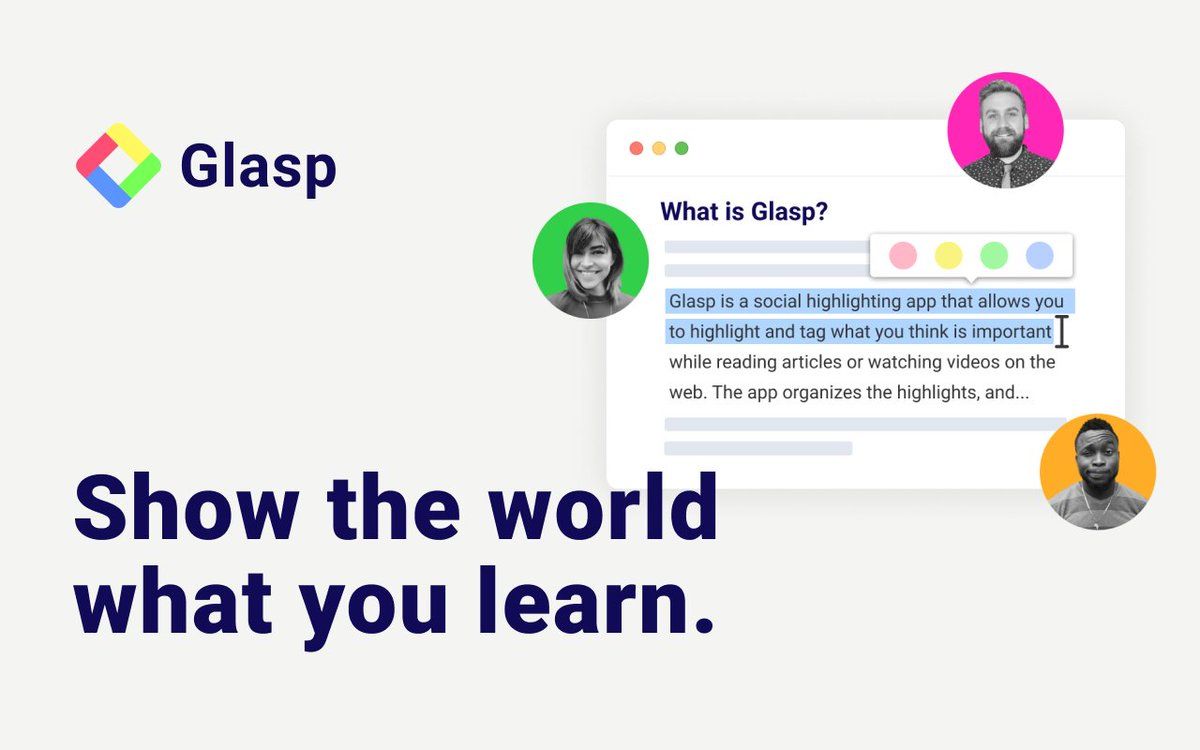
▶️ YouTube Summary
▼ I see "Transcripts Not Available." What should I do?
Sometimes, due to updates on YouTube, Chrome, or other reasons, Glasp may face issues retrieving transcripts from YouTube videos.
If this happens, please try the following steps:
- Retry after 30 minutes: It can take a few minutes for transcripts to be generated. If you’re trying to get transcripts for a video uploaded within the last 30 minutes, it may cause an error.
- Uninstall and reinstall the extension: Browser extensions don’t always update automatically. Reinstalling ensures you’re using the latest version, which often resolves the issue.
- Try a different Glasp extension: Glasp offers three extensions — Glasp, YouTube Summary, and ChatGPT Extension. All of them include the YouTube Summary feature. If one extension doesn’t work, please try using another.
- Use Glasp Reader: You can input the YouTube video link directly into the Glasp Reader to generate transcripts as a temporary workaround.
- Use the audio transcription feature: If you have an audio file of the YouTube video, you can upload it to Glasp. Within a few minutes, the system will generate transcripts for you.
▼ I tried all the steps to solve the issue, but failed to get YouTube transcripts. What should I do next?
If the issue persists after trying the steps above, please reach out to the Glasp team via email at hi[at]glasp.co
When contacting us, it’ll be very helpful if you can provide the following information:
- Which extension you're using (Glasp, YouTube Summary, or ChatGPT Extension)
- Where you’re based (your location)
- Are you using a VPN?
- Which browser you're using (Chrome, Brave, Edge, Firefox, Dia, etc)
- Is the issue happening on iOS, Android app, or desktop?
- Links to the YouTube videos where transcripts failed
▼ YouTube Summary’s sidebar disappeared from the YouTube page. What should I do?
If the YouTube Summary sidebar is not showing up, please try the following:
- Hard refresh the page: Reload the YouTube page with a hard refresh (Shift + Reload) to clear cached data.
- Reinstall the extension: Browser extensions don’t always update automatically. Reinstalling ensures you’re using the latest version.
- Check for other extensions: Some YouTube-related extensions (e.g., Unhook) are designed to hide or modify YouTube’s sidebar. If you have such extensions installed, please disable them temporarily to see if the YouTube Summary sidebar reappears.
- Adjust screen size (zoom in/out): In some cases, the sidebar may be hidden due to your browser’s zoom level or screen size. Try zooming in or out (e.g., with
Ctrl++/Ctrl+-) to see if the sidebar appears. - Try another Glasp extension: Glasp provides three extensions — Glasp, YouTube Summary, and ChatGPT Extension. All of them include the YouTube Summary feature, so you can try switching to another extension.
🎙️ Audio Transcription
▼ I see an error when uploading an audio file. What should I do?
If you encounter an error when uploading an audio file, please try the following steps:
- Check the file type: Glasp supports common audio formats such as MP3, MP4, MPEG, mpga, m4a, wav, and webm.
- Check the file size/duration: Very large files may fail to upload. Try trimming or compressing the file before uploading. The max size/duration is 300 MB or 2 hours in length.
- Hard refresh the page: Sometimes, cached data causes issues. Refresh the page with a hard reload and try again.
- Try a different browser: If the issue persists, switching browsers (e.g., Chrome, Edge, Safari) may help.
- Retry after a few minutes: Temporary server or network issues can cause upload errors.
- Keep within the free plan limit: Free users can transcribe audio files up to 30 minutes in length. Longer files may fail.
- Audio language setting: Normally, you don’t need to select the audio language because the system detects it automatically. However, if you’re facing an issue, please try both:
• If you’ve selected a language, try not selecting it.
• If you haven’t selected a language, try selecting the correct one manually.