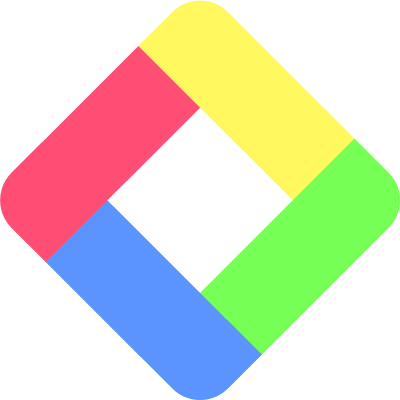3 Best Online Highlighters: Which One Works The Best for You?
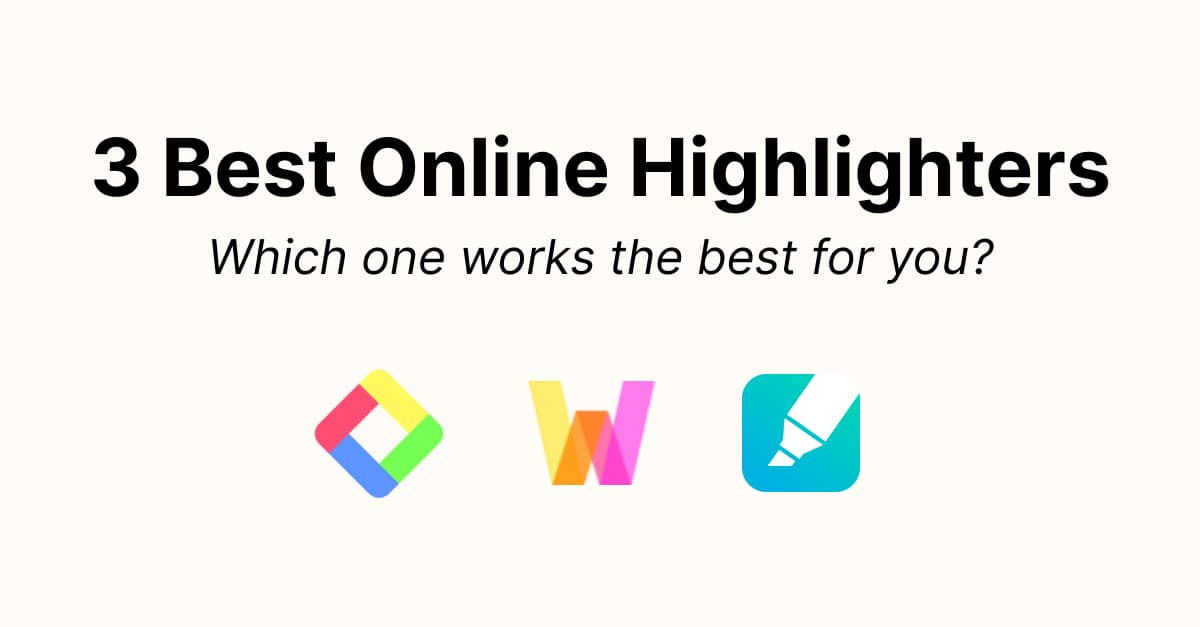
Online highlighter is essential for most content writers, students, and article readers to easily organize what you read and learned and look back at important parts later. However, it requires in-depth research to know which one would be ideal for the particular needs of your learning.
To help you decide which online highlighter to use, let me attempt to compare three of the best online highlighter tools available in the market today — Glasp, Weava, and Liner — so you can make a well-informed decision and invest in the tool that suits you best. We use comparison charts to clarify the features and advantages they have.
If you want to know more about why and how highlights benefit you, we wrote Why Highlights Benefit You in the past, so please check it out!
If you're ready, let’s move on!
Table of Contents
- Comparison of The Basic Features
Highlightable Media
Share Highlights & Notes
Import Highlights & Notes
Export Highlights & Notes
Device
Pricing - Comparison of The Details
Browser
Profile Page
Tag or Folder
Visibility of Highlights & notes
Group Function
Interaction - Before You Leave
Comparison of The Basic Features
First of all, we will compare the basic features and fundamentals of those online highlighters.

Highlightable Media
Firstly, let’s look into the media coverage (highlightable media).
All of them allow users to highlight online articles and PDFs. In addition to online articles and PDFs, Glasp and Liner have the capability of highlighting YouTube video content.

Glasp shows the transcript of the YouTube video on the side, so you can highlight it and leave notes. Also, it shows the timestamp of the highlighted sentences, so you can quickly come back and start playing the video.
Liner allows users to keep the timestamp when they click the Liner icon and leave notes. You can take notes whenever you want and come back to start playing the video from the point you saved.
Weava doesn’t allow users to highlight YouTube videos. However, they allow users to save images on Weava if they upgrade to a premium plan.

Share Highlights & Notes
It means you can share highlights & notes with other people who both have/don’t have an account.
Highlights and notes on Glasp are public, so you can easily share them with other people through a link. So, if you share the link, other people can see your highlights.
Weava has a limitation in sharing highlights & notes. To share highlights & notes, you need to invite people to your folder through email. But to do so, you need to upgrade to a premium plan. And the invited user should also upgrade a plan to join the folder.
Liner also offers to share highlights and notes through a link. Even if a recipient of the link doesn’t have a Liner account, she can see your highlights and notes as long as you set it public.
Import Highlights & Notes
If you use Readwise, you should be familiar with this feature, meaning if you have highlights from other services such as Medium, Pocket, and Kindle, you can import those highlights & notes into these highlighters.
Glasp accepts importing highlights & notes from Kindle. If you go to Cloud Reader, it shows your past highlights and notes, so you can choose books to import into Glasp. Once the import has finished, the imported Kindle highlights & notes are displayed on your profile page. For the detail, please look at this article.
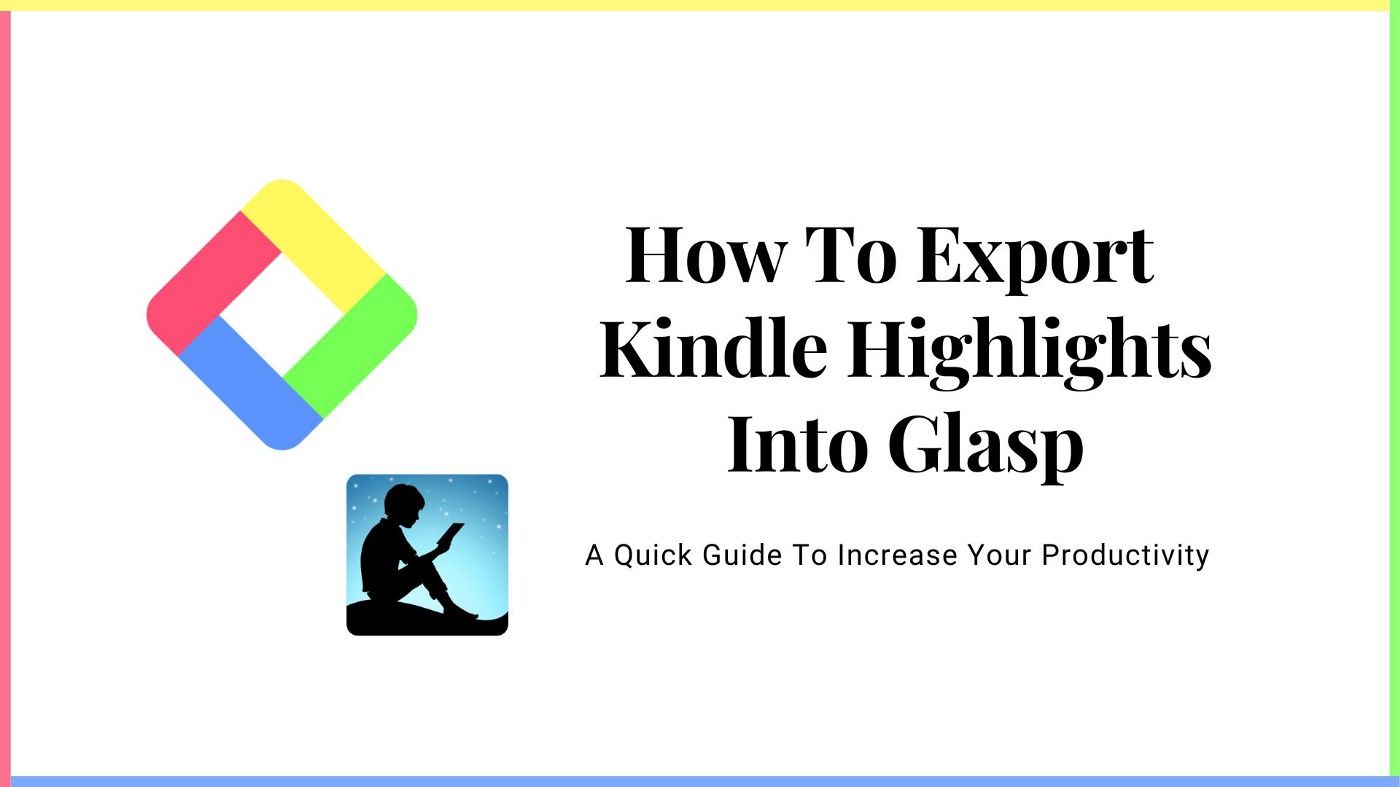
Weava and Liner don’t have the importing feature at this moment as of Sep. 2022 as long as we research.
Export Highlights & Notes
We see many people who use both online highlighters and note-taking apps. For them, the online highlighter is not a final place where they keep everything for reference, so it’d be effective if they could export highlights & notes into those note-taking apps directly, download as a file, or move them through copy-n-paste.
Glasp offers three types of exports. The first one is through a file. You can download highlights & notes as a file such as Text, CSV, HTML, MD, and png(image) by articles or all at once. The second option is through Readwise. Whenever you highlight, you can send your highlights & notes to Readwise, so through Readwise, you can save highlights & notes on note-taking apps. (Please look at this article to see how to export into Readwise). The last option is through copy-n-paste. After you highlight and leave notes, you can copy all of the highlights & notes with one click and paste them anywhere you want. We attached a tutorial video below, so please refer to it.
Weava also offers to export feature. After you highlight, you can download your highlights & notes in a file such as Word Document(Docx), Excel(xlsx), Text, and CSV. Please look at their guide through this link.
Liner offers the feature of downloading highlights and notes in files such as Word documents and Text. Also, they allow users to integrate with EverNote and OneNote. So, if you connect with it, you can export your highlights and notes to those platforms.
Device
In this section, we will look into devices to highlight online articles.
Glasp doesn’t have mobile and tablet apps on both Apple Store and Google Play Store as of Sep. 2022. So, to highlight online pages, you need to access them through a desktop.
Weava has a mobile app on Apple Store, but only on iOS devices. And you can download a mobile app on your iPad as well.
Liner has both mobile and tablet apps. And you can access it on both Apple Store and Google Play Store.
Pricing
It’s so nice if you can use those online highlighters for free. And all the services have free options to use!
Glasp is a totally free service. There’s no opportunity for you to pay for Glasp at this moment.
Weava’s basic features are usable for free. But if you want to make a group in order to use it with others, you need to upgrade to a premium plan. It costs $3.99 per month. Also, by upgrading to a premium plan, you can have unlimited cloud storage and unlimited folders and sub-folders, customize your highlight colors, use up to 10 colors per folder, and save images.

Liner’s basic features are usable for free as well. But it has two pricing, premium, and pro. It costs $9.99 per month and $17.99 per month, respectively. By upgrading the plan, you can have all highlight colors and themes, and have a color label. And other benefits are ad-free and priority customer support. Please look at the page below for the pricing.
👉 Liner Pricing
Comparison of The Details
In this second half section, we will introduce the details of each highlighter’s features and functions in detail.

Browser
First of all, the supported browsers. Chrome is the most used browser in the world, but many other browsers are utilized by many people as well.
All three highlighters are available on Chrome, Brave, Microsoft Edge, Safari, Opera, and Vivaldi. If you want to see highlights & notes, you can view them through any browser. However, you need to install a browser extension to highlight text. Those highlighters don’t provide their browser extension to other browsers besides those listed above. An example is Firefox.
Profile Page
A profile page is a place where all of your highlights & notes are collected. It’s helpful and efficient if you can see all the highlights and notes on one page, right?
Glasp’s profile page is below.

You can see all of the highlights & notes, all the articles you highlighted, tags, the number of pages, highlights, and views. Interestingly, it has a green panel on the left to track your highlights daily. Some users are motivated by looking at the streaks, and the other users use it to see what articles they highlighted on that day.
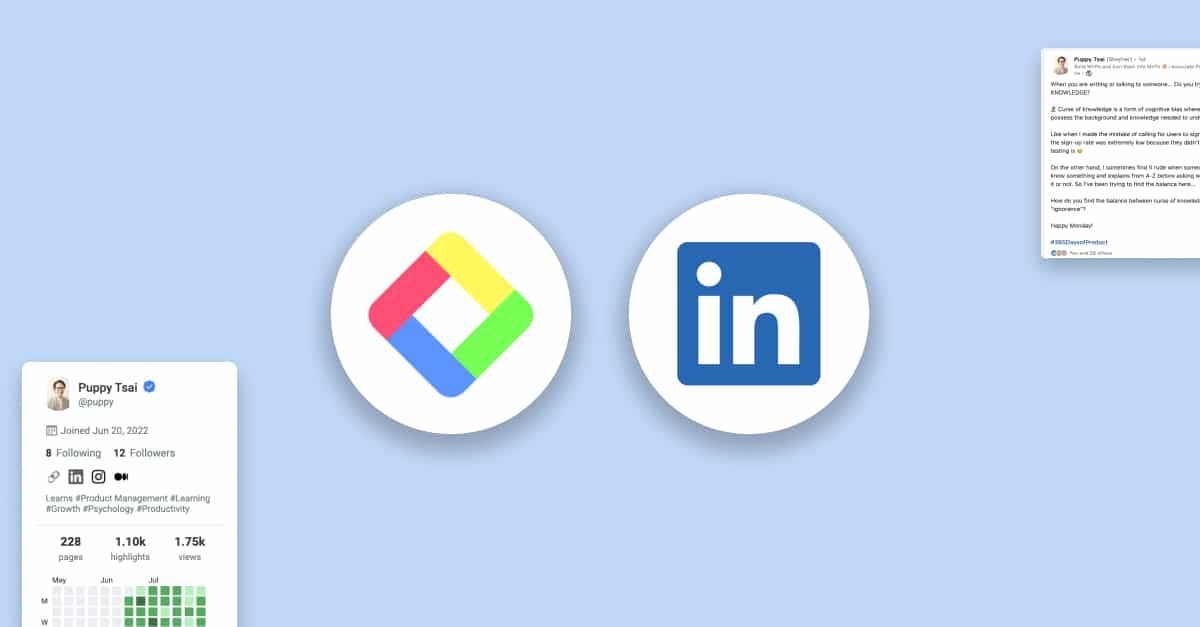
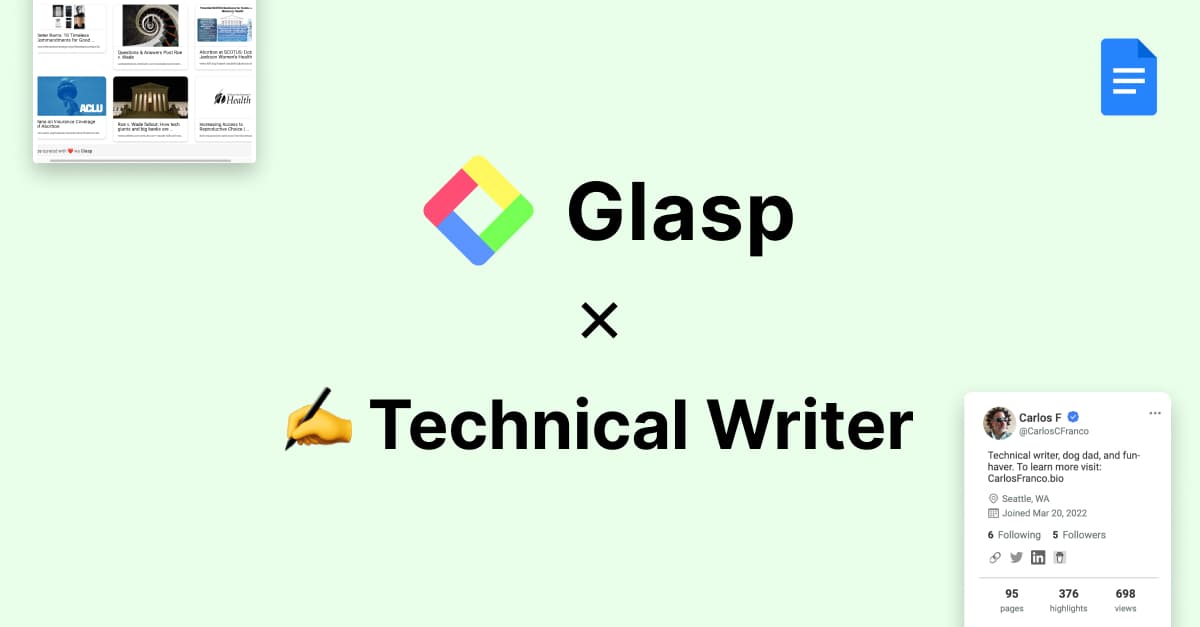
Weava’s profile page is below.

This page seems not like a profile page, but this is the page where all of my highlights and notes are collected. Each row shows an article, so even if you have a lot of highlighted pages, it’s relatively easier to search for the highlighted article. And if you click each highlight, it pulls down and shows all the highlights & notes below. Also, you can click the link to the article and open it in this view. It’s easy to find the sentences you highlighted!
Liner’s profile page is below.

Liner’s profile page is more casual, and all the corners are rounded. If I scroll the feed in the center, I can look at the articles, highlights, and notes below. As you see, there are a thumb-up button and comments, and you can get likes and comments from users on Liner if your highlight is publicly shared.
Also, Liner has a calendar view on the left. It keeps you motivated to keep learning. Interestingly, they have “Pages read together” on the right. You can get article recommendations from Liner, which is cool and lets you explore more online articles.
Tag or Folder
When there are many articles, you need to have a way to organize them. Tag systems and folder systems are the most popular way to organize online articles. Each has pros and cons, so please consider them and choose which you prefer.
Glasp applies tag-system. After reading an article, you can add as many tags as you want. Then, it aggregates all the online articles with a specific tag, and you can see the lists of the articles by a tag/category. Interestingly, Glasp shows a graph and connections between tags.

Weava applies the folder system. It makes sense because Weava lets you invite other collaborators based on the folder. So, the collaborators can access, edit, organize, and comment on the highlights and notes in that folder. And all the articles you highlighted are under any folder in Weava. The default folder is “My Research Folder,” but if you upgrade to a premium plan, you can add as many folders as you want.
Liner applies the folder system as well. You can create any folder you want and rename it later. You can leave the article as “uncategorized,” but if you'd like to add it to a folder, you need to choose one folder.

As you see above, you can see the list of the folders. And if you choose any folder, you can see all the articles, highlights, and notes in that folder.
Visibility of Highlights & Notes
This option would sound questionable. But it means that if the highlights and notes are public and accessible to other people or not. It is critical because if it’s public and accessible, it generates an opportunity to find interesting articles from others and share your insights with like-minded people in the community.
Glasp’s highlights and notes are public by default. So, whenever you highlight an article or leave notes, it’s going to be seeable by other people in the community. In return, you can access other people’s highlights and notes and get their insights and opinion. If you find a person who reads the same article as you, it is a serendipitous moment!
Weava’s highlights and notes are private. But if you upgrade to a premium plan, you can make a group folder and invite other collaborators so that they can see your highlights and notes. Even if upgraded, the visibility is limited to the people in the group.
Liner’s highlights and notes are choosable between public and private. So, when you highlight an online article, you can choose public or private. If you choose public, it’s shared in the community and accessible to the community members. Then, you would get reactions or comments if they resonate with you.
Group Function
The group function is essential for organizations, teams, and groups to keep secret or confidential information private. And you would get annoyed if you receive too many reactions or spammy comments on your highlights and notes. Then, limiting access to only selected people is critical for some cases.
Glasp and Liner don’t provide the group function. As mentioned above, Glasp’s highlights and notes are default public and accessible to others. And you can choose either public or private for your highlights and notes if you use Liner.
Only Weava has the group function. Based on the folder you make, you can invite other people to your folder, or vice versa. However, the only concern is that all people are in the folder, and you need to upgrade the plan to use the group function.
Interaction
Interaction is any activity between people in the community and you. It includes reactions such as thumbs-up, insightful, love, clap, commenting on other people’s highlights and notes, replying to the comments, sending a direct message to other users, and following others.
Glasp has a reaction (insightful button), follow people, pile-on (your follower highlights the same article you already highlight, and you get a notification), save highlights (save other people’s highlights and notes), and see other people who read the same article you read.

Interaction on Weava is limited to the people in the group. So, if you’re a single user, there is no interaction. In the group, you can comment on highlights & notes by other group members, and organize highlighted articles, highlights, and notes (edit them, upload PDFs, restructure the folder).
Among the three highlighters, Liner has the most varied interaction options. Like Glasp, Liner has a reaction (thumbs-up), following others, and seeing others who read the same article you read. In addition, you can comment on other people’s highlights and notes, reply to them and mention other people in the comment or in the article you read. By mentioning other people, they’ll get notified and join the conversation.

We’ve looked into those three online highlighters. We hope this article helps you decide which online highlighters to use.
In short, if you’re a student or a team member who wants to use the online highlighter for the group, team, or organization, Weava would be the best option.
If you want to use the highlighter to keep what you learned and critical sentences for reference or to export, and want to learn from other people, Glasp or Liner would be the best option.
Before You Leave
Thank you for reading the article! If you have any questions, please look at FAQ or message us.
Please look at the tutorials and use-case interviews below for reference.
- Online Highlighter: How to Highlight Text on Pages
- The division of roles in knowledge management tools
- How to import Kindle highlights & notes into Glasp & export them as a file
- Glasp and Professional Technical Writer Carlos Franco
- Glasp and LinkedIn Posts with Puppy Tsai
See you next time,
Glasp team
—